Table of Contents
Integrating Paid Member Subscriptions with Profile Builder allows you to customize the registration form.
This works by offering you an additional Extra Field Type, Subscription Plans, that you can add inside the Profile Builder form to offer users the possibility to purchase a subscription plan directly from it.
This integration is available with every version of Profile Builder and Paid Member Subscriptions. Depending on the Profile Builder version you have, certain functionalities might not be available.
When both plugins are active, you will have shortcodes that overlap, we recommend you use the Profile Builder shortcodes for these actions.
It doesn’t matter which plugin you will use to create the login form, but if you want to use the Social Connect add-on you need to create the login form with Profile Builder.
You can create this form with both plugins, but our recommendation would be to create the password reset form with Profile Builder.
You can create my account form with Paid Member Subscriptions, and you can add the Profile Builder edit profile form to Paid Member Subscriptions my account form. Or you can use the PB edit profile form separately.
You can show the Profile Builder edit profile form on the [pms-account] Edit Profile tab by going to the Paid Member Subscriptions → Settings → General page and then selecting which form you want to use:
You need to create the registration form with the Profile Builder plugin where you need to add the subscription plans created with Paid Member Subscriptions as fields. In order to do this, go to Profile Builder → Form Fields, and from the Field dropdown select Subscription Plans.
You can specify a field title, description, the plans that should be shown, and also which plan should be selected by default. The plans can also be dragged up and down to change the order in which they are displayed.
This is how the field should look in the front-end form:
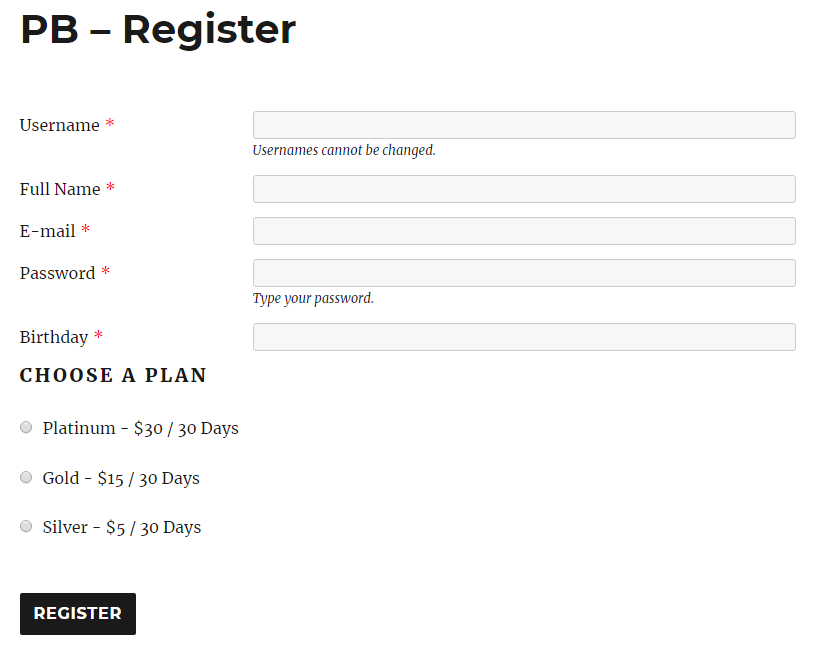
Starting with version 2.2.3 of Paid Member Subscriptions, we decoupled the Payment Gateways output from the Subscription Plans field, improving compatibility when conditional logic was used while multiple payment gateways were enabled.
Payment Gateways will be displayed at the end of the form, after all of the other fields. The same thing happens if this is a Multi-Step form, the gateway selection and payment will be shown after all the fields from the last step.
The Subscription Plans field also supports the Conditional Logic feature from Profile Builder.
This can be configured normally from the field settings. For example, you can have a Select field and based on a choice the user makes, you could show him one plan or another:
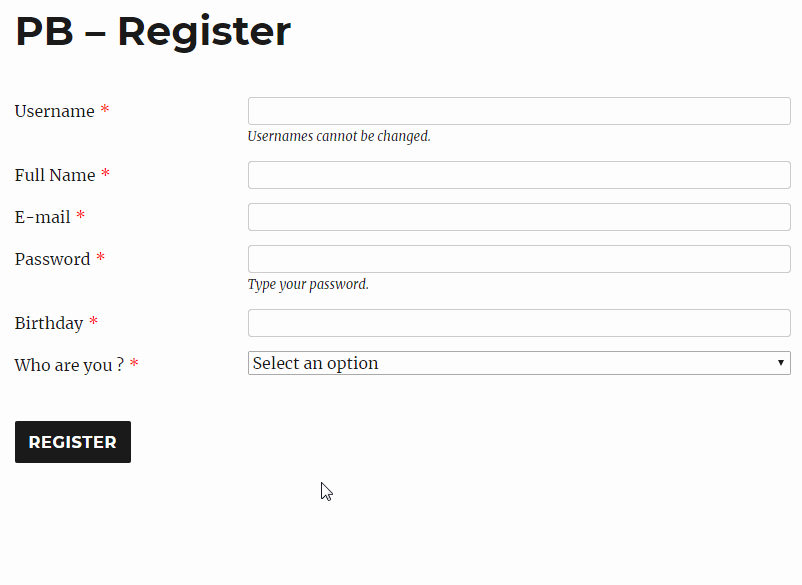
When this feature is active in Profile Builder the payment for the plan will be initiated after the user has confirmed his email address. An appropriate message is displayed letting the user know:
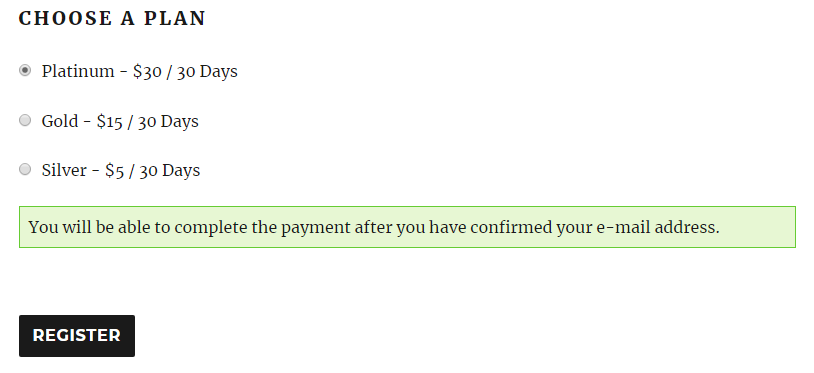
After he confirms his email address, a confirmation of the selected subscription is shown and upon confirmation the user will be redirected to the payment processor:
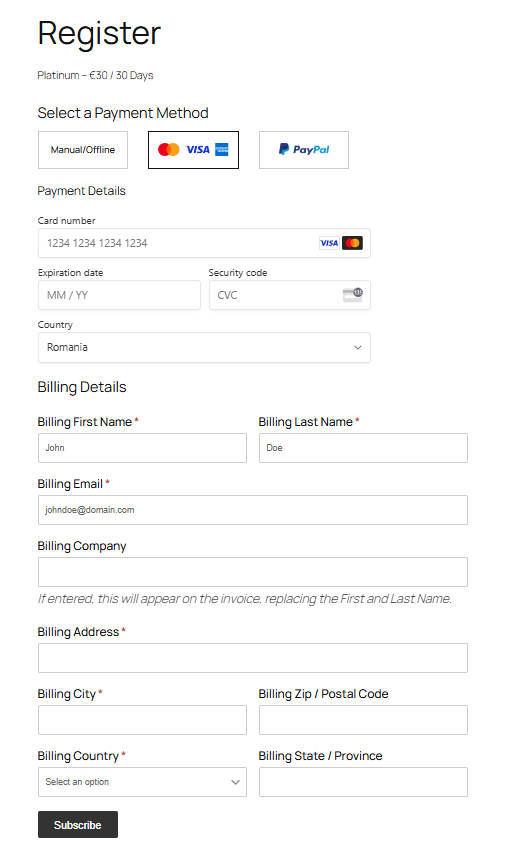
When using Profile Builders User Listings, you can access your users data and display them using the User Field Tags. This will also allow you to show Membership related information on your User Listing page. The users membership related tags are the following:
Subscription Name:{{{subscription_name}}}
Subscription Status:{{{subscription_status}}}
Subscription Start Date:{{{subscription_start_date}}}
Subscription Expiration Date: {{{subscription_expiration_date}}}You can add these to your All-UserListing Template to display your users subscription related information.
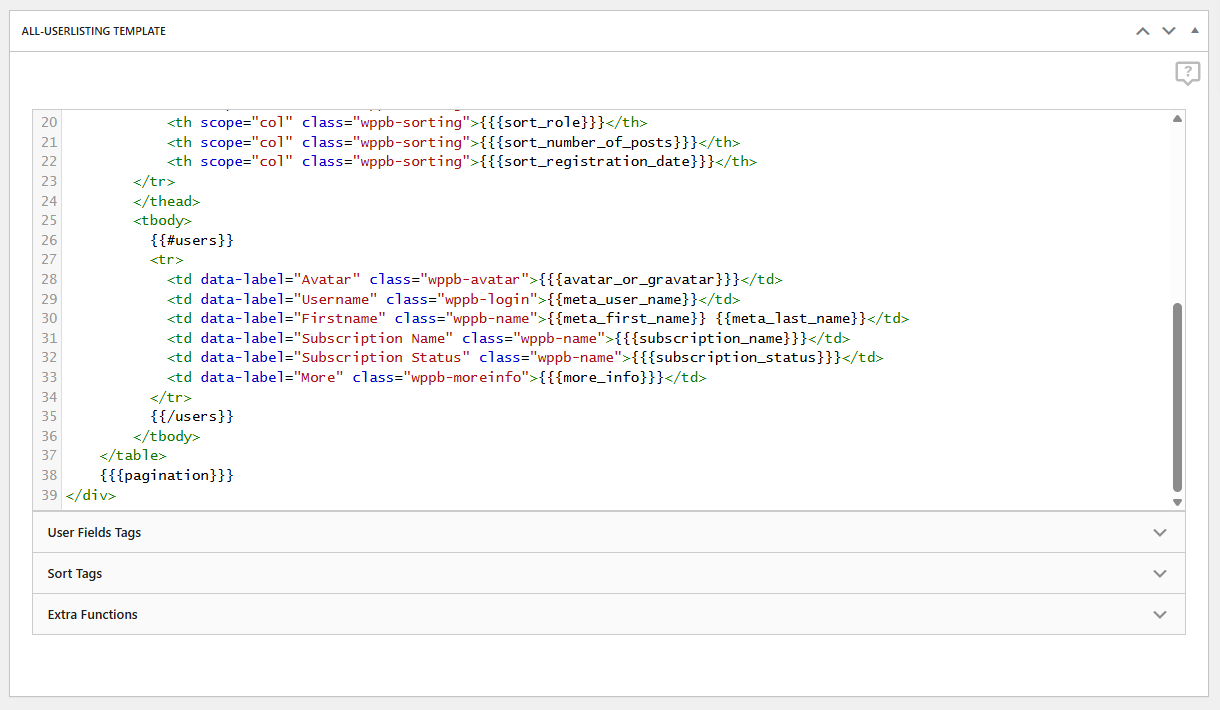
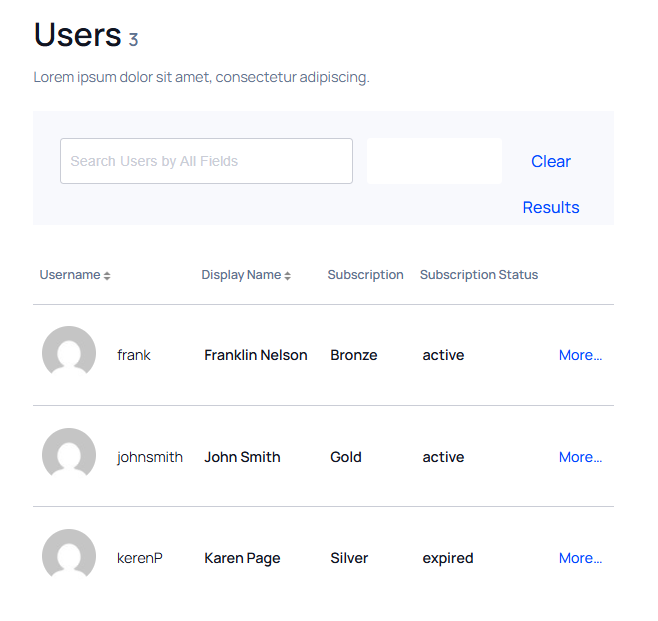
These tags can be used the same way with Profile Builder Single User Listing Template
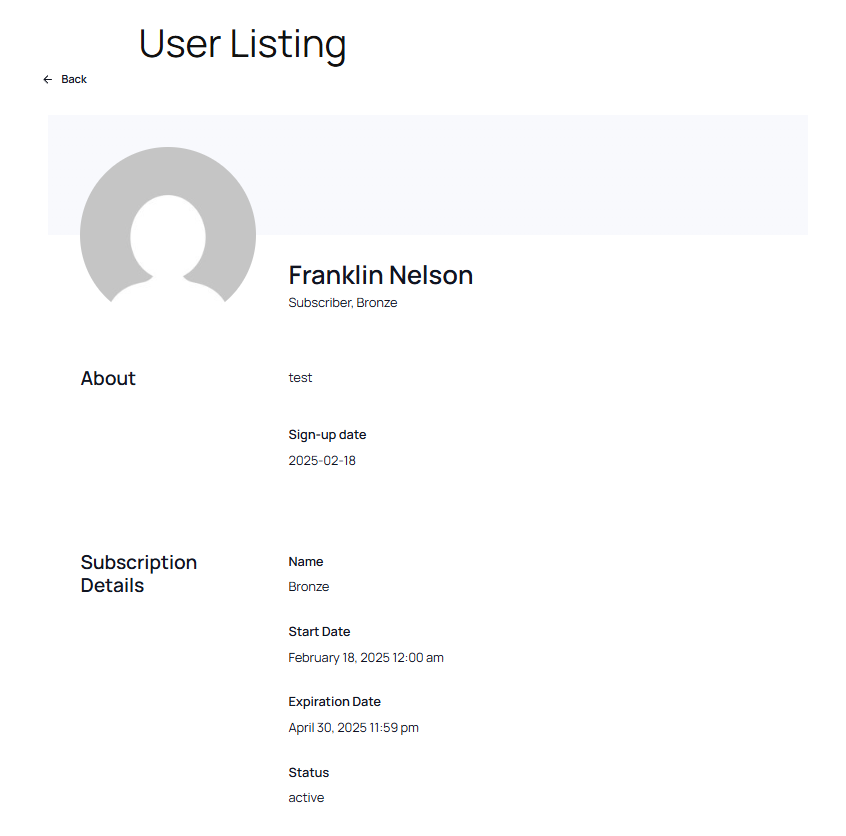
You can create Faceted Menus which can be used to filter the users who have an active subscription, by adding a new filter that looks for user roles.
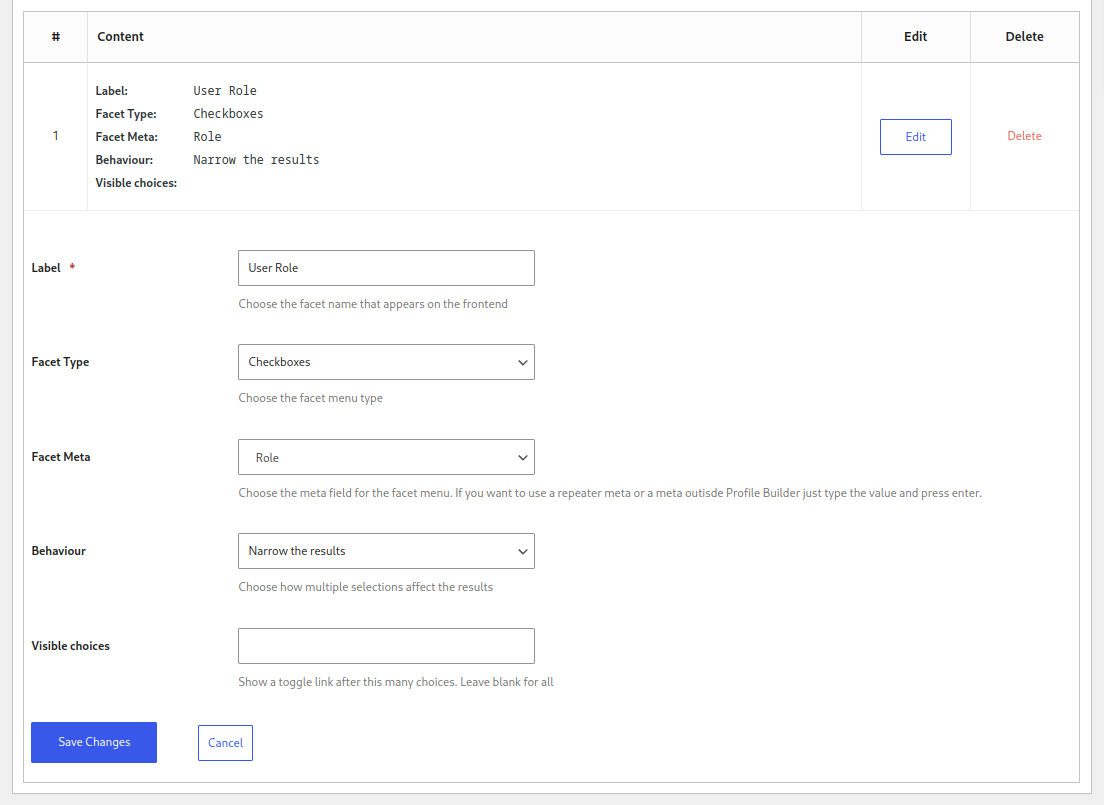
Since users with an expired membership will lose their user roles until renewal, this allows you to only show active memberships on your User Listing page.
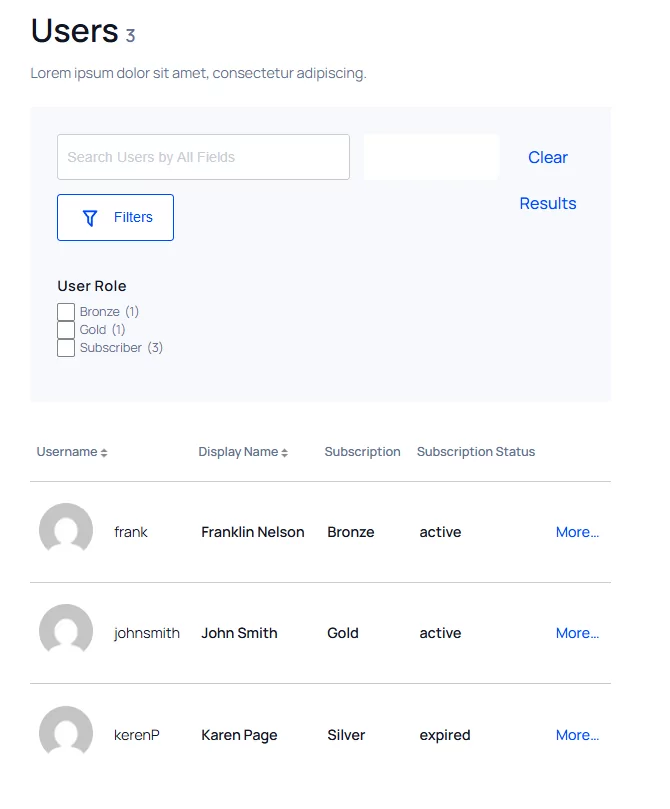
Accept (recurring) payments, create subscription plans and restrict content on your website. Easily setup a WordPress membership site using Paid Member Subscriptions.
Get Paid Member SubscriptionsCombine the power of Profile Builder with Paid Member Subscriptions to set up user registration, memberships, and recurring revenue.
Get 25% off with the bundle