Table of Contents
Profile Builder has a number of translations available. You can check out the list here: https://translate.wordpress.org/projects/wp-plugins/profile-builder
Translations are handled through the WordPress Translate website so usually the files should be updated when you update WordPress or your theme.
If you just installed a new language, you can also go to Dashboard -> Updates, where at the bottom you will find a Translations section in which there’s a button that will allow you to manually update the translations.
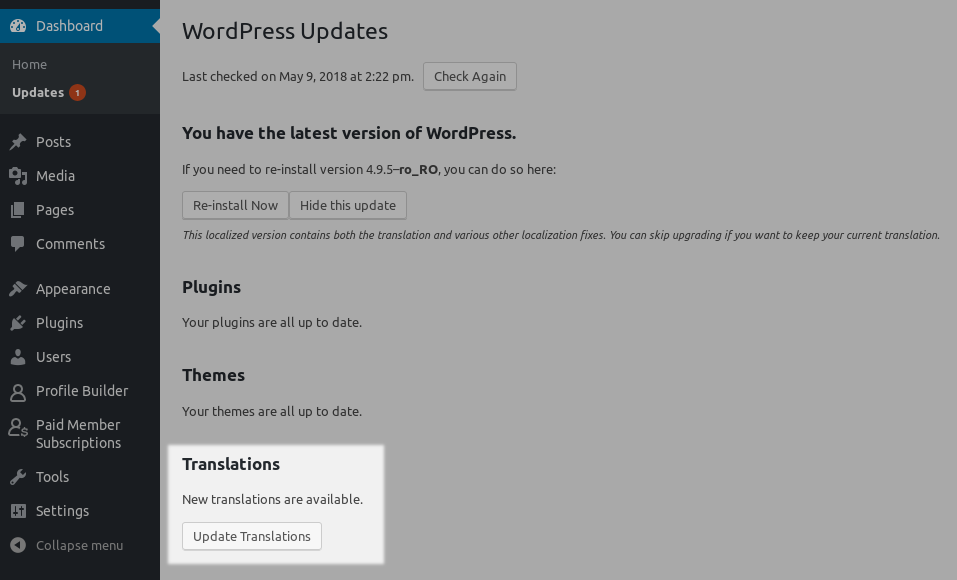
To add a missing translation go to this page, click on your language and then click on Stable (latest release).
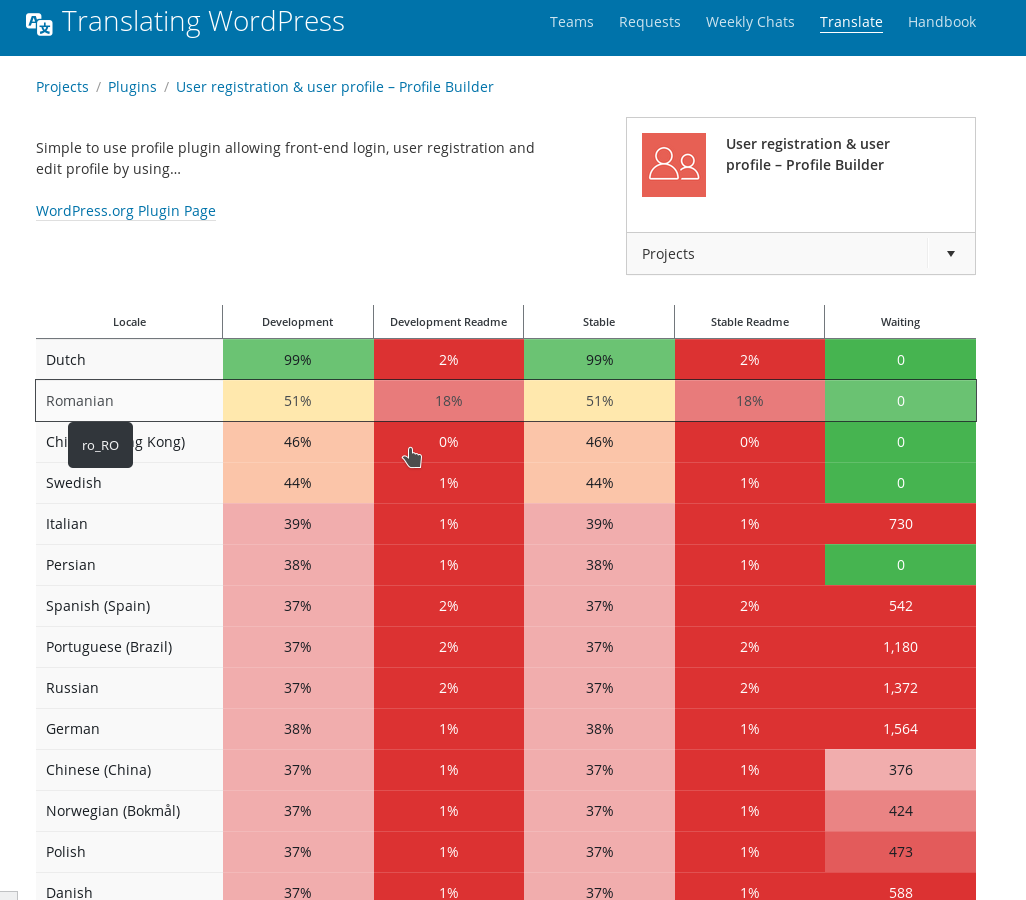
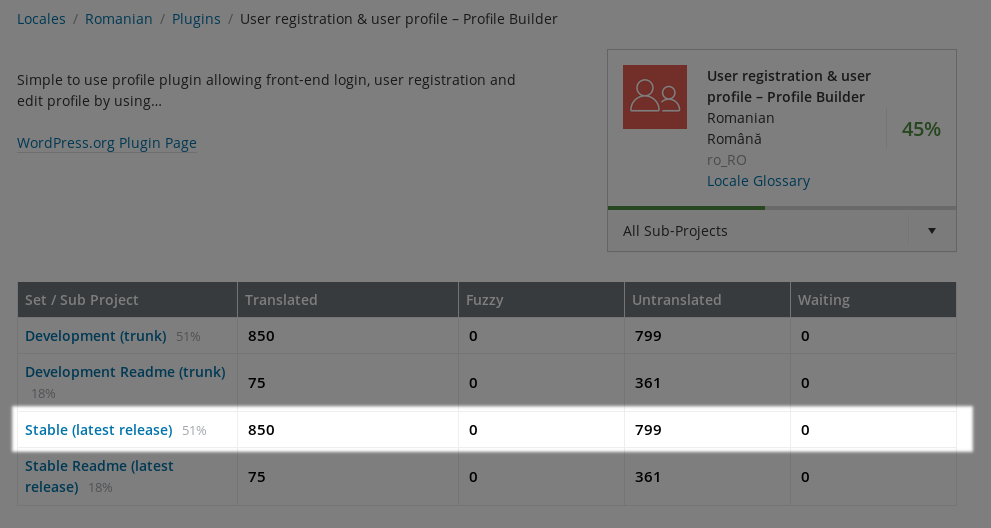
On this screen you will see all the strings available in Profile Builder (and add-ons). Untranslated strings will appear first but you can use the options at the top to sort/filter what is shown:

Using the Filter -> Term input you can search for a specific string:
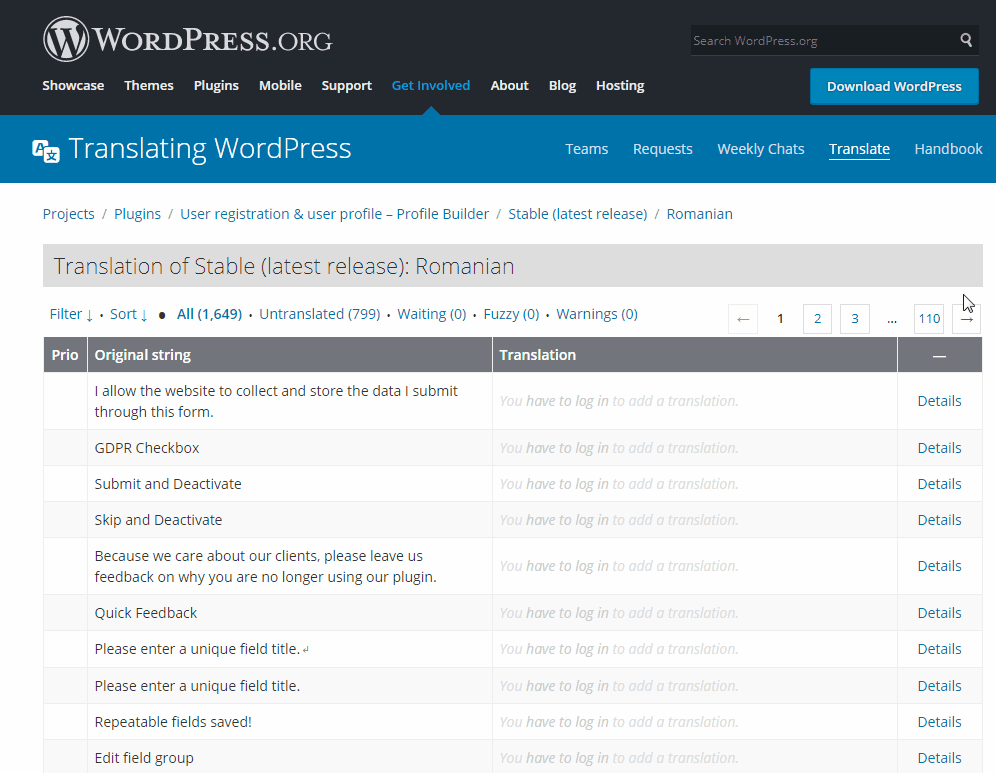
Then to add a translation, double click under the Translation column -> add your translation and press Suggest new translation:
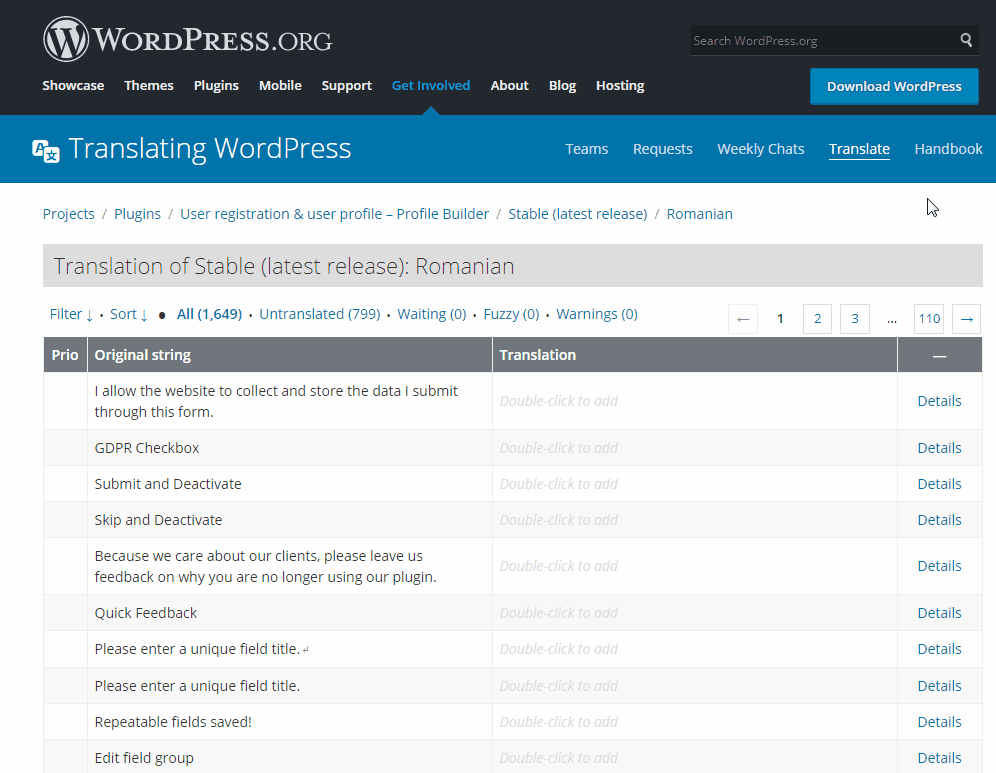
Your string will be added to the waiting list and will need to be approved by a Translation Editor. Fortunately, you can benefit from the added translation without waiting for approval by manually downloading and updating your translation files.
Strings that are marked with yellow (with the waiting status) aren’t pulled automatically when you update your translation files. To use these strings, you will need to manually download and update your translation files.
To do this, first go to your desired language and make sure the filter is set to Current/waiting/fuzzy + untranslated (All) without other options (this is the default). Then scroll to the bottom and where it says All Current select Only matching the filter then using the Export option, export the translations in the Portable Object Message Catalog (.po) and Machine Object Message Catalog (.mo) formats.

Then rename the two files you downloaded to:
profile-builder-ro_RO.po profile-builder-ro_RO.mo
Where ro_RO is the locale of your selected language. For example, if you would like to download the Dutch translation files you would need to add nl_NL instead of ro_RO. You can check out the locales for every language on this page.
After you renamed the two files, you need to FTP into your server, navigate to the wp-content/languages/plugins directory and then upload the 2 files you downloaded. The strings should be translated in the front-end afterwards.
In case you want to go fully multilingual, you should consider using TranslatePress.
TranslatePress is a WordPress translation plugin, that lets you translate your entire site directly from the front-end using a visual translation interface. You simply navigate the site and translate everything you see.
TranslatePress also detects gettext strings added by WordPress, themes or plugins (like Profile Builder) and will allow you to translate any of them that are displayed in the front-end.
Create beautiful front-end registration and profile forms with custom fields. Setup member directories, custom redirects, cutomize user emails & more using the all in one user management plugin.
Get Profile BuilderCombine the power of Profile Builder with Paid Member Subscriptions to set up user registration, memberships, and recurring revenue.
Get 25% off with the bundle