Table of Contents
The Custom Redirects add-on is available only with a Profile Builder Pro, or Agency license.
After purchasing the Pro, or Agency version of Profile Builder, you can check the following guide on how to install Profile Builder.
After you’ve activated the Add-on, a new Custom Redirects tab will show up in the Profile Builder Admin interface. You can now setup Custom Redirects to redirect your users on your website in any way you desire.
The Custom Redirects addon provides an easy-to-use interface for keeping your users out of the WordPress dashboard or to redirect them after specific actions.
Inside the addon we can setup:
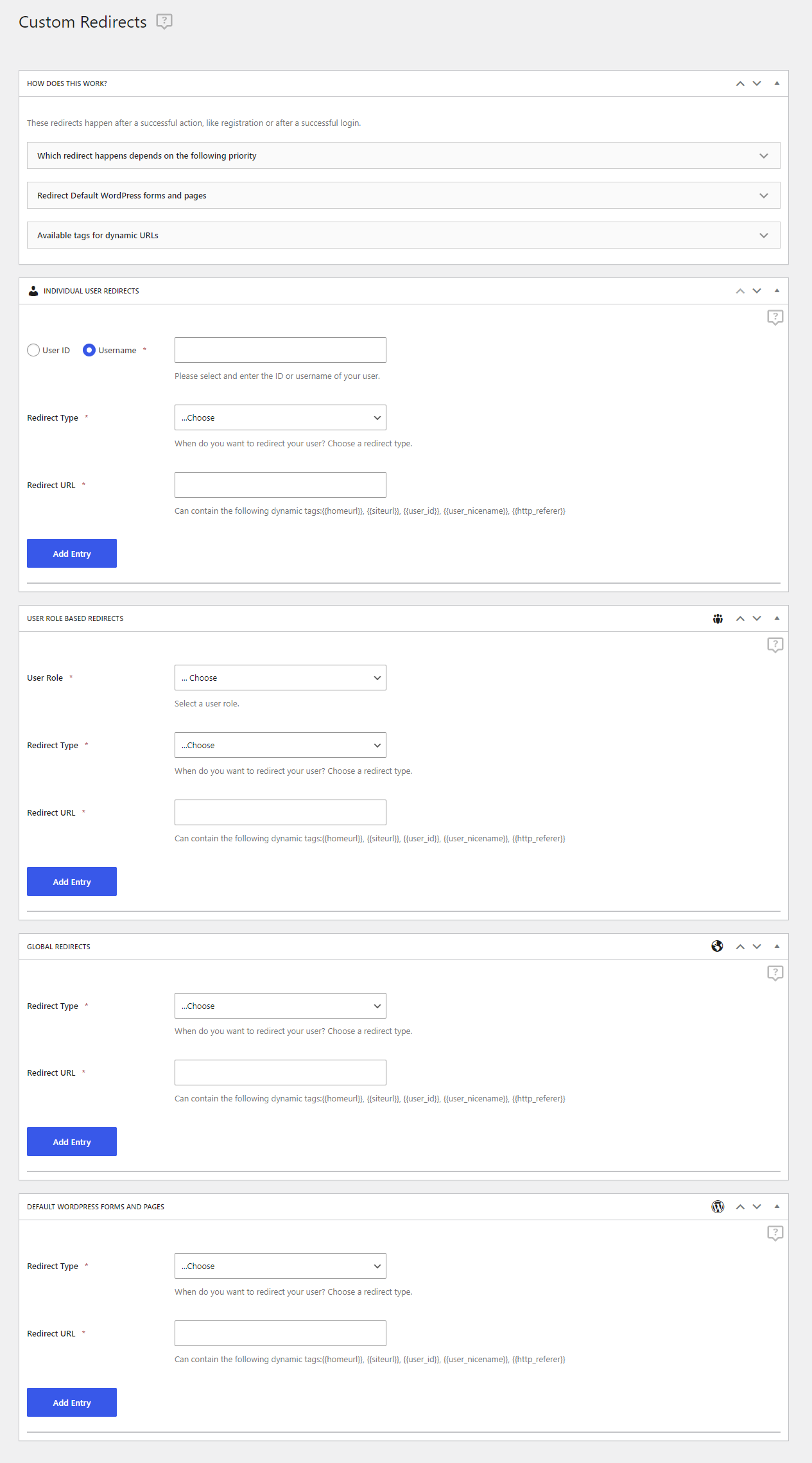
Inside the Redirect Type option, you can setup a redirect to an URL based on a specific action:
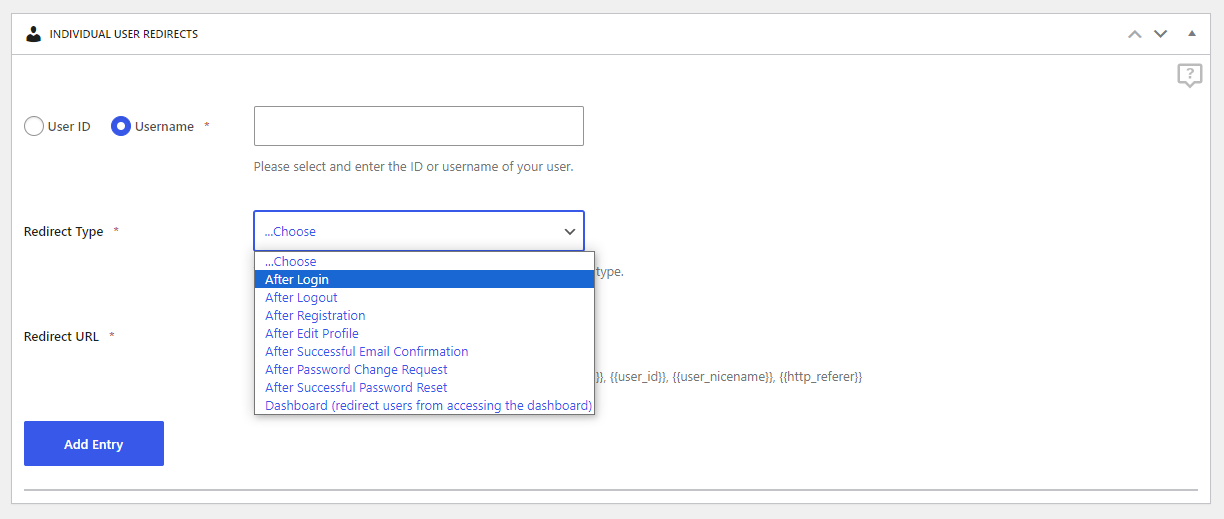
Inside the Individual User Redirects tab, you can create redirects based on User ID or Username. For example, After Login, you can redirect the user with the ID 10 in one place and user johndoe in another place.
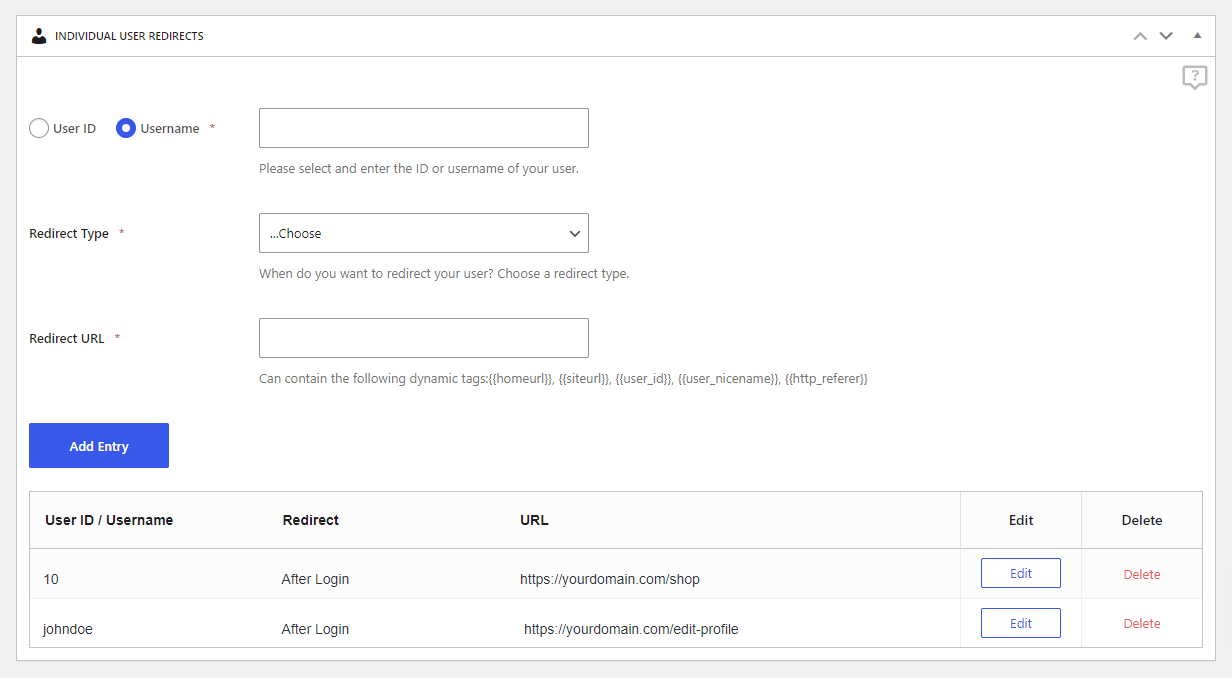
Inside the User Role based Redirects tab you can create redirects based on User Role. For example, Subscribers will be redirected to the forum After Edit Profile but Authors will not be redirected.
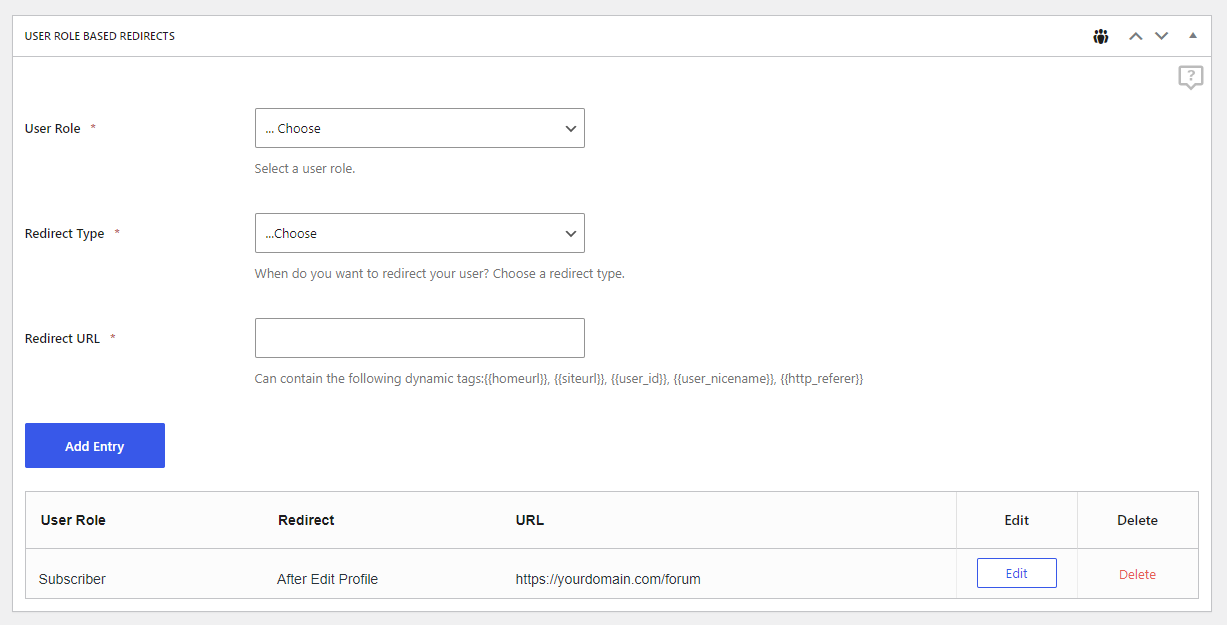
Inside the Global Redirects tab, you can create redirects for all your users. For example, all your users will be redirected to the Login page After Registration.
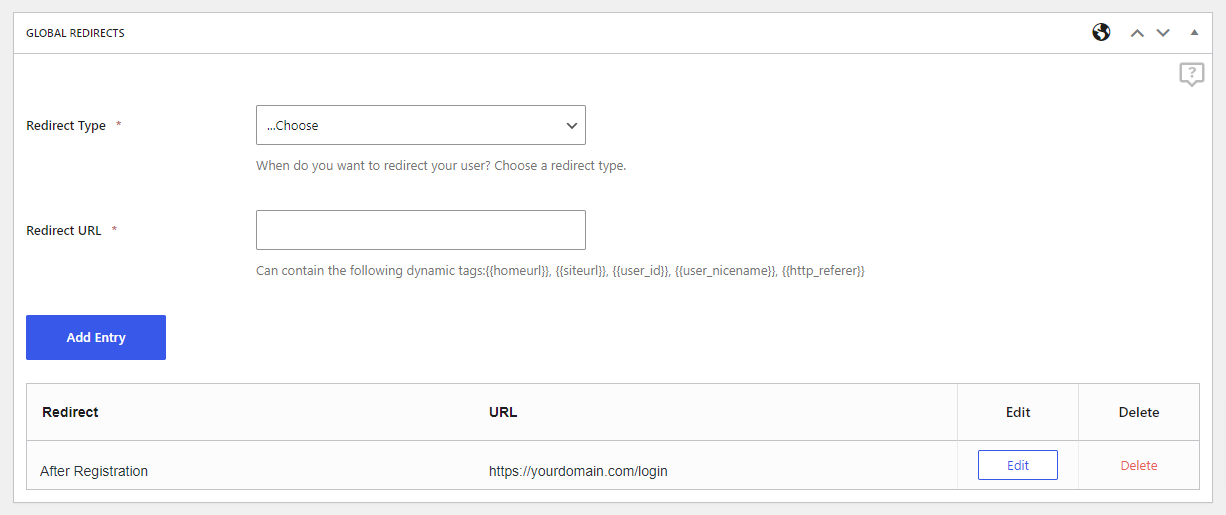
Setting a redirect After Logout will also work when using the default WordPress Logout functionality.
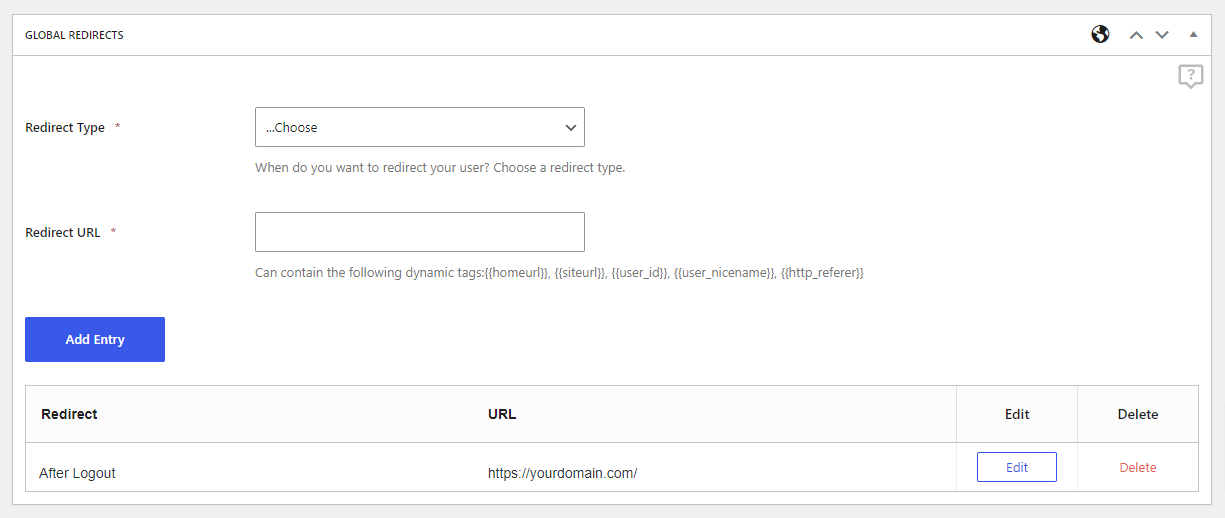
Inside the Redirect Default WordPress Forms and Pages tab you can setup redirects if users try to access the default WordPress Forms and Pages. These redirects are applied on default WordPress page requests:
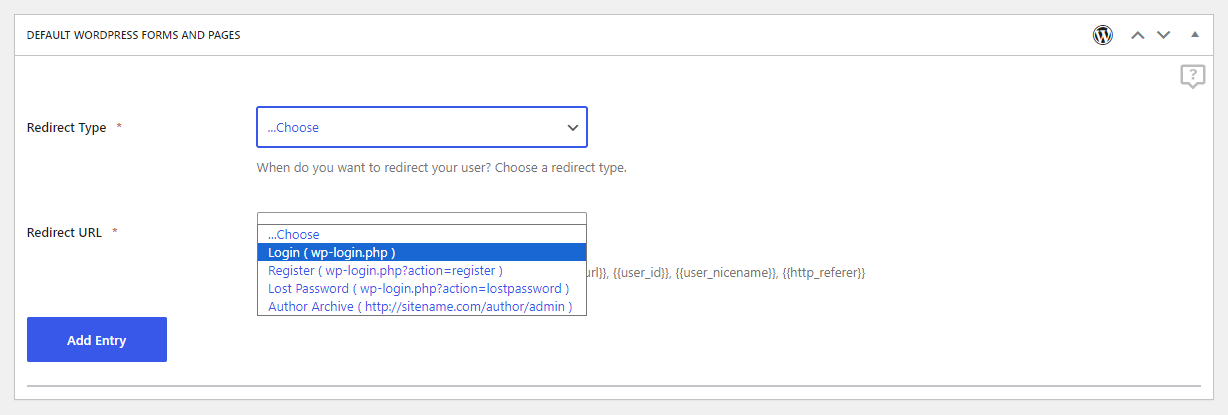

Using this you can keep your users out of the WordPress admin interface and redirect them to the Front End forms created with Profile Builder: Registration, Login, Edit Profile, Recover Password.
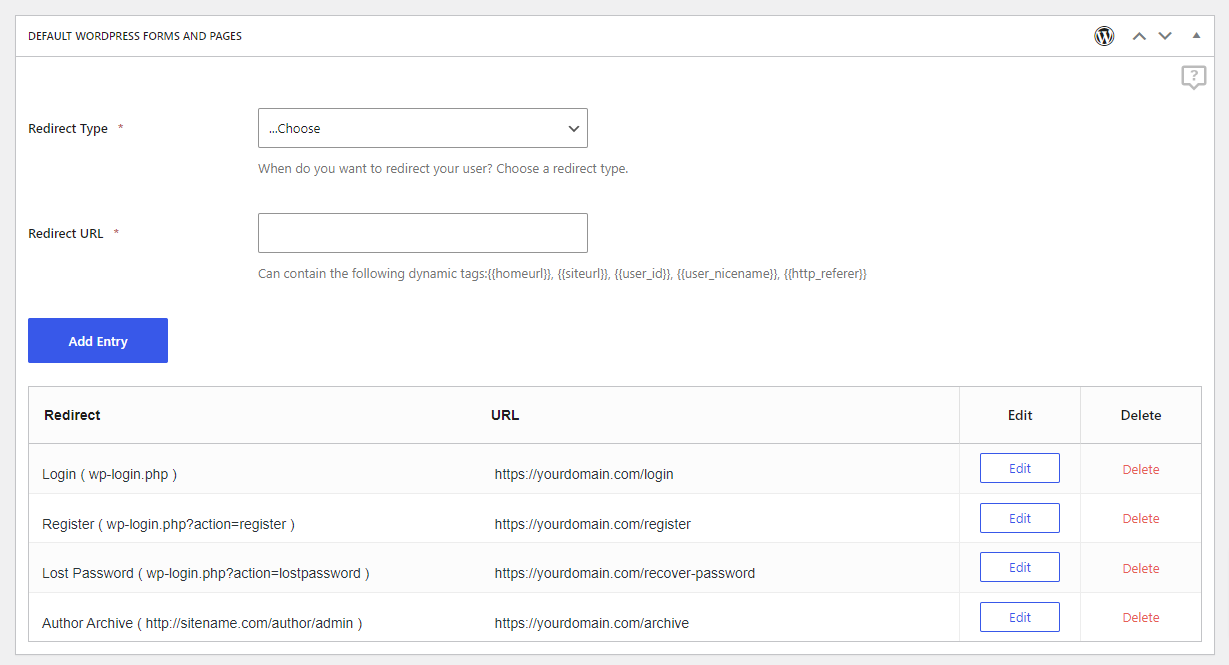
Each redirect is triggered based on its priority. For example, the Multiple Registration and Edit Profile form settings Redirects will happen before the Global Redirects:

You can use the following tags in your URLs to redirect users to various pages:

Examples
You can use the {{homeurl}} tag to redirect users After Registration to your homepage
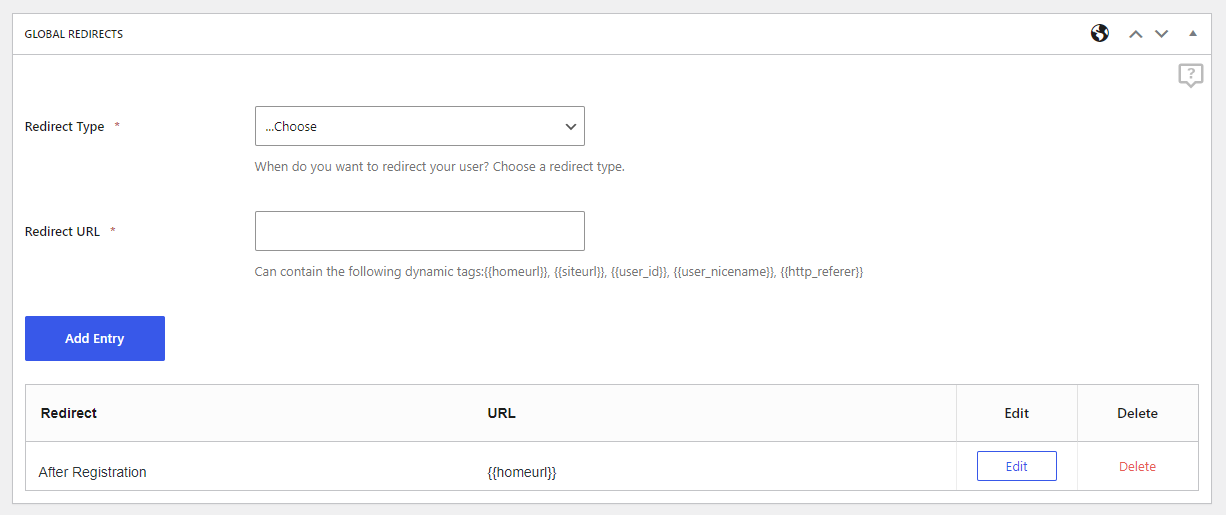
You can use the {{siteurl}} tag to redirect users After Registration to your site URL
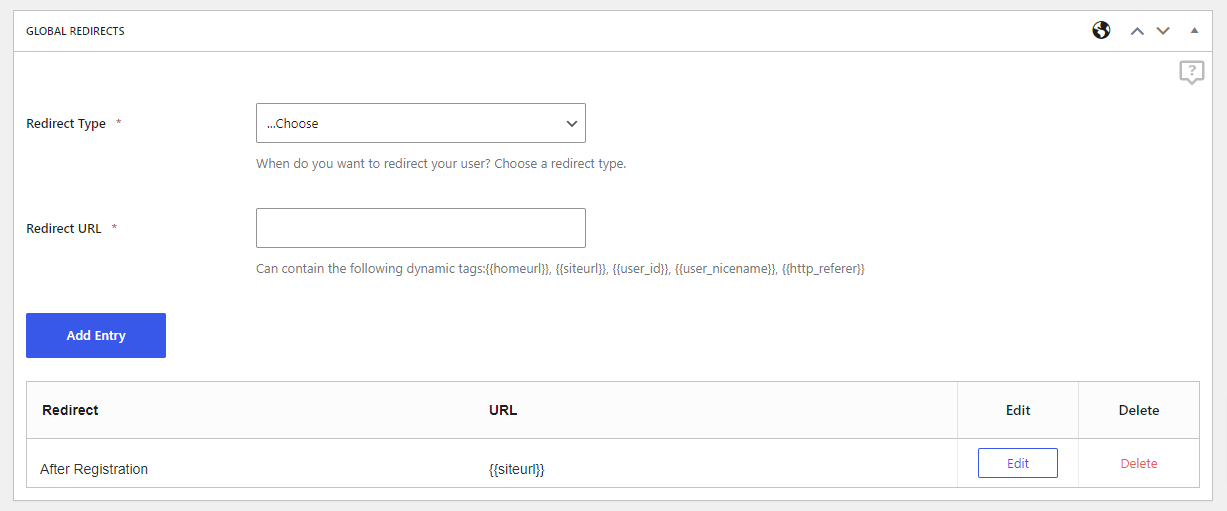
You can use the {{user_id}} tag to redirect users After Login to your products page based on their user ID
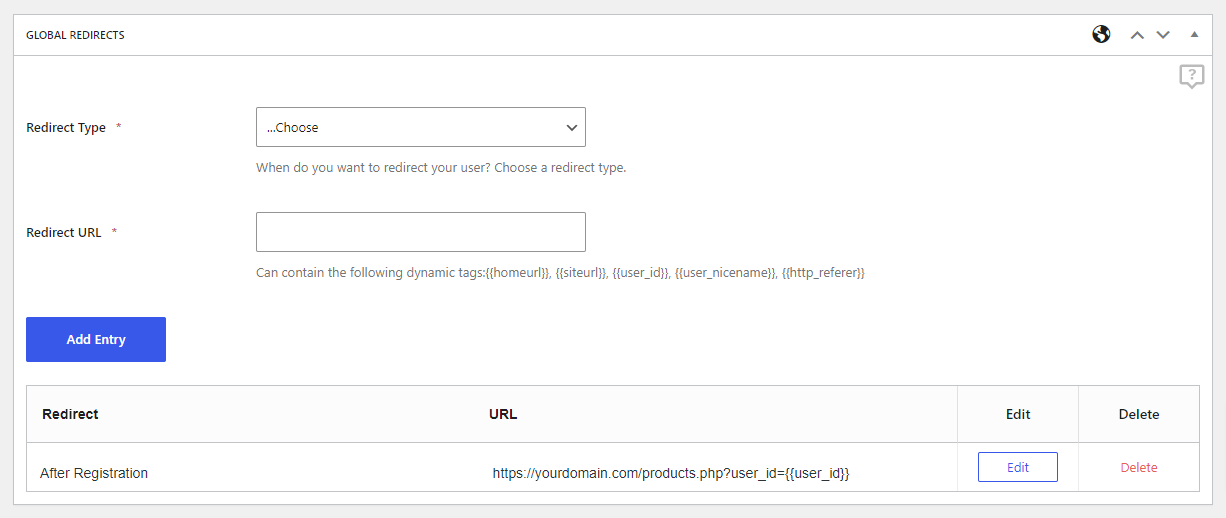
You can use the {{user_nicename}} tag to redirect users After Login to their Private Page created with the Client Portal plugin
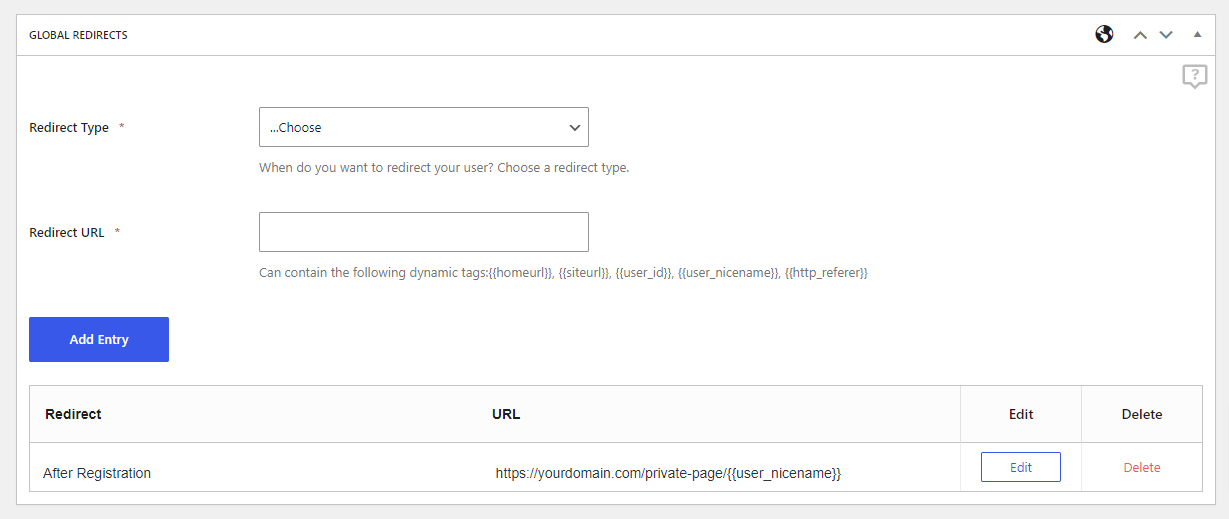
You can use the {{http_referer}} tag to redirect users After Login to the previously visited page
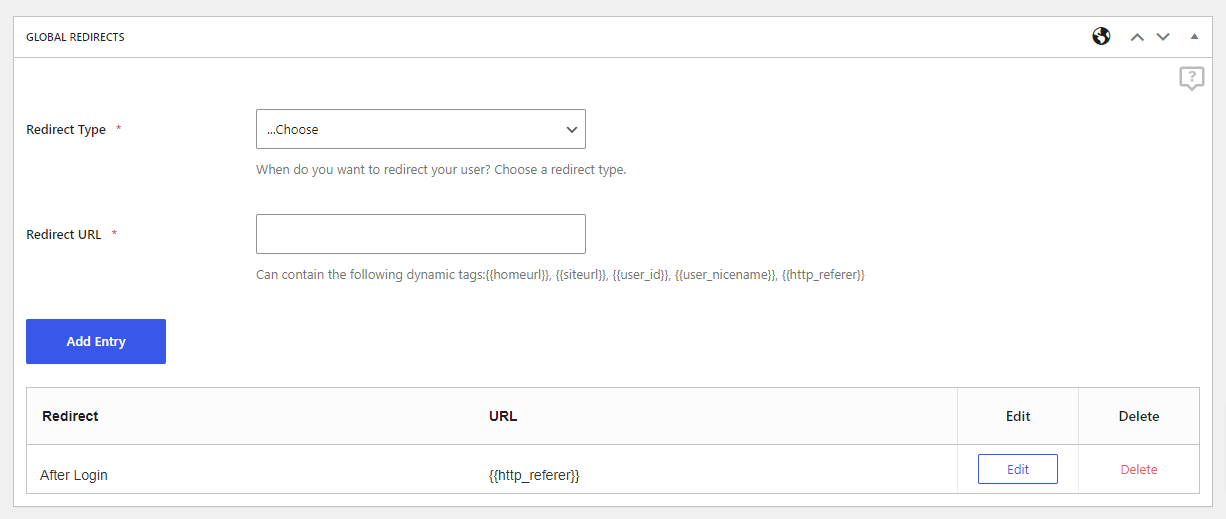
You can define redirects in Profile Builder shortcodes by using the redirect_url or the logout_redirect_url argument.
The redirect_priority argument can be added in any shortcode and that redirect will have priority over all other redirects.
Redirect after Registration
[wppb-register redirect_url="http://www.yourdomain.com/page"]
Redirect after Logout
[wppb-register logout_redirect_url="http://www.yourdomain.com/page"]
Redirect with Priority
[wppb-register redirect_url="http://www.yourdomain.com/page" redirect_priority="top"]
Redirect after Login
[wppb-login redirect_url="http://www.yourdomain.com/page"]
Redirect after Logout
[wppb-login logout_redirect_url="http://www.yourdomain.com/page"]
Redirect with Priority
[wppb-login redirect_url="http://www.yourdomain.com/page" redirect_priority="top"]
Redirect after Editing the Profile
[wppb-edit-profile redirect_url="http://www.yourdomain.com/page"]
Redirect with Priority
[wppb-edit-profile redirect_url="http://www.yourdomain.com/page" redirect_priority="top"]
Create beautiful front-end registration and profile forms with custom fields. Setup member directories, custom redirects, cutomize user emails & more using the all in one user management plugin.
Get Profile BuilderCombine the power of Profile Builder with Paid Member Subscriptions to set up user registration, memberships, and recurring revenue.
Get 25% off with the bundle