Table of Contents
PayPal enables secure online payments directly on your website while offering a trusted payment solution recognized worldwide by over 400 million active users.
Allow customers to pay using their PayPal account balance, linked bank accounts or PayPal Credit without leaving your site. Support one-time purchases, subscription billing with automated recurring payments, and flexible options like free trial periods or setup fees.
All transactions are protected by PayPal’s advanced 256-bit encryption and fraud prevention systems, helping your business maintain PCI compliance without additional complexity.
To start using this gateway, go to Paid Member Subscriptions -> Settings -> Payments -> Gateways and enable the PayPal payment gateway.
After enabling the toggle, a Connect with PayPal button will appear. Click this button to establish the connection.
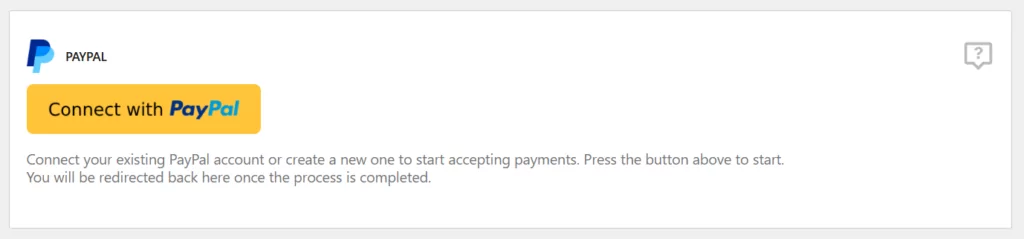
After you press the button, a popup window will appear, asking you for your PayPal account details.
If you are an existing user, login to your existing Business Account. If you don’t have an account, you can create one through the PayPal window that appears.
Once onboarding completes, the window will automatically close, and the page will refresh to display your connection status.
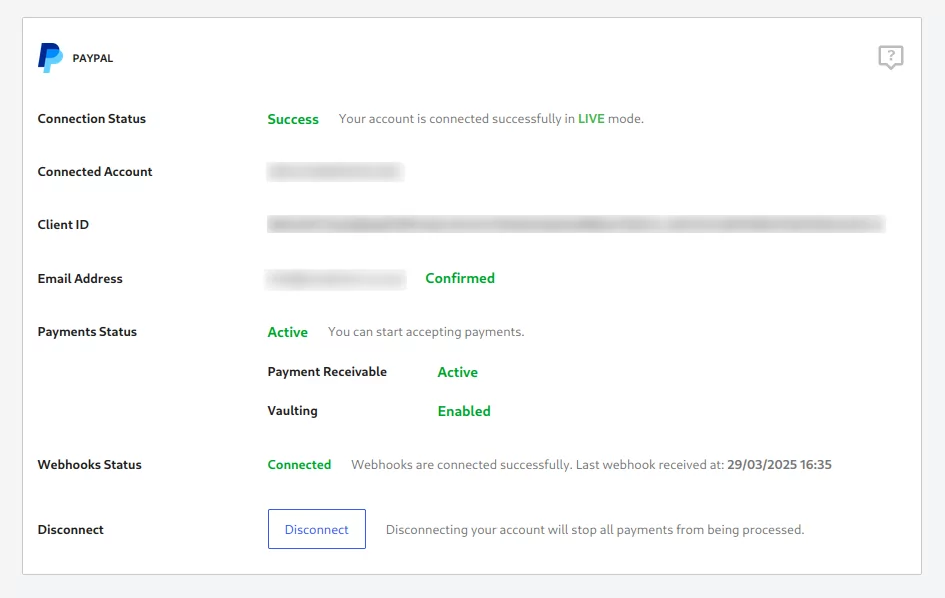
You will see information about your account status and mandatory features that you need to have enabled on your account. If some of these are not enabled, please go to the PayPal Dashboard, login and complete any required verifications.
In order to process payments using this PayPal gateway, you need to have the Vaulting feature enabled in your PayPal account.
Vaulting allows you to securely store customer payment information for future transactions, which provides several benefits:
To enable Vaulting in your PayPal account, contact your PayPal account manager or visit the PayPal Developer Dashboard.
You can also click here to view the list of eligible countries for this PayPal feature.
Webhooks are registered automatically by the plugin in your PayPal account when the connection succeeds.
The Webhooks Status field from the PayPal connection area in settings will tell you if webhooks are being received correctly. You should see this field change to Connected as soon as you process your first payment.
After you have enabled the gateway and successfully connected your website, when you go to a front-end form, you should see PayPal as an available payment method.
After selecting this payment method, the form will change, replacing the normal Register button with a Pay with PayPal button
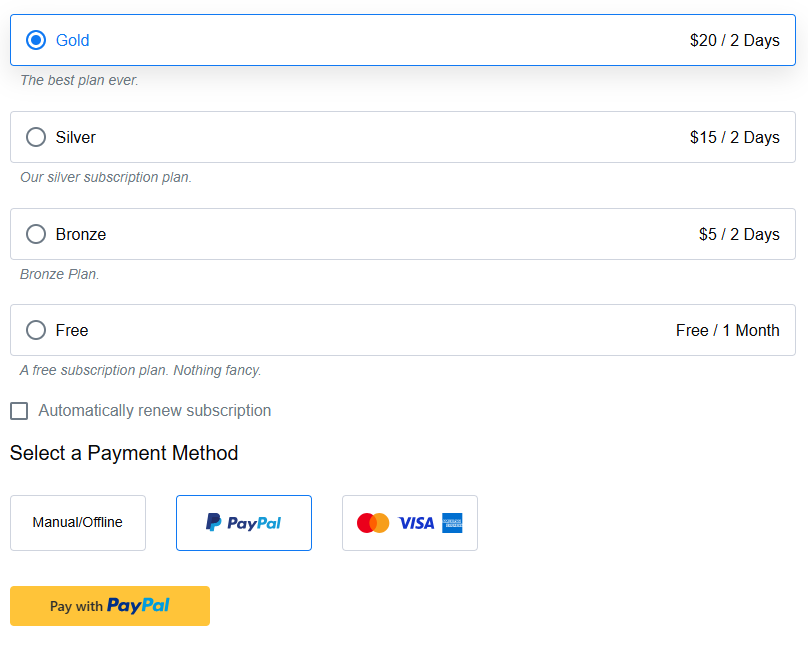
In order to pay through PayPal the user needs to fill out all the required fields from the form and then press the Pay with PayPal button.
When customers click the Pay with PayPal button, a secure PayPal popup window will open, prompting them to log in to their account.
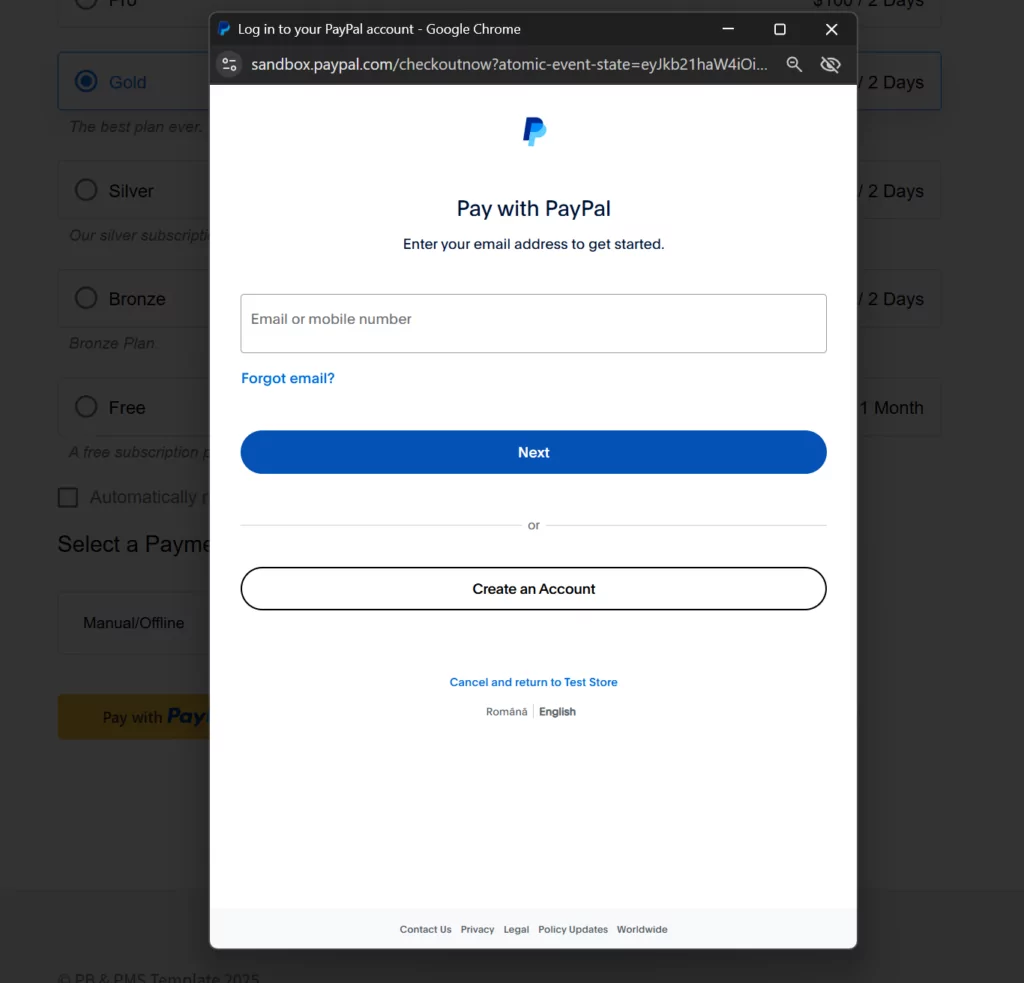
If the user is already logged in, he will be able to directly select the funding source that he wants to use and pay directly.
When a logged-in user returns to a payment form, the PayPal button will slightly change and it will show him the selected funding source from PayPal.
On click, the user can instantly make a new payment using their saved payment method without being asked to login and confirm again
–Work in progress–
Due to the nature and limitations of PayPal Subscriptions, migrating existing subscriptions from the old PayPal Standard and PayPal Express payment gateways is not possible.
In order for a migration to happen, existing users need to make a payment in order to authorize and setup future payments through the new gateway but also cancel the existing PayPal Subscription.
Once this PayPal gateway is enabled and your PayPal Business account connected, the older PayPal payment gateways will be disabled from the active payment gateways list, making them unavailable to new payments done on the website.
The gateways will still work in the background processing existing recurring payments notifications that come from PayPal but only the new gateway will be available to users in the front-end.
Transition is seamless, the new gateway needs to be enabled, and an account needs to be connected.
Make sure to keep IPN delivery enabled on your PayPal account and not change the IPN URL. This is necessary in order to process the existing subscriptions.
Additional to the above, if you use the PayPal Express payment gateway, you will need to keep the PayPal Express add-on active on your website in order to continue processing existing subscriptions.
Due to the country restrictions that the Vaulting feature from PayPal has, in some situations it might not be possible to get this feature activated and migrate to the new gateway.
When that happens, you can always switch back to the old PayPal payment gateway to continue offering PayPal payments on your website.
PayPal supports only certain currencies. View this official resource for an up to date list of compatible currencies.
When the default currency of the website is set to an unsupported currency, the checkout with PayPal will not work. The plugin will display a message to the admin and the user when this happens.
The only way to make it work is to select a supported currency that is accepted by PayPal.
By using the Multiple Currencies add-on you can accept any currency even with PayPal.
This works by converting the payment amount from an unsupported currency to a supported currency when the payment happens. The user can see prices in his local currency but pay in a supported currency.
The price will be converted from the local currency amount to the supported currency. The prices can be either set automatically through a conversion or manually by the admin.
Learn more about the Multiple Currencies add-on or buy a Paid Member Subscriptions Pro license now.
The PayPal account connection that you make is tied to the mode the plugin is running in. If the plugin is set to Live mode you will connect your account for Live mode payments and if the plugin is set to Test Mode you can connect it for test payments.
Go to https://developer.paypal.com/ and login with your normal PayPal Account and then click on Testing Tools -> Sandbox Account -> Create account.
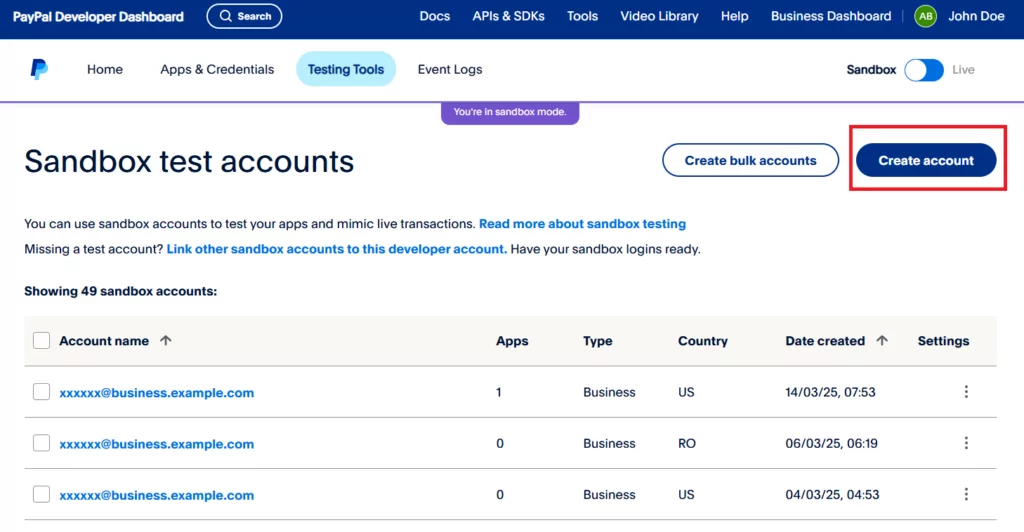
Under Account Type make sure to select Business and you can select a country as well, then click on the Create Account button.
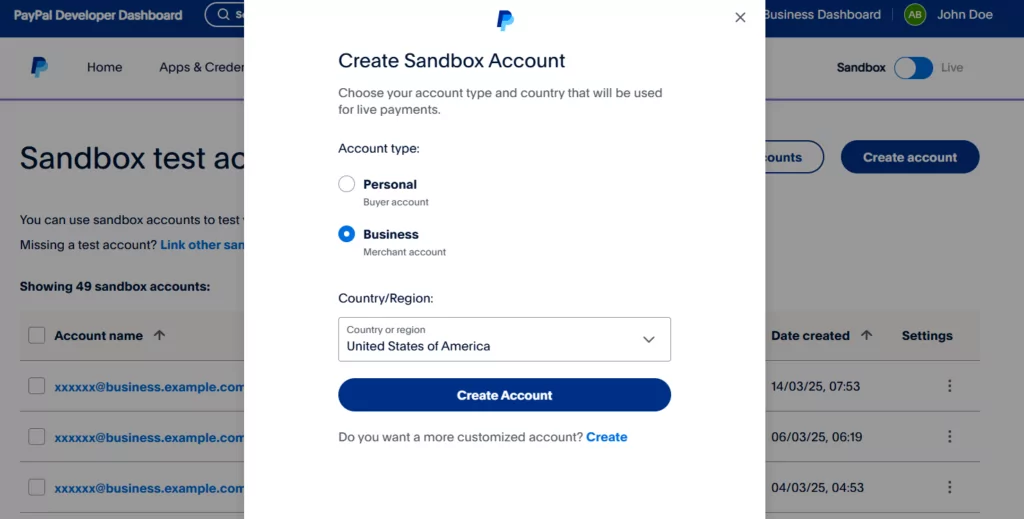
The account should now appear in the list, click on it and then click the Change Password button and set a password for this account. You can also change the auto-generated email with a custom one.
Take note of these credentials, go to your website and with the plugin in Test mode, complete the PayPal Onboarding Process using the account that you just created.
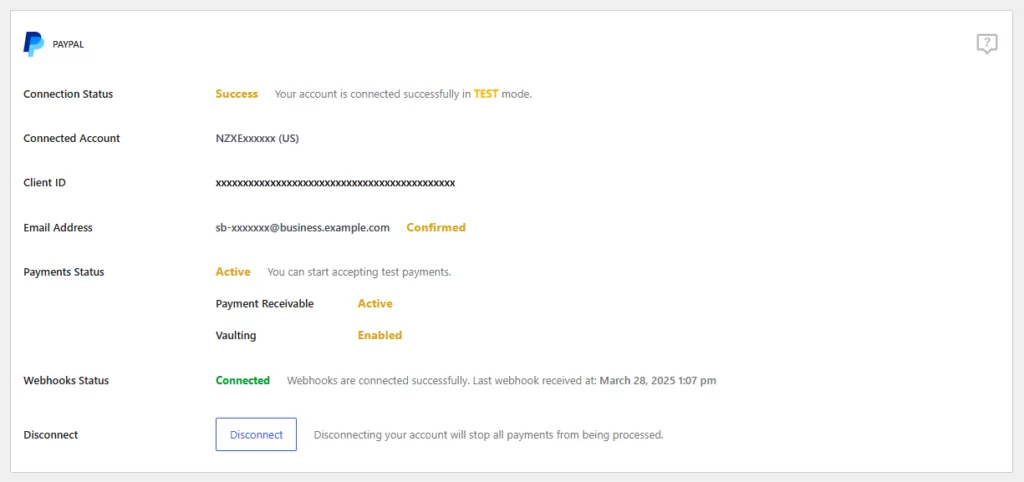
You should now have the plugin connected to your Test Mode account, allowing you to process test transactions.
For testing, you’ll need separate PayPal accounts – one business account (to receive payments) and one personal account (to make payments).
To create the second account, go to the same page as above but select Personal under Account Type. Set a password and take note of these credentials.
When completing the front-end checkout form, use the account you just created to login into PayPal and approve the payment.
Accept (recurring) payments, create subscription plans and restrict content on your website. Easily setup a WordPress membership site using Paid Member Subscriptions.
Get Paid Member SubscriptionsCombine the power of Profile Builder with Paid Member Subscriptions to set up user registration, memberships, and recurring revenue.
Get 25% off with the bundle