Table of Contents
Once the plugin is activated, navigate to Paid Member Subscriptions → Settings → Payments where you’ll find Manual/Offline as the Active Payment Gateway.
Make sure to check the payment gateways you want to use on your site. You can also set up a default payment gateway for accepting member payments.
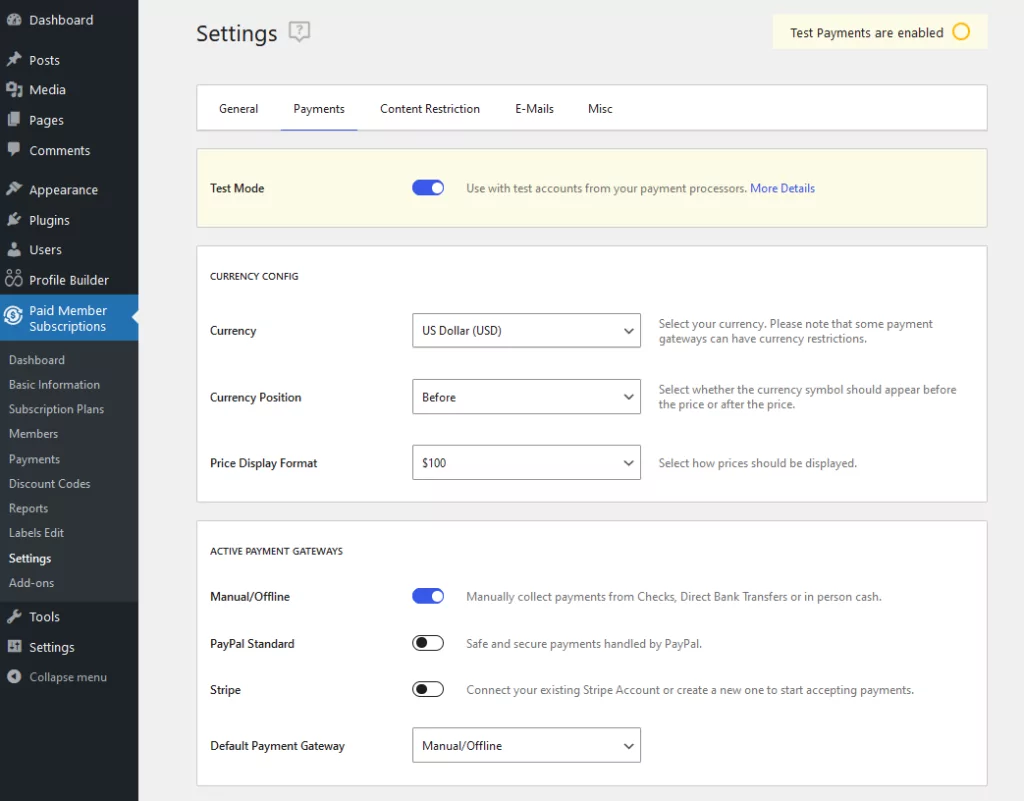
Paid Member Subscriptions Payments Settings that we can set up:
When a user subscribes to a plan through the Manual / Offline payment gateway, his account will be created immediately but his subscription will be pending until it is confirmed by an administrator. This means that the user can log in, but he cannot access restricted content.
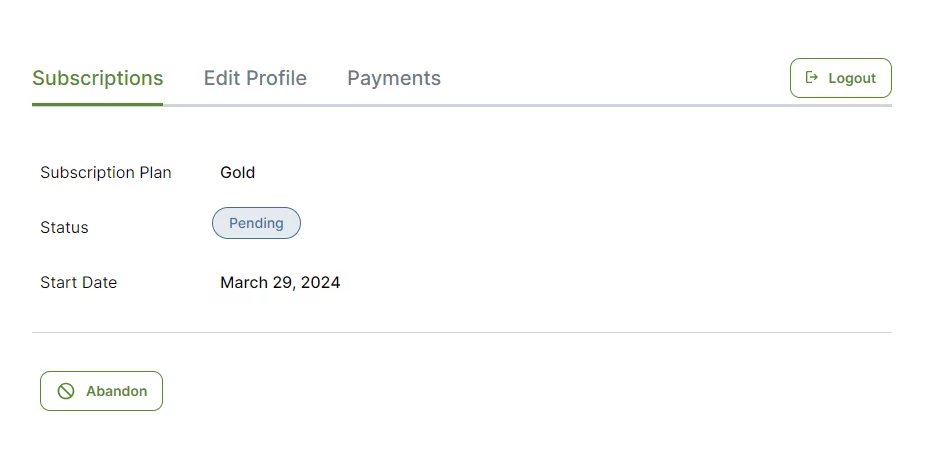
The admin can complete payments from the Paid Member Subscriptions ➝ Payments page, by hovering over a particular pending payment and clicking on the Complete Payment link.
After the payment is marked as completed, the customer’s subscription will be activated automatically as well.
When opting for this payment method, the user needs to manually pay using your desired method. In order to inform him about his next steps, you can add a redirect after registration to a custom page that can contain instructions on how to make the payment happen.
To set this up, go to Paid Member Subscriptions → Settings → Misc and look for the Redirect after a manual payment option. This page will be used as a redirect every time someone is selecting the Manual / Offline payment gateway.
You have to enter the full URL of the page to which you want to redirect the users.
The sign-up Fee represents the amount that you can charge people upfront when subscribing to a Subscription Plan.
To set up the Sign-up Fee option go to Paid Member Subscriptions → Subscription Plans → Edit your Subscription Plan → Setup Sign-up Fee.
Based on the example below users will need to pay $70 for the Gold plan and also the $10 Sign-up Fee.
The free trial functionality allows consumers to try out the subscription plan for free for a limited time period, after which payment will be required.
Based on the example above users will receive a 1 Month Free Trial if they purchase the Silver Plan. After the expiration of the Subscription Plan users will be able to renew manually the plan from their Account.
You can send custom emails for the Manual/Offline payment gateway when a pending payment is added. This can be another way to let the user know about what he needs to do next in order to pay and also it helps the admin see the new pending payments that are coming in.
Go to Paid Member Subscriptions → Settings → E-mails → Member Email → Pending Manual Payment Email. You can set an email to be sent to the new members, for example, you can send an email with your bank details.
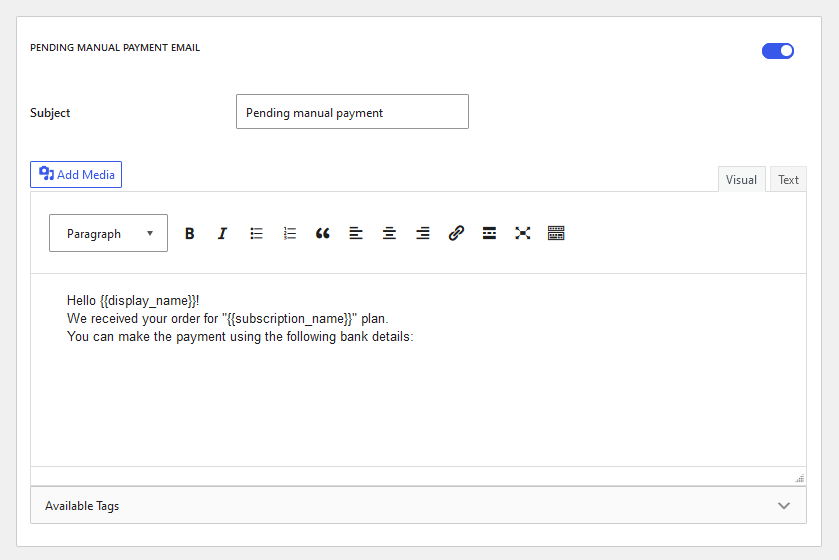
Go to Paid Member Subscriptions → Settings → E-mails → Administrator Email → Pending Manual Payment Email. Administrators can receive an email notifying them that they have a new member for whom payment must be approved.

Accept (recurring) payments, create subscription plans and restrict content on your website. Easily setup a WordPress membership site using Paid Member Subscriptions.
Get Paid Member SubscriptionsCombine the power of Profile Builder with Paid Member Subscriptions to set up user registration, memberships, and recurring revenue.
Get 25% off with the bundle