Table of Contents
LearnDash add-on allows you to integrate Paid Member Subscriptions with the popular e-learning plugin LearnDash. With this integration, you can easily restrict access to Courses, Lessons, and Quizzes, ensuring that your content remains exclusive to subscribed members.
The LearnDash Integration is a Basic add-on, available with a Paid Member Subscriptions Basic, Pro, or Agency license.
After purchasing a premium version of Paid Member Subscriptions, you can check the following guide on how to install Paid Member Subscriptions.
Since this is an integration, for the LearnDash add-on to work as expected, you’ll also need to have the following plugins installed and activated on your site:
After activating the add-on, simply create a new subscription plan by navigating to Paid Member Subscriptions → Subscription Plans and clicking the Add New button.
Here under the subscription plan details, you’ll notice a checkbox from where you can “Enable LearnDash“. By checking it you will be shown a few settings for LearnDash integration:
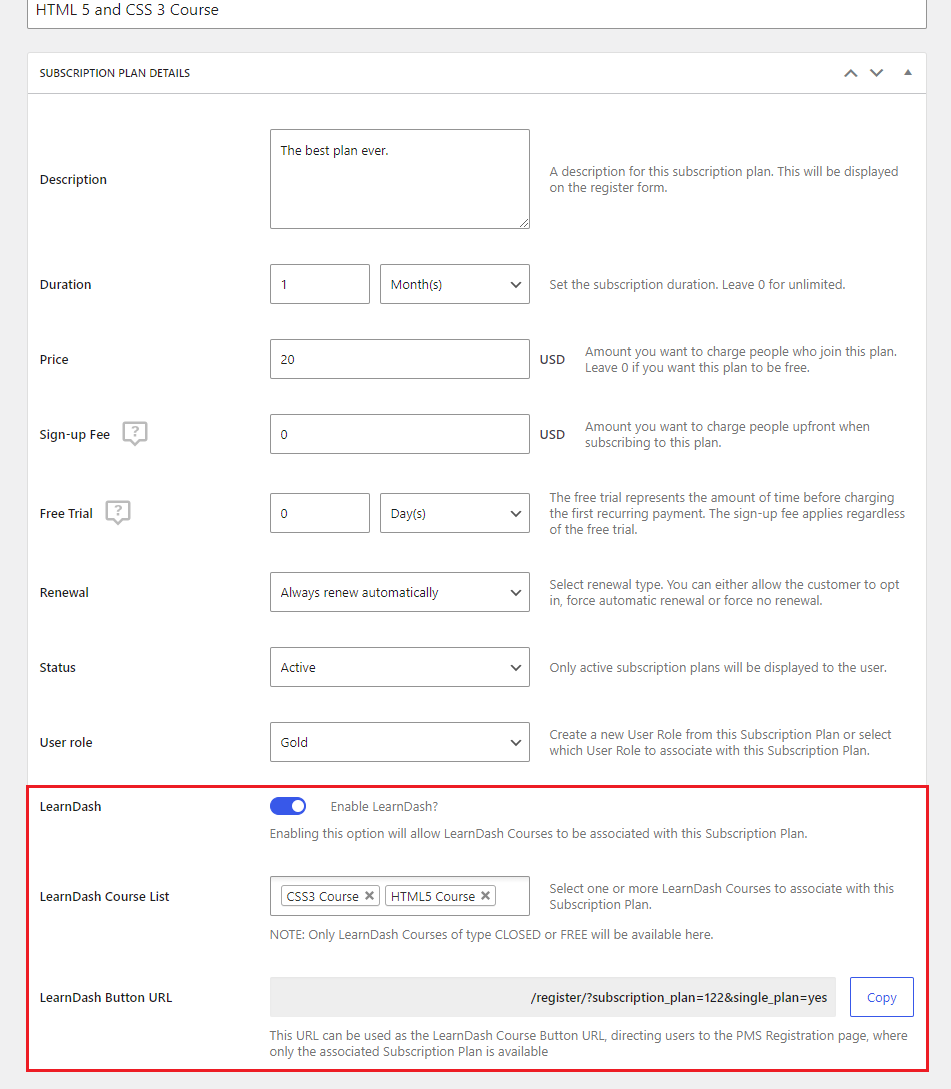
With the integration between Paid Member Subscriptions and LearnDash, you can restrict access to Free and Closed courses. For further information regarding the various types of LearnDash courses, please check this page.
When a user subscribes to a subscription plan that includes access to a Free LearnDash course, the user will be automatically enrolled in the course.
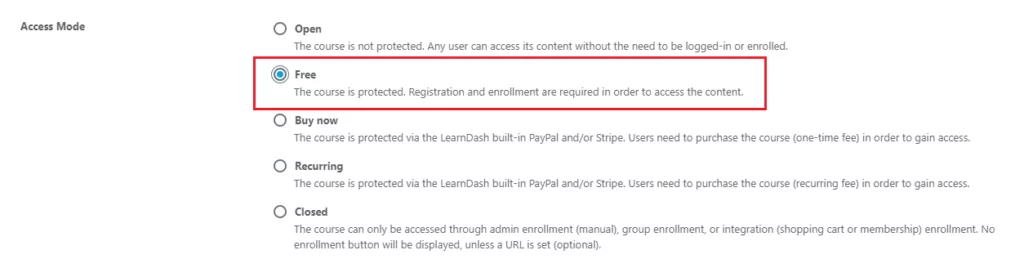
The following rules apply to Free courses:
In the screenshot below, you can see an example of how the Free Course appears for users who are logged out.
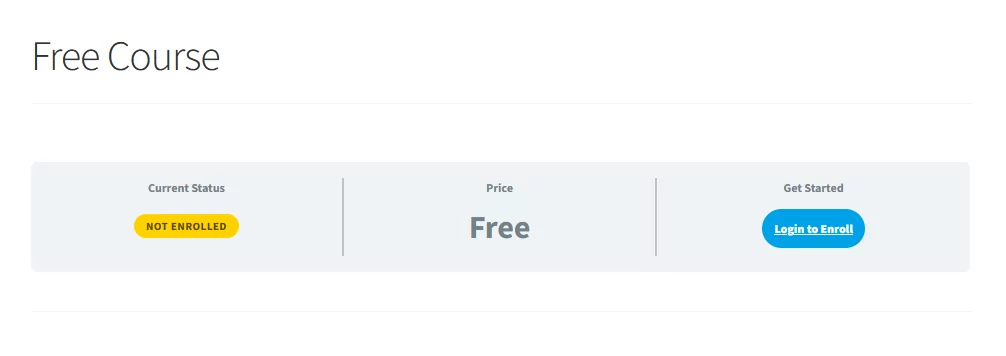
Users will have the option to get access to the Free course via the Paid Member Subscriptions Register form.
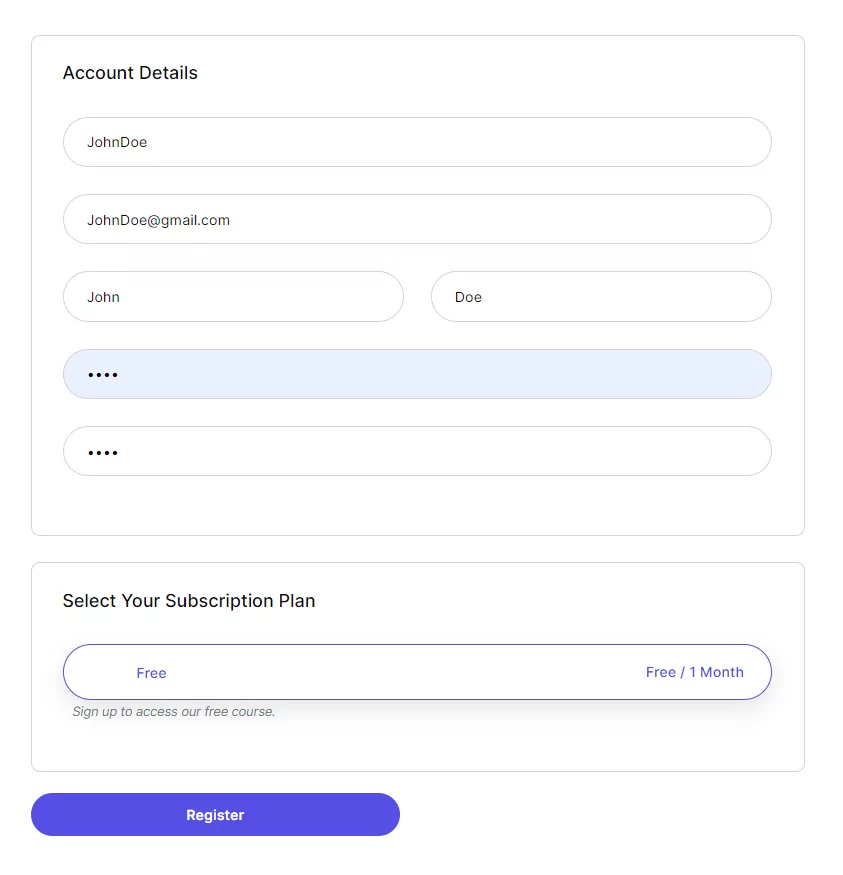
When you choose Closed LearnDash Course, you are essentially telling LearnDash to restrict access to your course. The only way a user can access the course is if they purchase the PMS subscription plan corresponding to the course.
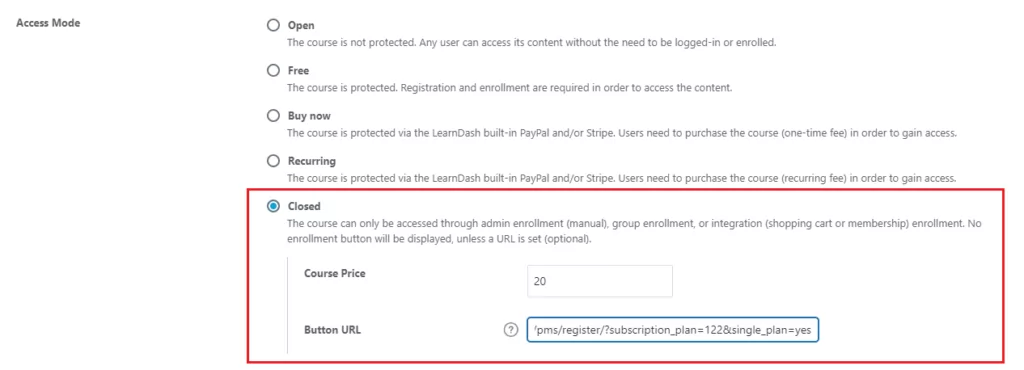
The following rules apply to Closed courses:
In the screenshot below, you’ll see an example of how the Closed Course appears to logged-out and non-subscribing users. While they can view a list of lessons, access remains restricted until they purchase a subscription plan.
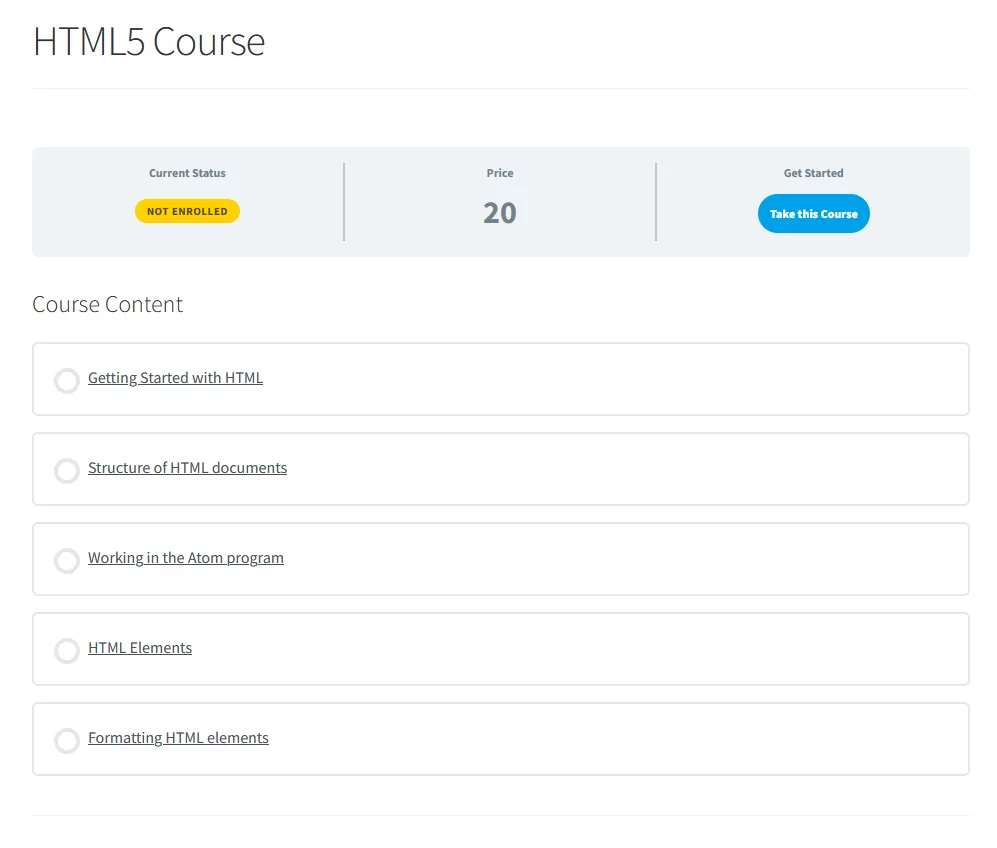
Users will have the option to buy access to the Closed Courses using the Paid Member Subscriptions Register form.
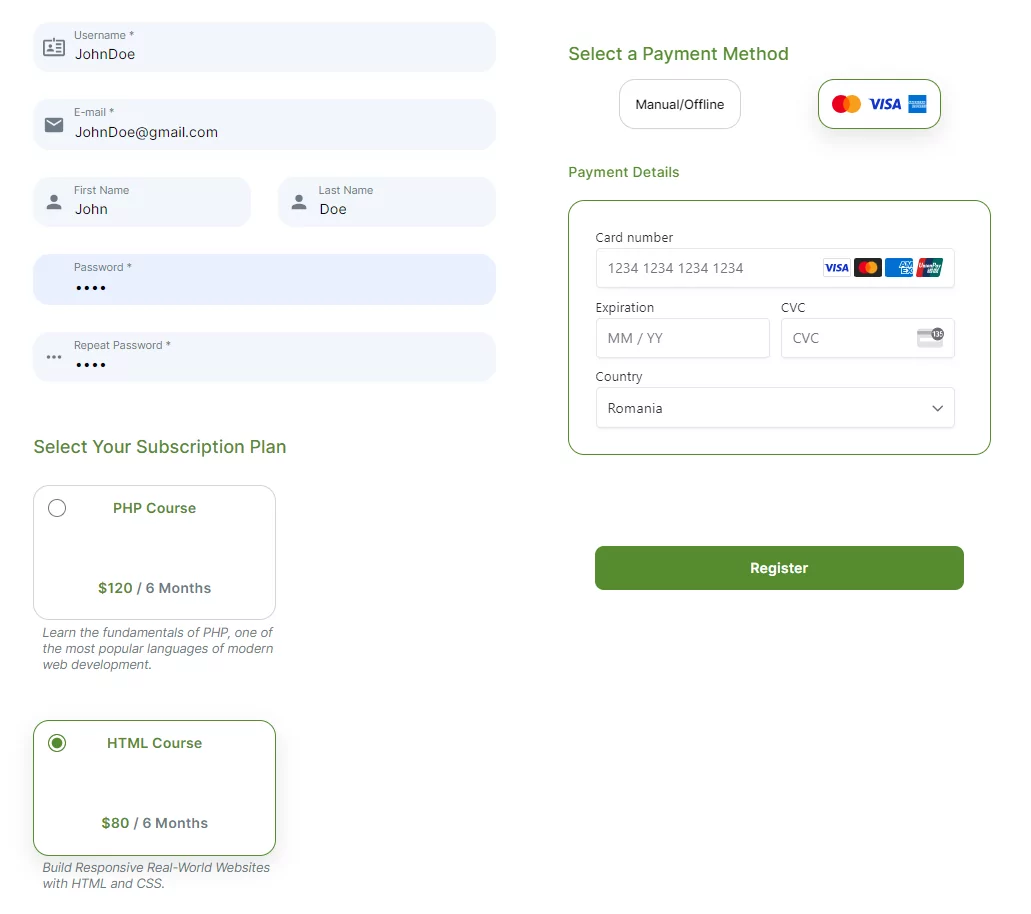
In the PMS My Account form, a new tab titled My Courses will be added, showcasing the courses to which the member is subscribed. You can create a PMS My Account form using shortcodes, WordPress blocks, Elementor widgets, or Divi Modules.
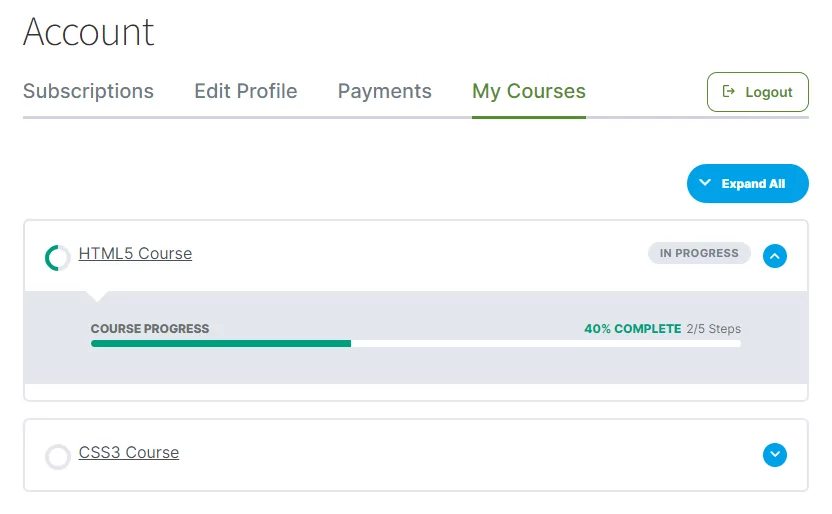
You also have the option to restrict access to Courses, Lessons, and Quizzes based on subscription plans. For more details regarding the PMS Content Restriction functionality, you can visit this page.
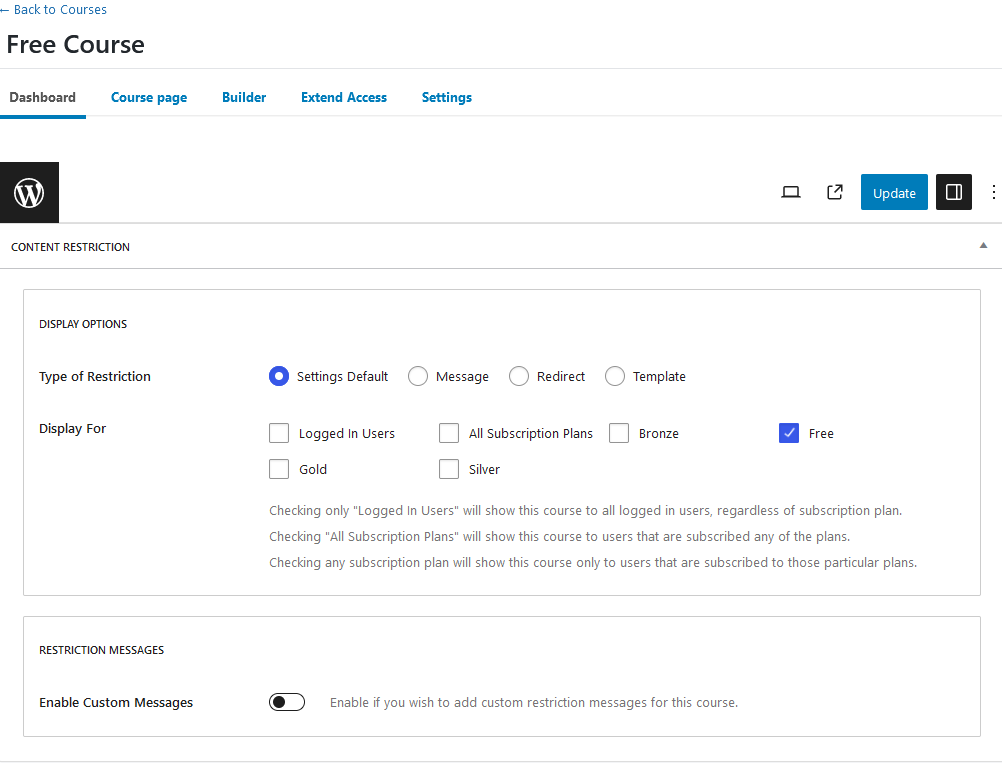
With the PMS Register form, users can easily register on your site while purchasing a subscription plan. You can create a PMS Register form using shortcodes, WordPress blocks, Elementor widgets, or Divi Modules.
With the PMS Login form, users can effortlessly access your site. You can create a PMS Login form using shortcodes, WordPress blocks, Elementor widgets, or Divi Modules.
With the PMS Reset Password form, users can easily reset their password. You can create a Reset Password form using shortcodes, WordPress blocks, Elementor widgets, or Divi Modules.
Accept (recurring) payments, create subscription plans and restrict content on your website. Easily setup a WordPress membership site using Paid Member Subscriptions.
Get Paid Member SubscriptionsCombine the power of Profile Builder with Paid Member Subscriptions to set up user registration, memberships, and recurring revenue.
Get 25% off with the bundle