Table of Contents
Whether you prefer to view your own records of your member database, you wish to run your own reports, or you simply need to import member data into another service or application, such as MailChimp or Excel, Paid Member Subscriptions allows you to export all member records to a CSV at any time.
Transaction history can also be easily exported to a CSV file, letting you then import the payment data into Excel, QuickBooks, or any other accounting software that can process a CSV file.
While exporting members, you can also add any custom User Meta fields that might be available on your website and make them part of your export.
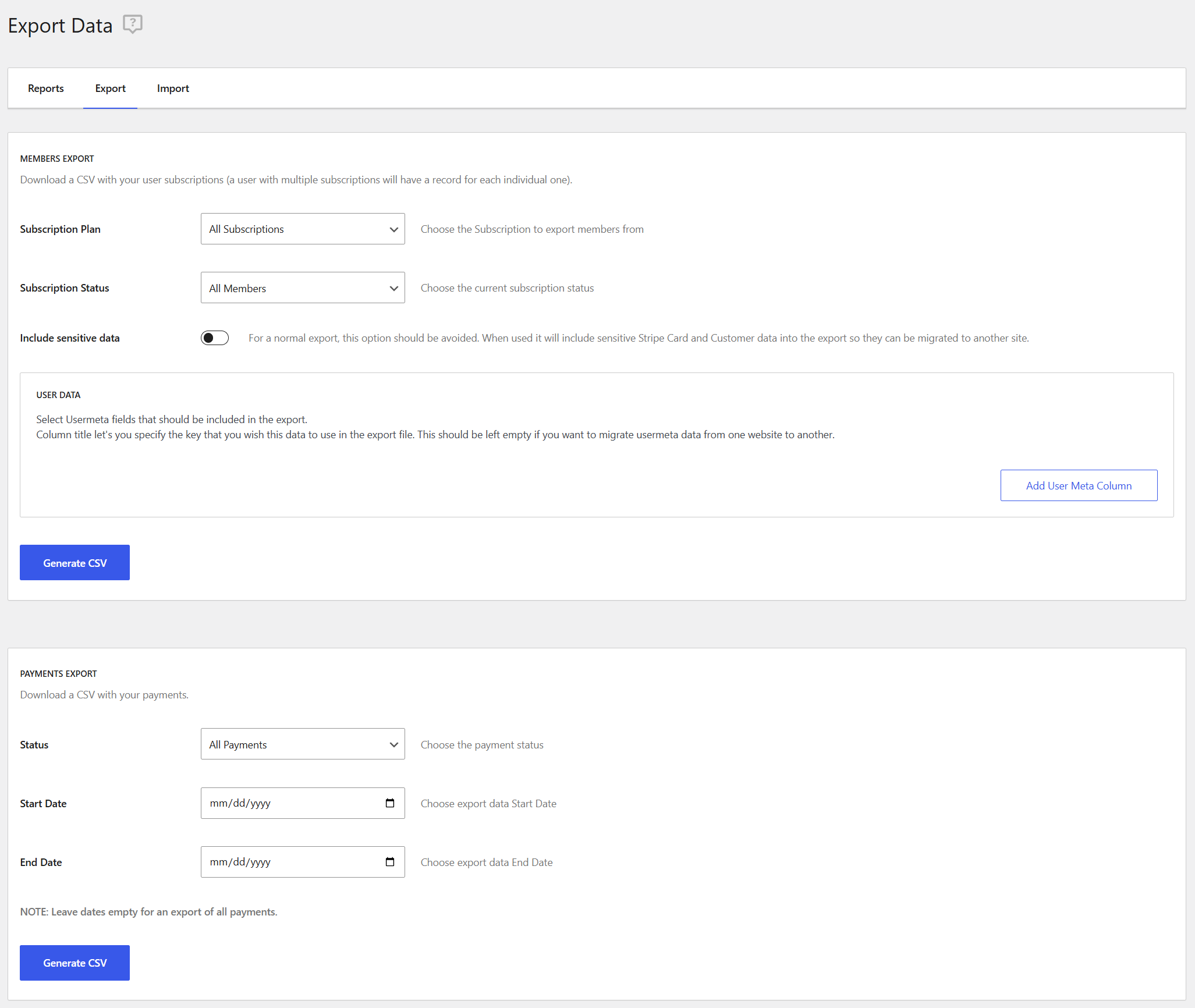
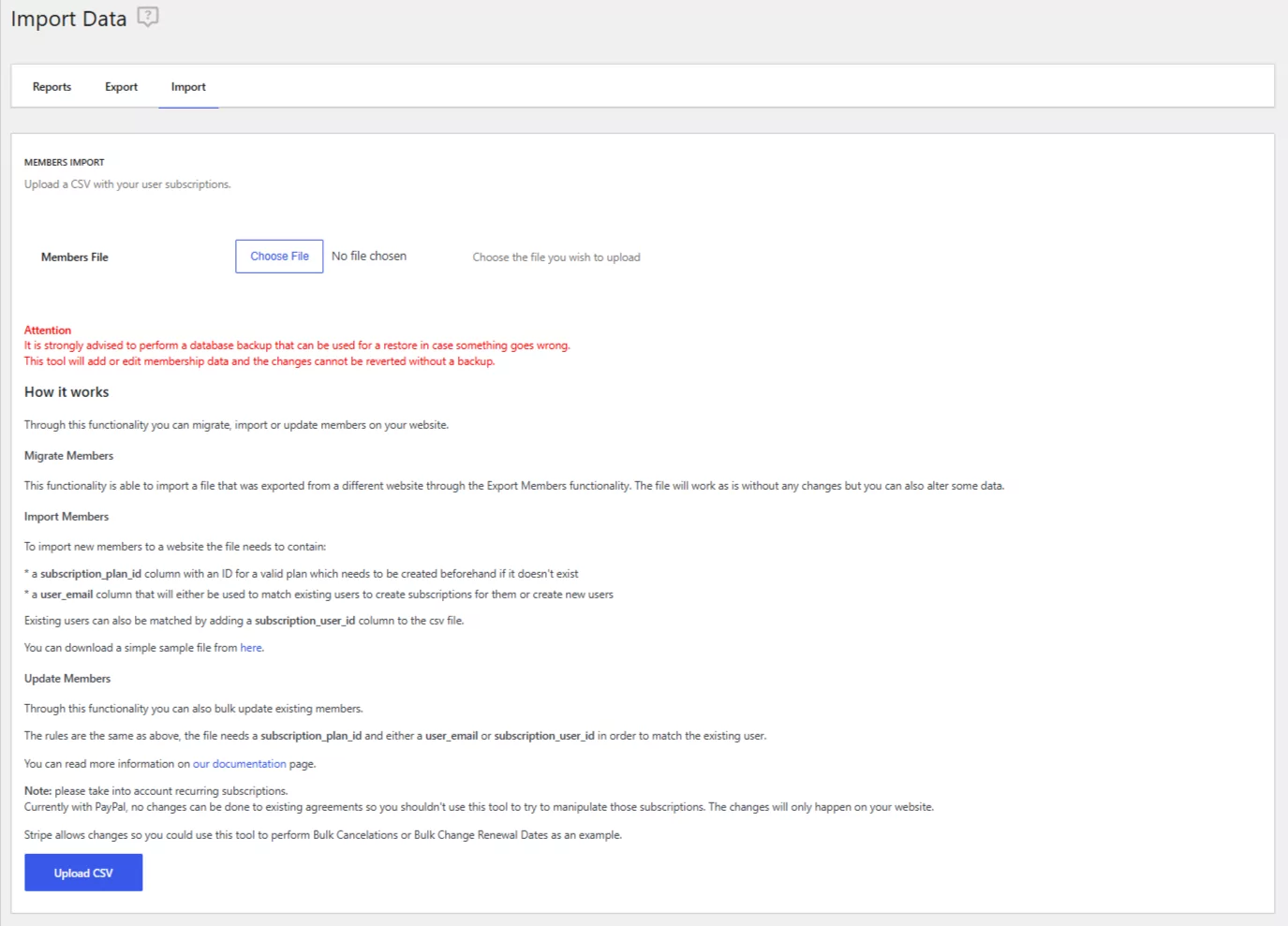
This functionality allows you to easily migrate, import, or update member data on your website, streamlining member management.
This functionality allows you to import a file exported from another website using the Export Members feature. The imported file can be used as-is without requiring any modifications; however, you also have the option to adjust certain data if needed before importing
To successfully import new members to your website, the file must include the following columns:
subscription_plan_id: Contains the ID of a valid subscription plan. If the plan does not exist, it must be created beforehand.user_email: Used to match existing users and create subscriptions or to add new users if no match is found.subscription_user_id column to match existing users directly in the CSV file.For guidance, you can download a simple sample file from here.
This functionality also enables you to bulk update existing members.
The rules are the same as outlined above:
subscription_plan_id to specify the subscription plan.user_email or a subscription_user_id to match the existing user.Note: It’s crucial to take recurring subscriptions into account as well.
PayPal: Modifications to existing agreements are not possible with PayPal. Avoid using this tool to manipulate those subscriptions, as changes will only apply to your website.
Stripe: Stripe supports updates, enabling you to use this tool for tasks like Bulk Cancellations or adjusting Renewal Dates in bulk.
To import usermeta, the file must include the subscription_user_id column in order to match a user.
Now, columns representing user meta fields should be prefixed with usermeta_, followed by the meta key to be inserted into the database.
For example, to import PMS billing data:
usermeta_pms_billing_first_nameusermeta_pms_billing_last_nameWhen using the native Export functionality provided by the plugin, the Column Title can be left blank. In this case, the fields should match the format shown above (e.g., usermeta_pms_billing_first_name).
The Column Title field can also be used to map data from one meta key to another. For instance, to move data from <strong>pms_billing_first_name</strong> to <strong>woocommerce_billing_first_name</strong>, set the Column Title to <strong>usermeta_woocommerce_billing_first_name</strong>.
Keeping the above example in mind, there are two major behaviors:
<strong>woocommerce_billing_first_name</strong>.woocommerce_billing_first_name) will be added. However, the old meta key (e.g., pms_billing_first_name) will remain in the database as it will not be deleted during the import process.This approach provides flexibility in managing and migrating user meta data while ensuring existing records remain intact.
Accept (recurring) payments, create subscription plans and restrict content on your website. Easily setup a WordPress membership site using Paid Member Subscriptions.
Get Paid Member SubscriptionsCombine the power of Profile Builder with Paid Member Subscriptions to set up user registration, memberships, and recurring revenue.
Get 25% off with the bundle