Table of Contents
First, you will need to go to PayPal and to Login into your PayPal Business Account.
After you log in hover over your Account Name and go to Account Settings -> Account access -> API access -> Click on the Update link.
On the PayPal API Access page you will need to click on NVP/SOAP API integration -> Manage API credentials.
Inside the View API Signature page, you will see your PayPal Live API Keys. In order to see the API credentials you need to click on “Show”.
Being on the PayPal API Access page you will also need to enable the “Express Checkout” feature. To achieve this click on the “Manage PayPal checkout settings” link -> Select “Accept PayPal payments before API permissions or credentials are set up” ->and click on Submit button.
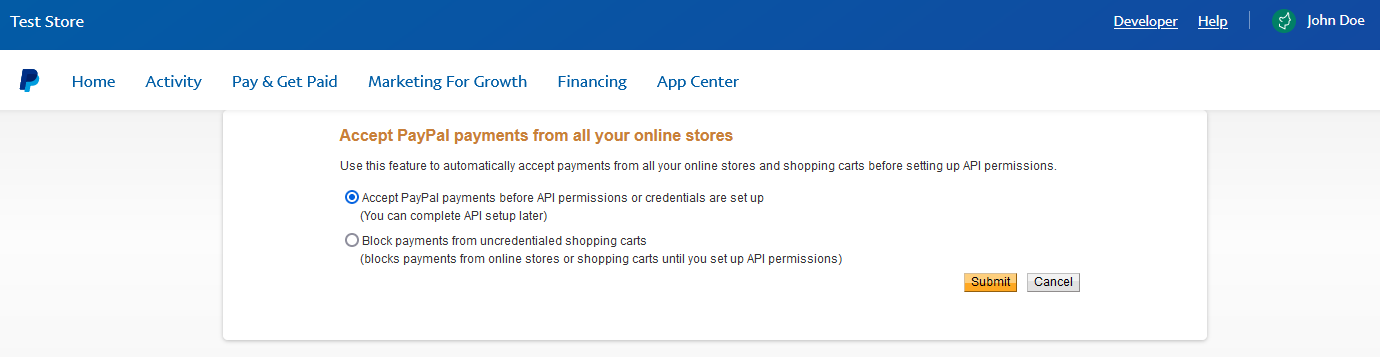
After you copy the PayPal Pro and Express Checkout Live API Credentials go to your website -> Dashboard -> Paid Member Subscriptions -> Settings -> Payments -> Payment Gateways -> PayPal and paste your PayPal Pro and Express Checkout Live API Credentials and click on “Save Settings”.
Accept (recurring) payments, create subscription plans and restrict content on your website. Easily setup a WordPress membership site using Paid Member Subscriptions.
Get Paid Member SubscriptionsCombine the power of Profile Builder with Paid Member Subscriptions to set up user registration, memberships, and recurring revenue.
Get 25% off with the bundle