Table of Contents

The Multiple Currencies add-on allows you to sell subscription plans in multiple currencies, giving users the flexibility to pay in their local currency, either via automatic location detection or by selecting their preferred option manually.
Multiple Currencies add-on is available only with a Paid Member Subscriptions Pro, or Agency license.
After purchasing a premium version of Paid Member Subscriptions, you can check the following guide on how to install Paid Member Subscriptions.
After activating the Multiple Currencies add-on, a dedicated sub-tab will appear under Payments in the Settings, allowing you to configure the general setup options.
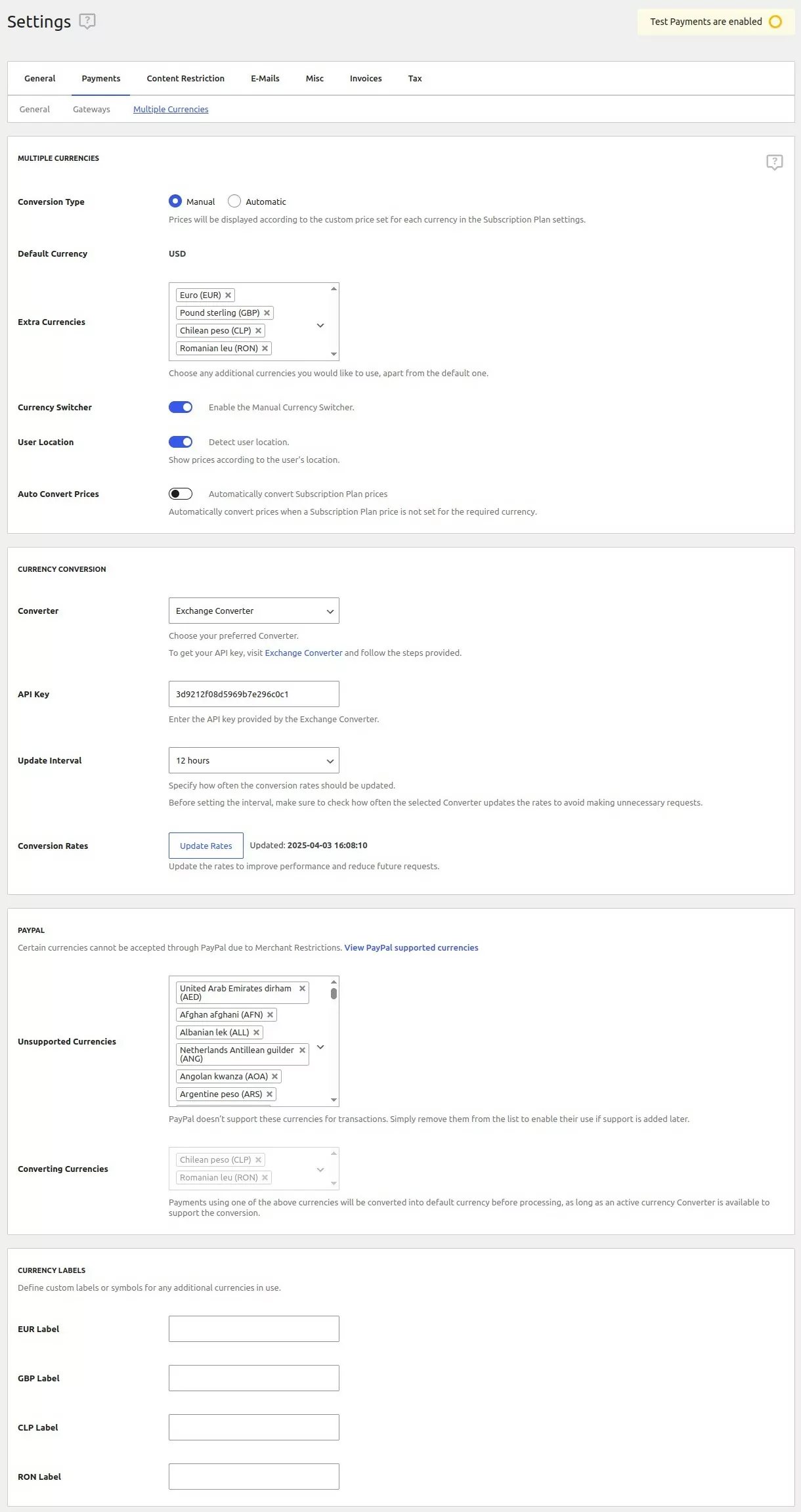
In this section, you will configure the essential settings required for setting up the Multiple Currencies functionality.
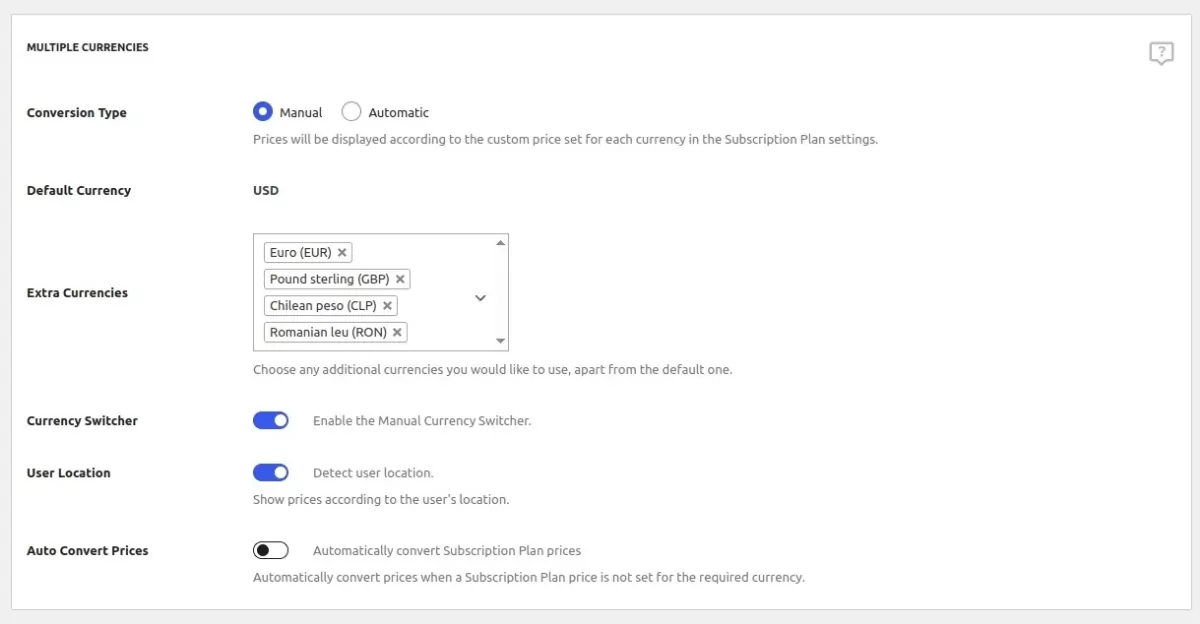
This setting can be of two types:
This shows the default currency selected in the General Payments Settings tab.
Here, you can select the additional currencies you wish to use, excluding the default currency.
If enabled, this setting adds a Currency Switcher to front-end forms, allowing users to select their preferred currency.
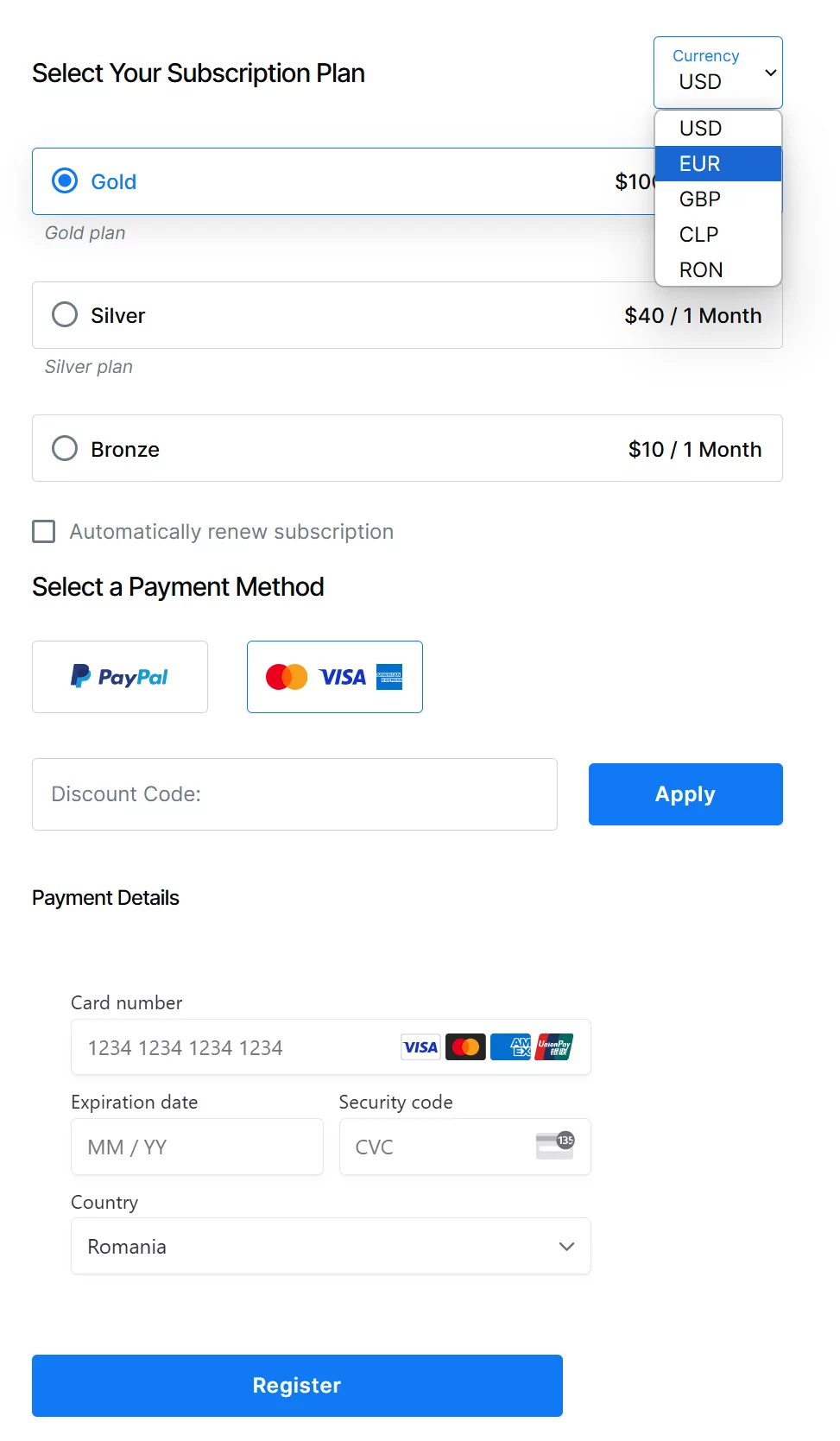
This setting detects the user’s location and automatically selects the local currency if available in Extra Currencies; otherwise, it defaults to the default currency.
This setting appears only with the Manual conversion type and automatically converts default currency prices to extra currencies using the selected converter.
In this section, you can select your preferred currency converter, configure the update interval for conversion rates, and manually refresh the rates when needed.
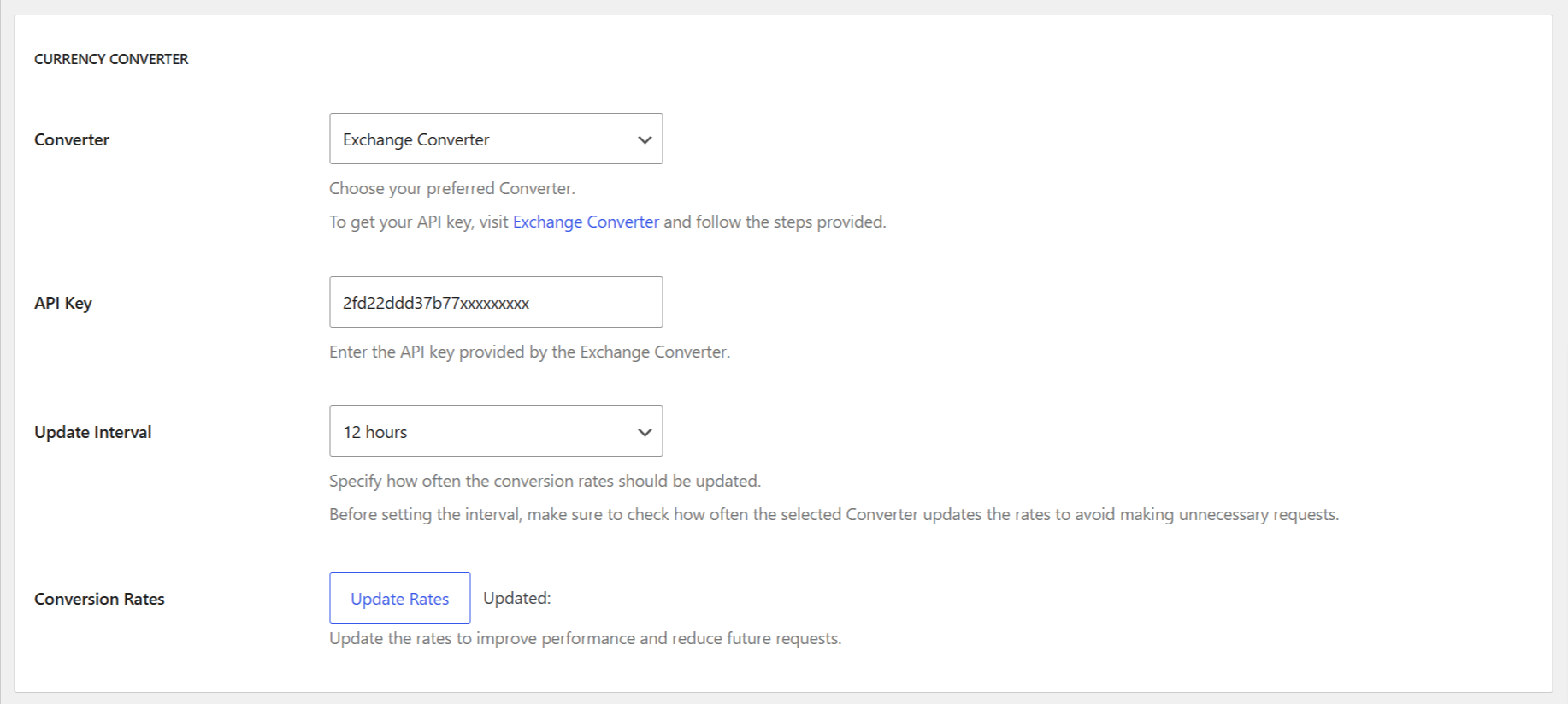
There are three types of converters available, each with its own advantages and limitations:
Choose the converter that best fits your needs based on the number of supported currencies and request limits. Ensure you have the necessary API keys set up for converters that require them.
Enter the API key for the selected converter in this field.
This option is displayed only if you choose either the Exchange Converter or Alpha Vantage as your currency converter.
Set how frequently the conversion rates should be updated.
Before choosing the interval, verify the update frequency of the selected converter to prevent unnecessary requests.
Manually update the conversion rates by clicking the Update Now button. This section also shows the date and time of the most recent update.
This section becomes available after adding currencies in the Extra Currencies setting under the Multiple Currency Configurations section.
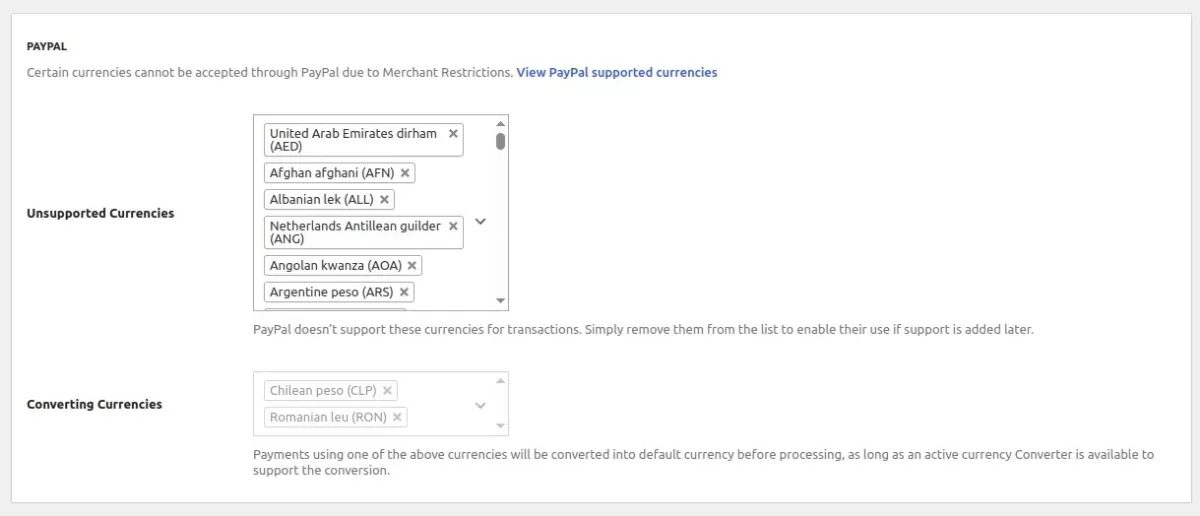
Unfortunately, PayPal does not accept payments in all currencies due to merchant restrictions. The PayPal-supported currencies can be viewed here.
This is the list of available currencies that PayPal does not support for transactions. If PayPal adds support for any of them in the future, simply remove them from this list to enable their use.
This list of currencies is generated automatically, and cannot be edited, from the currencies selected in Extra Currencies setting under the Multiple Currency Configurations section.
Payments in these currencies will be converted to the default currency before processing, provided an active currency converter is available and a conversion rate exists for the selected currency.
This section becomes available after adding currencies in the Extra Currencies setting under the Multiple Currency Configurations section.
Here, you can define custom labels or symbols for each currency you’ve added.
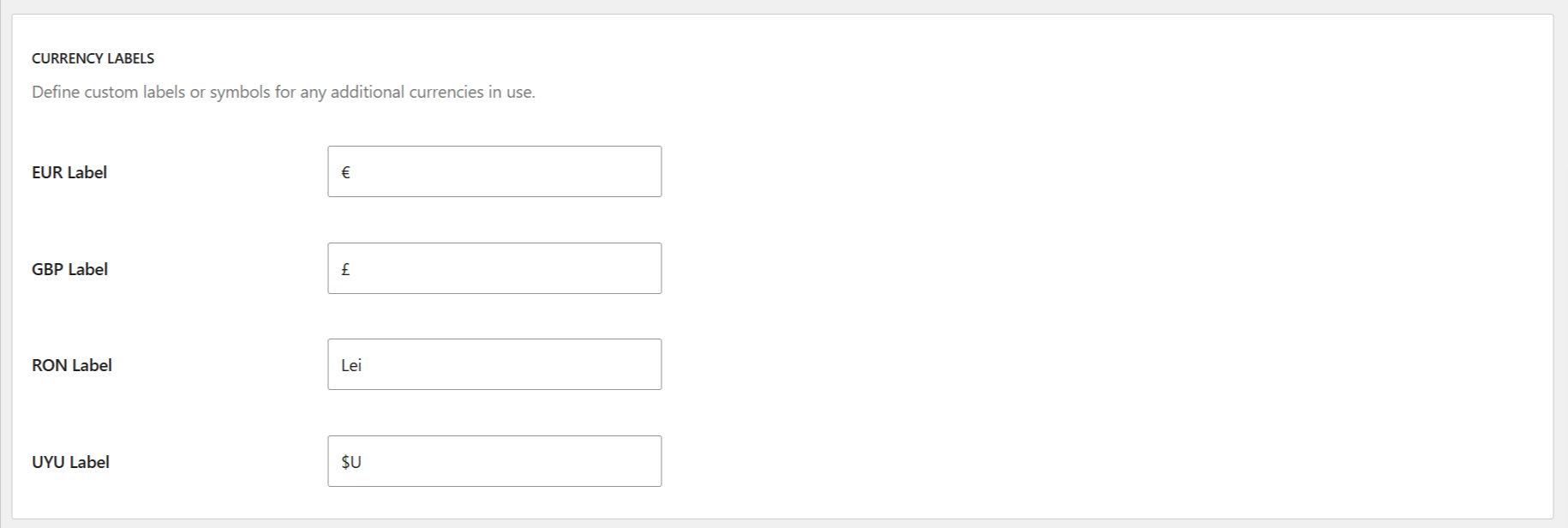
Within the Subscription Plan settings, you can manually define prices for each currency that you have previously configured in the Extra Currencies section under Payment settings. Alternatively, you can choose to exclude this Subscription Plan from the Multiple Currencies feature and sell it only in the default currency.

Clicking the “Edit Prices for Other Currencies” button opens a popup where you can set the prices for each extra currency defined under the Extra Currencies option in the plugin settings.
If a currency is defined but a specific price for that extra currency is not set in the plan, then the original price and currency will be used instead.
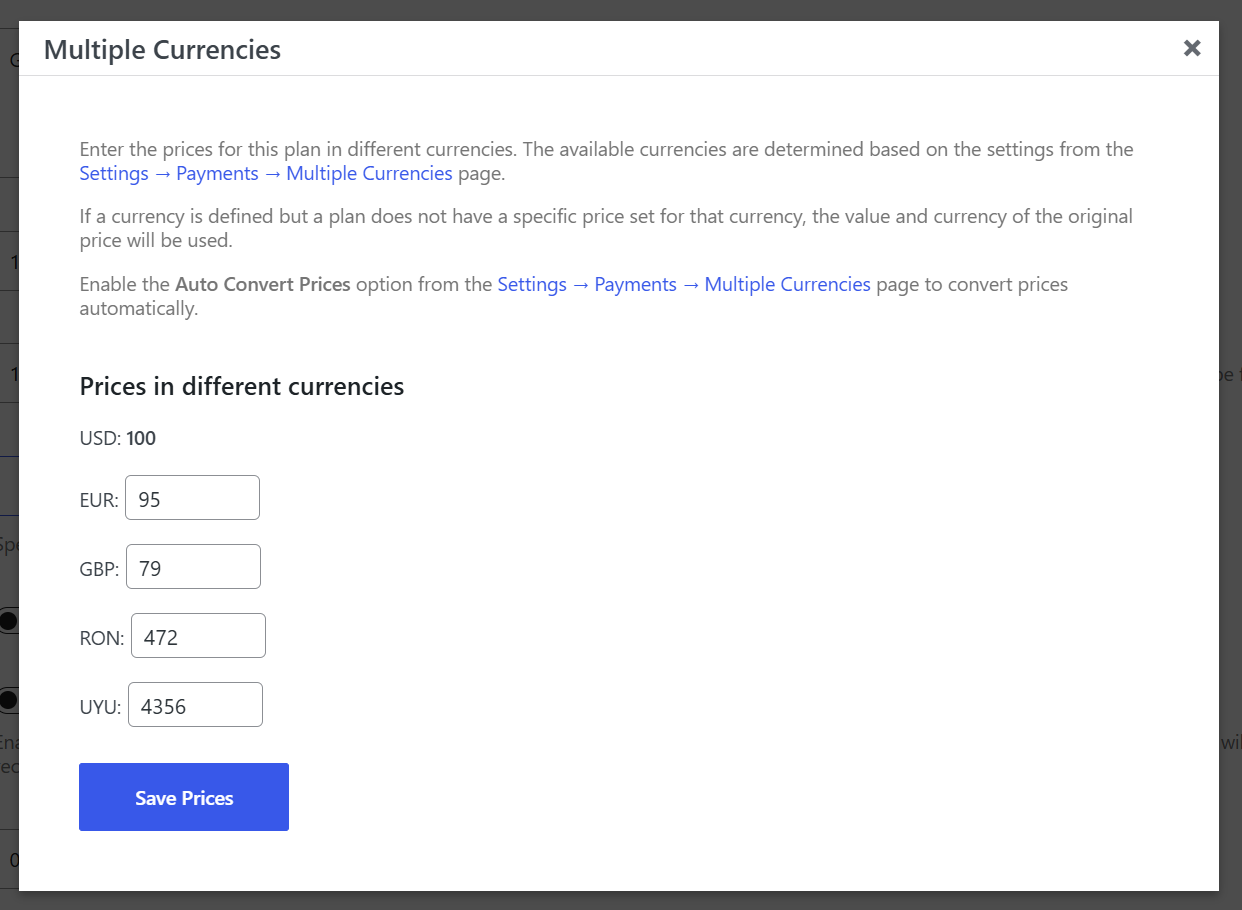
Enabling this setting restricts the subscription plan to be sold exclusively in the default currency, blocking the use of any additional currencies.
When you activate the Multiple Currencies add-on, a new setting called Currency Availability will appear when creating or editing a discount code.
This setting allows you to select the currencies for which the discount code will be valid. If no currencies are selected, the discount code will apply to all available currencies.
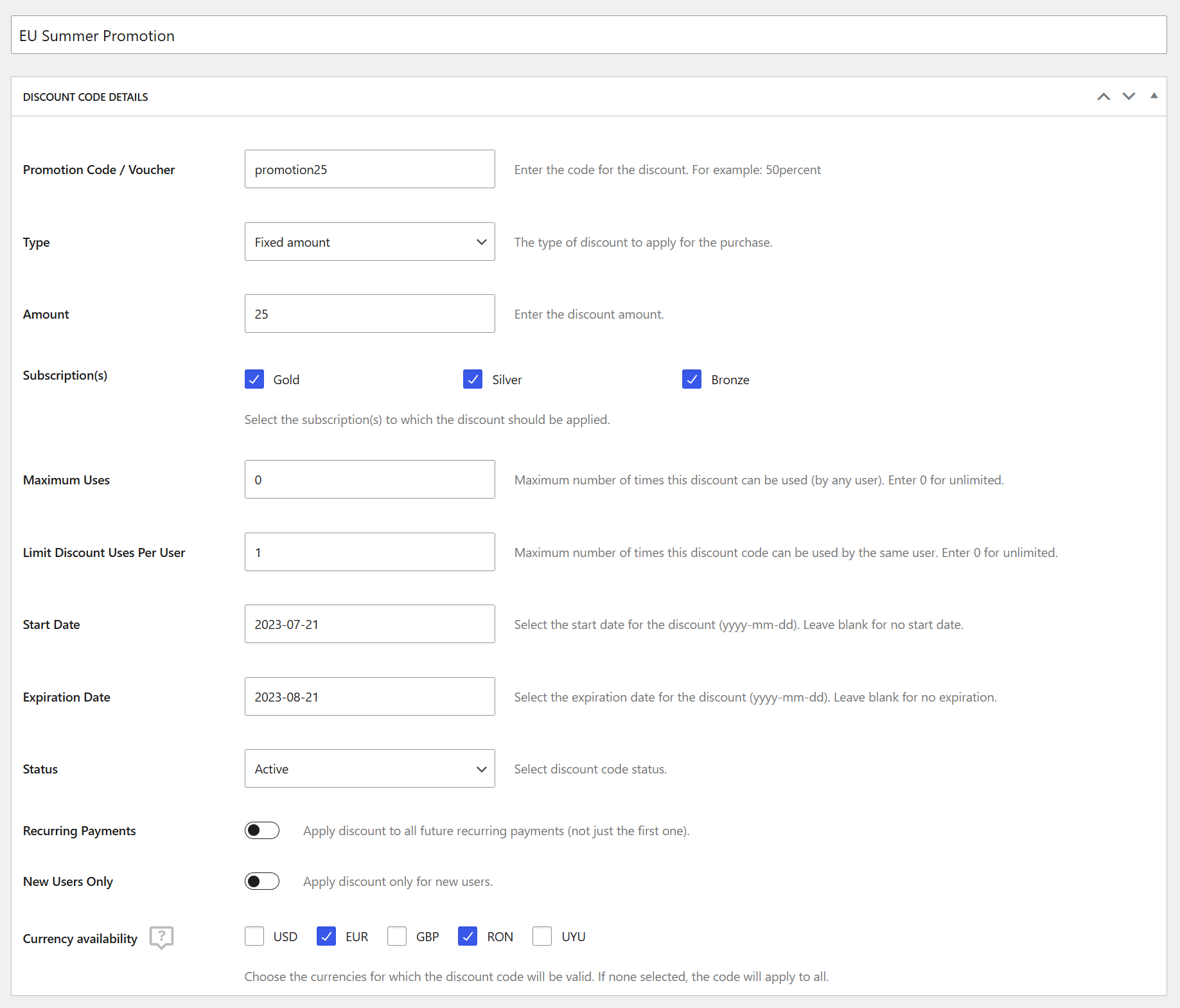
Accept (recurring) payments, create subscription plans and restrict content on your website. Easily setup a WordPress membership site using Paid Member Subscriptions.
Get Paid Member SubscriptionsCombine the power of Profile Builder with Paid Member Subscriptions to set up user registration, memberships, and recurring revenue.
Get 25% off with the bundle