Table of Contents
Email Reminders Add-on allows you to Send Automated Emails to members when certain events are about to, or have already happened (e.g. Subscription Expires, Last Login, Subscription Activation).
This is one of the most efficient ways to increase signup rates and improve member retention for your membership site.
Email Reminders is a Basic add-on, available with a Paid Member Subscriptions Basic, Pro, or Agency license only.
After purchasing a premium version of Paid Member Subscriptions, you can check the following guide on how to install Paid Member Subscriptions.
After you activate the Email Reminders Add-on go to Paid Member Subscriptions -> Email Reminders -> Add New to add your first Email Reminder.
After you click on the “Add New” button you will be able to setup your first Email Reminder.
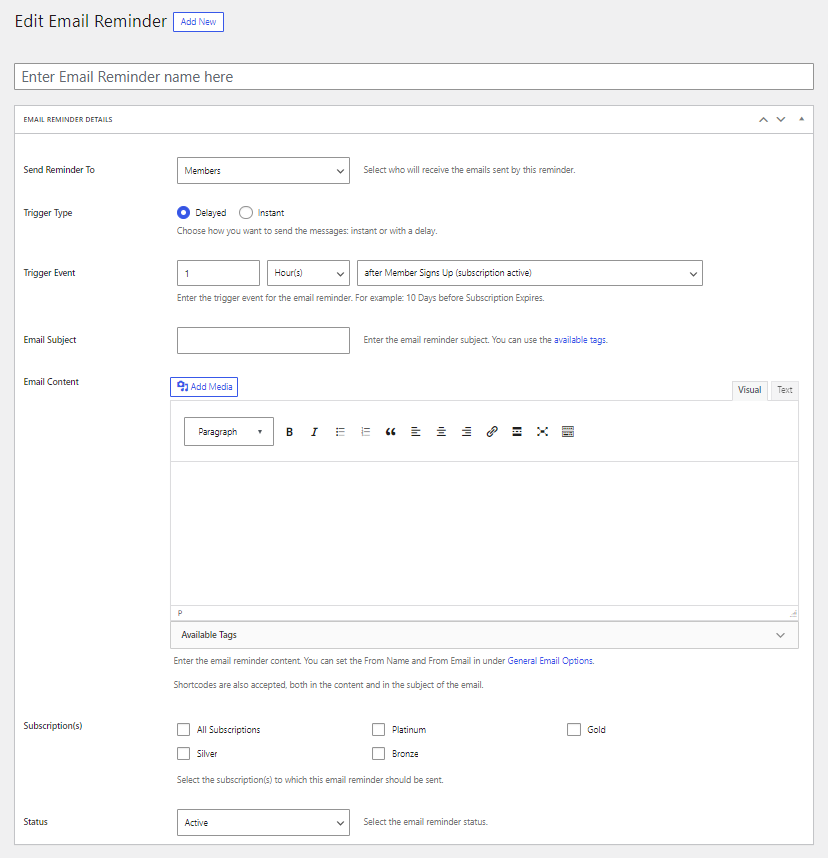
Inside you can set up the Email Reminder Title and the Email Reminder Details:
Here you can decide if you want the email sent to members or to administrators.
From here you can choose if the email is sent with a delay or it’s sent instantly.

If we choose Trigger Type → Delayed, then inside the Trigger Event, we can set up the Time when the Event should be triggered (Hours, Days, Weeks, Months) and the Event Type. The Email Reminders can be scheduled to be automatically sent using a trigger event:
If you choose Trigger Type → Instant, then the created email will be sent instantly to the users when that certain event occurs.
The trigger events available when using the Instant type of emails are different than the ones when a delayed-type is used. For the Instant type of emails, the trigger events are:
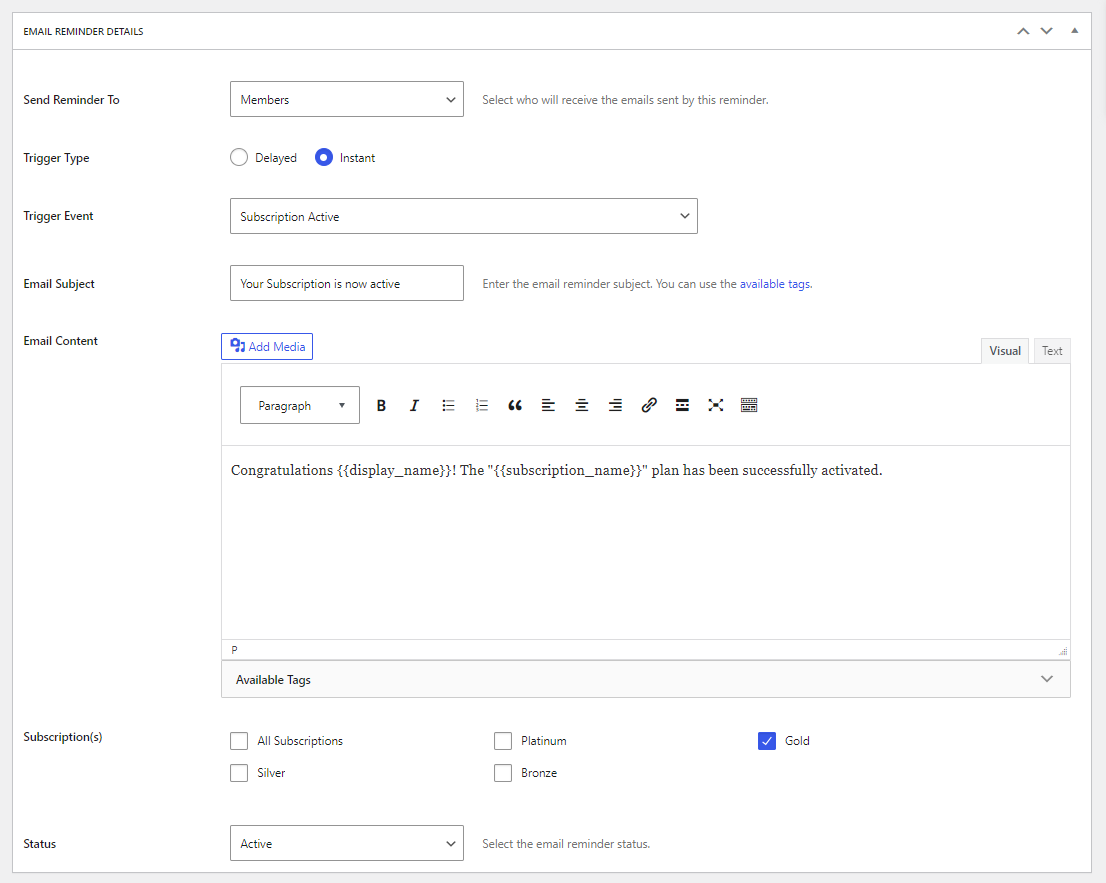
One of the main use cases for this functionality is that it allows you to set up different emails for different subscriptions. In the above example, the Subscription Activation email will be sent only to the users who purchase the “Gold” subscription plan.
Here we set up the Email Subject of our Email Reminder. We can use the Available Tags.
Here we set up the Email Content of our Email Reminder. We can use the Available Tags.
Below is an example of how the Email Content could look like:
Hey {{display_name}},I’ve noticed in our system that you have taken the steps to sign up for the {{subscription_name}} Subscription Plan, but didn’t complete the process.
Is there anything I can help you with regarding this?
I’m available for any questions regarding our Membership Plans.
Thank you for your time.
John Doe – {{site_name}}
{{site_url}}
You can set the From Name and From Email in Paid Member Subscriptions -> Settings -> E-Mails.
After composing the Email Content you’ll be able to filter which members receive this Email Reminder based on their Subscription Plan. You can send the Email Reminder to all members by selecting the “All Subscriptions” option.
All the Subscription Plans created in Paid Member Subscriptions -> Subscription Plans will be displayed here.
In our case, the “1 Hour after Member Abandons Signup (Subscription Pending)” Email Reminder will be sent to all the users who subscribed to our Subscription Plans but didn’t complete the payment.
The add-on also enables the use of extra tags that output information about the user or about the subscription. These tags can be used for default emails such as the Activate Subscription Email (PMS -> Settings -> Emails) or for the custom Email Reminders that you can define.
Inside the Email Subject and the Email Content we can use the following tags:
Once you’ve created at least one Email Reminder you can review it from the Email Reminders screen. From there you can view, edit, or delete any of the existing Email Reminders and also change their status into Active/Inactive. Only “Active” Email Reminders will be sent when the trigger event is met.
All emails are managed by your server. If you encounter issues with this and the emails are not sent, you should contact your hosting and bring the problem to their attention.
There’s also the possibility to configure a plugin which can overwrite the SMTP settings coming from your hosting provider. Such a plugin is Post SMTP Mailer/Email Log, this can be used for free and it lets you route the emails through Gmails SMTP server, as an example.
Check their FAQ and documentation for further instructions.
Accept (recurring) payments, create subscription plans and restrict content on your website. Easily setup a WordPress membership site using Paid Member Subscriptions.
Get Paid Member SubscriptionsCombine the power of Profile Builder with Paid Member Subscriptions to set up user registration, memberships, and recurring revenue.
Get 25% off with the bundle