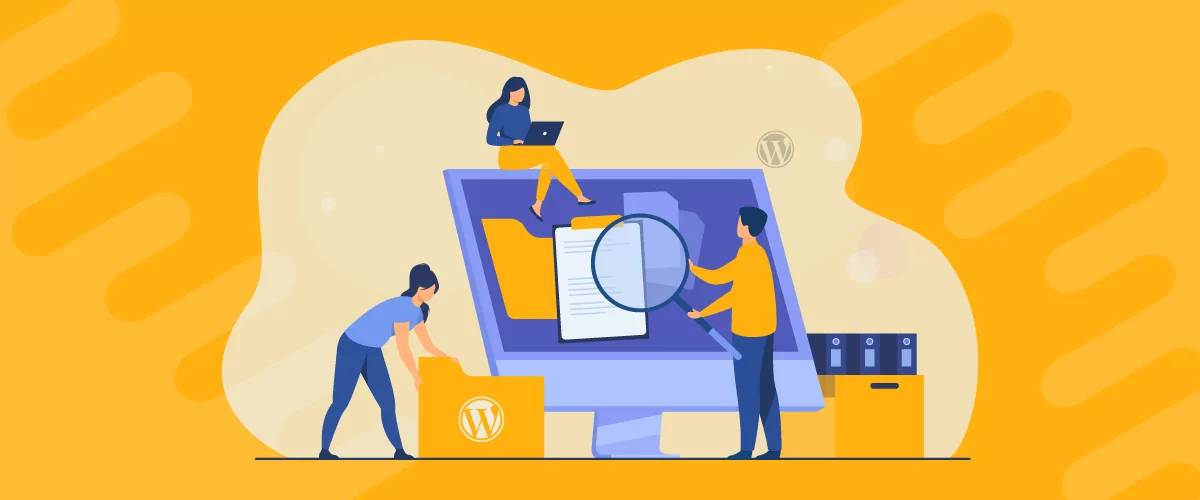
Table of Contents
Many types of websites could benefit from adding a simple WordPress business directory. For instance, you may want to make it easy for users on your membership site to get to know each other. Or, you might want to present your employees in a professional way.
Whether you want to create a fully-fledged WordPress business directory or make it a part of your overall site, the best way to do it is with a plugin. This way, you’ll be able to design your directory in an intuitive way, without having to code.
In this post, we’ll start by discussing some of the features to look for in a WordPress business directory plugin. Then, we’ll share five of the best options on the market today. Let’s get to it!
Features to Look For in a WordPress Business Directory Plugin
Your choice of business directory plugin will likely depend on the unique functionalities you need. That said, some key features will be the same for most site owners.
So, let’s quickly go through the things to look for.
Templates
A template determines the entire design of your directory. So, the quality of the templates is one of the most important factors when choosing a business directory WordPress plugin. But remember, it’s better to have a well-designed template than 10 templates that are very similar without any professional appeal.
After all, you’ll only need one clean template to create a functional and sophisticated business directory. Of course, different site owners will prefer different templates depending on the type of look they want for their directory.
With this in mind, it’s always best to check out a plugin’s template library before committing to the tool.
Setting Customizations
From user roles to display and sorting criteria, there are many different aspects of a WordPress business directory that you’ll want to have control over. The right plugin should allow you to customize all the important areas of your directory.
This includes design elements, such as how the results are displayed, the avatar size for the members, and more.
Search Functionality
Most business directory plugins come with a search functionality that allows website visitors to search for users. That said, you’ll want to double-check that this is included.
Additionally, you might want a robust search tool that enables you to customize the search process.
This is especially true if you’re looking to build a large directory with a lot of members. The right plugin will allow you to select different criteria that visitors can use to perform a search.
Additional Functionalities
When you’re building a more user-focused website, there are tons of functionalities that you would need.
If you install a separate plugin for each of those functionalities, your site’s performance may suffer. This could also negatively impact your site’s speed, and as a result, your web pages may be excluded from the top search engine results pages (SERPs).
Therefore, it’s best to go with a plugin that offers a lot of other useful functionalities, apart from helping you build a business directory. In this case, you’ll want to look for a tool that gives users added features and abilities. This way, you can improve the user experience.
5 Best Business Directory WordPress Plugins
Now that you know more about the most important features of a WordPress business directory plugin, let us discuss the best options on the market.
1. Profile Builder Pro
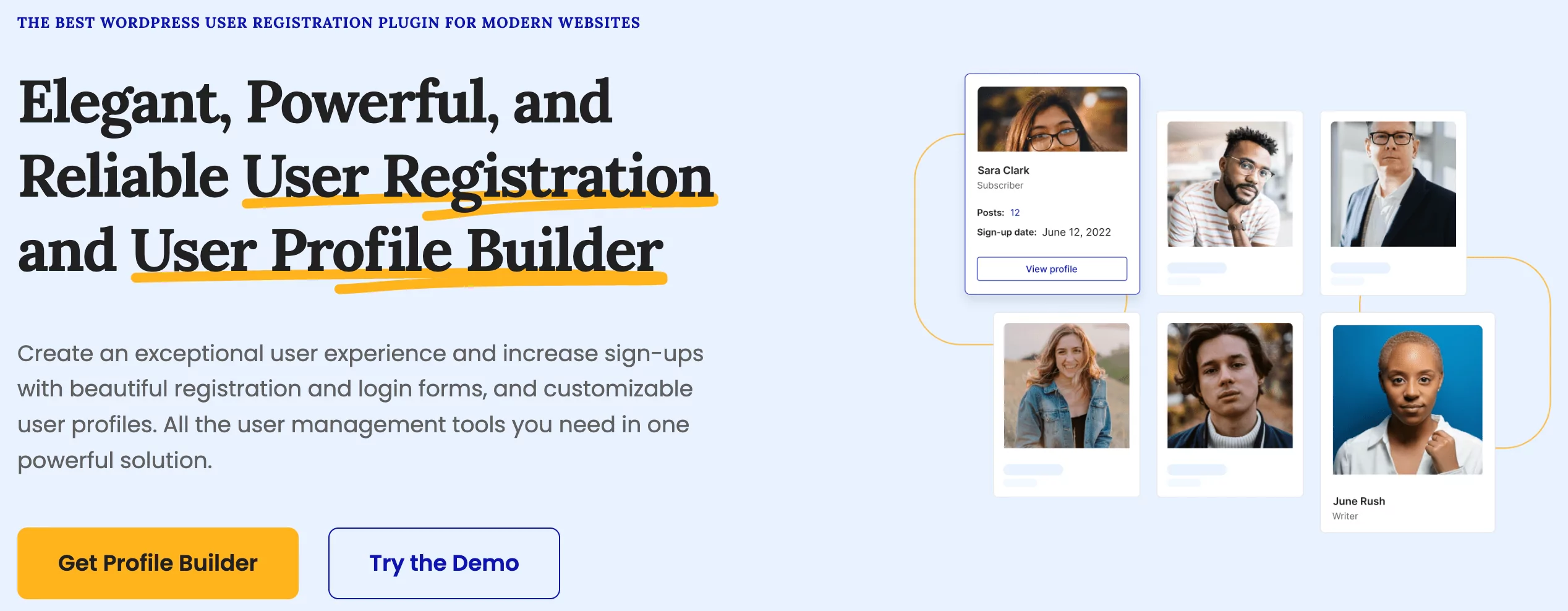
Profile Builder Pro is the most complete user management plugin, and that’s precisely why it’s the best option overall. It can help you create a functional, professionally-looking business directory in a few simple clicks.
What’s more, it offers a ton of other functionalities that are very important to build a user-focused website.
With Profile Builder Pro, you can do the following:
- Create a customized registration page, login page, reset password page, and other important pages
- Use it as a WordPress permissions plugin and a WordPress class and course registration plugin
- Edit user roles in WordPress as well as use it as a WooCommerce social login plugin
- Add new user roles in WordPress and WooCommerce
- Create different types of custom redirects, including a WordPress logout redirect and a WooCommerce user redirect on login
So if you want a WordPress business directory plugin that goes well beyond the basics, Profile Builder Pro is hands down the best option. It not only helps you build a functional, searchable business directory but also offers a wide range of other useful features.
Profile Builder Pro
Profile Builder Pro is your all-in-one solution for user management, while also letting you create a functional and professional business directory.
Get Profile BuilderBut back to business directories, another big advantage of using Profile Builder is that it offers pre-designed templates for user listing. The plugin has five pre-made templates you can choose from depending on your website design and style. So, you don’t have to worry about your directory looking plain, or even unprofessional.
Here’s an example of what your business directory could look like:
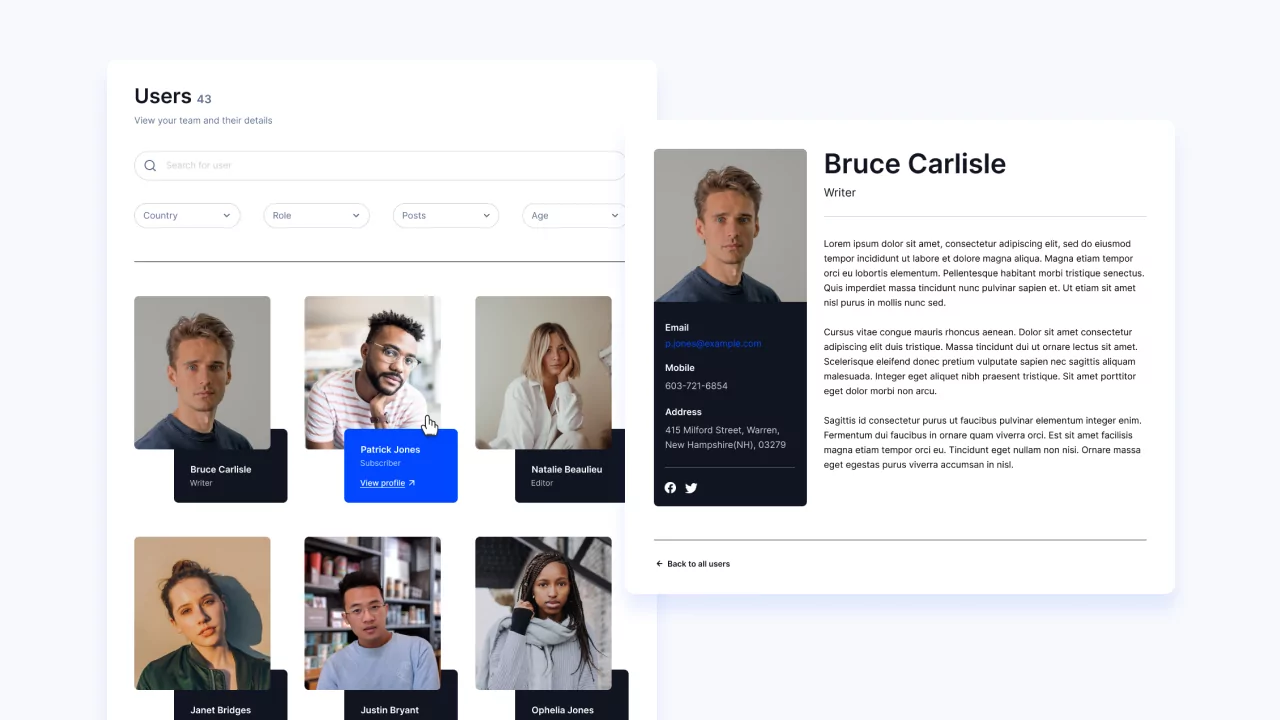
But there’s more. You can add filters, search fields, and further customize these templates to perfectly fit your needs. This way, you can showcase only the information you want.
For a more in-depth tutorial on how to create a business directory using Profile Builder, you can scroll to the end of this plugin list. Or, click here to go to the tutorial.
2. Directorist
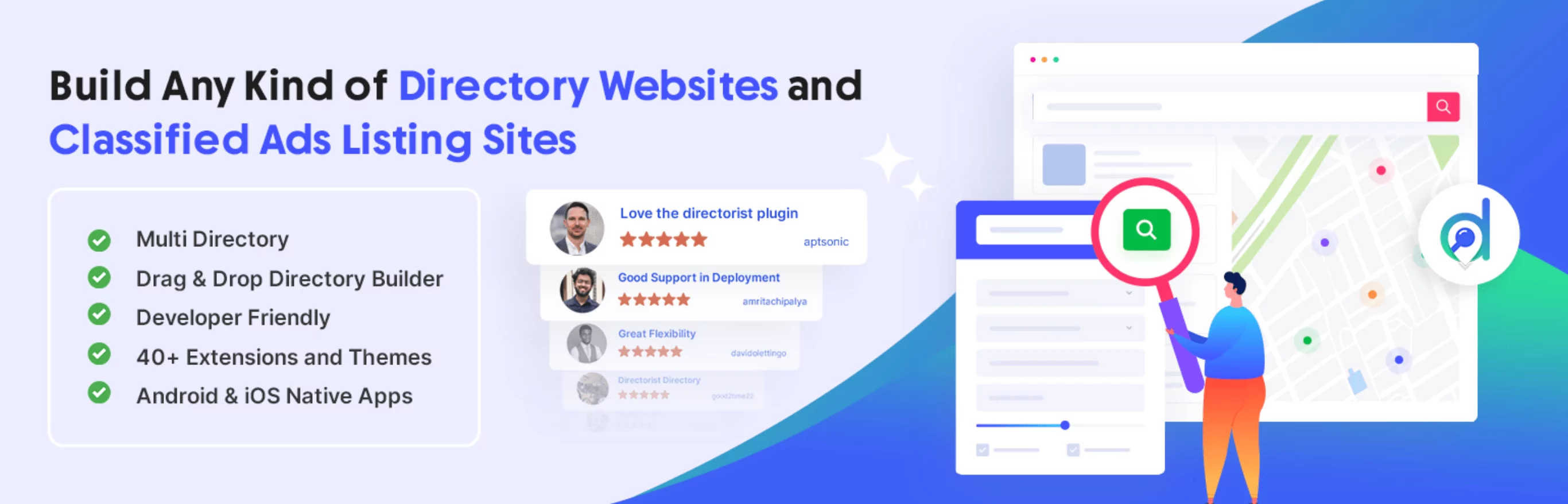
Directorist is one of the most popular WordPress business directory plugins. It’s also one of the most user-friendly plugins since it has a start-up wizard to help you set everything up:
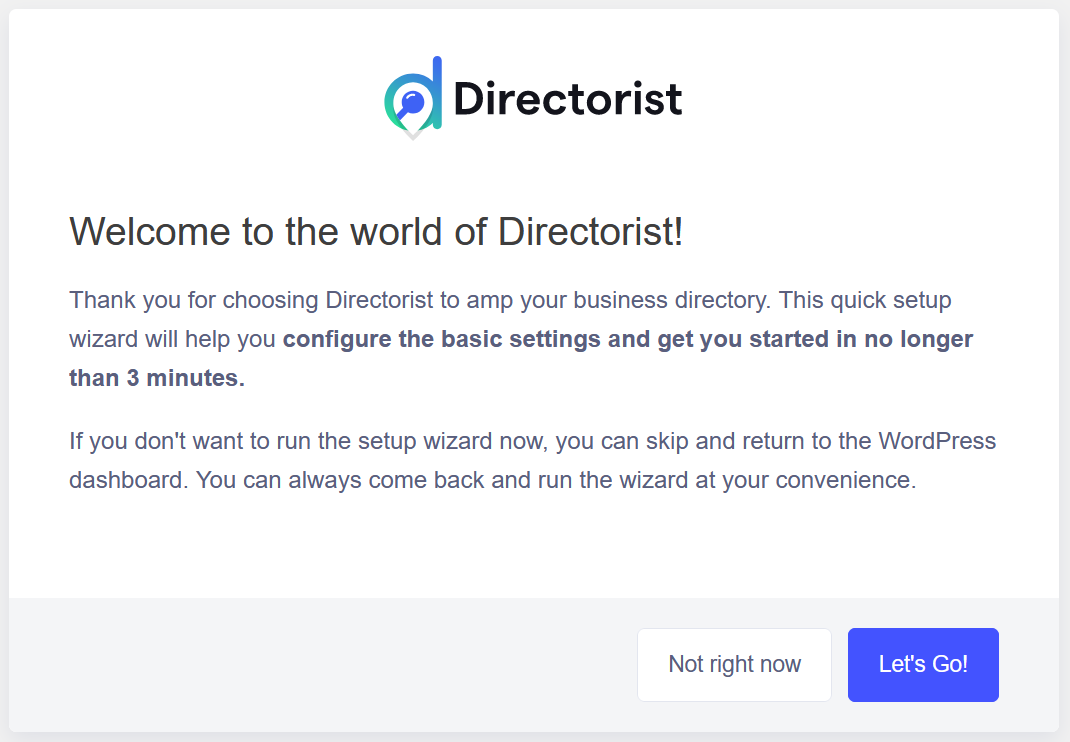
It also creates a lot of pages for you automatically. You just have to check or uncheck them per your requirements when setting up the plugin:
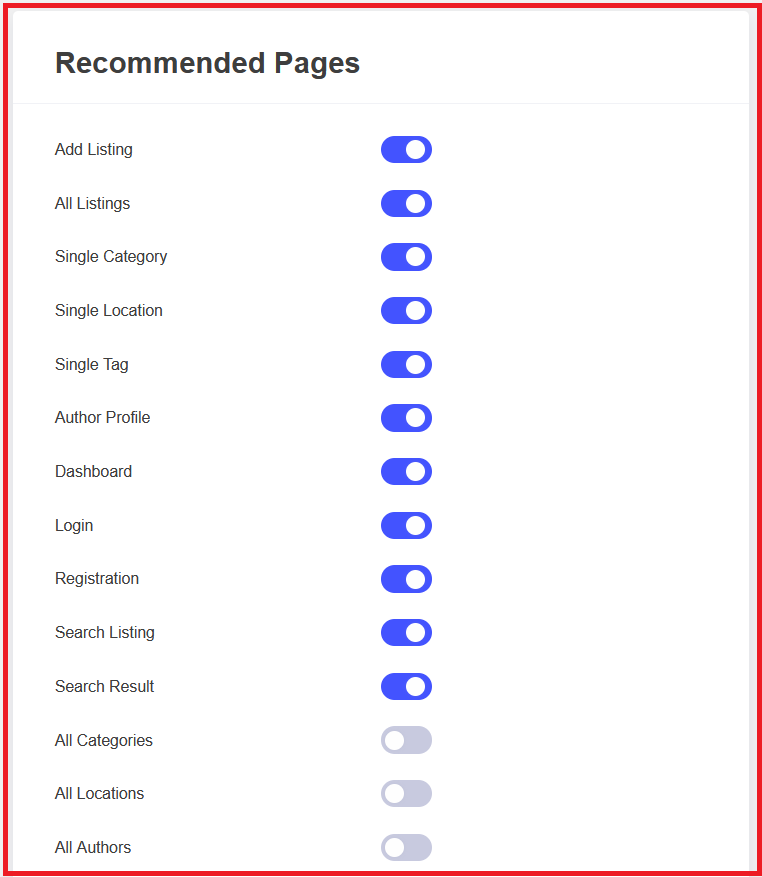
However, Directorist is likely more suitable for site owners who want to create more of a classified ad website or a real estate business directory.
The plugin offers a lot of features to create property listings, including the ability to show the location of the property on Google Maps or OpenStreetMap:
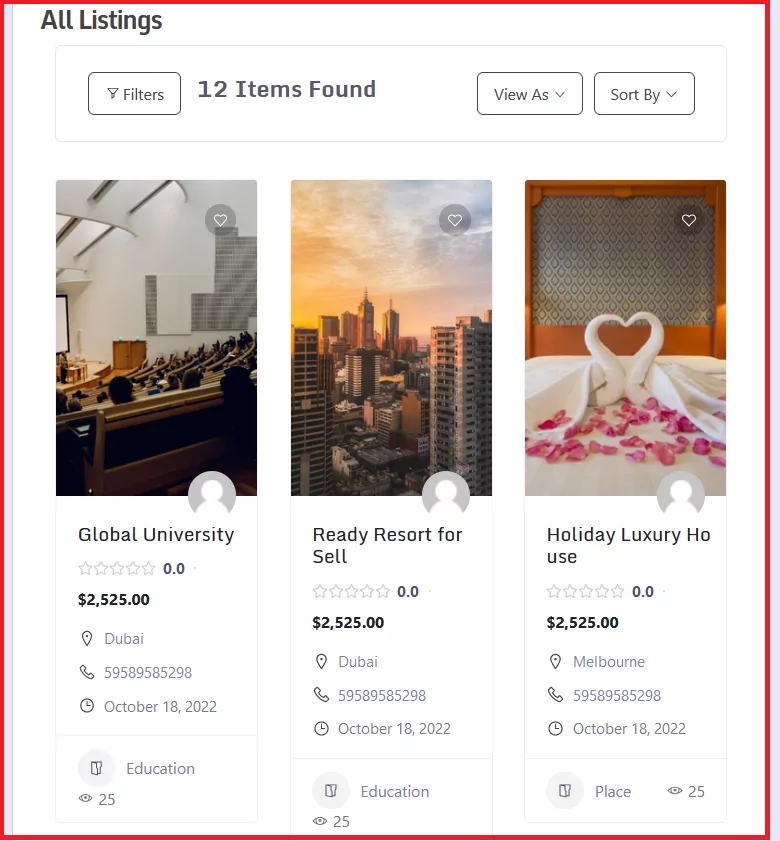
You can import your listings using a CSV file. It does support accepting submissions from your visitors. But if you want to accept paid listings, you’ll need to purchase the paid extension.
3. Business Directory Plugin
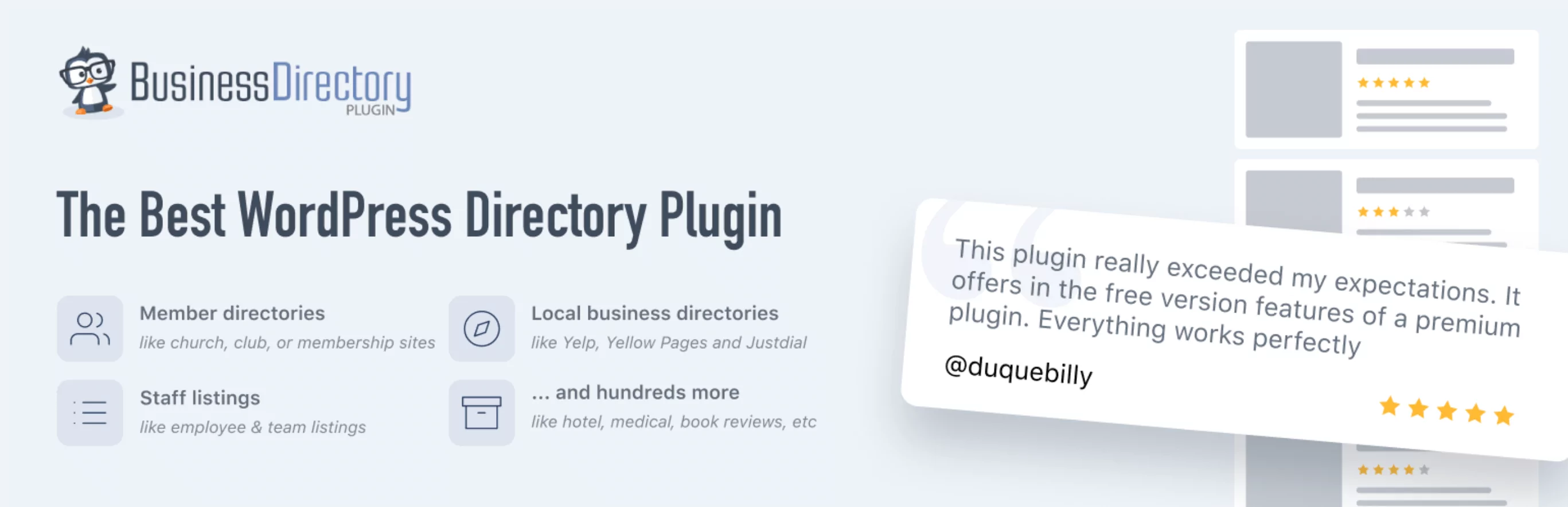
Business Directory Plugin is also a fairly popular tool with thousands of installs. However, we only recommend it to site owners who want to accept listing requests from visitors.
This WordPress business directory plugin allows visitors to submit requests to list themselves in your directory. For instance, if you’re running a general business directory like Yelp, you’ll need this functionality.
However, if you do not want to allow listings from visitors, then this plugin wouldn’t make sense. There are several reasons for that.
First of all, you have to manually add listings. There’s no option to list users by user roles like in Profile Builder Pro. What’s more, there are no template options, and the default template design looks a bit outdated. Here’s an example:
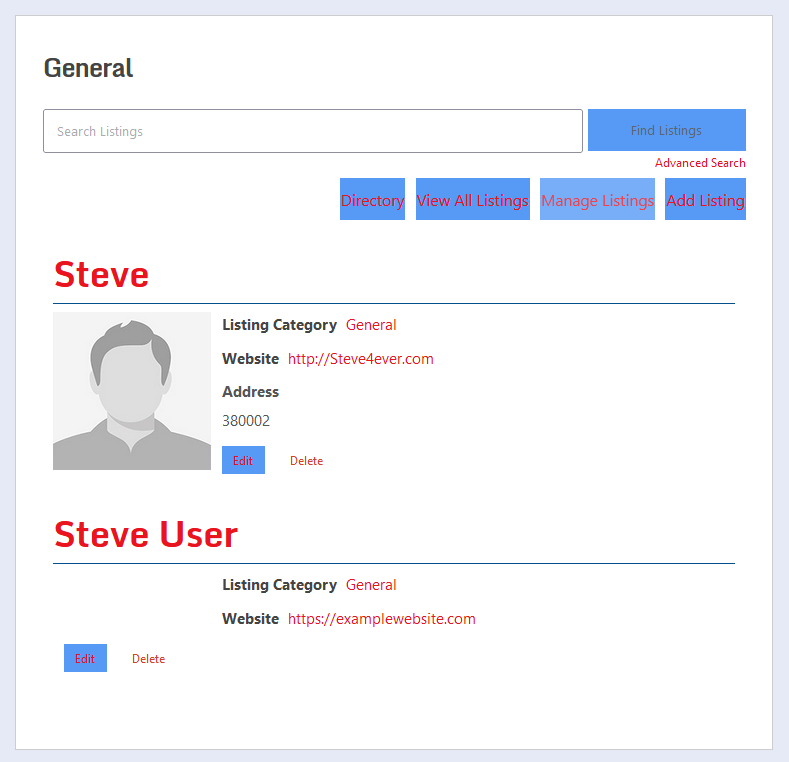
That said, it does support paid listings too. But in the free version, you can only use Authorize.net as your payment gateway. If you want to use the common payment gateways like PayPal and Stripe, you have to purchase their paid version.
4. Connections Business Directory
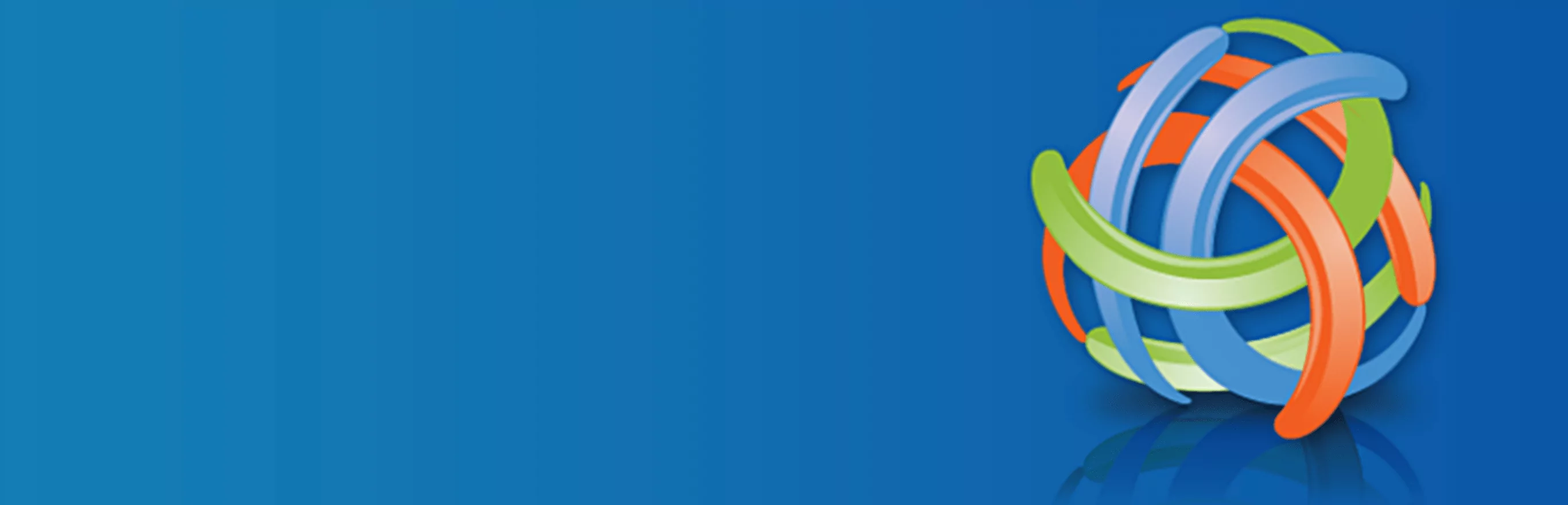
Connections Business Directory is also one of the more flexible WordPress business directory plugins.
It can be used in different ways, including as a staff directory plugin. You can enable your staff or team members to add their entries manually:
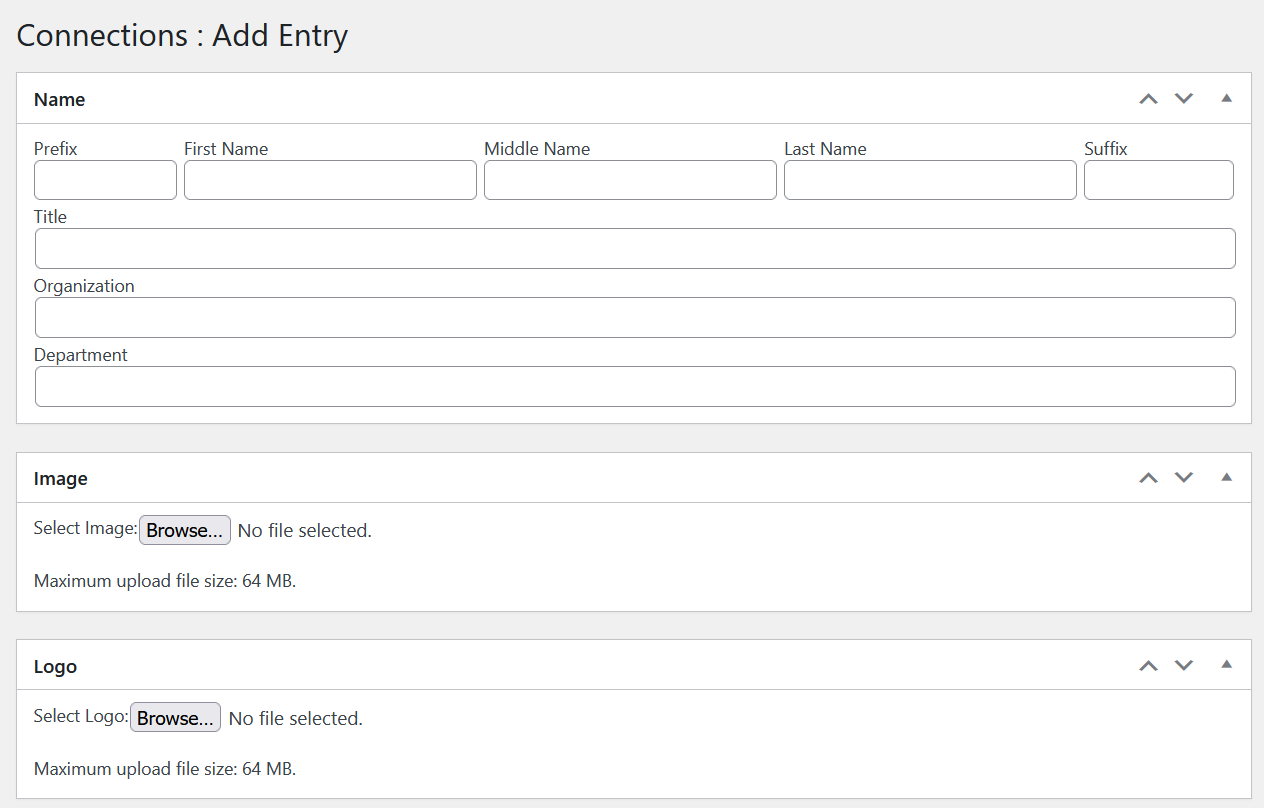
However, its free version is only good for creating smaller directories. This is because the ability to import users with a CSV file requires a paid extension. So does accepting third-party listing submissions.
Similarly, the only template available in the free listing is pretty basic. It’s not suitable for a large professional business directory:
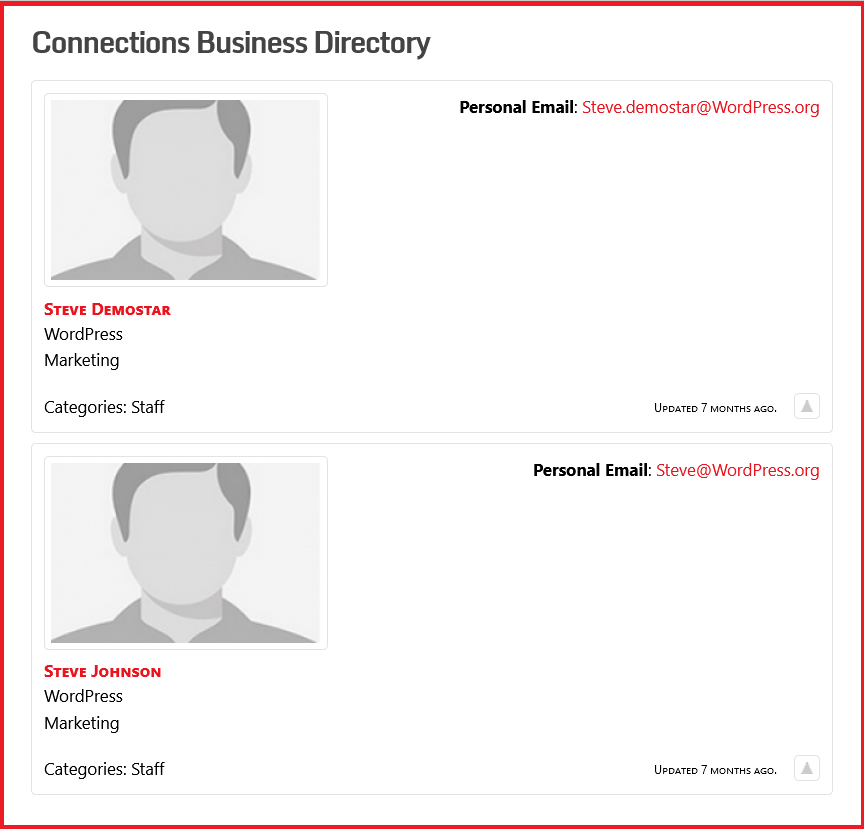
So, for a bigger website, you may also have to purchase their premium templates.
5. GeoDirectory
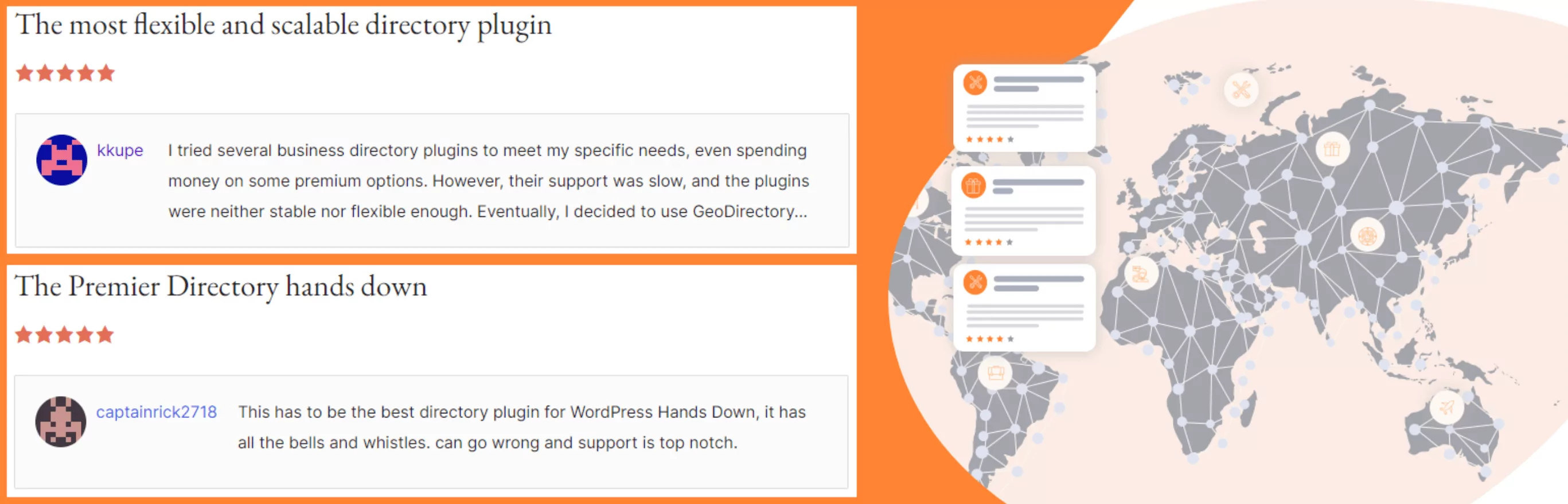
As the name suggests, GeoDirectory is designed to be a more location-specific business directory plugin. It might be useful for local business directories where the visitors would want to find the address and navigation details of the listed local businesses on the map.
It automatically creates a lot of useful pages for you, including one that lets visitors add their own listings. You can also add your listings on the back end. To do this, click on the Add New button under the Places menu on your WordPress dashboard which is created when you activate this plugin.
You can also import listings using a CSV file. One of its unique features is that it displays the analytics for your directory. You can find them under the Dashboard option under the GeoDirectory:

There are also many premium add-ons, including one that lets you create a more global business directory, add custom post types, advanced search filters, and more.
How to Build a WordPress Business Directory with Profile Builder Pro
Now, as promised, we’re going to show you how to implement a beautiful-looking WordPress business directory on your site using Profile Builder.
The User Listing functionality in Profile Builder that lets you create a professional business directory is a premium feature. So you’ll need to purchase the pro version of the plugin.
Step 1: Install the Plugin
Once you purchase Profile Builder Pro, you’ll be able to download both the pro and the basic (free) versions of the plugin by logging into your Account on Cozmoslabs:
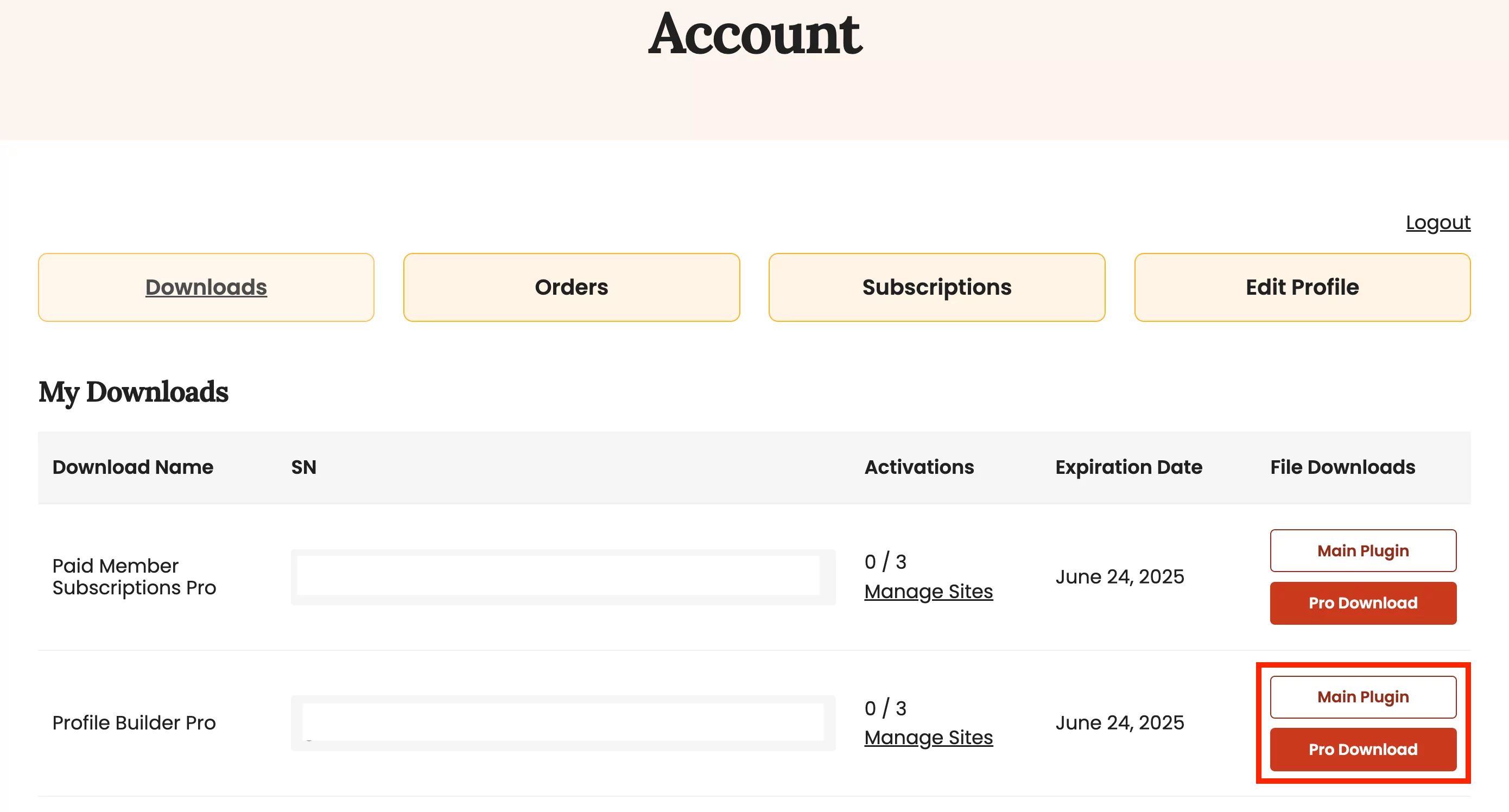
Go to your WordPress dashboard and click on the Plugins → Add New Plugin. Next, click on the Upload Plugin button at the top.
Then, locate the plugin files on your computer, click on the Install Now button, and finally the Activate Plugin button:
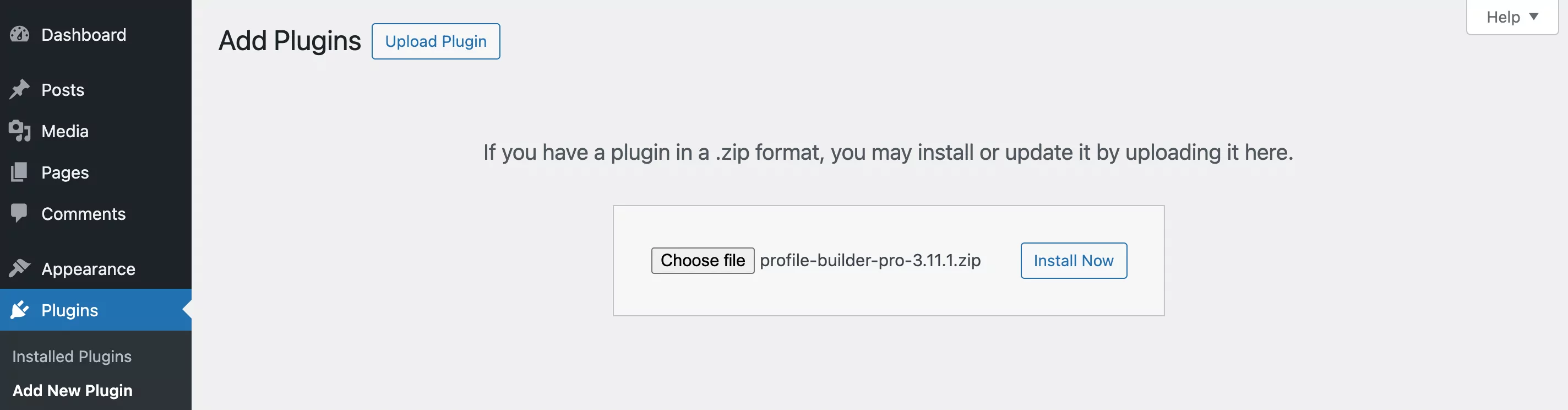
Repeat the process for the pro version of the plugin as well.
Step 2: Activate the User Listing Add-On
As mentioned above, the User Listing add-on is what allows you to create a business directory. So you’ll also need to activate that next.
Go to Profile Builder → Add-Ons in your WordPress dashboard. You should see the User Listing add-on right away:
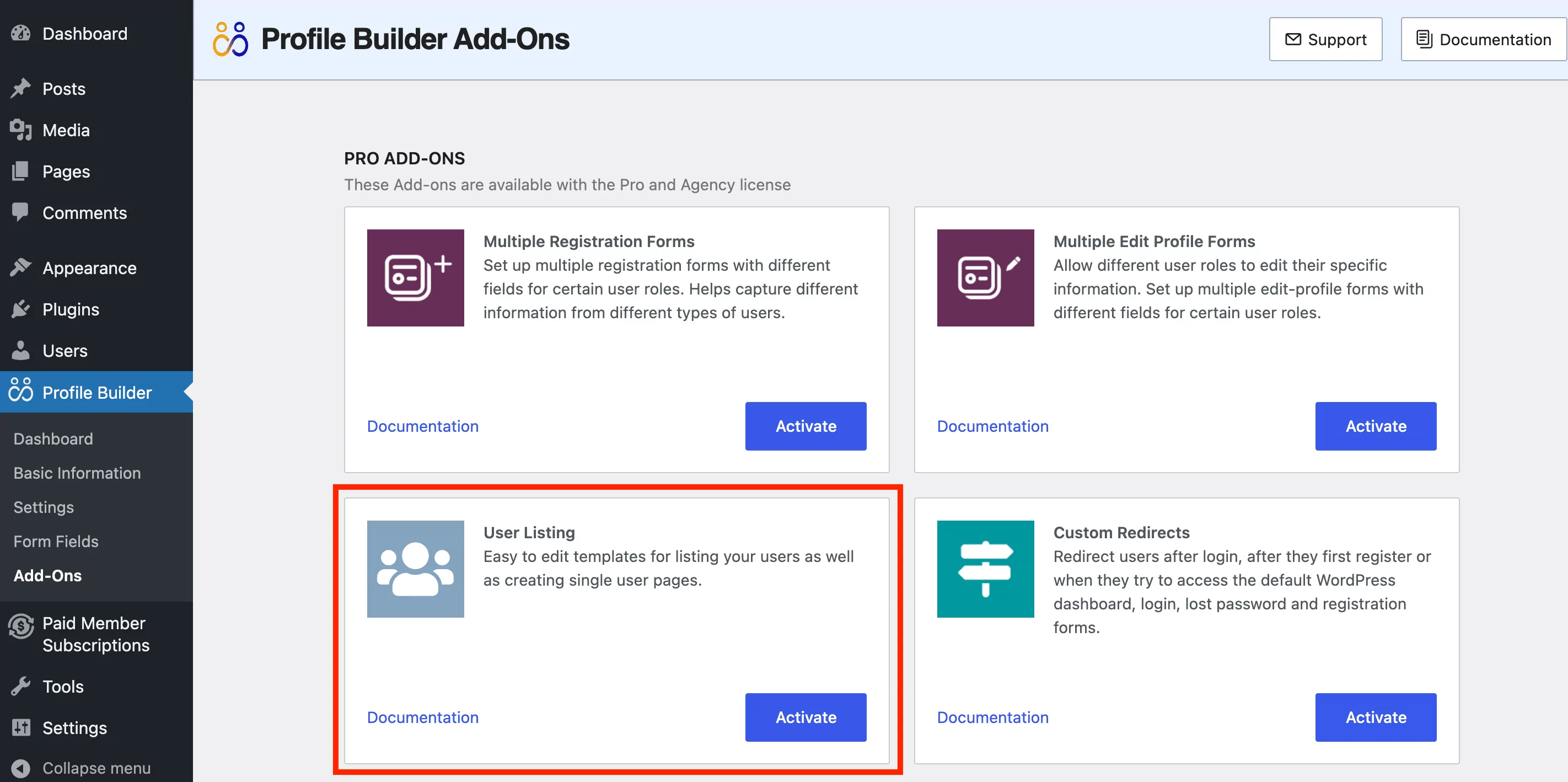
Simply click on the Activate button.
Step 3: Create a WordPress Business Directory
Now you’ll be able to see the User Listing option in your Profile Builder menu on the left of the dashboard:
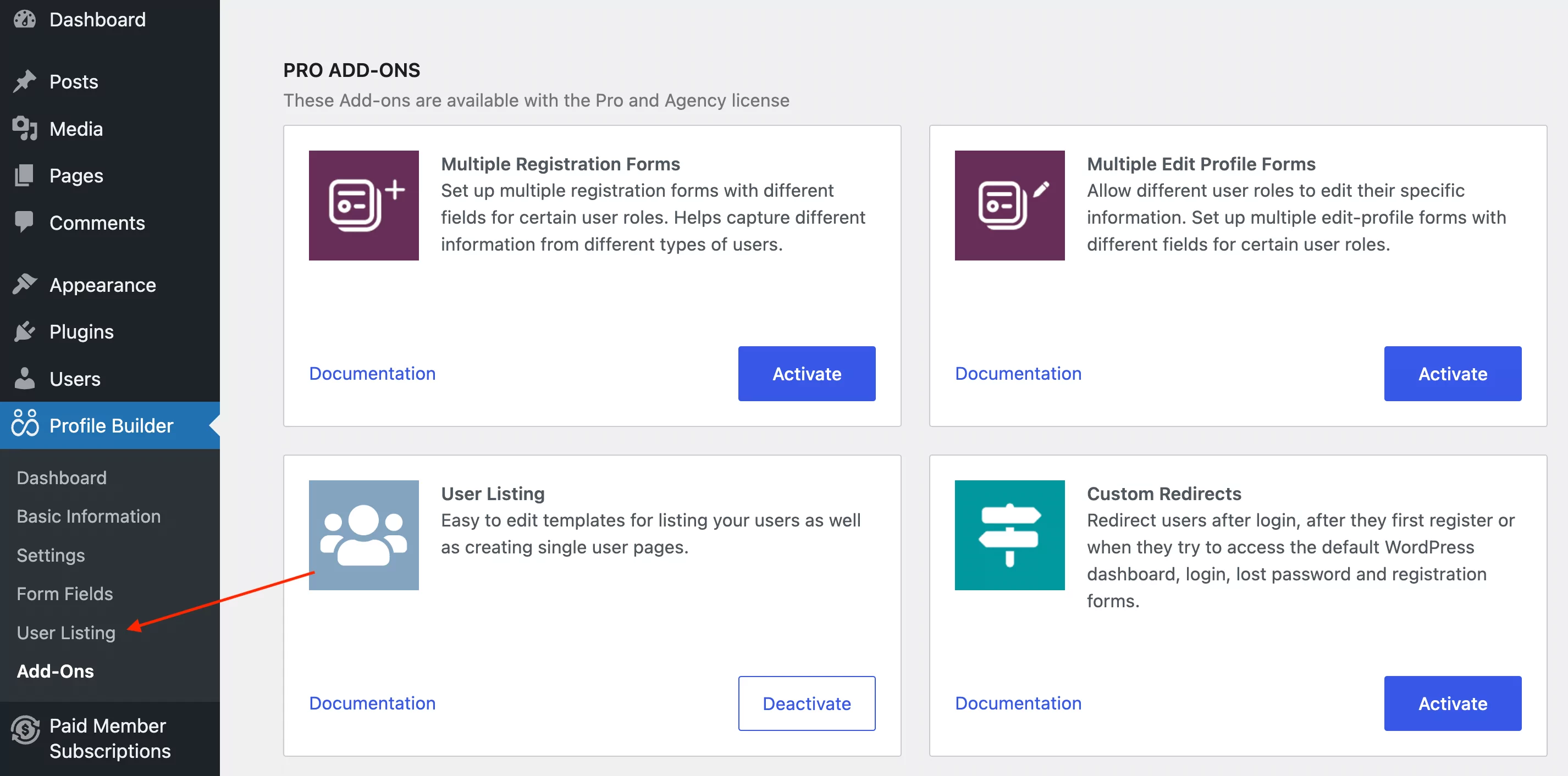
Simply click on it and then hit the Add New button at the top:
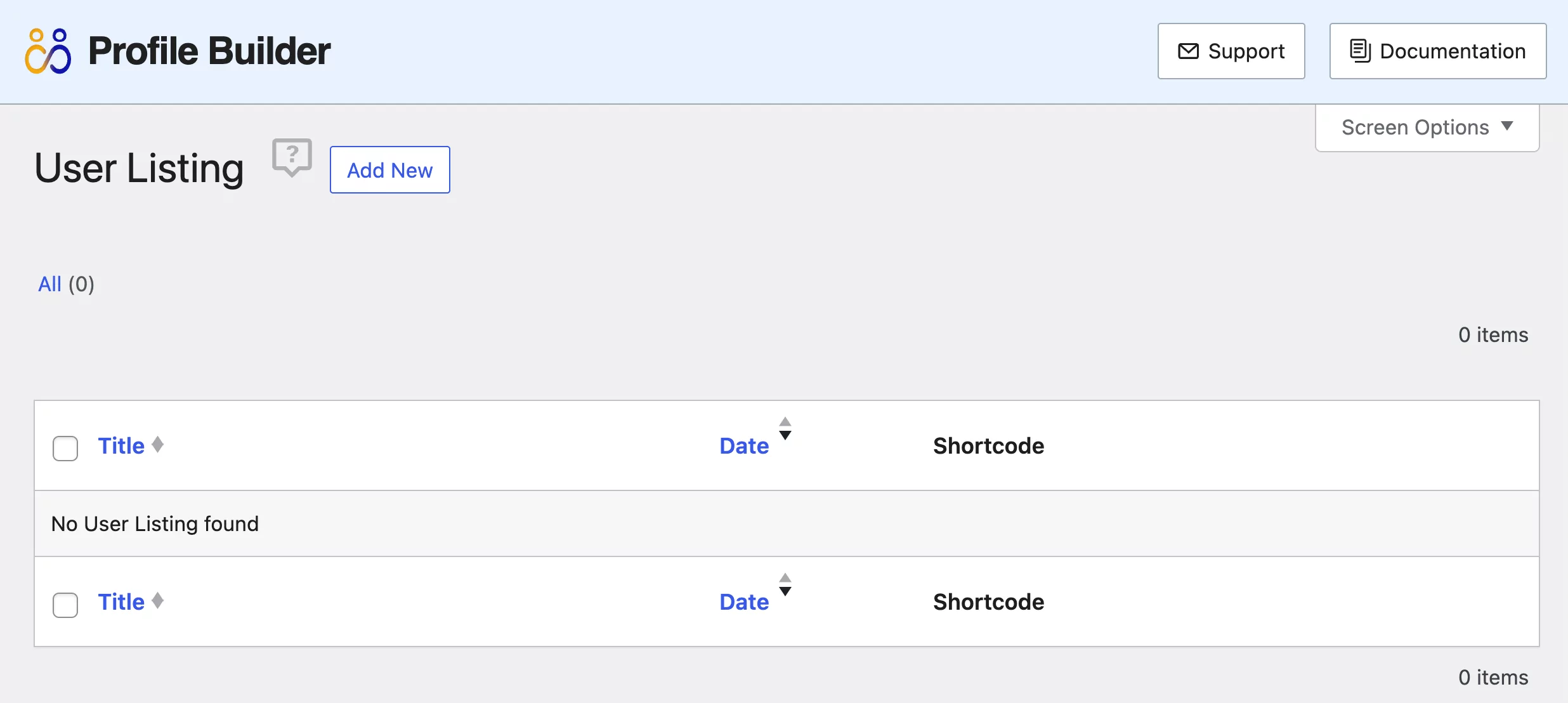
This will open the following screen:
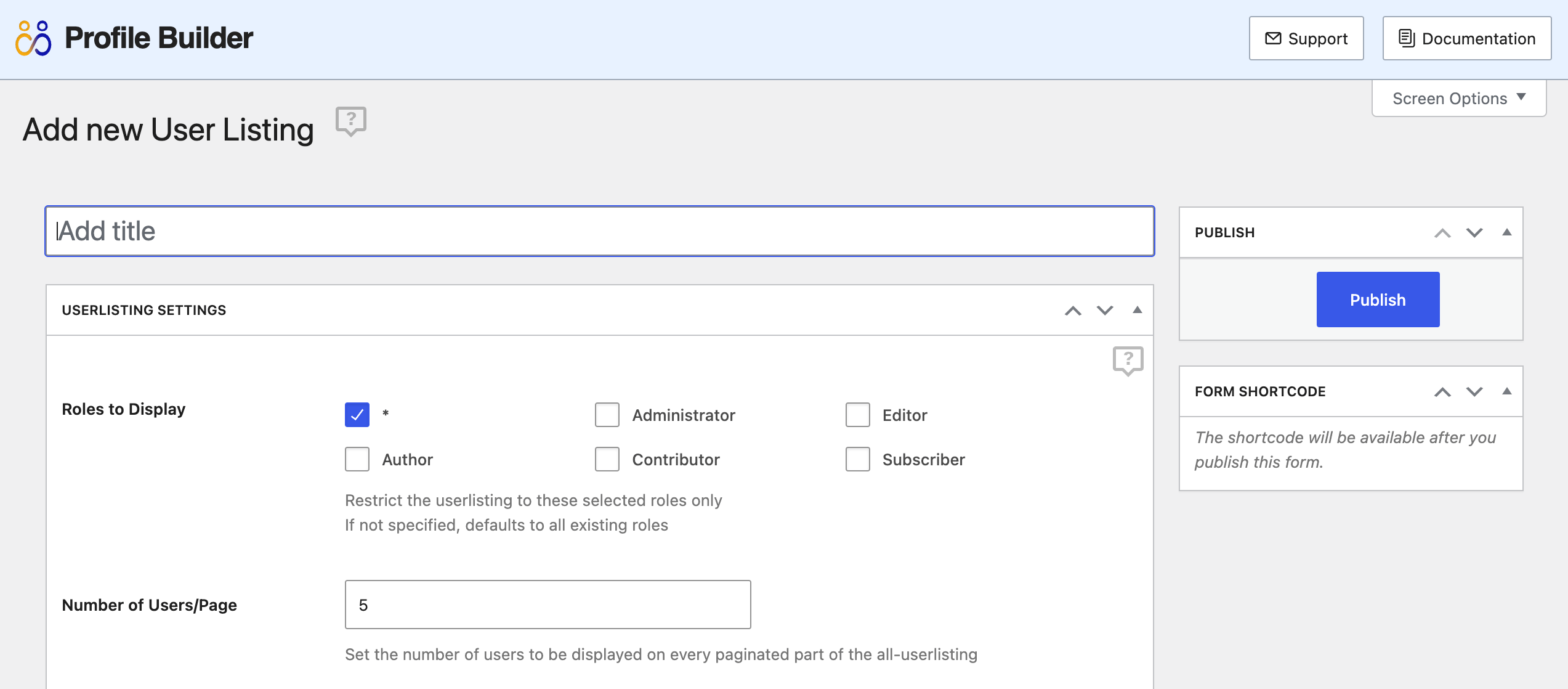
Here, you can give your business directory a name and choose the user roles you want to display in it.
As you scroll down, you will also find options to control the following things:
- Number of users to display per page
- Default sorting criteria – There are many options here, ranging from username to registration date
- Sorting order
- Avatar size for both individual listings and general listing view
- Visibility – Whether to make the directory accessible to everyone or only to logged-in users
Further down, you can also create Faceted menus, which will basically function as filters in your directory. You can read more about how to create facted menus here.
Next, you’ll also be able to control the different search criteria that the visitors can use to look up directory users with the search box. Just click the checkboxes you want to be “searchable” from the Search Settings section:
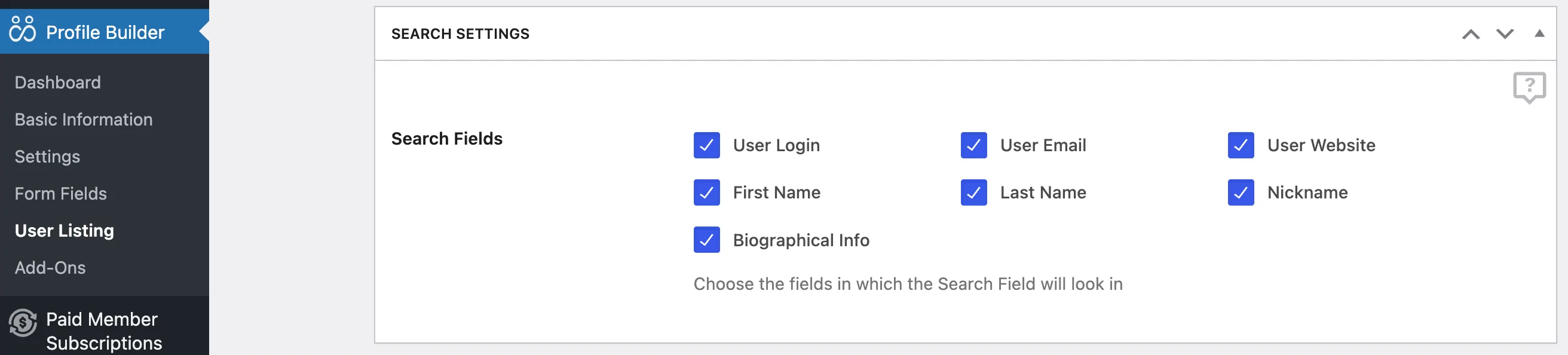
Finally, choose from the five different professional templates at the end:
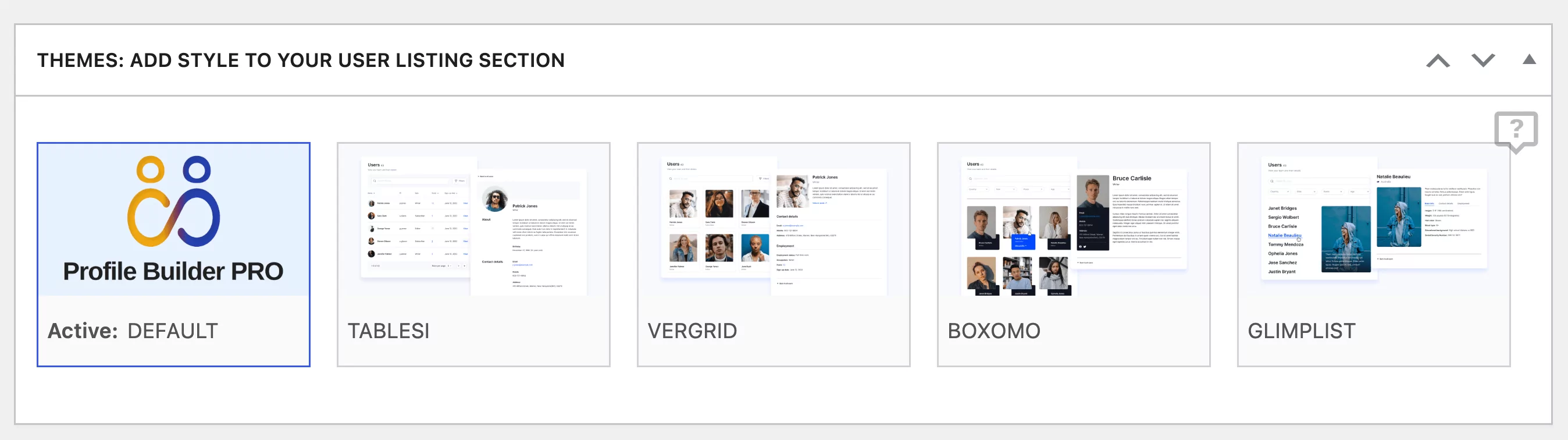
Then, click the Publish button on the right.
Now, you should be able to see your new directory on the User Listing screen:
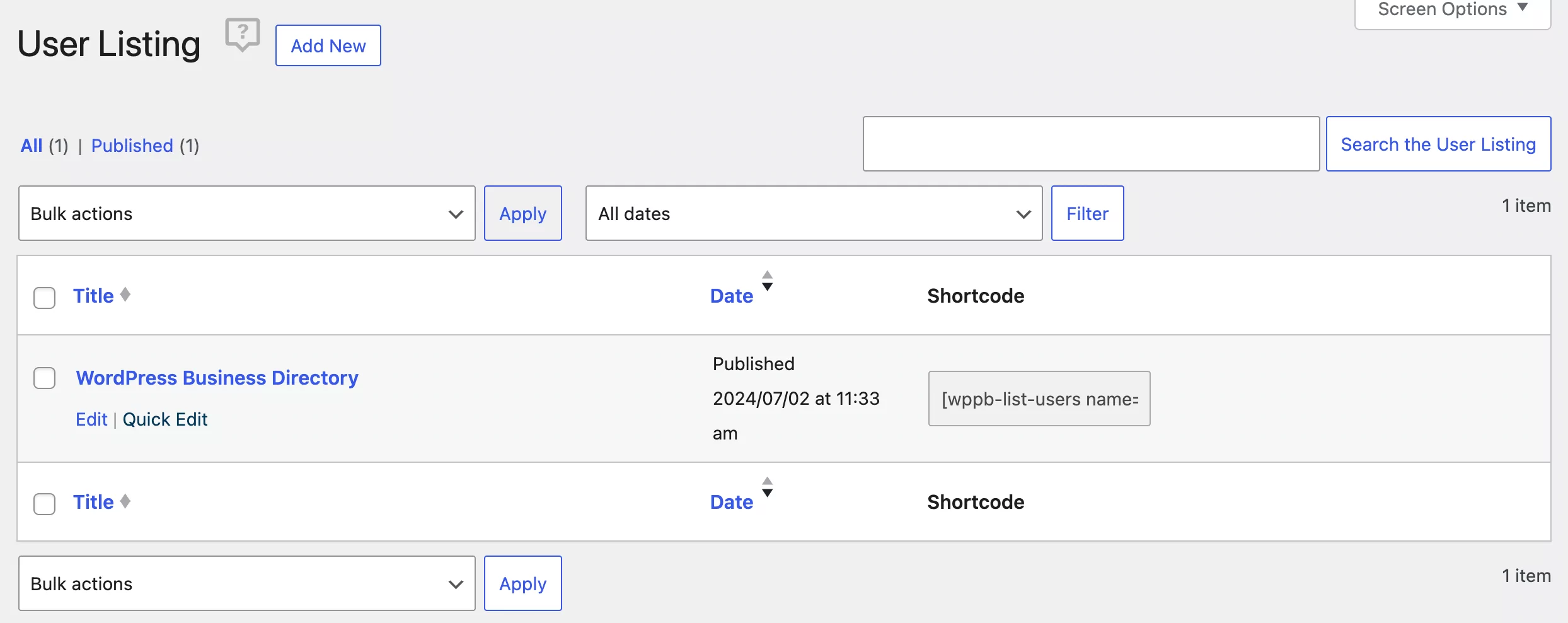
At this point, you’ll now need to create a page for your WordPress business directory.
Go to Pages → Add New Page or open the pre-existing page you’d like to use. Then, click on the plus symbol and search for Profile Builder’s User Listing block:
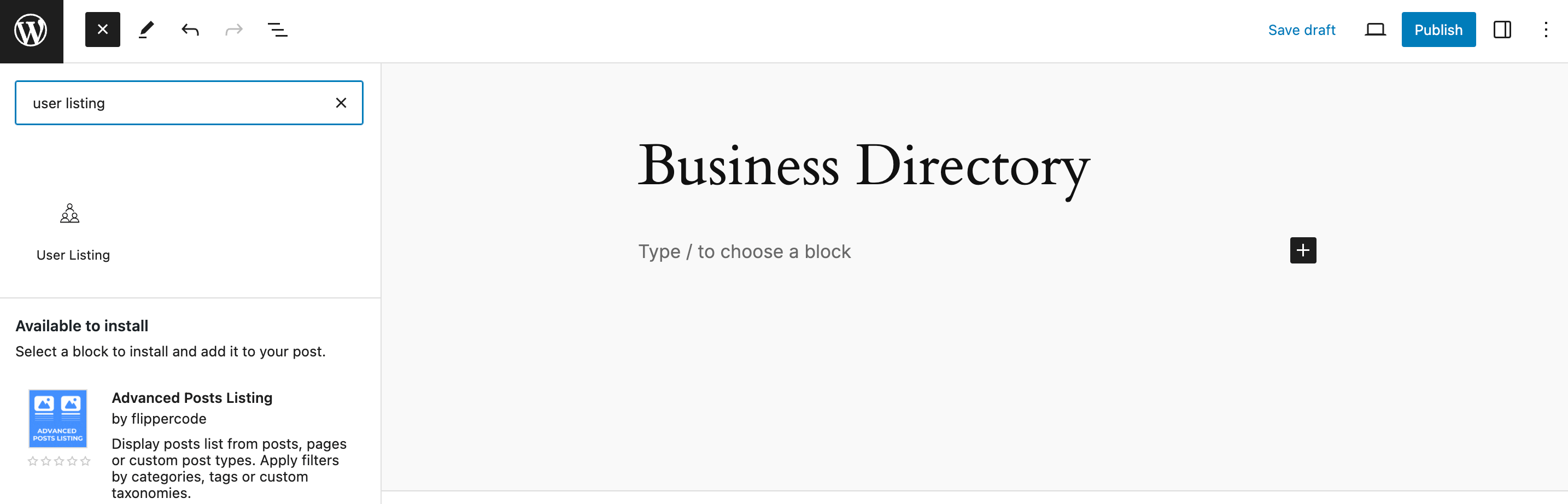
Next, click on it to add it to the page. Then, open your Listing Settings on the right and select the business directory you just created:
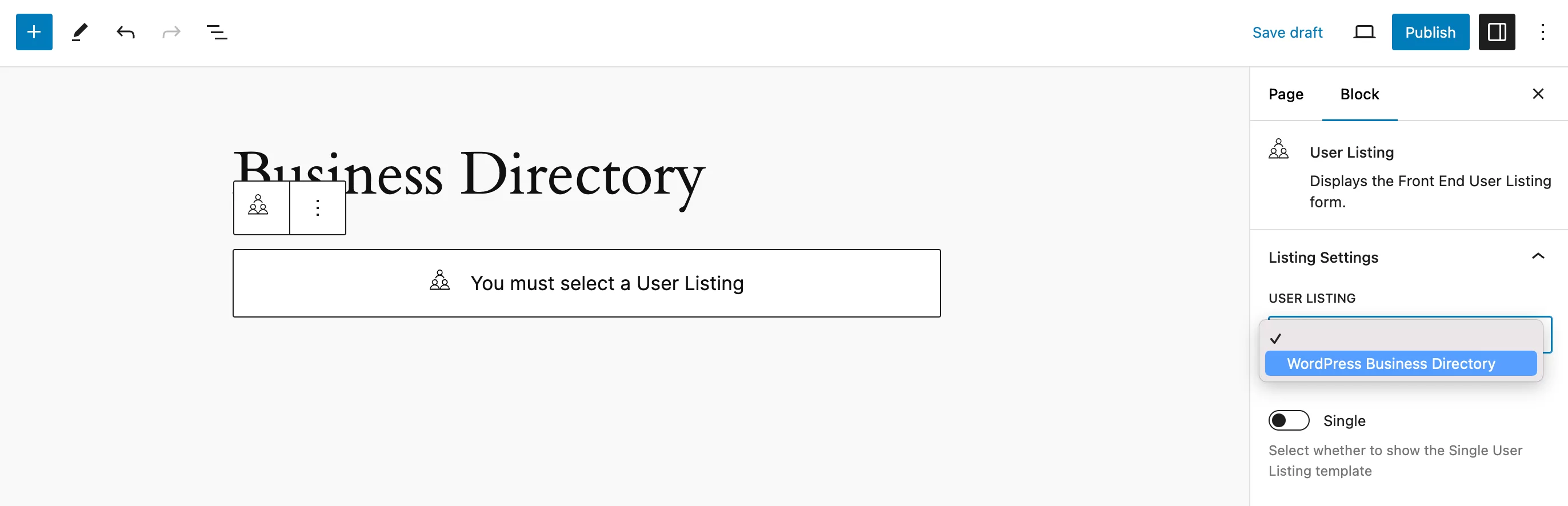
Finally, publish the page. It’s as simple as that!
Keep in mind that if you prefer to work with shortcodes, you can always return to the User Listing screen and copy the business directory shortcode from there.
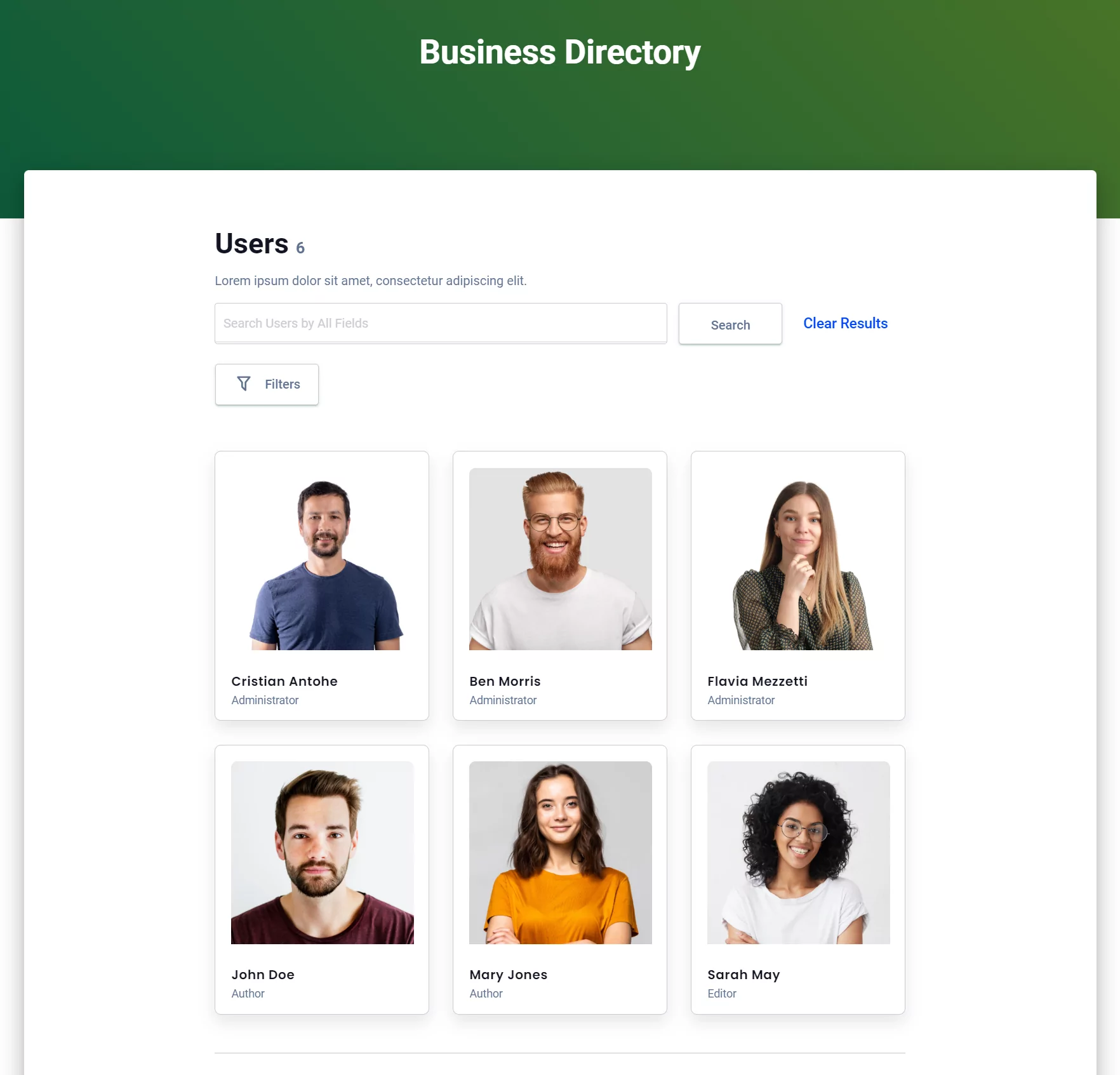
Step 4: Use Paid Member Subscriptions for Accepting Payments
As we have seen, Profile Builder Pro gives you everything you need to create a WordPress business directory with advanced user functionalities. That said, it doesn’t allow you to accept payments through the tool.
However, you can easily use another innovative plugin from Cozmoslabs in combination with Profile Builder to get this functionality. That plugin is Paid Member Subscriptions. It’s a complete WordPress membership plugin with advanced content restriction functionalities.
If you’d like to accept payments using PayPal and are only going to charge for the paid listings once, then you can use the free version of the tool. But, if you want to charge a recurring fee for the listings or use other payment gateways like Stripe or PayPal Express, you’ll need to get the pro version:
Paid Member Subscriptions Pro
The easy way to accept paid user listings on your WordPress site.
Get Paid Member SubscriptionsIn addition, the pro version also offers a ton of other advanced functionalities, including email reminders, discount codes, fixed period memberships (where all memberships end on a pre-specified date), a pay-what-you-want functionality, and much more.
Once you have this plugin installed and activated, you can start offering paid listings on your business directory. Let’s go over how to do that.
How to Start Accepting Paid Listings
Start by clicking on the Form Fields option in your Profile Builder menu. Then click on the Select an option dropdown menu and choose Subscription Plans from the Other category:
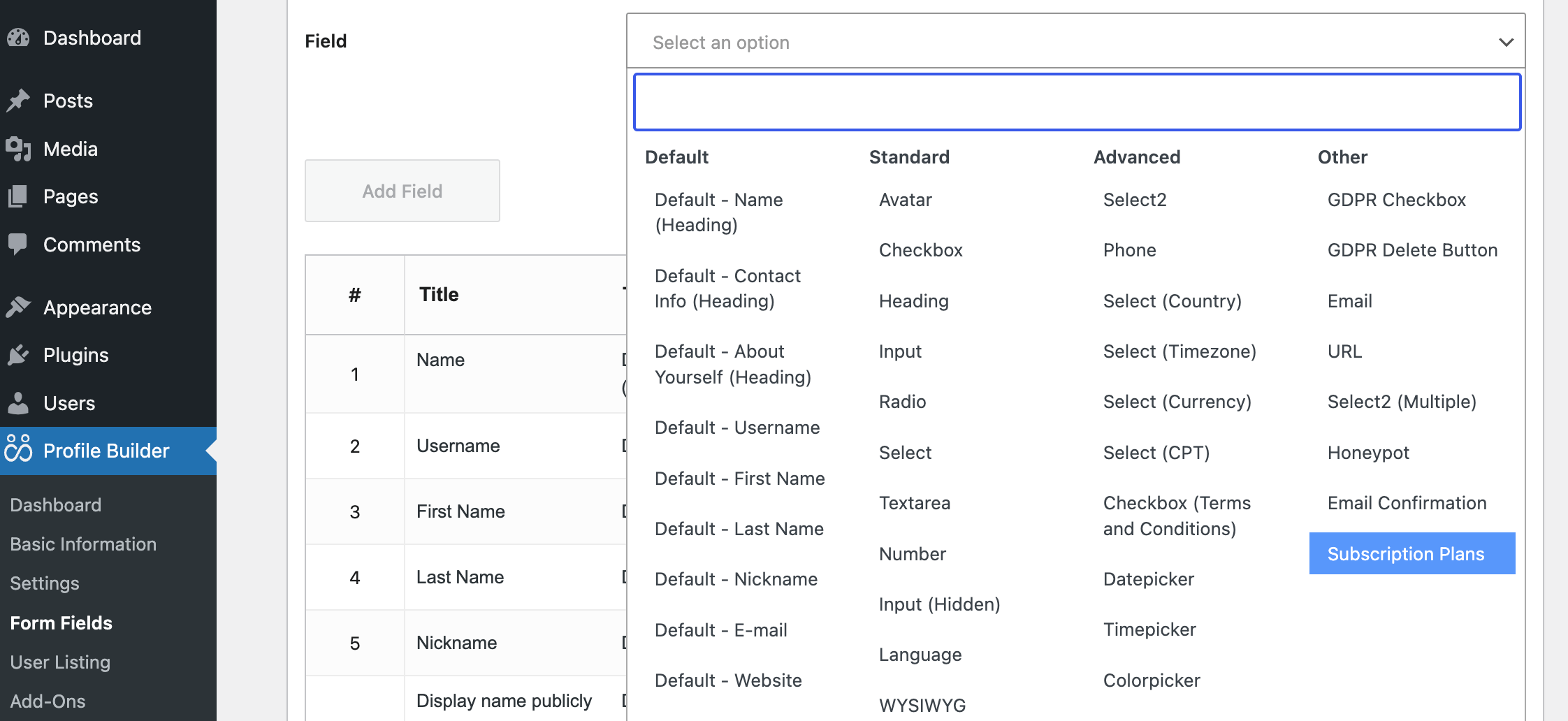
Keep in mind that you need to have an active subscription plan to add one to your form. If you still haven’t created one yet, you can refer to our detailed documentation on creating a subscription plan here. You can even create multiple subscription plans depending on how you plan to manage paid listings.
Once you have at least one subscription plan, choose that plan when adding this field to your form. Fill out all the required details, and once you’re done, click on the Add Field button at the bottom of the page:
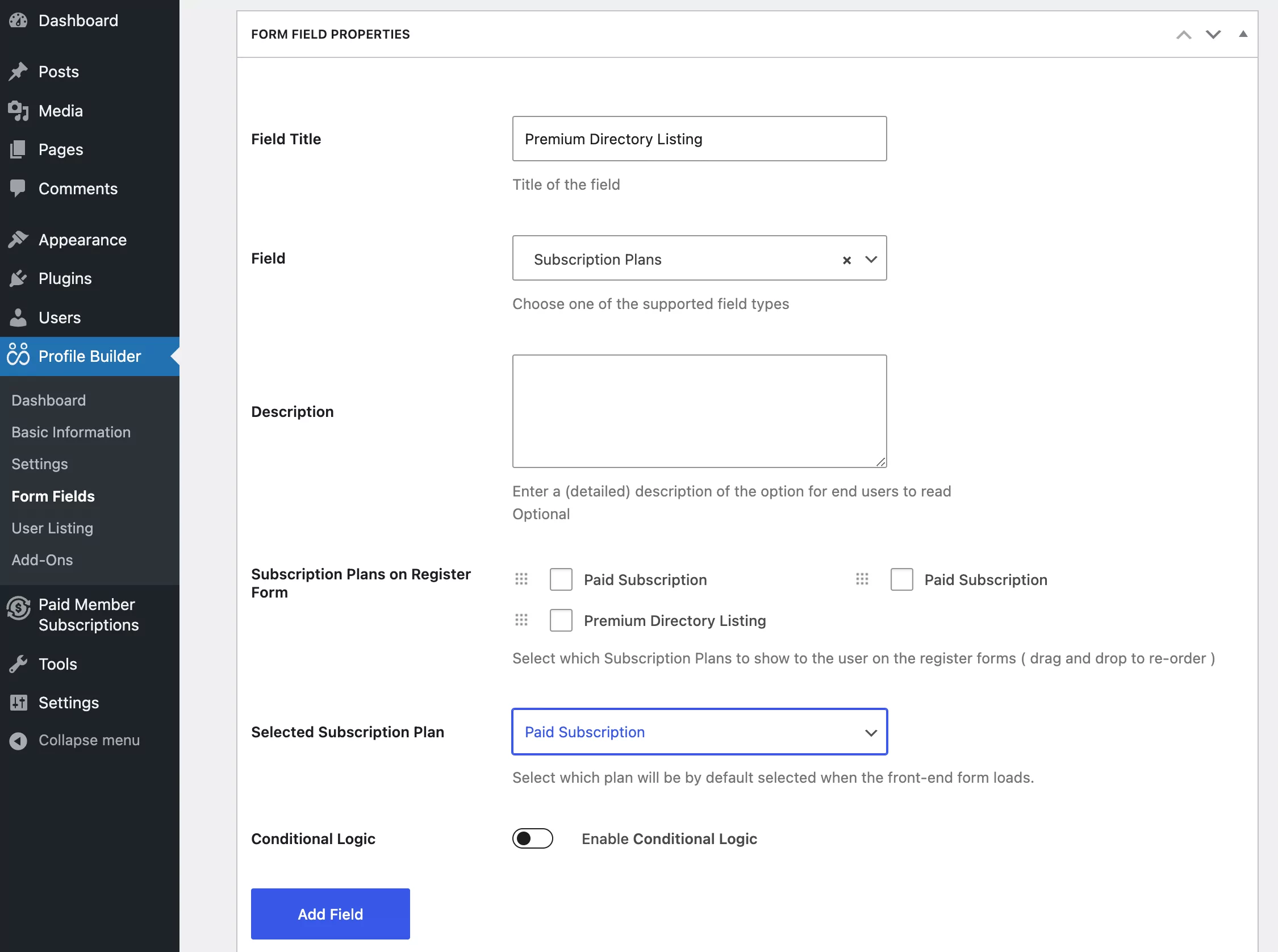
After that, you can go to any page you like and add the Paid Member Subscription’s PMS Register block:
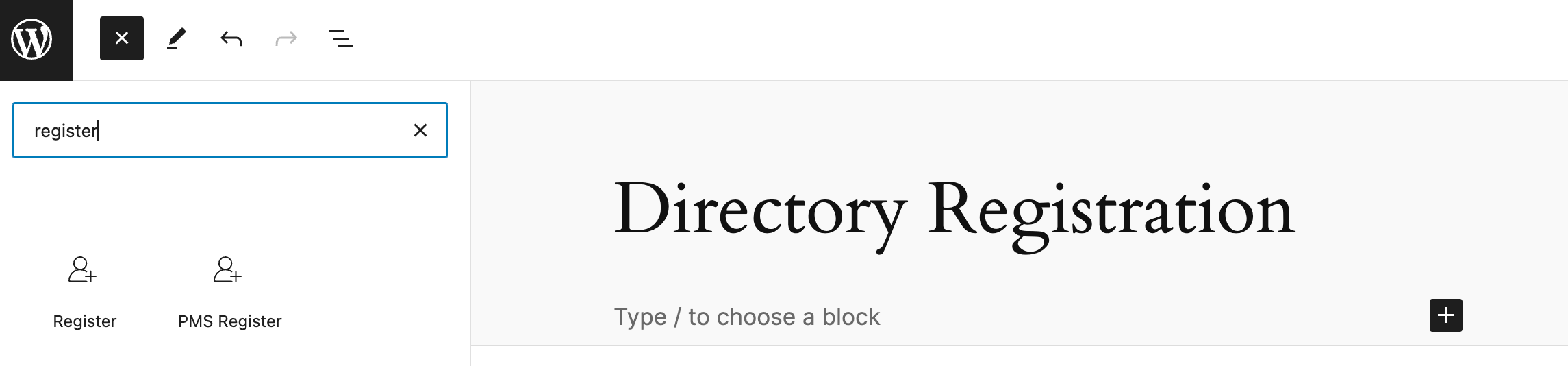
This is more or less what your paid listing submission form will look like on the front end, depending on how you set it up:
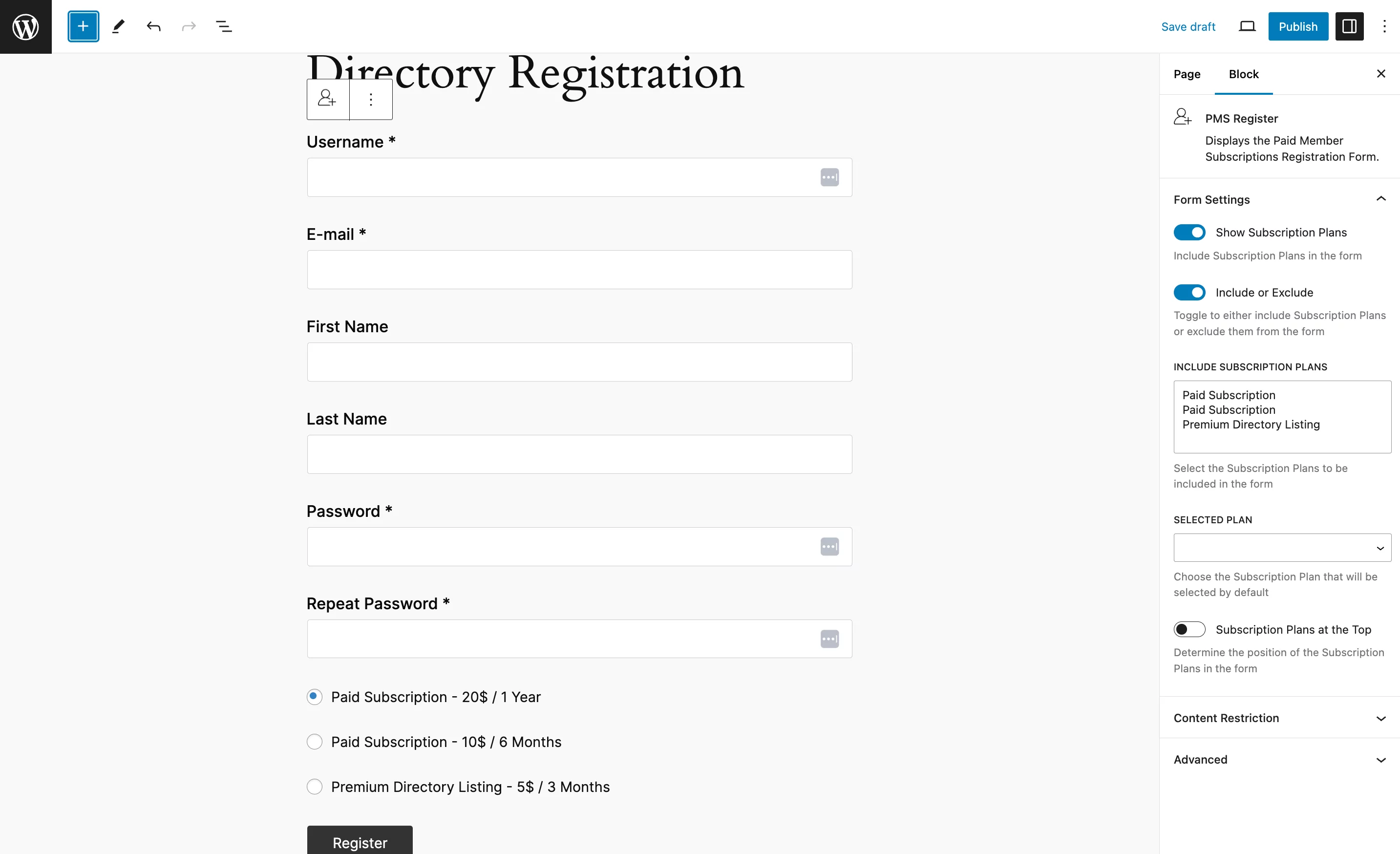
Alternatively, you can go to the Profile Builder → Form Fields screen to pull the shortcode for the user registration page.
At this point, we have explained everything about using Profile Builder Pro and optionally also using Paid Member Subscriptions to create exactly the type of directory you want.
That said, if you only want to create a very basic and small internal directory that you don’t want to put much effort into, you can consider any of the other options we reviewed in this article.
Did You Find Your Best Business Directory WordPress Plugin?
Different plugins bring different functionalities to the table, but if you’re a website owner, you likely want to go for a more complete WordPress business directory plugin. After all, if you’re running a business directory, you’ll also need to actively manage its users.
What’s better and more complete than Profile Builder Pro? It’s the ultimate user management WordPress plugin. It not only functions as a perfect business directory plugin but also covers every single area of user management for your WordPress website.
So get Profile Builder Pro today and put all your user management worries to rest once and for all!
Profile Builder Pro
Get the best user management functionalities and the best WordPress business directory templates in a single plugin.
Get Profile BuilderDo you have any more questions about WordPress business directory plugins? Let us know in the comments below!
Related Articles
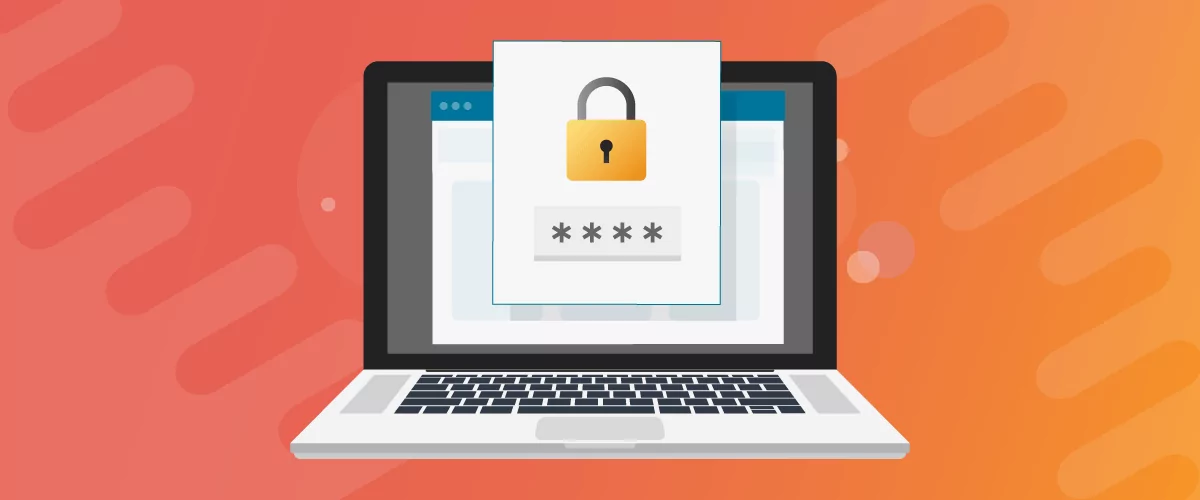
How to Password Protect Content, Posts, and Categories in WordPress
There are many use cases for password-protected content in WordPress. For example, you might be a content creator who wants to monetize premium content in the form of subscriptions or memberships. As with everything related to WordPress, password-protecting posts doesn’t have to be difficult. If you’re wondering how to password-protect WordPress content, posts, and even […]
Continue Reading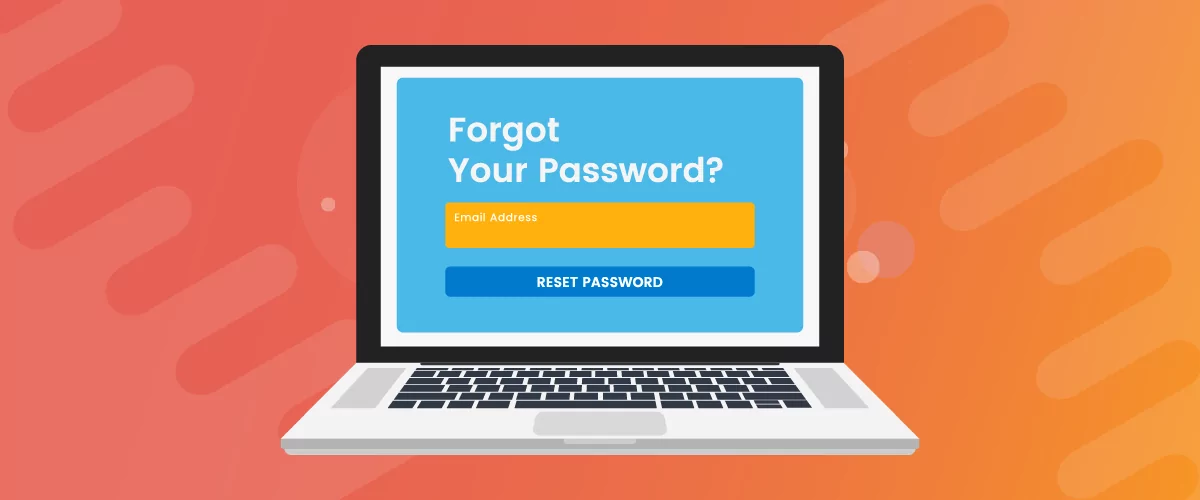
How to Create a Custom Reset Password Page in WordPress
If you’re building a user-focused website, creating a WordPress custom reset password page is a no-brainer. Users forgetting the password to their accounts is inevitable, so it only makes sense to offer them a way to recover their password. In this post, you will learn everything there is to know about creating a WordPress reset […]
Continue Reading
How It’s Made – A look at the theme and plugins that power cozmoslabs.com
After several years, our website design was no longer in sync with what we wanted from our brand. It was also built at a time when responsive websites were just becoming mainstream and we never took the time to make sure it looks good on smaller devices. While we wanted to do a redesign for […]
Continue Reading


