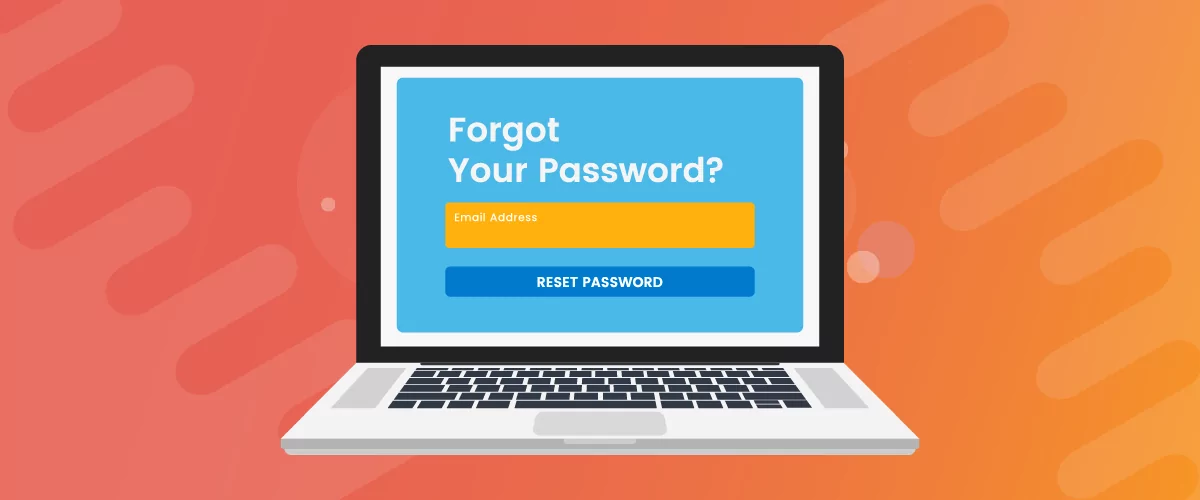
Table of Contents
If you’re building a user-focused website, creating a WordPress custom reset password page is a no-brainer. Users forgetting the password to their accounts is inevitable, so it only makes sense to offer them a way to recover their password.
In this post, you will learn everything there is to know about creating a WordPress reset password page the right way.
The Need for a WordPress Forgot Password Plugin
Unless you’re a developer, using a plugin is the best way to add any major functionality you want to WordPress. And the same goes for creating a WordPress forgot password page as well.
However, using a WordPress forgot password plugin that only does this particular task is not going to be optimum use of resources on your site. A wiser move would be to use a complete user management plugin that can also take care of other important user-related tasks on your WordPress site.
And this is where Profile Builder comes in. It’s not only a WordPress reset password plugin, but a complete user management plugin with all the functionalities you need.
Here’s what it can do for you apart from helping you create a WordPress reset password page.
- Create customized registration, login, edit profile, and other important user pages;
- Build a fully functional member directory, as well as use Profile Builder as a staff directory plugin;
- Set up custom redirects on important user actions, including login redirect on WooCommerce and WordPress;
- Set and remove password strength requirements in WooCommerce or WordPress;
- Edit user roles as well as add new user roles in WordPress and WooCommerce;
- Restrict content with password protected posts in WordPress and create hidden, premium categories in WooCommerce.
There’s a lot more you can do with the pro version of Profile Builder, but you can create a reset password page in WordPress using the free version as well.
However, a lot of the functionalities you see listed above are premium features and are available only with the pro versions of Profile Builder. So if you’re looking for a complete solution to manage users on your WordPress website, go for Profile Builder Pro.
Profile Builder Pro
Profile Builder is a complete user management plugin with the ability to easily help you set up a forgot password page.
Get Profile BuilderLet me now walk you through the exact step-by-step process of creating a WordPress forgot password page with Profile Builder.
How To Create a WordPress Reset Password Page
Creating a WordPress front end reset password form is very easy with Profile Builder. It doesn’t take more than a few clicks.
Begin with downloading Profile Builder. Simply click on the Add New option under Plugins on your WordPress dashboard. Then type in “Profile Builder” into the search bar. Click on the Install button, and then the Activate button.
If you want all the premium features of Profile Builder that we listed above, you’ll have to get Profile Builder Pro here. Once purchased, you can log in to your account on Cozmoslabs and download Profile Builder Pro.
To install Profile Builder Pro, click on the Upload Plugin button at the top under the Add New page. Then click on the Browse button, select the Profile Builder Pro plugin file downloaded to your computer, and then the Install Now and Activate buttons.
Creating Registration and Login Pages First
Now you’re ready to create a WordPress reset password page. However, before you do that, you’ll need to create a registration and a login page, if you don’t already have those pages on your site.
After all, unless users are allowed to register and log in on your WordPress site, there’s no point in having a front end reset password page.
We already have easy-to-follow tutorials for that. So, here’s the one on creating a custom registration page, and here’s how to set up a login page using Profile Builder.
Creating a WordPress Reset Password Page Using a Simple Shortcode
Once you have your registration and login pages up on your site, it’s time to create a WordPress reset password page just as easily.
Profile Builder offers premade shortcodes to easily create all the important user pages—like registration, login, account page etc. In other words, there’s a premade shortcode for creating a WordPress reset password page as well (that you can find under Profile Builder → Basic information).
But the easier route is to look for the Recover Password block in the Gutenberg editor. You just need to create a new page and place this block into it. Just click on the Add New option under Pages, give a title to your page, and add the block we mentioned above.
Then click on the Publish button and that’s it! You will get a reset password page on the front end.
Adding a Link to Front End Reset Password Page
After creating a reset password page, it’s important to add a link to that page from your login page.
Your users should be able to find a link to the forgot password page from your login page, since that’s the page they’ll visit when they want to reset their password.
In addition to the front end reset password page, it also makes sense to link to the registration page from here. There are going to be users who are not registered on your site. If they end up on the login page, they should be able to easily find the way to register themselves on your site.
Profile Builder allows you to do this just as easily too. You just need to add some extra arguments to the standard login shortcode you can find on the Basic information page under Profile Builder.
So, to create a login page with links to your front end reset password and registration pages, simply use this argument-enhanced shortcode [wppb-login register_url="/register" lostpassword_url="/recover-password"]. You can also find this shortcode here on this page.
If you’ve already created a login page with the standard login shortcode, you can go back to your login page and replace the shortcode with the above one.
Once you do that and publish or update the page, you will get a login page with links to the forgot password and registration pages on the front end.
Best WordPress Reset Password Plugin
The ease of quickly setting up a reset password page in WordPress and the ability to add custom links to the login page make Profile Builder the best WordPress forgot password plugin.
However, as we discussed above, there’s a lot more to it. Profile Builder Pro offers a lot more outside of setting up a forgot password page.
So, if you’re looking for a WordPress reset password plugin with lots of user management functionalities as well, then Profile Builder Pro would hit the spot for you.
Profile Builder Pro
Get Profile Builder Pro today and not only create a custom reset password page but also get lots of other useful user management functionalities.
Get Profile BuilderDo you still have any questions on how to create a WordPress reset password page? Let us know in the comments below!
Related Articles

WordPress Profile Builder: a Front-end User Registration, Login and Edit-Profile Plugin
Easily Login, Register and Edit your Profile Directly from the Front-end Profile Builder lets you add front-end forms that give your users a more flexible way to register, log in, and modify their profile information. If you allow public registration on your site, you don't want to force your users to use the backend WordPress […]
Continue Reading
5 Best WordPress User Management Plugins
By default, WordPress lets you add different types of users to your website. However, you might be looking for a more flexible way to manage the people who interact with your content. If this is the case, you can use a WordPress user management plugin to manage authors and contributors. With an efficient user management […]
Continue Reading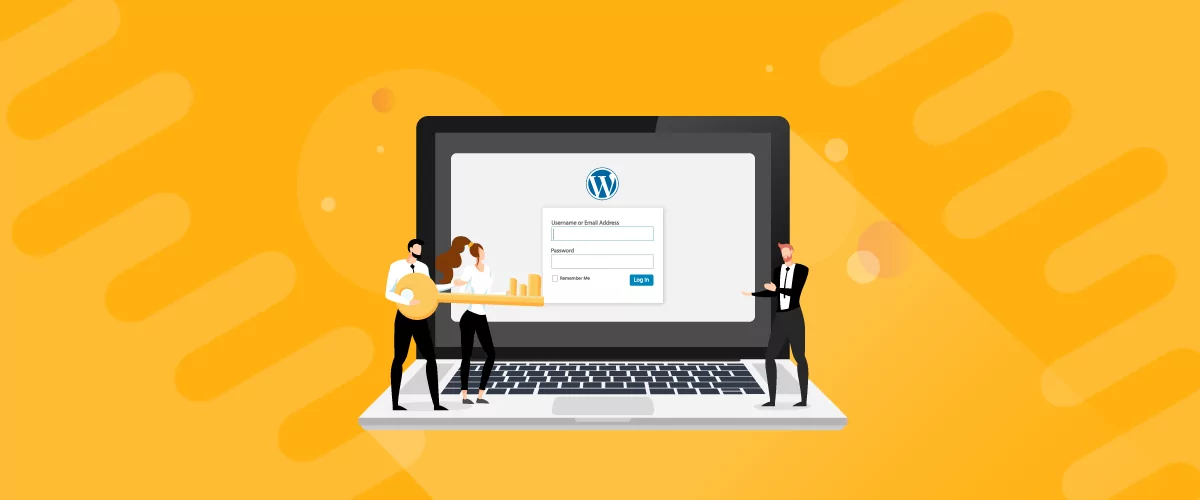
How to Customize WordPress Emails with Profile Builder Pro
Discover how to customize your WordPress emails with the Profile Builder Pro plugin by Cozmoslabs
Continue Reading


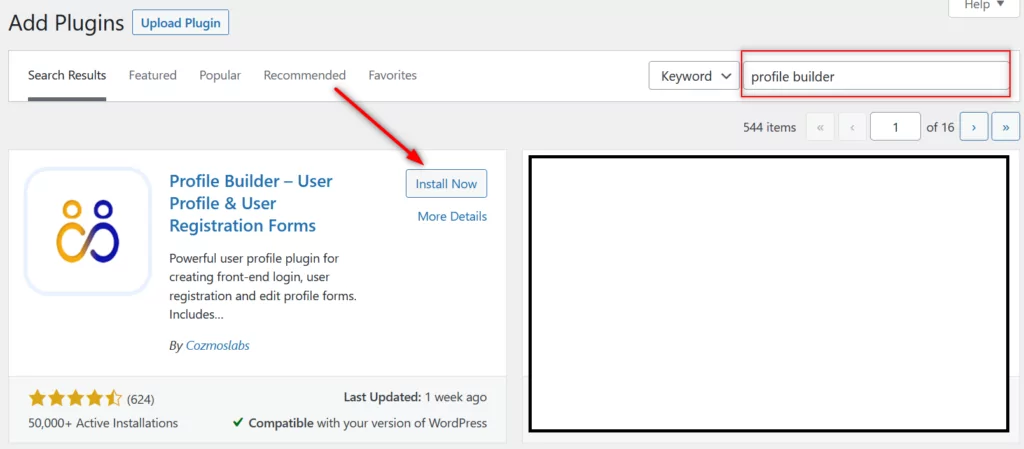
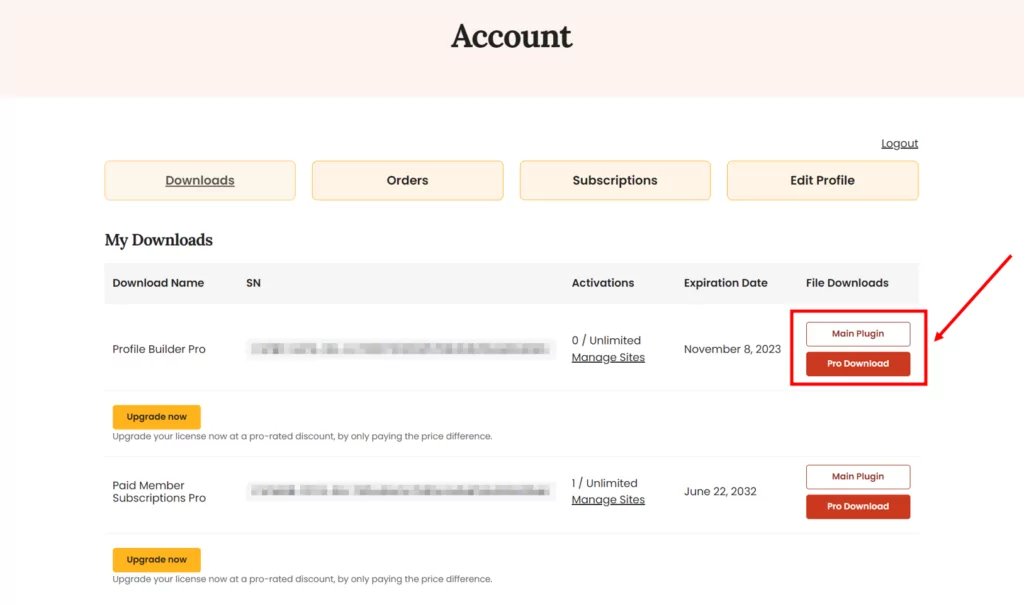

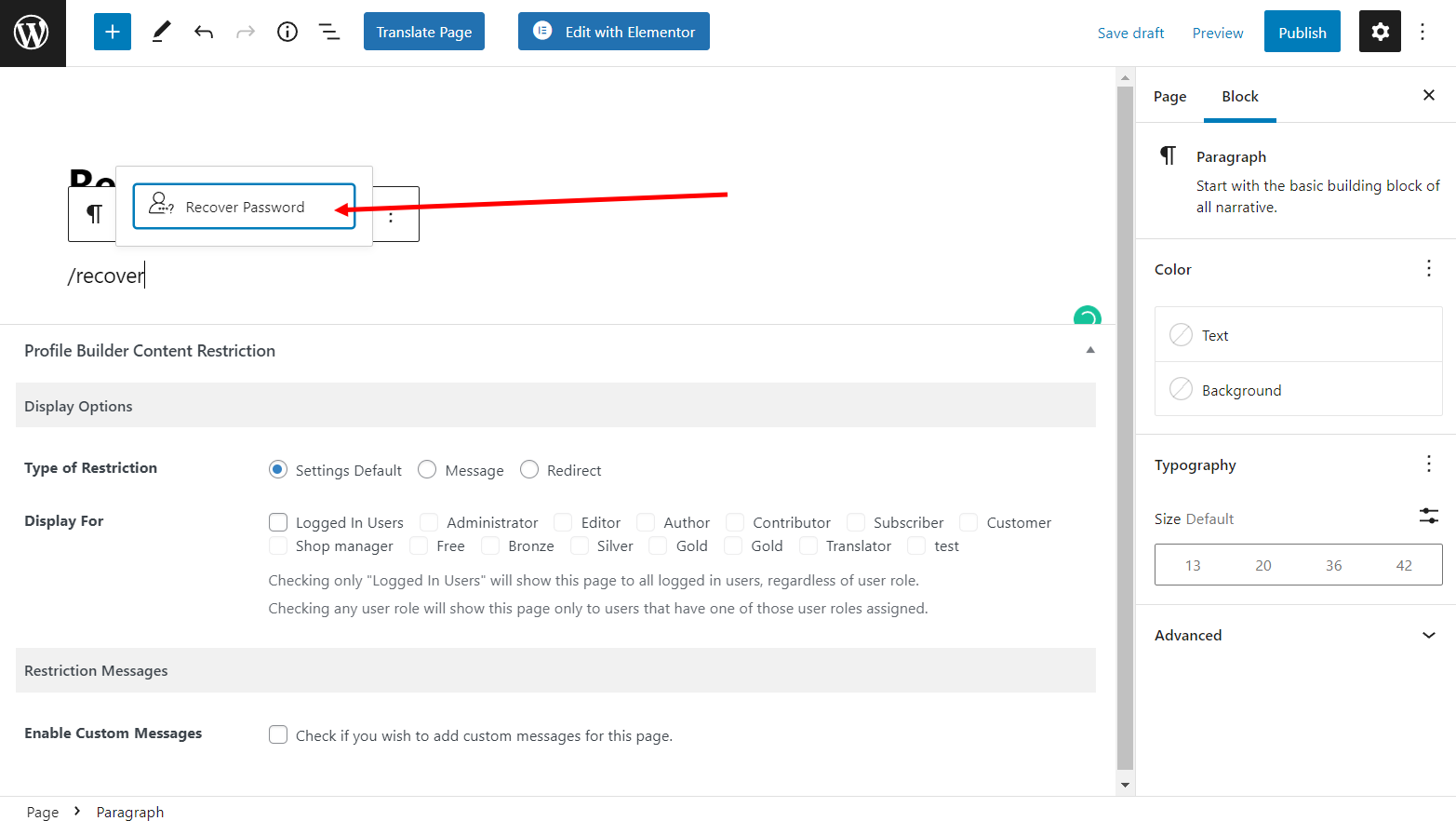
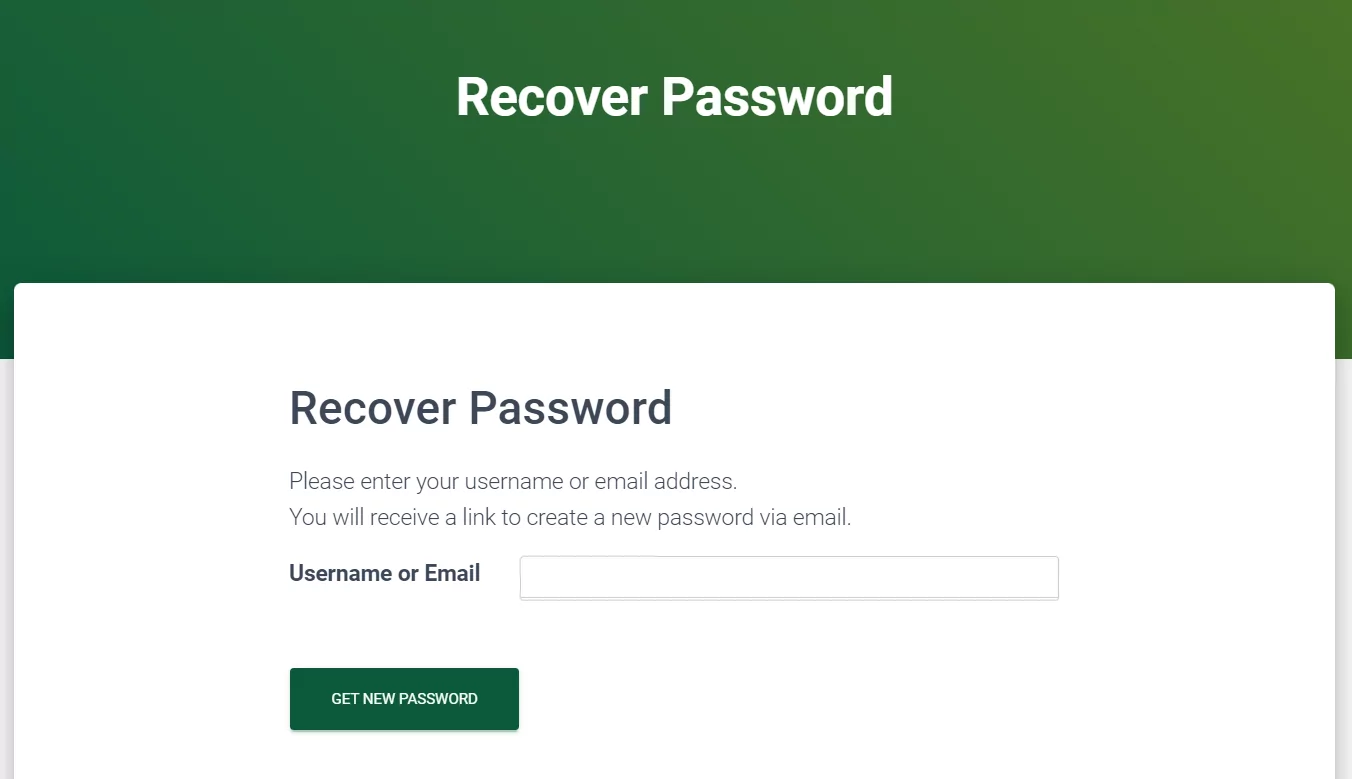
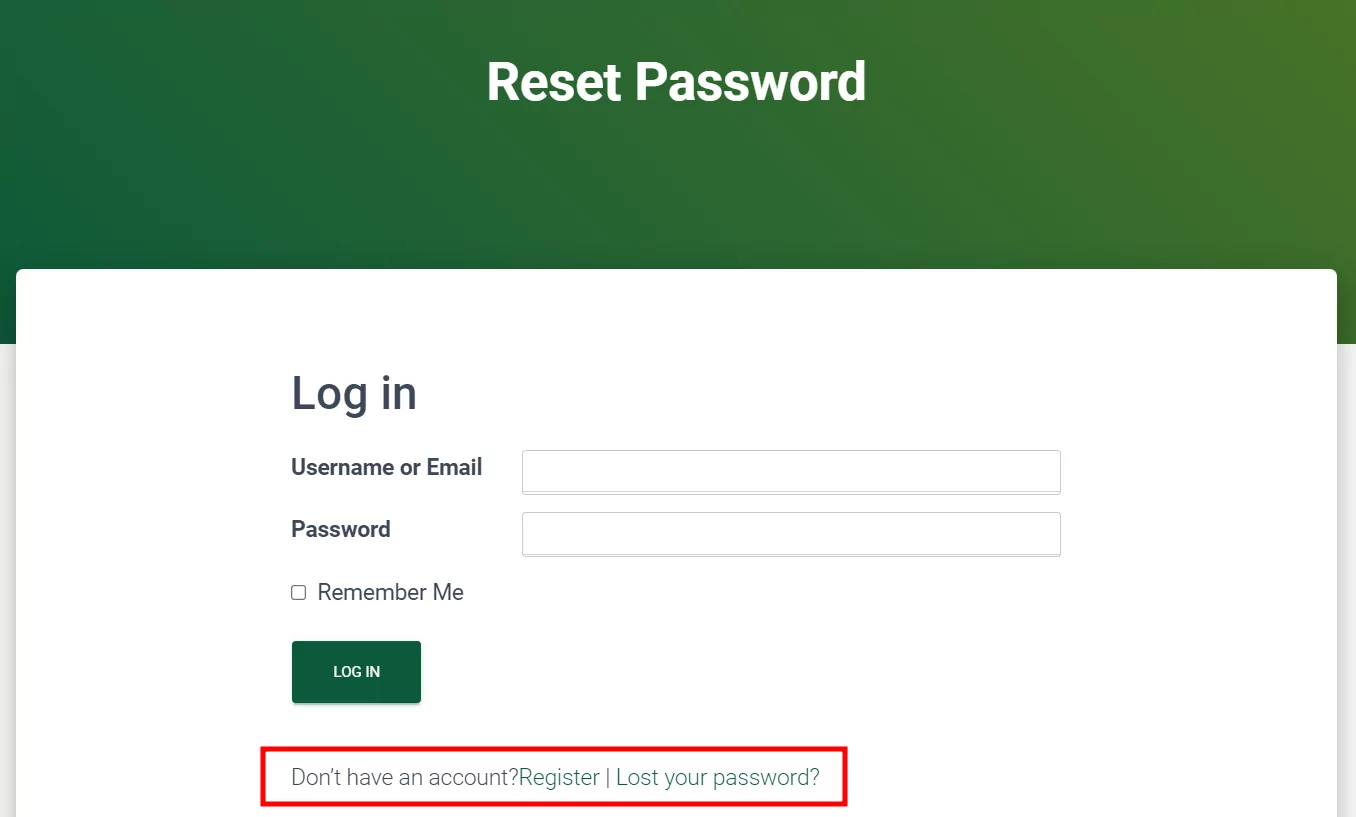
We have this plugin and it sends all emails except the Password reset.
We use WP Mail Log to track the email but is not firing when using the password reset form.
How come this one doesn’t work but a register email does?
Hello,
It should work in that case as well, the issue is something different. If you open a ticket we can help: https://www.cozmoslabs.com/support/
Regards.