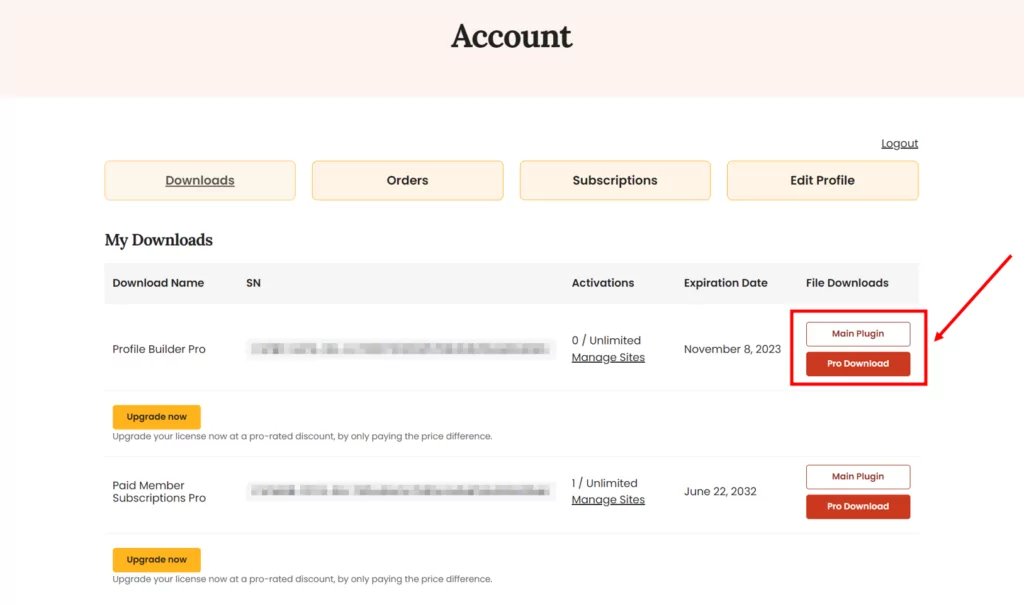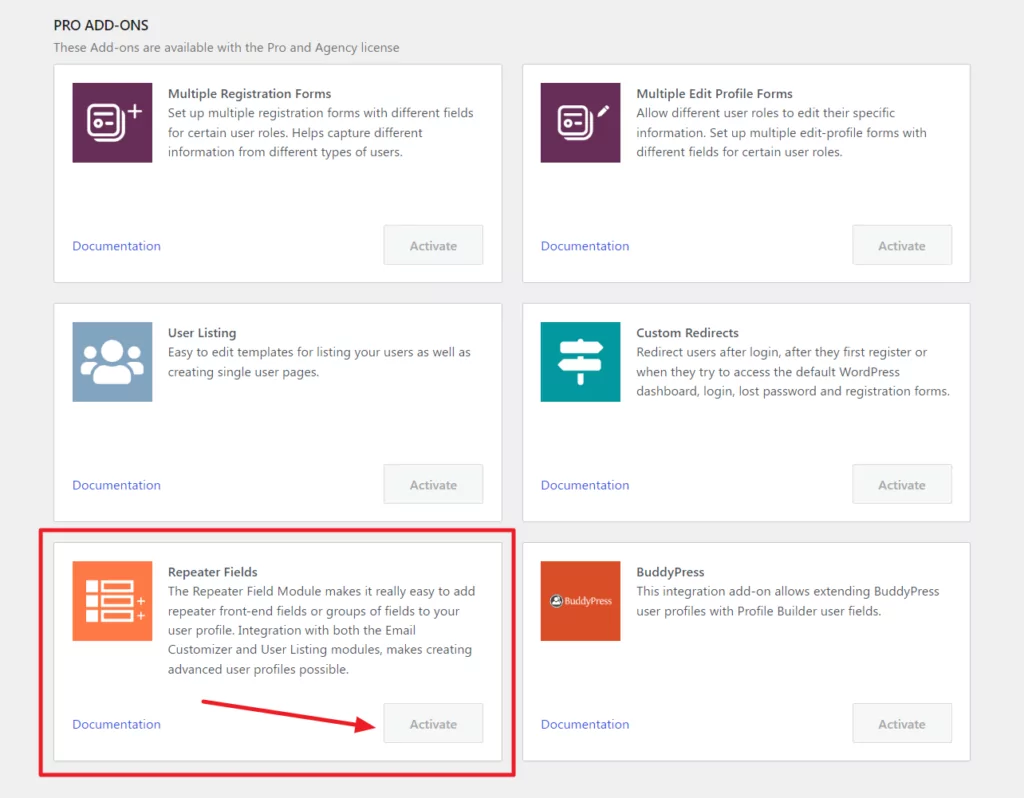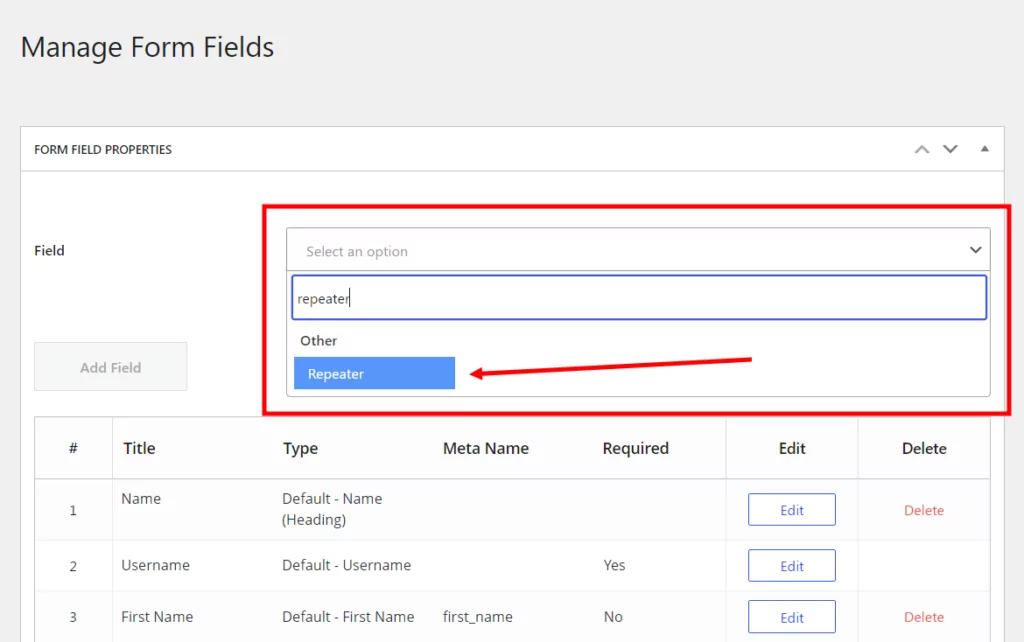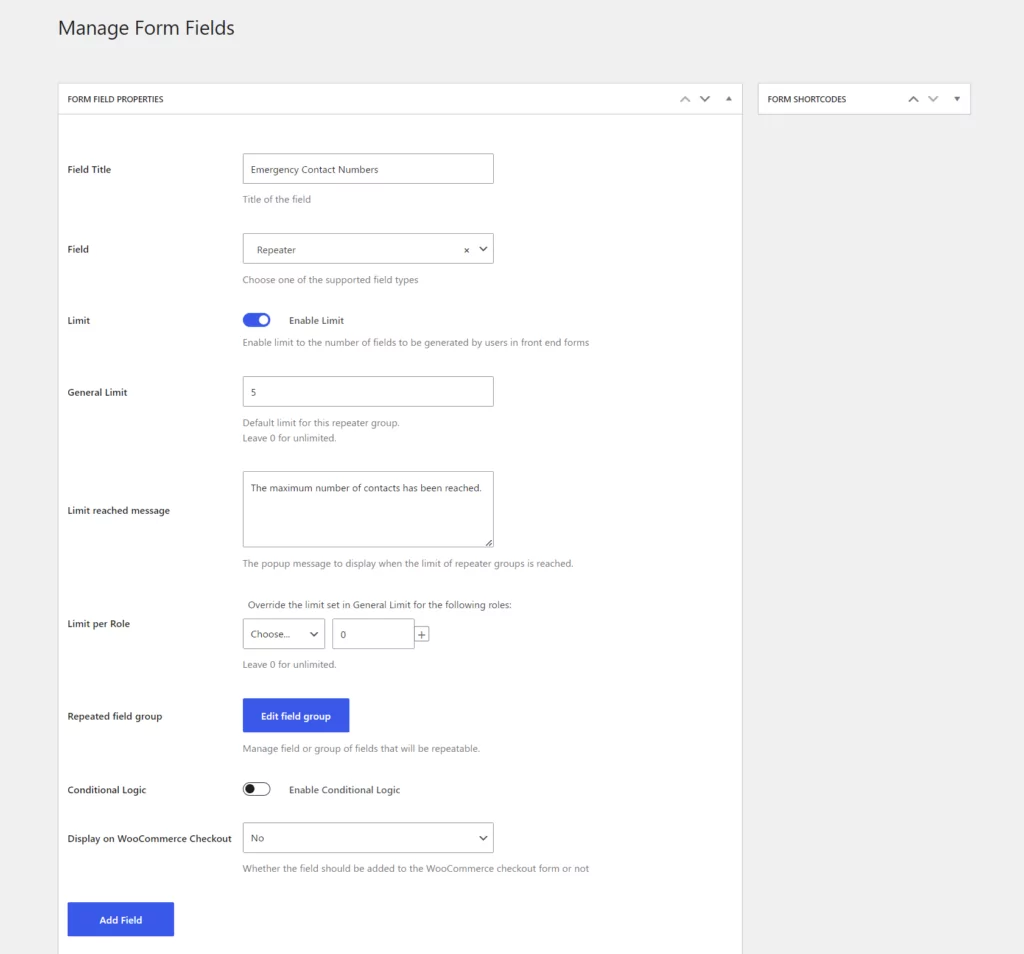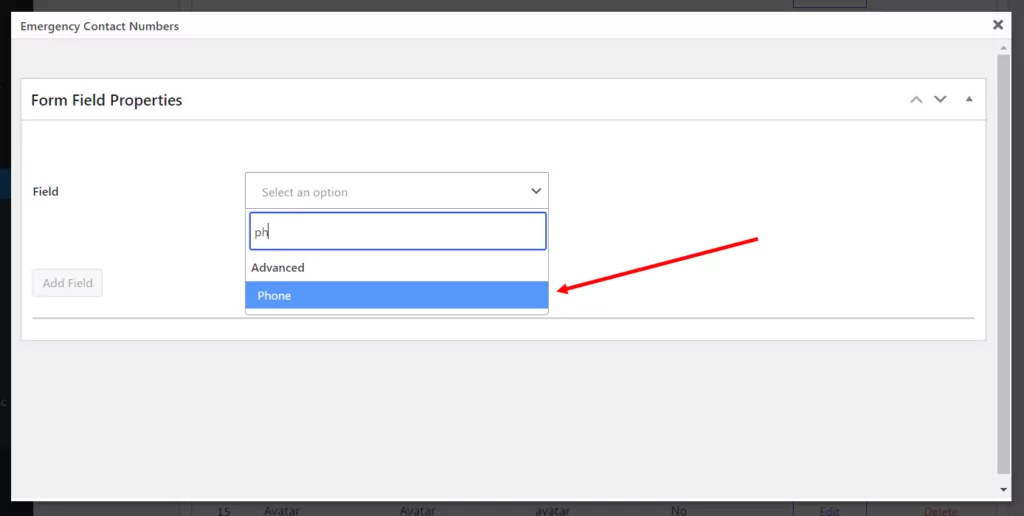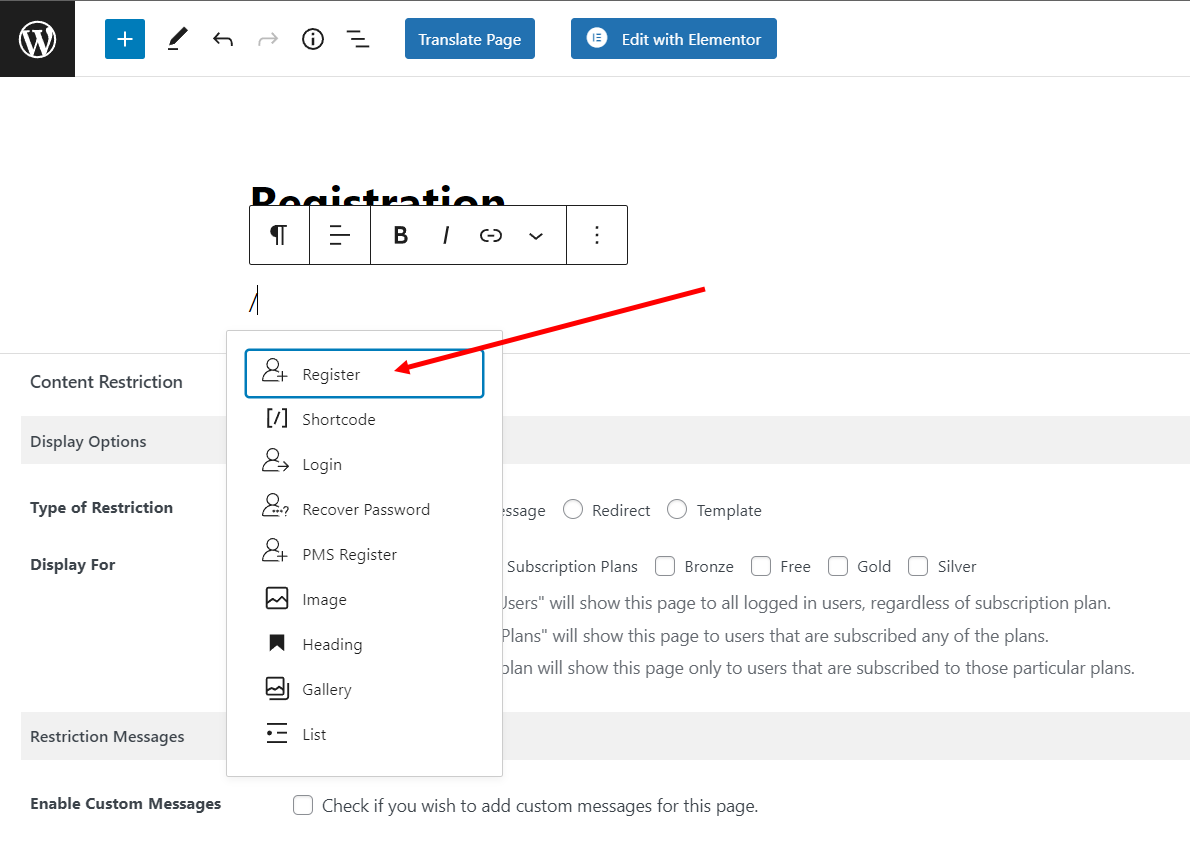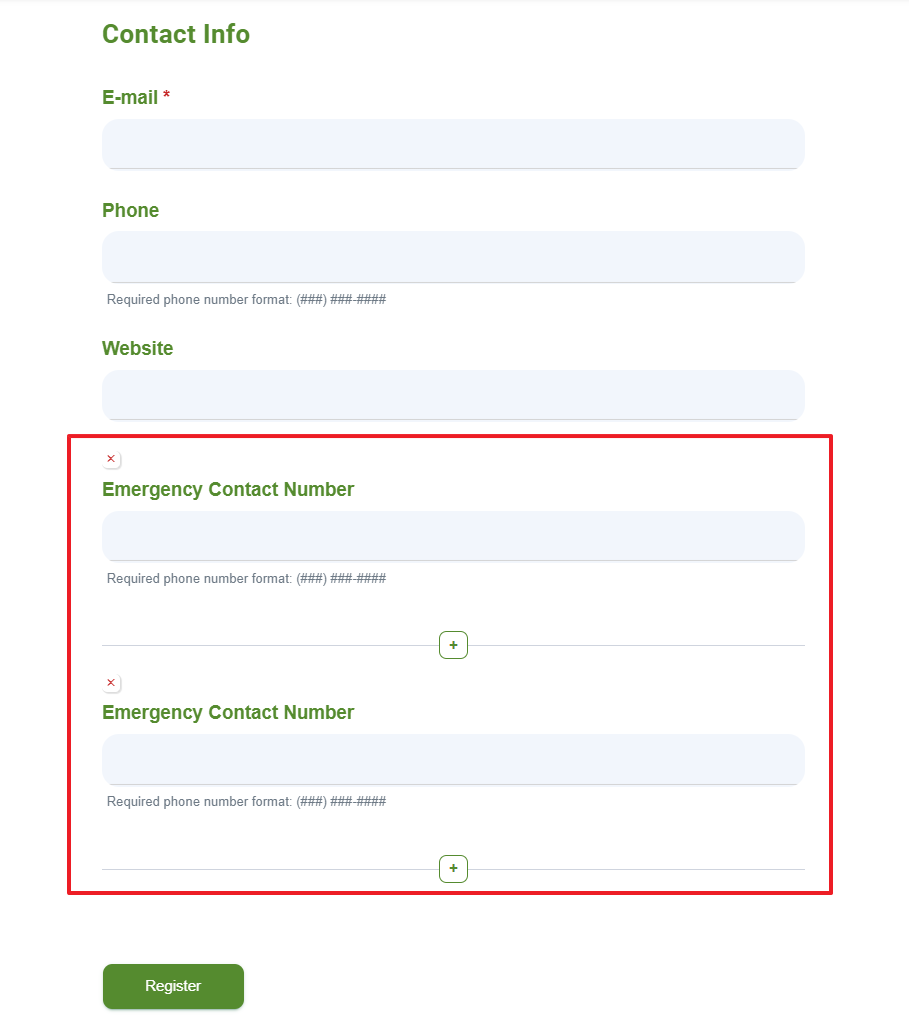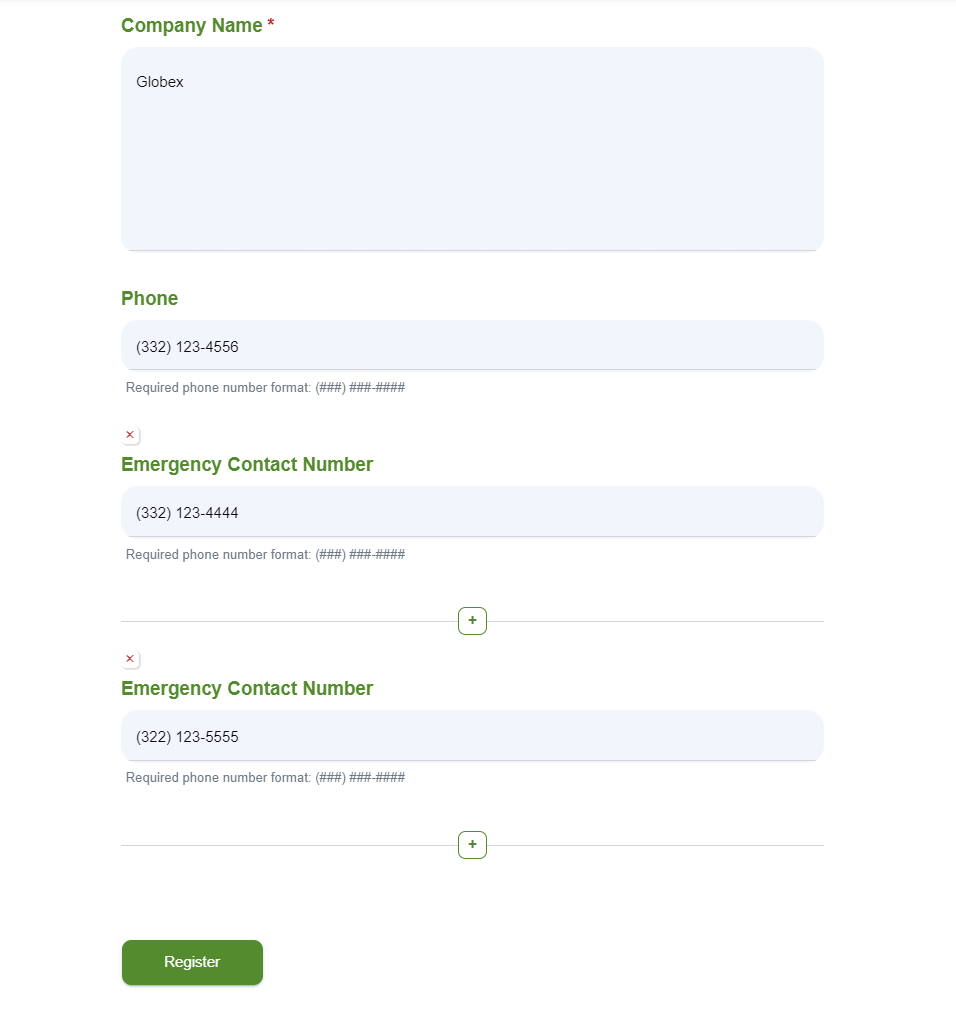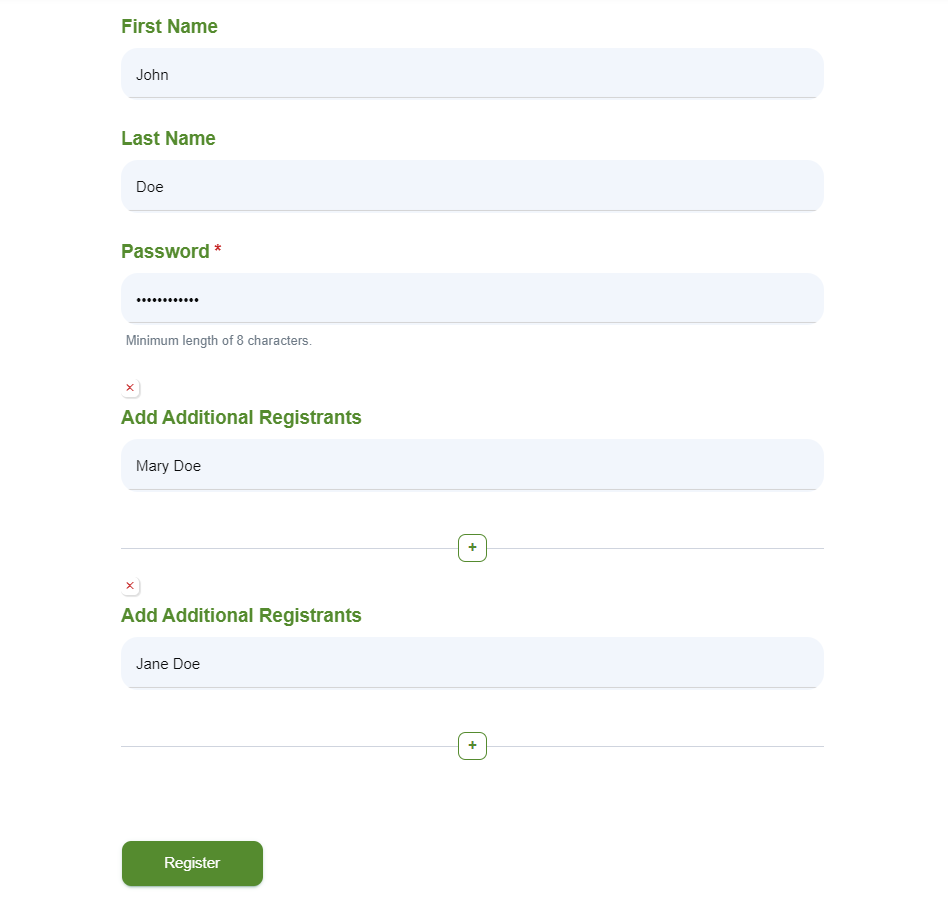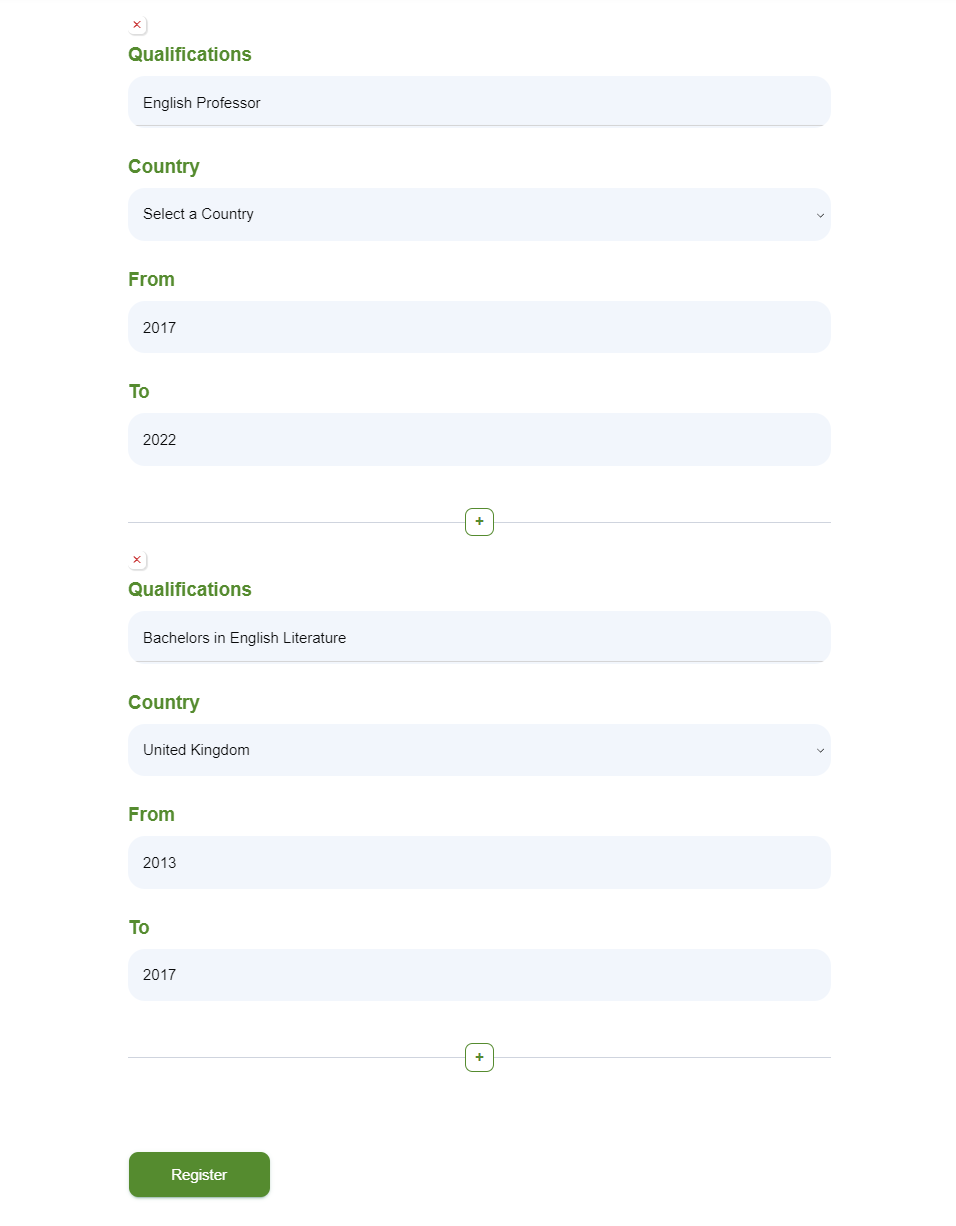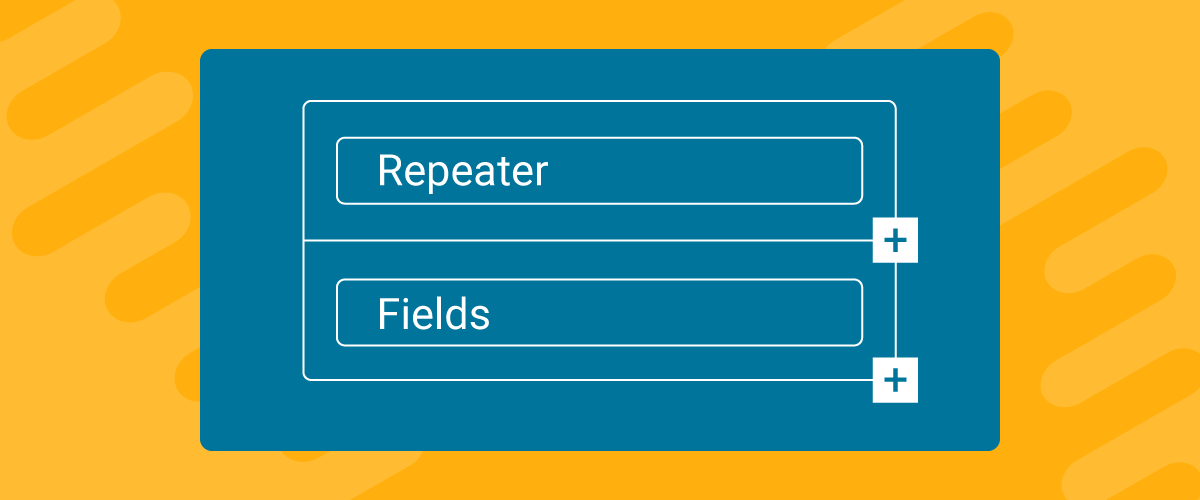
Table of Contents
Are you looking for a way to gather more information from users on your WordPress site? Use repeater fields!
By using repeater fields, you can let users enter additional information when filling out forms on your WordPress site, without making the form difficult to read or messy. Regular forms with lots of fields look cluttered and users are more likely to abandon the form before submitting it if it’s not user-friendly.
Instead, it’s much better to use repeater fields in your forms to gather additional information from users.
In this article, we’ll explain what these types of fields are and how you can implement them into your WordPress site using a plugin. We’ll also take a closer look into some of the ways you can use a WordPress repeater field on your site to improve user experience.
What Are Repeater Fields and Why You Should Use Them on Your Site?
Repeater fields can help you gather more information from users without making the form look cluttered or difficult to fill.
For instance, if you ask users to provide details about their family members, instead of including multiple fields by default on your forms, you can use a repeater field. Adding such fields in WordPress is helpful since you don’t exactly know how many family members each user will have.
Additionally, this makes it easier to only display fields on your forms that users need to fill out and let users fill out repeater fields on an as-needed basis.
Here are some of the main reasons why you’d want to use such fields on your WordPress site:
- Collect information from users. Repeater fields offer a great way to collect information from users when they’re filling out forms on your WordPress site. You can give users the option to enter their information (such as a supplementary email address or phone number) using these kinds of fields without making your forms look cluttered and messy.
- Give users the option to provide more information. With regular forms, it can be hard to gather more information from your users without displaying additional fields on forms right off the bat. This is why it’s best to use repeater fields that give users the option to provide more information only if they need to. For instance, you can give people the option to provide additional phone numbers or list multiple emergency contacts, if they’d like.
- Decrease cart abandonment rate. If your online store has lengthy checkout forms, customers might abandon their cart and bounce off your site. This is why it’s better to use repeater fields along with conditional fields in your checkout forms to make them easier and quicker to fill out for customers.
- Make your site user-friendly. Other than reducing cart abandonment rates and making your WordPress site look more professional, repeater fields also help make your site user-friendly. Users can add information if they’d like or submit the form after filling out the required fields only.
How to Create Repeater Fields in WordPress
WordPress out of the box doesn’t offer options for displaying repeater fields on your site’s forms. This is why you’ll have to use a plugin for this functionality.
Here, we’ll show you how to create these fields in WordPress using the Profile Builder Pro plugin.
Profile Builder Pro is an all-in-one plugin designed to help you customize how your default WordPress forms look on the front-end and gives access to advanced features such as front-end user listing, custom redirects, email customizer, or offer multiple registrations and edit profile forms using add-on modules.
The best part about Profile Builder Pro is that it offers a dedicated add-on module for implementing repeater fields on your WordPress site. Using the Repeater Fields add-on, you can easily add repeater front-end fields and let customers provide more information easily.
Step #1: Get the Profile Builder Plugin
Start off by getting the Profile Builder Pro plugin and installing it on your WordPress site. If you want to try out the plugin, you can download it for free from the WordPress Plugin Directory.
However, to use the pro add-ons, you’ll need to get the premium version of the plugin. Once you’ve purchased your plan, you can download both the main and the pro plugins from your account.
Once that’s done, you will need to install the plugin on your site and then activate the its license key. Navigate to Profile Builder → Register Version (in the WordPress dashboard) and enter the license key provided to you at the time of purchase.
Once you’re done, click on the Save changes button to continue.
Step #2: Activate the Repeater Fields Add-on
Now with the Profile Builder Pro plugin installed and activated on your WordPress site, you will need to activate the Repeater Fields add-on to start adding repeater fields to your forms.
To do this, navigate to Profile Builder → Add-Ons and click on the Activate button next to the Repeater Fields add-on.
Step #3: Add Repeater Fields to WordPress
Navigate to Profile Builder → Form Fields and select Repeater using the Field dropdown menu.
It will automatically open the Form Field Properties section where you can set repeater field options.
After giving your repeater field a title, you can select whether to put a Limit on the number of extra fields users can fill out using the Enable limit checkbox. To select which fields to “repeat”, click on the Edit field group button.
Now add your field details and click on the Add Field button once you’re ready.
All that’s left to do is replace the default WordPress forms with Profile Builder Pro ones that will display repeater fields.
Simply add the Register block in the Gutenberg editor on your default registration form page and click on the Update button to continue.
Users on your site can add repeater fields by clicking on the little “+” icon and adding multiple emergency contact numbers as required when filling out the registration form on your WordPress site.
Different Ways to Use WordPress Repeater Fields
There are many ways you can use WordPress repeater fields to enhance the overall user experience on your site. Let’s walk through a few examples:
1. Collect Supplementary Contact Numbers
When users register on your WordPress site, you can let them add supplementary contact numbers so that it’s easier to get in touch with them when needed, especially if their main contact number is not working.
You can let users add multiple contact numbers using repeater fields when filling out the registration form on your WordPress site. This way, it’s easier to gather supplementary contact numbers from users without making the registration form look cluttered.
2. Collect Multiple Registrant Names and Details
It’s also useful to collect multiple registrant names and details when offering customers registration for events, online courses, contests, or galas. Users can register themselves as well as their family members using the same registration form instead of filling out the entire form multiple times.
Using WordPress repeater fields, you can collect multiple registration names and details without ruining the whole user experience on your site. This way, users will find it easier to add details of their friends and family when filling out the registration form on your site.
3. Collect Educational Information or Qualifications
Repeater fields on your WordPress site also propose a great way to collect educational information from your users or let them add all their qualifications, without having to stuff all of them in a single text field.
This is particularly useful for online directories that require users to enter their work experience or educational qualifications.
Set up WordPress Repeater Fields Today
With Profile Builder Pro, you can easily add repeater fields to the forms on your WordPress site. In addition to this, the plugin also gives you full control over the customizability of the form fields and lets you display custom registration and profile edit forms on your WordPress site.
You can even create customizable forms for events, membership websites, or online wholesale stores, create custom user directories on your WordPress site, or use advanced content restriction features to hide premium content from unauthorized users on your site.
Ready to easily create repeater fields in WordPress?
Do you still have questions regarding WordPress repeater fields? Ask them in the comments section below!
Related Articles

How to Customize the WooCommerce Login Page (No Code Needed)
Searching for a solution to customize the WooCommerce login page and otherwise control login behavior on your WooCommerce store? If you allow (or force) registration on your store, you'll want to create a user-friendly login experience so that your shoppers can easily log in to their accounts and access other key features. In this post, […]
Continue Reading
8 Best WordPress User Registration Plugins
Not sure what WordPress user registration plugin to use for your project? Going through all the WordPress user registration plugins can be disorienting. You may have spent hours and hours searching for plugins and tutorials to help you with your project, and you’re still as confused as you were when you started. Imagine finding the […]
Continue Reading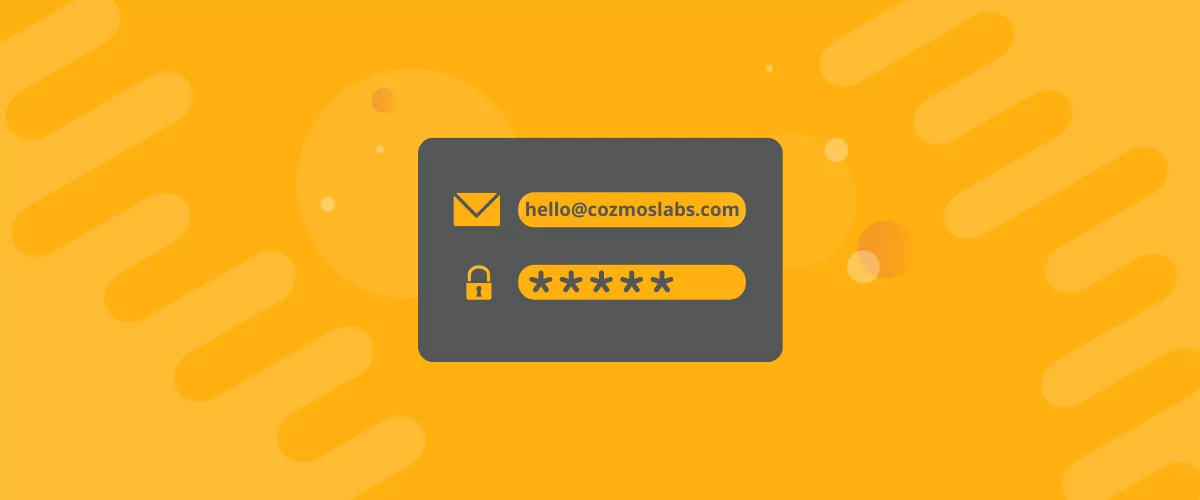
How to Customize WordPress Email Login Behavior (+ Registration)
Searching for a WordPress email login feature so that you can customize your site's login process, such as requiring users to use their email address instead of a username? By default, WordPress lets users log in with either their username and password or their email and password via the default login page. But if you […]
Continue Reading