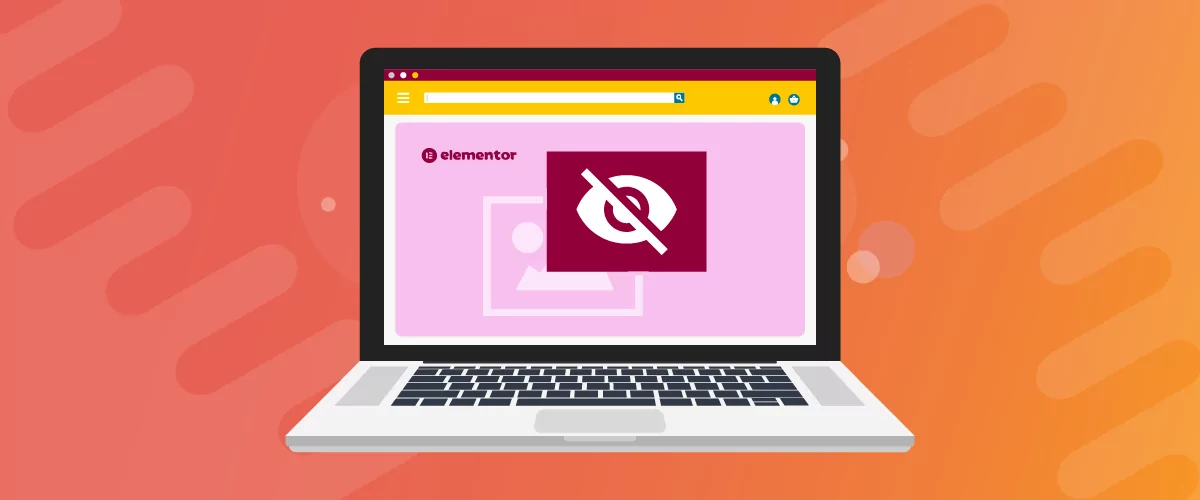
Table of Contents
Restricting content on your website is essential if you offer premium or special services. It prevents regular site visitors and unauthorized users from accessing your content without paying (or registering) first.
With WordPress, you only get limited content restriction options. And if you’re using a page builder like Elementor to design your site’s pages, you’ll need a content restriction plugin that’s compatible with it.
In this tutorial, we’ll show you how to restrict content on your WordPress site with Elementor using two robust content restriction plugins. Let’s get to it!
Why Restrict Content in WordPress?
When you restrict content in WordPress, you only make it available to certain user roles, like subscribers. Meanwhile, other users won’t be able to view it or access it.
Here are some of the main reasons why restricting content in WordPress is useful:
- Offering premium content to specific user roles only. Restricting content by user role lets you offer premium content to specific users on your WordPress site. For instance, you can publish blog posts only for people with the “Subscriber” user role. This is also a great way to encourage regular users to subscribe and join your email list.
- Setting up different membership tiers. If your membership site offers multiple membership levels, you can use content restriction to prevent unauthorized users from accessing the content. You can offer your most valuable content to members who sign up for the highest membership tier. On the other hand, users who purchase the budget-friendly membership package will only get access to specific parts of your membership site.
- Creating private sections on your WordPress site (Staff Only Areas). Content restriction also helps you create private sections on your site. For instance, you can create a “Staff-Only” area where team members can view their account information, the tasks assigned to them, and internal memos. You can then restrict the private page for regular site visitors.
Content restriction is used by all sorts of websites to offer exclusive content, create private web pages, or let clients access hidden areas on the site.
Who Needs Content Restriction?
Here are some types of WordPress sites that may find it useful to restrict content:
- Online stores. Online stores can restrict content to show or hide products from the shop pages for specific user roles only. This way, you can offer specific user roles on your site exclusive pricing deals or give them access to premium products. For instance, you can offer discounted pricing for specific products and only let wholesale customers buy them.
- Membership websites. Restricting content by membership or subscription levels is a great way to increase registrations. This is because you make your membership content accessible to all types of users. You might even consider offering the entry-level membership plan for free to maximize registrations.
- Online photo/video galleries. If your WordPress site has a lot of photos or video-based content, you can restrict some parts of it and only let specific user roles on your site access them. This can help you “protect” the premium content you publish on your website and make the content creation process much more profitable for your business.
- University/school websites. School and university websites can restrict content that’s specific to enrolled students. This way, only registered students can access exclusive learning materials.
How to Quickly and Easily Restrict Content in Elementor
If you’re using Elementor in WordPress, you’ll need content restriction plugins that integrate seamlessly with the page builder.
We recommend using the Profile Builder Pro and/or the Paid Member Subscriptions plugins to easily restrict content on your WordPress site with Elementor. Depending on your needs, you might only require one of these two plugins.
Profile Builder Pro lets you create attractive, custom user registration and login forms, showcase registered users in a “users list”, and restrict content by user role. The plugin is the perfect solution for anyone looking for a powerful form builder that lets you restrict content directly from the Elementor page customizer.
Meanwhile, you can use the Paid Member Subscriptions plugin to set up your membership website and restrict content based on the subscription plan. This way, you can quickly create a professional-looking membership website while still being able to use Elementor for the design.
Paid Member Subscriptions Pro
The best WordPress plugin to restrict content in Elementor by subscription plan.
Get Paid Member SubscriptionsHere, we’ll show you how to restrict content in Elementor using both Profile Builder and Paid Member Subscriptions.
For this tutorial, you will need a WordPress site with the Elementor plugin installed and activated. You’ll also need Profile Builder Pro and/or Paid Member Subscriptions for setting up different content restriction options. Again, it’s up to you and your needs whether you use just one of the plugins or both.
Step #1: Install and Activate the Plugins on Your WordPress Site
Let’s begin by getting you set up with the necessary plugins.
Get Profile Builder
First, you’ll need to install the Profile Builder plugin. If you want to test it out, you can use the free version of Profile Builder. Download it at WordPress.org, or directly in your WordPress dashboard:
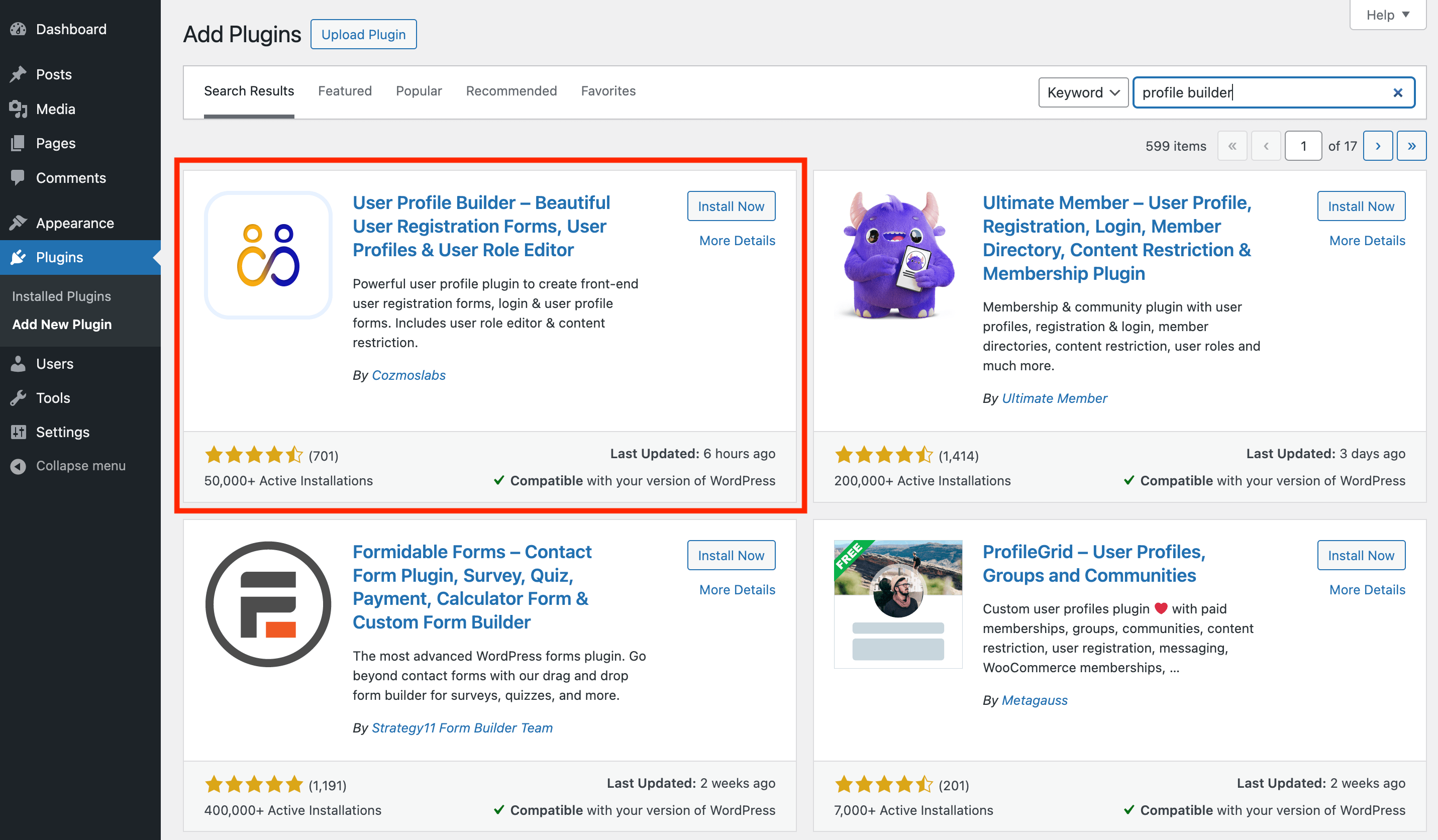
When you’re ready to take things further, you can upgrade to Profile Builder Pro.
After you activate the plugin, you’ll receive an email with the download link and the license key. Alternatively, you can find these details on your Account page. You’ll need to click on Manage Sites to find the license key:
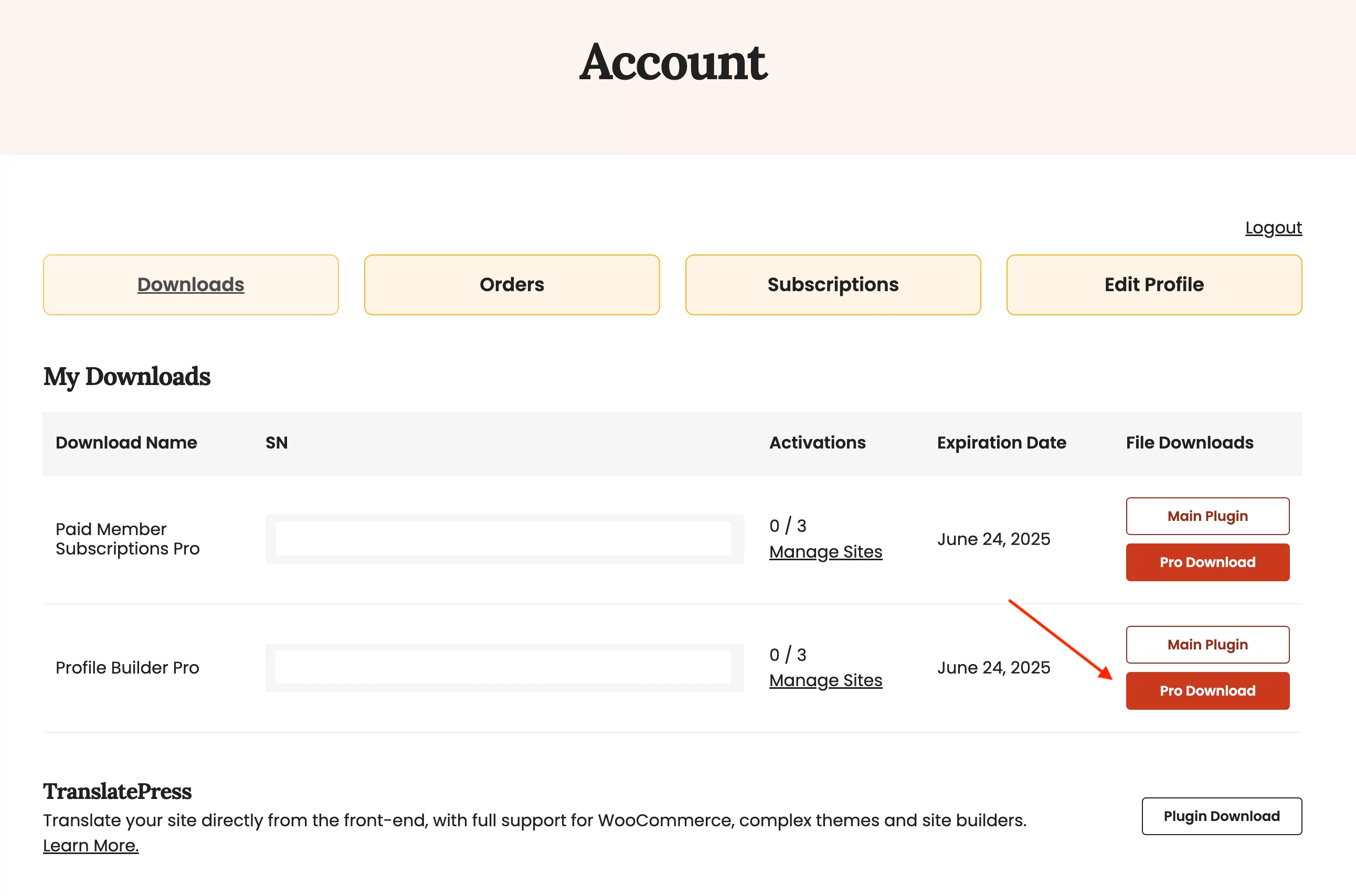
Next, download the .zip file for the plugin. Then, navigate to Plugins → Add New and click on the Upload Plugin button:
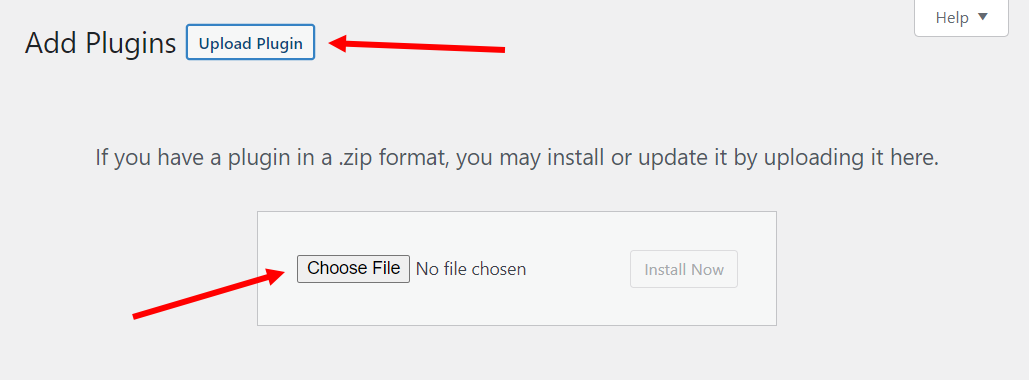
Click on the Install Now button. After that, hit Activate Plugin to continue.
If you’re using Profile Builder Pro, navigate to Profile Builder → Settings → General Settings. Then, find the section that says Register Website and enter the license key provided to you at the time of purchase:
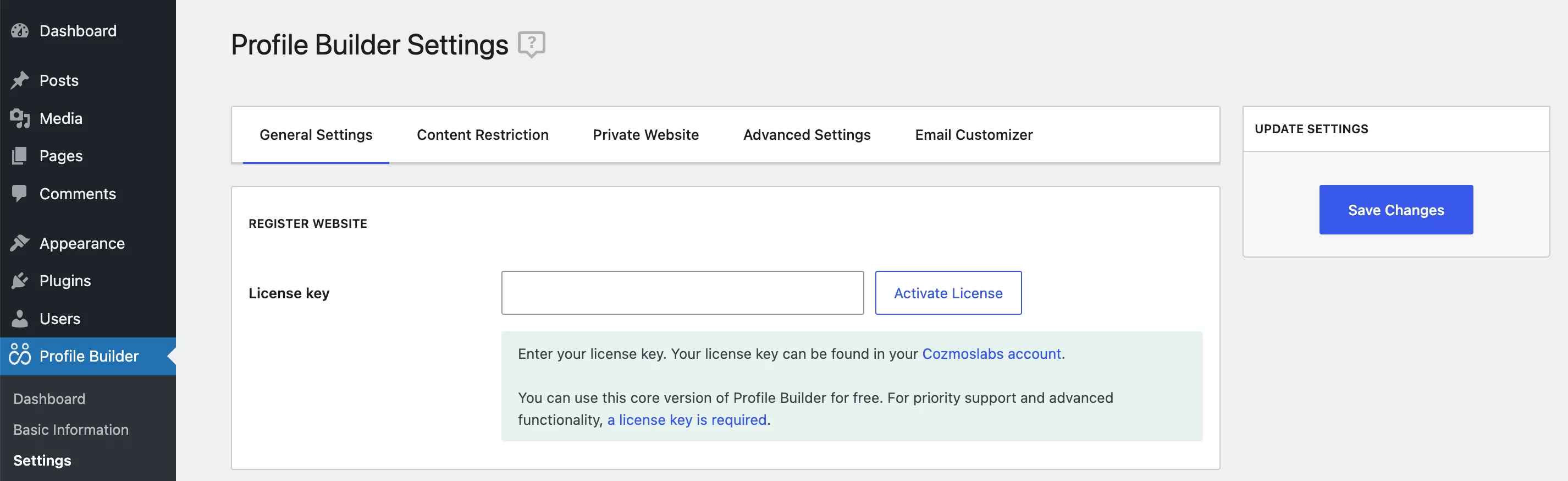
As we mentioned, you can find the serial number directly on your Accounts page. You’ll need to click on the Manage Sites button to locate the license key.
Once that’s done, click on the Save Changes button to continue.
Get Paid Member Subscriptions
You can also get the free version of Paid Member Subscriptions which is available for download at WordPress.org. The basic content restriction function is included in the free version as well.
Then, you can upgrade to the pro version whenever you’re ready for extra functionalities. You can download and install it the same way you did with the Profile Builder Pro tool:
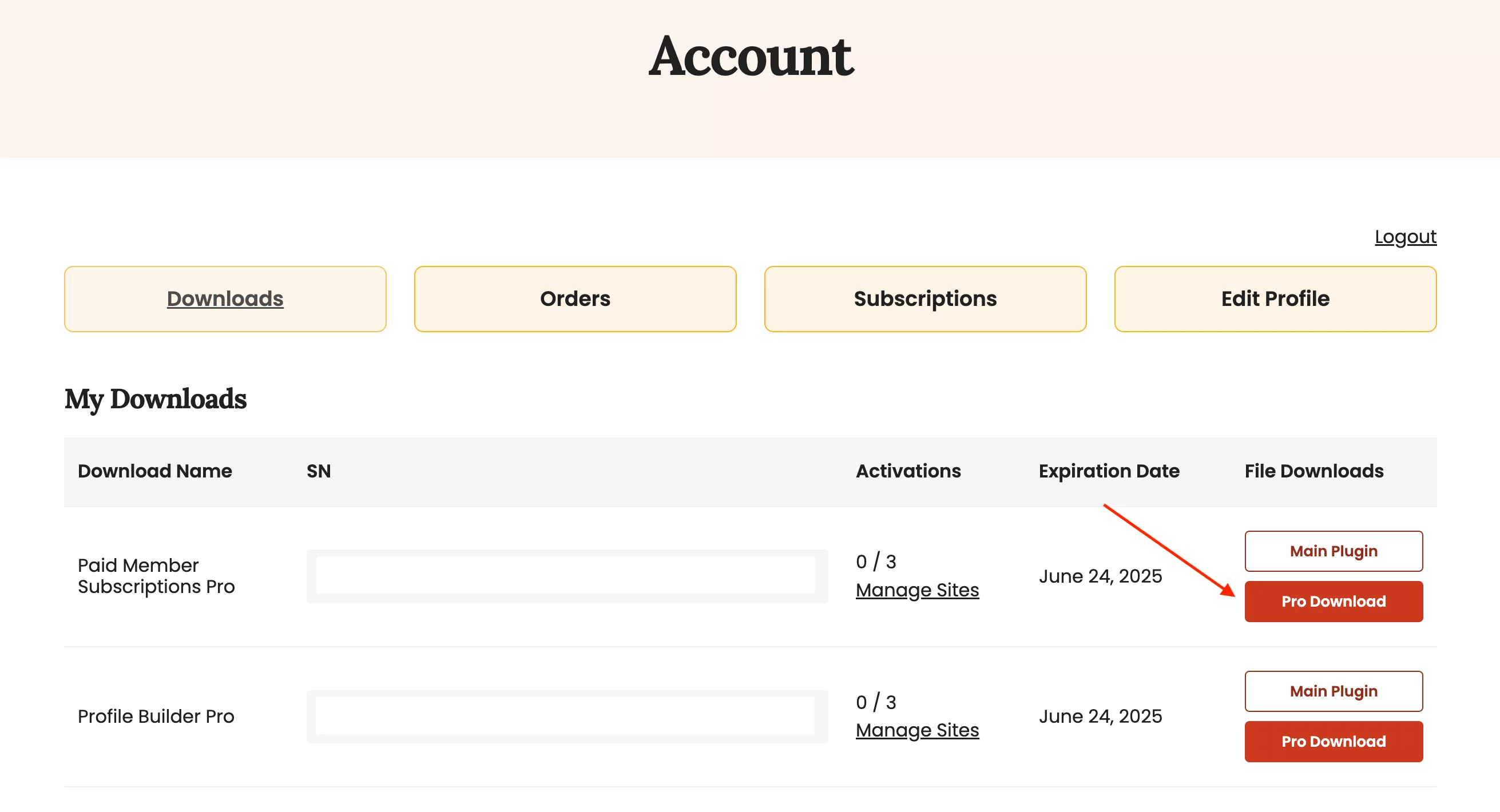
After you get the plugin files, go to Plugins → Add New Plugin and upload them to the meta box. Activate the plugin once it’s done installing.
Then, go to Paid Member Subscriptions → Settings → Register Website and enter the license key given to you if you purchased the plugin. Make sure to click on the Save Changes button to continue.
Step #2: Restrict Content by User Role
If you simply want to restrict content in Elementor by user role, you only need to get the Profile Builder plugin. This lets you prevent unauthorized users from accessing restricted content in Elementor.
Start by navigating to the page or post you want to restrict content on and click on the Edit with Elementor button to open the Elementor page editor:
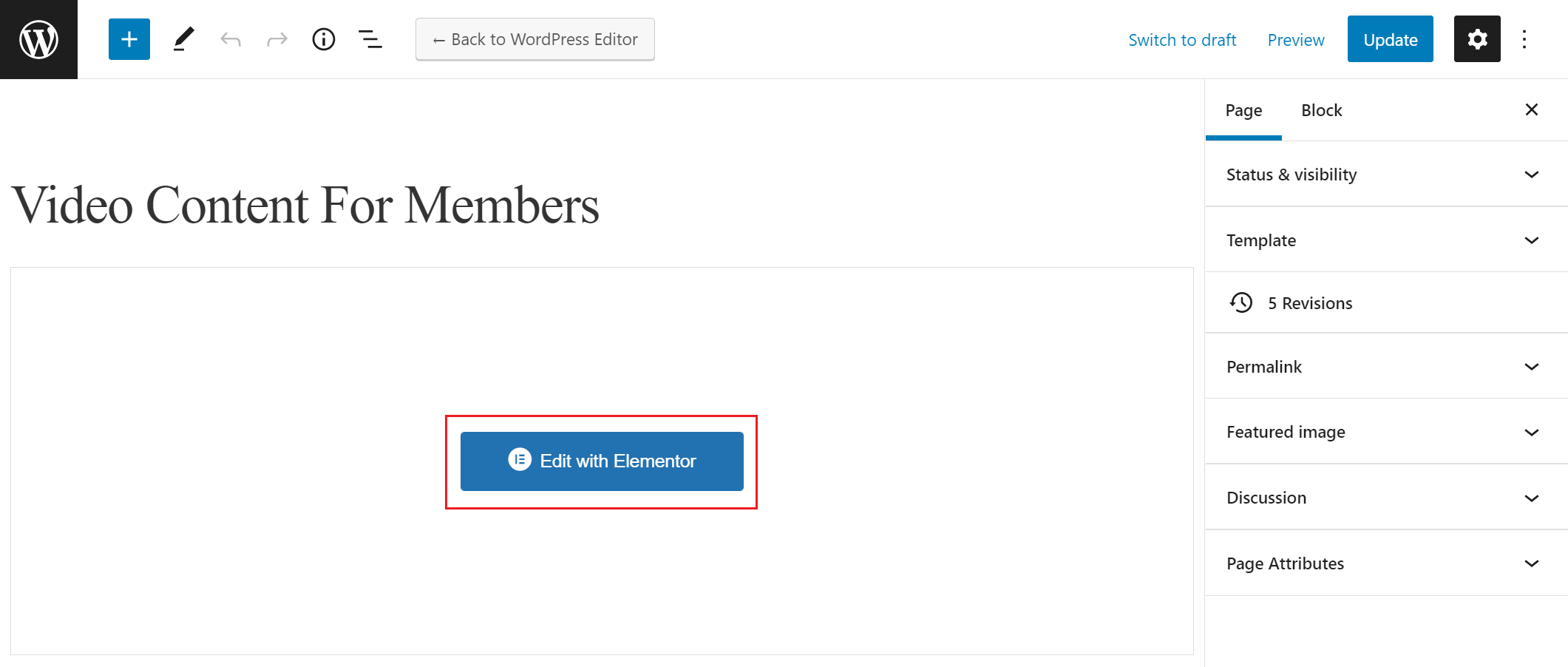
Now, hover over the part of the page you want to hide and click on the Edit Section button:
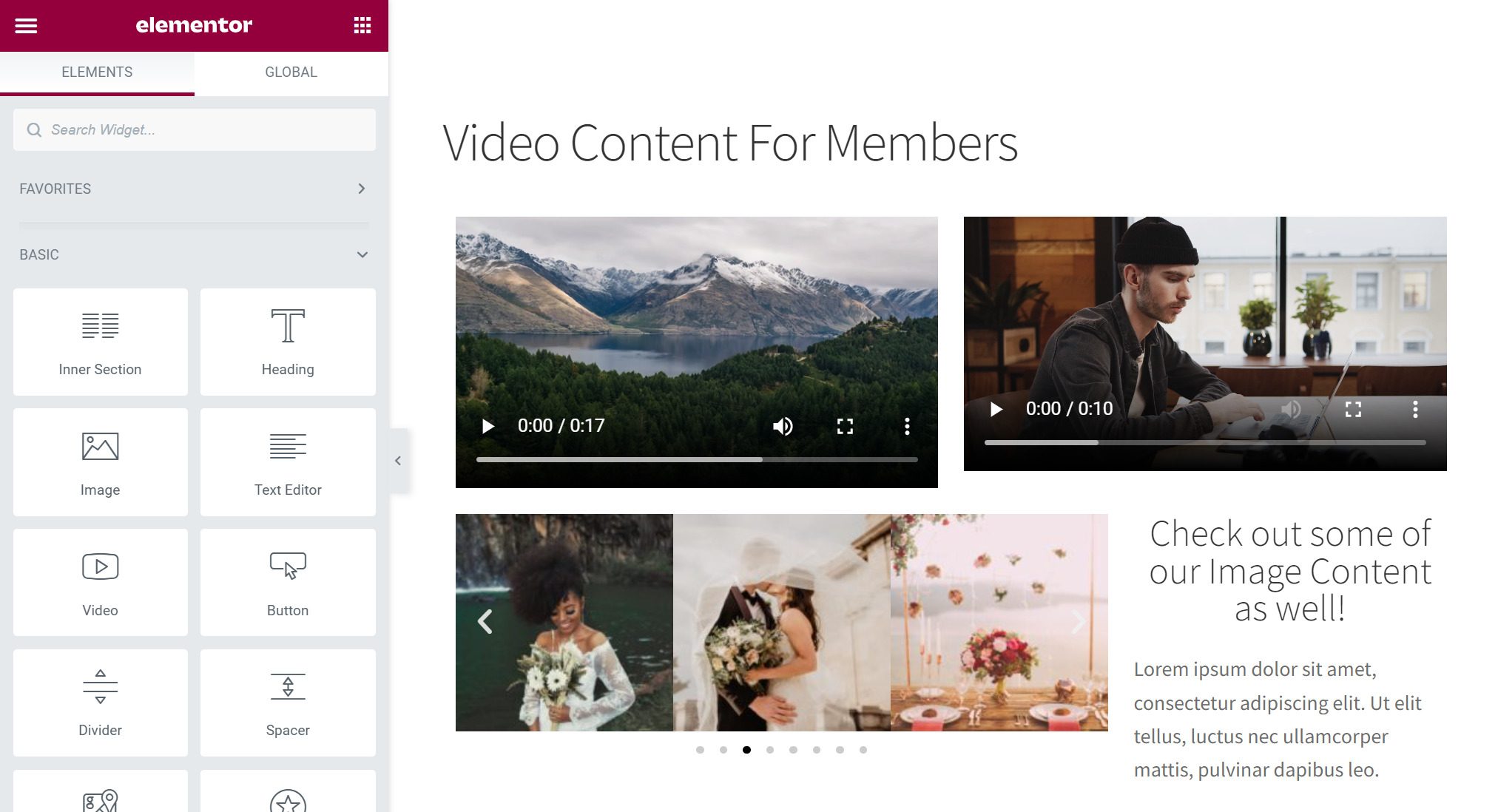
Click on the Advanced tab and expand the Profile Builder Content Restriction dropdown menu to restrict the section of the page by user role:

Using the Restrict by User Roles field, select the user roles you want to allow access to and click on the Update button. This will make that specific content only accessible to the user roles you’ve selected.
As you can see in the image above, Profile Builder also lets you easily restrict your Elementor content from all logged-out users or all logged-in users, regardless of their user roles. For this, all you have to do is switch the Restrict to logged in users or Restrict to logged out users switcher to Yes.
Step #3: Restrict Content by Subscription Plan
If you’re running a membership site, you might want to restrict content in Elementor based on a subscription plan. This is possible with our Paid Member Subscriptions plugin.
If you use Paid Member Subscriptions to create subscription plans in WordPress, you’ll see an option to restrict content in Elementor by subscription plan.
From the same screen, you can also restrict content by subscription plan on your WordPress site. In the Advanced tab of the Edit Section screen, click on the Content Restriction dropdown menu to view more content restriction options:
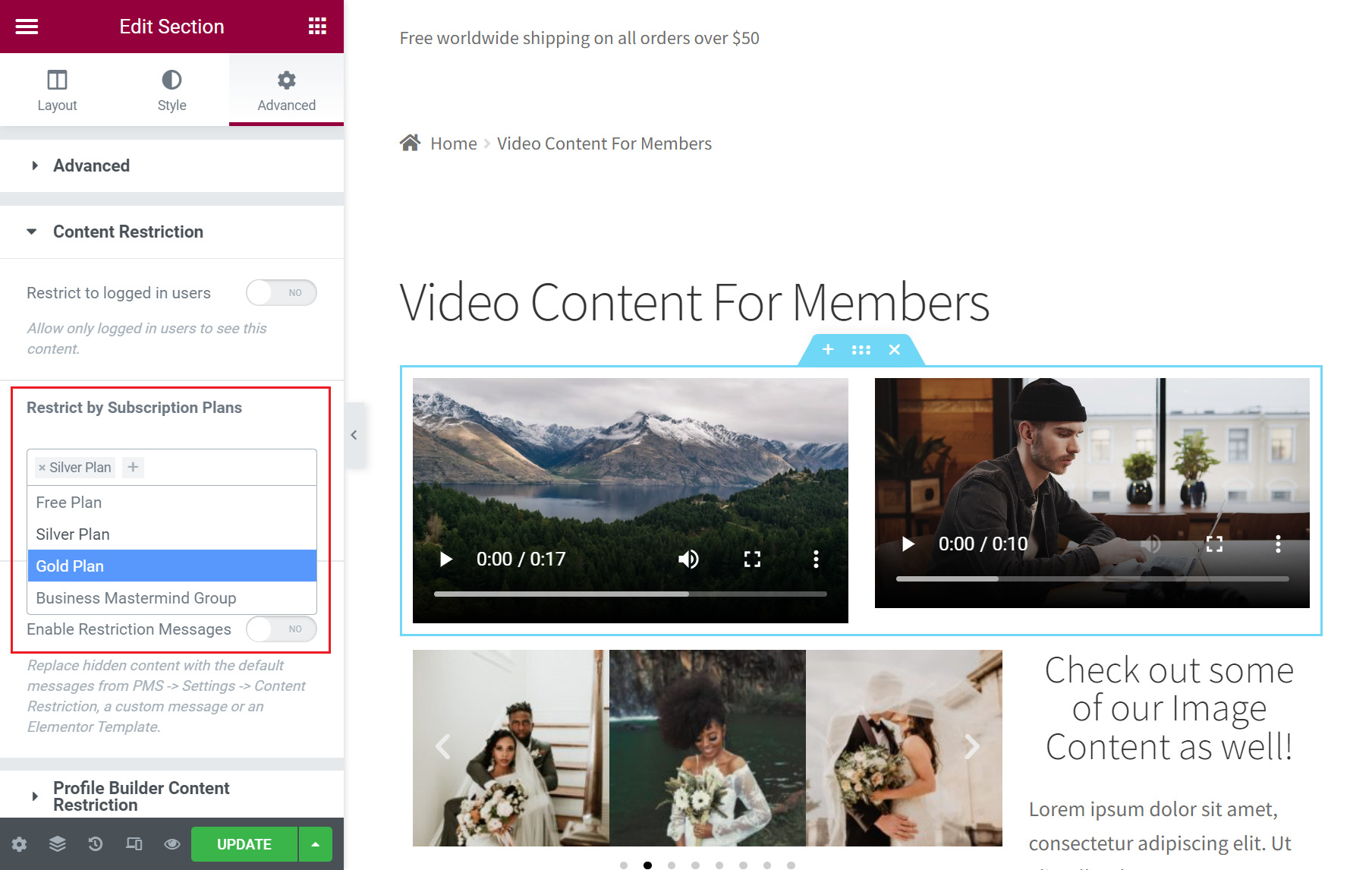
Using the Restrict by Subscription Plans field, enter the allowed subscription plans that will have access to the content. All users who are not subscribed to the selected tiers will not be able to view that specific section of your site.
Once again, if you simply want to restrict your Elementor content from all logged-out users, regardless of their subscription plan, you can simply switch the Restrict to logged in users option to Yes.
Once you’re done, make sure to click on the Update button for the changes to take effect on the front end of your WordPress site.
👉 Check out our full tutorial on How to build an Elementor Membership Site with Paid Member Subscriptions for step-by-step instructions.
Restrict Content in Elementor Today!
If you’re looking to restrict content in Elementor, it’s better to use all-in-one plugins such as Profile Builder and the Paid Member Subscriptions.
These plugins offer an easy and quick way to restrict content in Elementor by user role, logged-in status, or subscription plan. The best part is that you can restrict access to content directly from the Elementor page builder. This way, you can publish premium content on your WordPress pages and set content restriction options from the same page.
Ready to start restricting content quickly and easily in Elementor?
Or download the free versions right from the WordPress repository.
Then, you can check out our list of the best addons and plugins for Elementor sites to enhance your site even further.
Do you still have questions on how to restrict content in Elementor? Let us know in the comments below!
Related Articles

WordPress Profile Builder: a Front-end User Registration, Login and Edit-Profile Plugin
Easily Login, Register and Edit your Profile Directly from the Front-end Profile Builder lets you add front-end forms that give your users a more flexible way to register, log in, and modify their profile information. If you allow public registration on your site, you don't want to force your users to use the backend WordPress […]
Continue Reading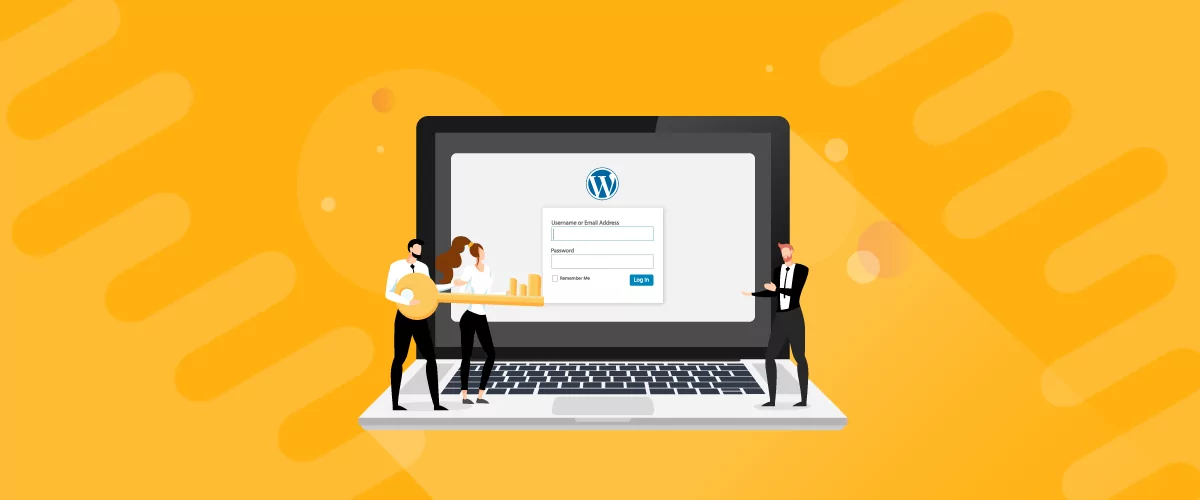
How to Customize WordPress Emails with Profile Builder Pro
Discover how to customize your WordPress emails with the Profile Builder Pro plugin by Cozmoslabs
Continue Reading
5 Best WordPress User Management Plugins
By default, WordPress lets you add different types of users to your website. However, you might be looking for a more flexible way to manage the people who interact with your content. If this is the case, you can use a WordPress user management plugin to manage authors and contributors. With an efficient user management […]
Continue Reading


