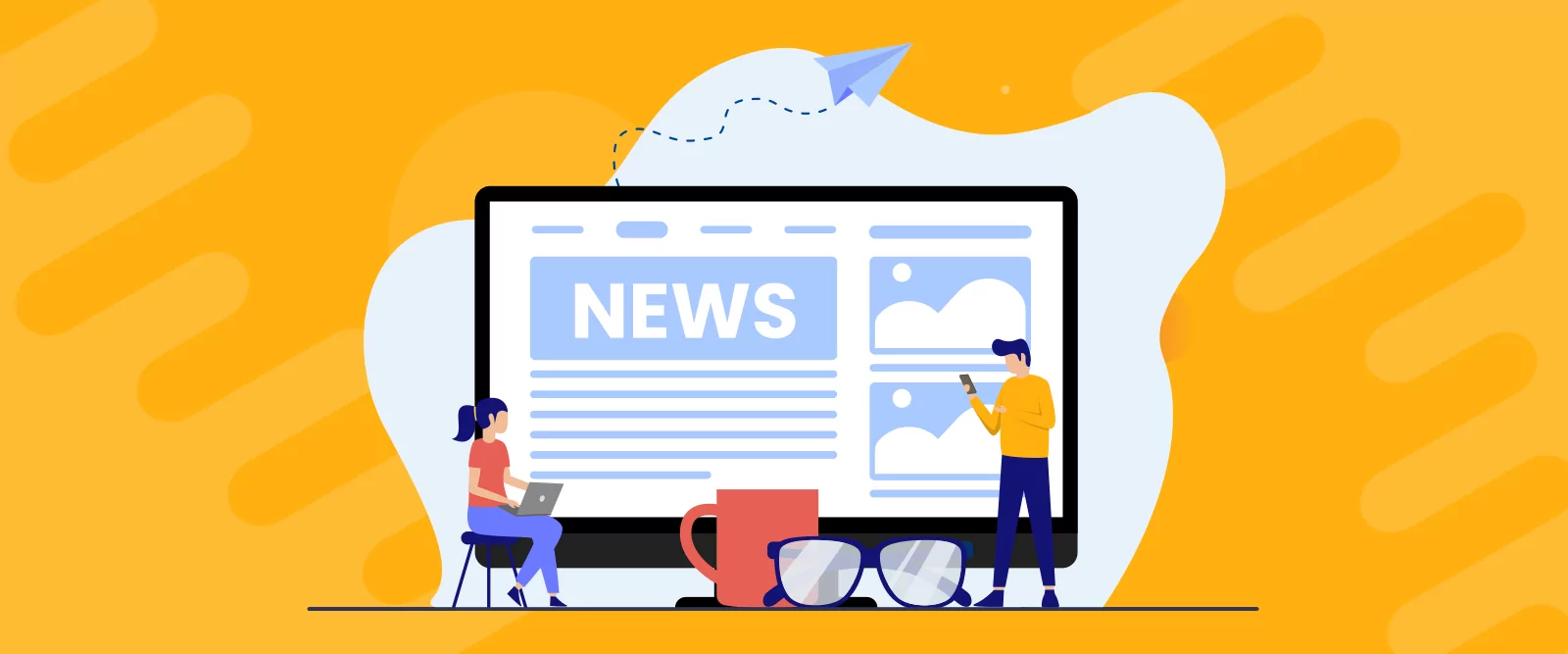
Table of Contents
Do you want to build your own news aggregator website? Curating quality content and bringing it to readers is a great way to grow an audience, but setting up a website for it isn’t easy.
A news aggregator plugin is a must – it can automate the process, keeping your audience engaged with a steady stream of articles. You can also customize your news feeds to make them more attractive to new readers.
Ready to set up your own curated news aggregator? This article will guide you through the process step by step.
What You’ll Need
Before we discuss how to build a news aggregator, there are several things you’ll need during the process.
- A WordPress website – If you already have WordPress, great! You’re good to go. Otherwise, you’ll need to make your own WordPress site first. WordPress is free, so all you need to pay for is hosting. There are a lot of options out there and most of them offer one-click WordPress installation so you can get started right away.
- An RSS feed plugin – You’re probably not a programmer, so if you want a quick and easy way to start a news aggregation website, you’ll need a plugin. For this tutorial, we’ll be using our own WP RSS Aggregator. We’ll show you how to install it in the steps below.
- Other useful plugins depending on your needs. For example you might need:
- Profile Builder – If you want your users to be able to sign up on your website and create profiles, you will need a user management plugin. This way, you could even require users to sign up to see your content.
- Paid Member Subscriptions – You may want to take things even further and monetize your aggregator website. With a membership plugin, you can charge your users a monthly fee in exchange for your curated content.
- TranslatePress plugin – If you want to reach a global audience with your news feed, you’ll need a translation plugin. TranslatePress can automatically translate any content on your site, including news snippets.
Basic familiarity with WordPress will also be helpful – check out their beginner-friendly guides on Learn WordPress if you need help.
Steps to Building Your News Aggregator
Once you have a WordPress site, whether it’s brand new or an existing one, you’re ready to start building your news aggregator. Follow along as we break down the process; all you need is a couple of plugins, a few RSS links, and some time to set it all up.
Installing an RSS Feed Plugin
First off, you’ll need an RSS feed plugin. This will help you pull content from various news sources and display it on your own site.
We recommend WP RSS Aggregator, as it’s free to use and has a beginner-friendly, intuitive interface.
The first step is to visit Plugins → Add New Plugin. Search for WP RSS Aggregator and install RSS Aggregator. Once the plugin is installed, click Activate.
You’ll be ported to the setup wizard, which will walk you through creating your first RSS feed. If you have one to add, you can follow the wizard, or just click Skip the introduction. We’ll explain how to add an RSS feed in detail in the next step.
With that done, you can jump right into finding and adding RSS feeds.
Finding RSS Feeds for Aggregation
To create a valuable news aggregator that will attract visitors, you’ll need to source high-quality RSS feeds.
Do you have any particular news sources in mind already? If not, it’s time to do some research to find reliable ones. Think about your target audience and what sort of content you want to curate. Pick out blogs and news sources that have original, interesting content.
Next, you’ll need to find the RSS feed for each website. Here’s how:
- Look for an RSS icon. It’s usually an orange icon with white radio waves, and you may find it in the header, footer, or sidebar.
- Add /feed or /rss to the end of the website’s URL (e.g. https://example.com/feed).
- Use Google to search for the site’s name followed by “RSS”.
Once you’ve located a few quality RSS feeds, it’s time to add them to your news aggregator. Head over to RSS Aggregator → Feed Sources and click Add New.
Here, enter the name of your feed and paste in the link (click Validate feed to make sure it’s valid). You can also edit various settings – set a limit to how many posts you store from this feed, limit items by age, or activate the feed at a later date. Click Publish when you’re ready.
That’s it – WP RSS Aggregator should immediately start importing posts from the feed.
Curating Your Content
Once you’ve gathered a few RSS feeds, the next step is to properly curate the content. There are some filtering settings you’ll want to set up so your users have the best experience.
When editing any feed in RSS Aggregator → Feed Sources, there are a few settings to pay attention to. You may want to limit how many items you import, import only unique titles to avoid duplicate content, or set the update interval for more or less frequent posts from this feed.
You’ll find more options to tweak in RSS Aggregator → Settings. Here you can set up how often feed sources update, the import order, age limit, and schedule future feed items instead of publishing them immediately.
If you want even more powerful keyword filtering and categorizing features, these can be found in premium versions of WP RSS Aggregator.
Customizing Your Site
Next up, it’s time to customize your news display and add your news feed to your site.
First, let’s personalize how your news aggregator will look on-site. Head over to RSS Aggregator → Templates. You can edit the default template, or hover it and click Duplicate to make your own.
If you have the premium version of WP RSS Aggregator, you’ll have access to visual, customizable templates. Otherwise, in the Template Options, you can change your feed’s appearance, such as by enabling pagination or enabling/disabling publish date and author.
You can also use CSS to customize how your news feed looks! Just give it a custom HTML class name on this screen. Click Publish when you’re finished editing.
Now you can add your feed to any page or post. There are two ways to do this: with a shortcode, or a Gutenberg block.
Open up Pages → All Pages (or Posts → All Posts) and select the page you want to add a feed to. If you’re using Gutenberg, click the plus symbol and search for “RSS”. Then click WP RSS Aggregator Feeds.
On the right, you can pick which template you want and modify various appearance settings like the feed limit and pagination.
Or instead, you can use a shortcode. Open your desired template in RSS Aggregator → Templates and copy the shortcode in the top right corner.
Open a page or post. If you’re using Gutenberg, click the plus sign and type in “shortcode”, then paste your shortcode into the shortcode block. If you’re using the Classic editor, you can just paste the shortcode where you want it.
With that, just click Update and your news feed will appear on your site!
If you haven’t yet, you may want to download a news aggregator theme. There are plenty of beautiful themes to choose from; you can install them through Appearance → Themes. And after installing a new theme, customize it on the Appearance → Editor page.
Keeping Your News Fresh
Last step: keeping your news feed fresh and relevant, so people keep returning to see the latest updates. Here’s some tips for long-term success.
- Schedule regular feed updates – WP RSS Aggregator allows you to set how frequently each feed is updated. Configure the plugin to fetch new content at regular intervals, such as every hour or every day.
- Monitor feed health – Regularly check on your RSS feeds to ensure that they’re still active and the URL is valid. If a feed stops working or posting as frequently, replace it with a new source.
- Install helpful plugins – Plugins like TranslatePress (that can translate your feeds to any language, helping you reach a global audience), Profile Builder (that will help you gather a community around your website), or even Paid Member Subscriptions (to earn recurring revenue from your readers). Look for other plugins that can integrate with WP RSS Aggregator and keep things interesting.
- Add new sources – Continuously seek out new RSS feeds to aggregate, and rotate out old and less relevant feeds to keep news current.
Following these steps, you’ll build a news aggregator that your audience will trust and return to regularly.
Start Curating Today
Today you learned how to build a news aggregator in WordPress and deliver content that’s original and fresh. WP RSS Aggregator is the quickest way to start your own news hub, and the premium version offers even more features than what we covered here.
Try it for yourself and start curating your own news feeds that draw in readers from around the world.
Related Articles
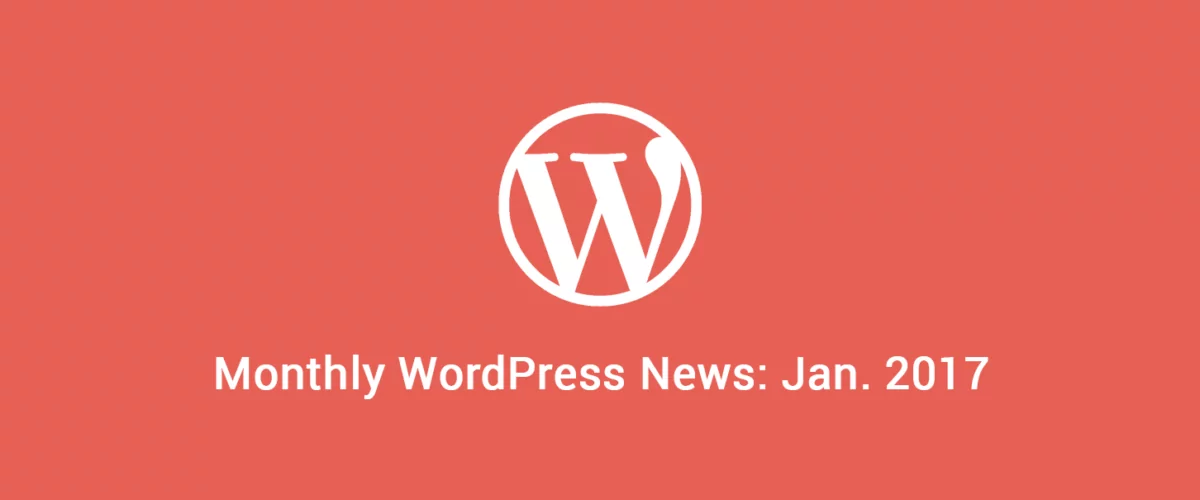
Roundup of WordPress ecosystem #1 – January 2017
After writing the article "Overview of the WordPress Community in 2016" and getting feedback for the article on various platforms, I decided to continue writing them, but I changed its name into "Roundup of WordPress ecosystem". This is the first article from a monthly series that will showcase what happened around the whole ecosystem in […]
Continue Reading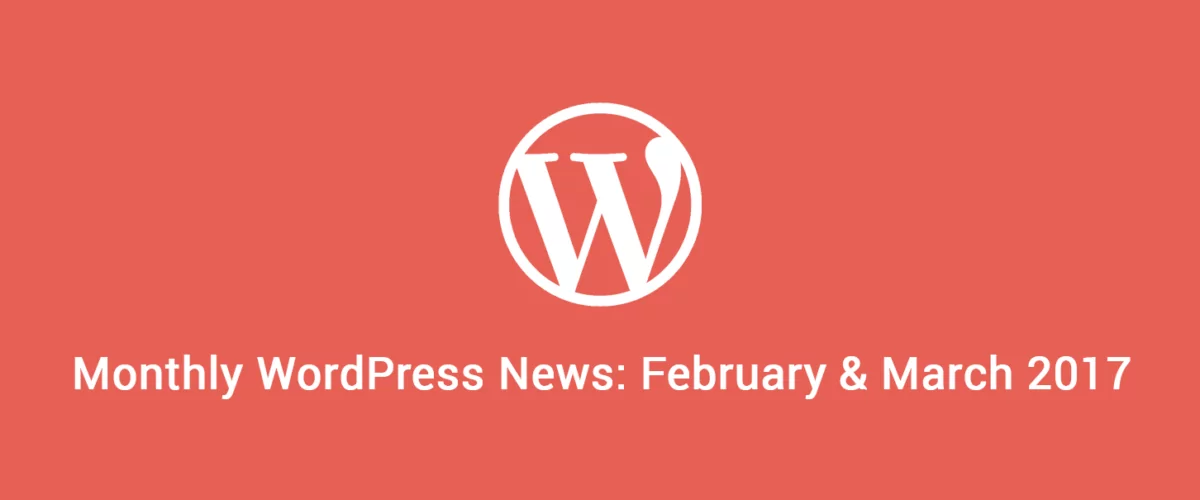
Roundup of WordPress ecosystem #2 – February & March 2017
There were two interesting months within the WordPress ecosystem with events that are here to impact the course and development of the platform. We saw WordPress getting important security updates and a brand new design for the plugin repository and also witnessed to a significant acquisition. With this being said, let's dive into the summary […]
Continue Reading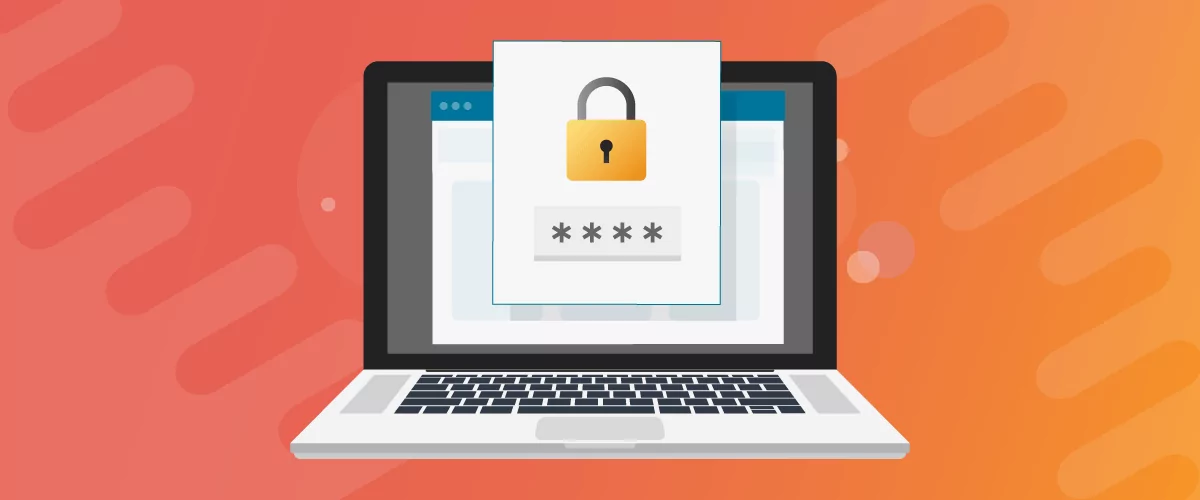
How to Password Protect Content, Posts, and Categories in WordPress
There are many use cases for password-protected content in WordPress. For example, you might be a content creator who wants to monetize premium content in the form of subscriptions or memberships. As with everything related to WordPress, password-protecting posts doesn’t have to be difficult. If you’re wondering how to password-protect WordPress content, posts, and even […]
Continue Reading
