Table of Contents
Chances are, if you run a WordPress membership site that allows user registration, one of your primary security concerns is to enforce WordPress password requirements. This way, users don’t sign up with weak passwords and put your website at risk. However, the content management system (CMS) doesn’t come with this functionality by default.
The good news is that with Profile Builder, you can enforce strong passwords for all users who register on your website. This will make it much more difficult for hackers to guess credentials, and help protect your content against brute-force attacks.
In this post, we’ll start by discussing the importance of strong passwords in WordPress. Then, we’ll show you how to set up minimum WordPress password requirements on your registration forms with the free Profile Builder plugin. Let’s get started!
Why to Enforce Password Requirements for Users in WordPress
WordPress is free and open-source software. But, it’s designed to be secure and reliable. In fact, it gets regular security updates. That means WordPress developers respond quickly to any developing vulnerabilities and security issues.
That said, brute-force attacks and compromised user credentials are still one of the primary causes of cyberattacks in the United States and globally. And, the research shows that some of the most commonly used passwords worldwide continue to be vulnerable options like “123456”, “admin”, and “password”.
Therefore, you’ll want to be extra cautious when opening up your website to users. To put it simply, enforcing strong password requirements in WordPress is an easy way to boost your site’s security and protect it from harm.
How to Enforce WordPress Password Requirements (In 2 Easy Steps)
To enforce WordPress password requirements, you can use the Profile Builder plugin:
Profile Builder Pro
Create beautiful front-end registration and profile forms with custom fields. Setup member directories, custom redirects, cutomize user emails & more using the all in one user management plugin.
Get Profile BuilderThis is a complete WordPress registration solution, available in both free and premium versions. In addition to enforcing strong passwords, it can help you:
- Create custom WordPress user registration pages and WordPress login pages
- Collect additional user profile information about users
- Let users edit their accounts from the front-end
- Restrict access to your content
For this tutorial, you’ll only need the free Profile Builder plugin. However, Profile Builder Pro gives you access to a lot of useful features, including the ability to create multiple registration forms and user listings.
So, here’s how to enforce strong passwords with Profile Builder.
Step 1: Configure Your Password Requirements
Once you install and activate Profile Builder, you can go to Profile Builder → General Settings and scroll down to the Security section:
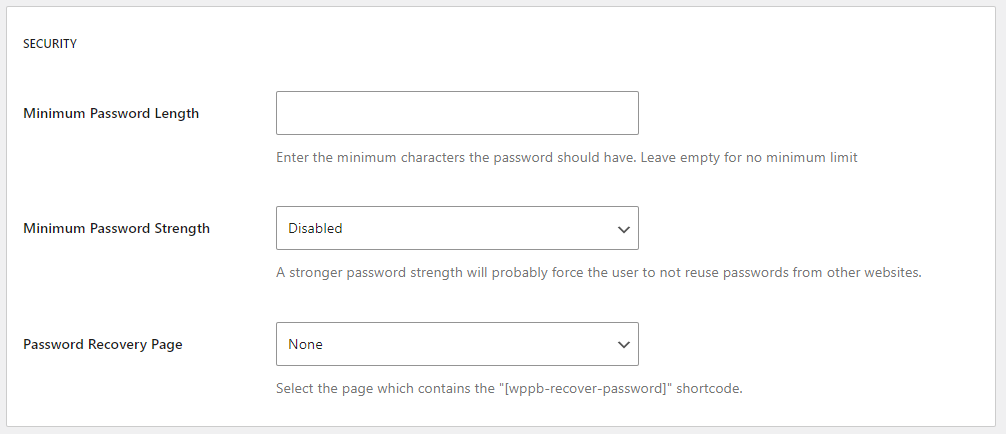
As you can see, you have two options for enforcing strong passwords:
- Minimum Password Length, which is the minimum number of characters needed for a password. This includes letters, numbers, and special characters.
- Minimum Password Strength, which is the minimum password strength as measured by the native WordPress strength meter.
You’ll want to select Strong for the latter. For minimum password length, we recommend eight characters. When you’re ready, click on Save Changes.
The cool part is that once you set them up with Profile Builder, these password restrictions will apply to all user registration forms on your website (including WooCommerce forms) and all user roles.
Also, if a WordPress user resets their password, they’ll still need to enter a new password that meets your WordPress password requirements.
Step 2: Create Your Registration Form
Next, you’ll want to create your user registration form. Navigate to Profile Builder → Form Fields. Here, you can view existing form fields, like username and email, and delete or reorder them as needed:
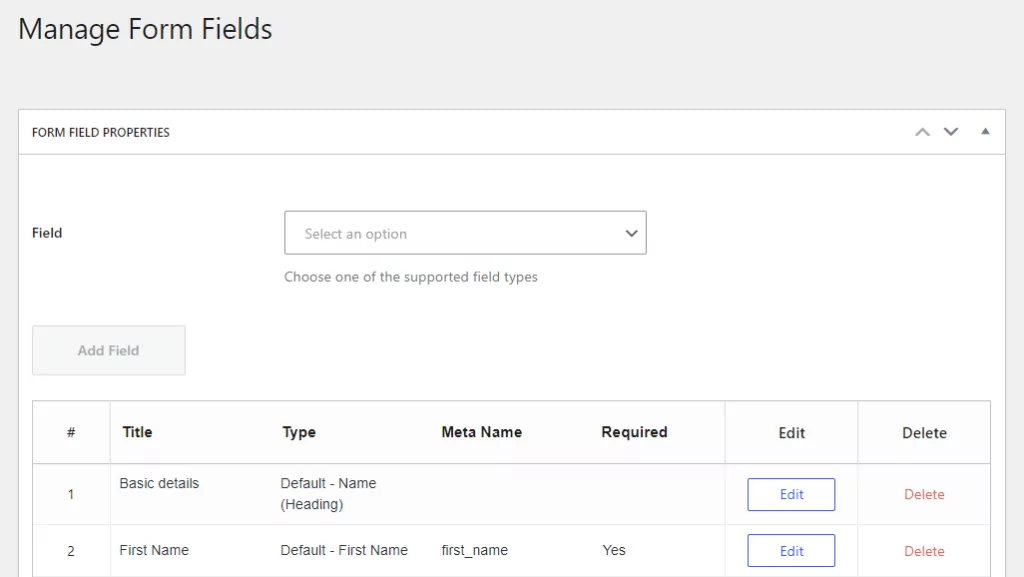
You’ll notice that there’s a required field for passwords and an optional Repeat Password field:
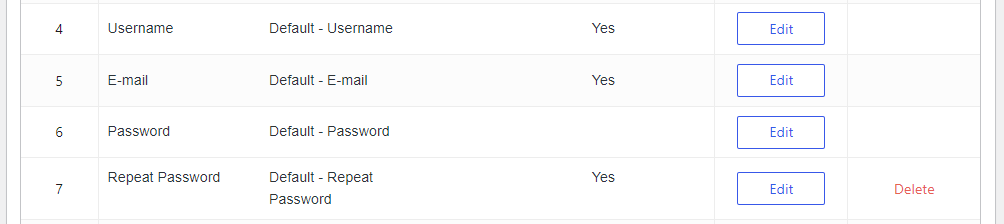
Now, open the page where you want to add your registration form. Click to add a new block, and select the Register block:
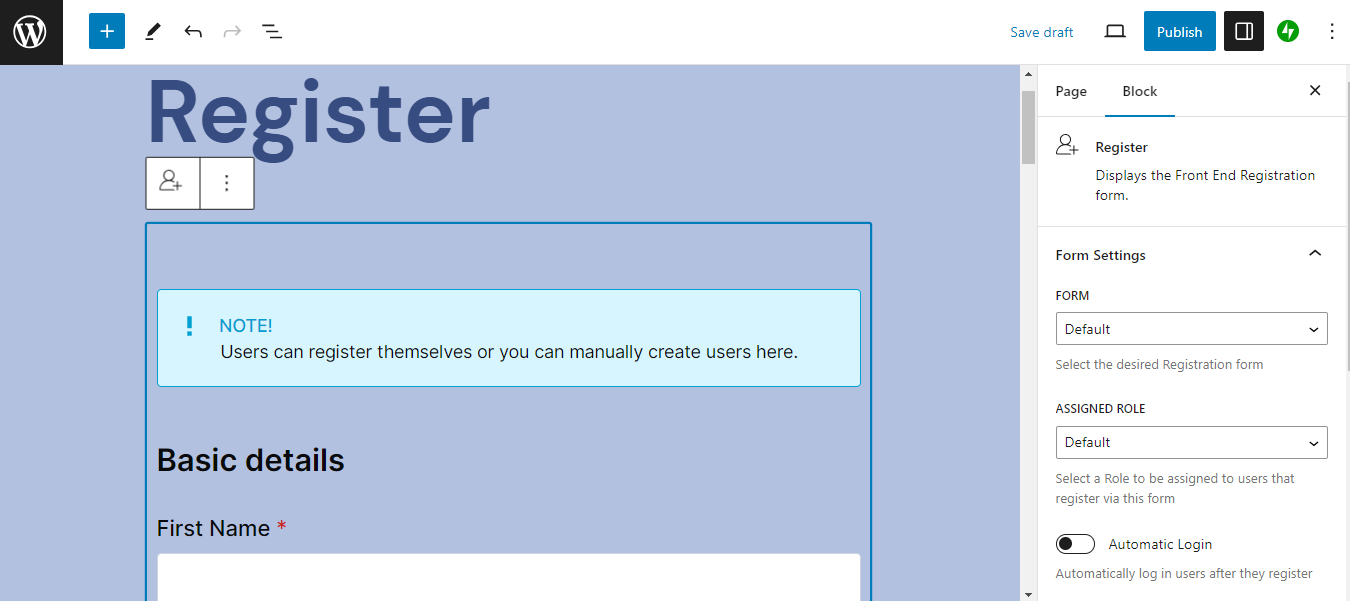
Now, publish or update the page, and visit the registration form on the front end. As you can see, the minimum requirements are mentioned below the password field:
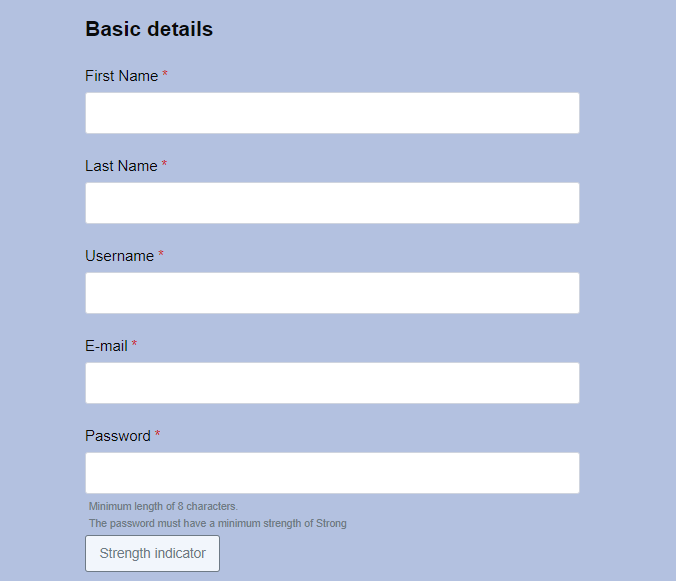
When users enter their passwords, Profile Builder will let them know if it’s weak or strong:
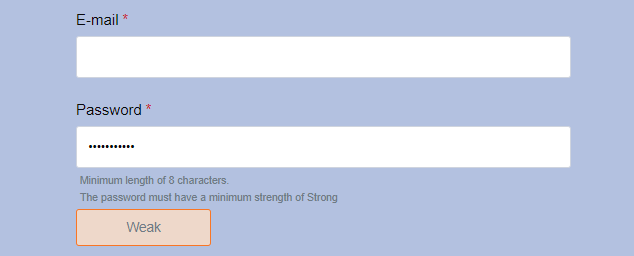
It’s important to note that a long password isn’t necessarily a strong one. The strength of a password is not simply based on the number of characters, but rather on the variety of those characters.
Therefore, it’s possible to have a password of 7-8 characters which is considered “strong”, and a password over 10 characters (including numbers and upper/lowercase) that is still considered weak.
Ideally, you’ll want to combine the minimum password length restrictions with a minimum password strength, for increased usability and better security.
As we mentioned earlier, Profile Builder will apply your password requirements to all forms on your website. When users try to register, edit their profile, or change their password, they will be prompted with a password strength meter to make sure they choose a safe password.
Enforcing WordPress password requirements also works on the back end – for example, when trying to edit your profile:
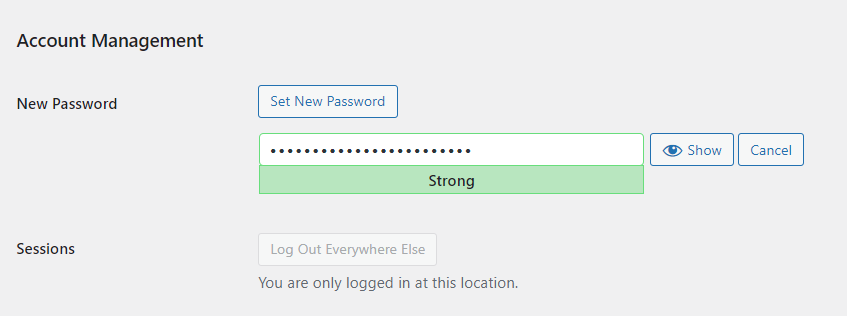
If you have “Medium” as the minimum password strength and your password scores below, you’ll get an error message.
Conclusion
Enforcing strong passwords for all users can help protect your website against hackers. So, you’ll want to make sure that anyone who registers on your site is adhering to minimum password requirements.
Using Profile Builder, it takes just a few clicks to enforce strong passwords. You can simply define a minimum password length and strength level. Then, the plugin will automatically apply these requirements to all your registration forms.
Do you have any questions about enforcing strong passwords on your website? Let us know in the comments section below!
Featured image: Mohamed Hassan from Pixabay
Related Articles

WordPress Profile Builder: a Front-end User Registration, Login and Edit-Profile Plugin
Easily Login, Register and Edit your Profile Directly from the Front-end Profile Builder lets you add front-end forms that give your users a more flexible way to register, log in, and modify their profile information. If you allow public registration on your site, you don't want to force your users to use the backend WordPress […]
Continue Reading
5 Best WordPress User Management Plugins
By default, WordPress lets you add different types of users to your website. However, you might be looking for a more flexible way to manage the people who interact with your content. If this is the case, you can use a WordPress user management plugin to manage authors and contributors. With an efficient user management […]
Continue Reading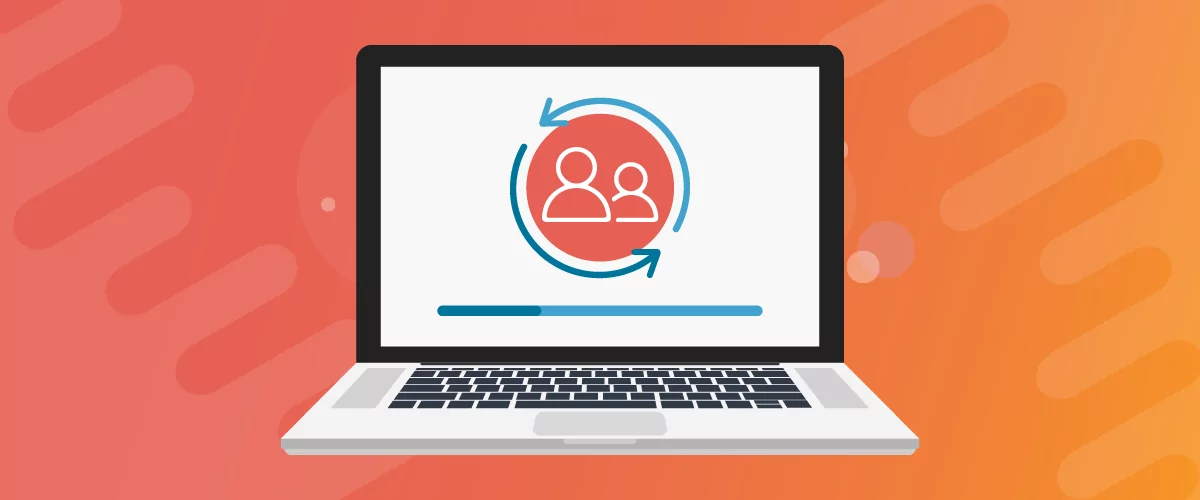
Profile Builder Update: No More Profile Builder Hobbyist?
If you’re already a Profile Builder user, you might have noticed some changes around here in the past few weeks. And that’s especially if you’ve purchased the Hobbyist version of Profile Builder. And you’d be right! Some changes did take place within the plugin, and thus, that’s what we’ll talk about in this blog post, […]
Continue Reading


Hello,
Thanks for sharing the post.
How to set minimum password length in woocommerce without plugin?
Kindly reply.
Thanks again
Thanks for sharing the information. How can I set the maximum password length?
Let me know.