
Table of Contents
- 1 What To Look For in a WordPress User Management Plugin
- 2 How To Add a New User To a WordPress Website (2 Methods)
- 3 5 Best WordPress User Management Plugins
- 4 3. Adminimize
- 5 4. User Switching
- 6 5. Inactive Logout
- 7 Conclusion
By default, WordPress lets you add different types of users to your website. However, you might be looking for a more flexible way to manage the people who interact with your content.
If this is the case, you can use a WordPress user management plugin to manage authors and contributors. With an efficient user management system, you can even create income-generating membership sites. Better yet, there are both free and paid options with lots of useful features.
In this article, we’ll explore five of the best WordPress user management plugins. Before we reach that list, we’ll also discuss the factors to consider when choosing a plugin for your project. Let’s get started!
What To Look For in a WordPress User Management Plugin
Knowing what you want from a WordPress user management plugin helps you decide which tool to choose. Here are some of the key user management features and functions to look out for:
- Ease of use. Is the user management plugin easy to use? Can you quickly set it up or do you need to spend time configuring the settings? Is the interface intuitive? All of these are questions you’ll want to answer.
- Range of features. While you want a plugin that provides the functionality you currently need, it’s also a good idea to think about the features you might want in a year or two. For example, as your website grows, you might want to create and customize WordPress user roles, set up a custom WordPress registration form, enable admin approval, activate WordPress email confirmation, and more.
- Price. There are free user management plugins available, but paid alternatives often come with more features. Plus, those options might offer greater reliability and support.
- Integrations and add-ons. Do you need to integrate your WordPress user management plugin with another platform like WooCommerce or MailChimp? You’ll likely need a premium plugin to enable this kind of functionality.
- Unlimited sites. Free plugins can be used on unlimited sites. As for premium plugins, you’ll often find a basic price for a single website, alongside higher-priced tiers to use it on more sites.
- WordPress multisite. If you have a WordPress multisite setup, you’ll need a plugin that works with it.
If you keep all of these factors in mind, you can find a WordPress user management plugin that serves your needs now and grows with you.
How To Add a New User To a WordPress Website (2 Methods)
There are two ways to add users to a WordPress website. The first method is manual. The second method is automatic and therefore more efficient, but it can be prone to problems like WordPress spam registrations.
1. Manually Add a New User To a WordPress Website
The first way to add new users to WordPress is to do it manually. There are two ways into the Users section. For starters, you can use the left-hand menu to navigate to Users and choose Add New:
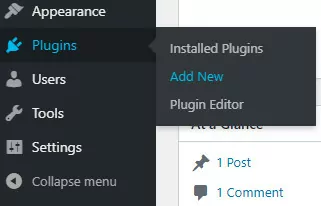
Or use the top admin bar and select New → User from the drop-down menu:
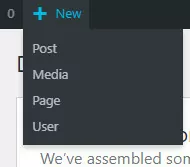
Both options take you to a page containing the new user registration form, which looks like this:
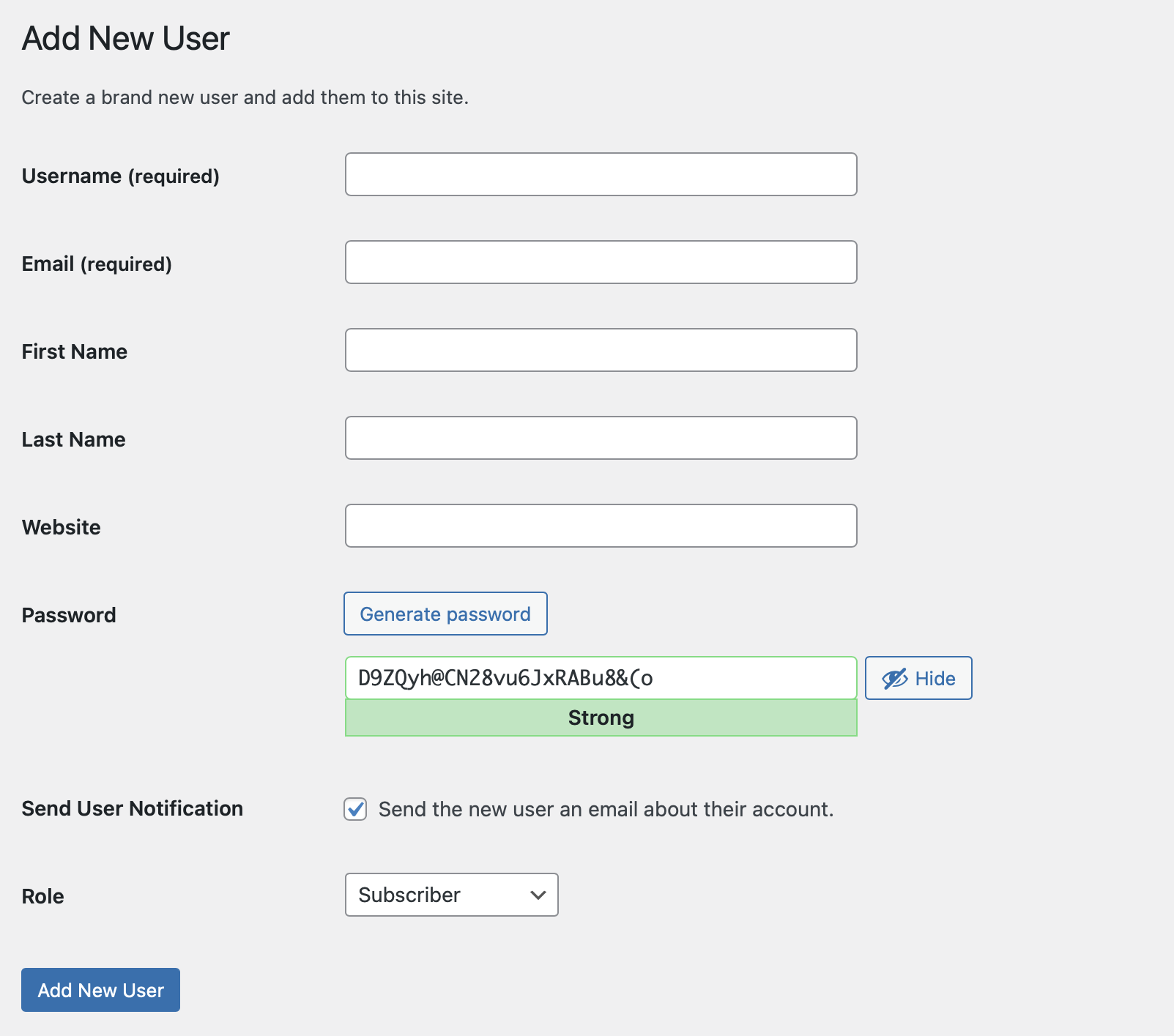
The Username and Email fields are required, but the rest of the fields are optional.
WordPress encourages users to create strong passwords, but you can override the suggested password. All you have to do is delete it and create your own. WordPress will warn you if it’s weak:

Because WordPress is often targeted by hackers, it’s highly recommended to choose a strong password.
By default, WordPress sends new users an email notification containing their login credentials. If you prefer not to send that email, uncheck the Send User Notification checkbox:

The final step to create a new user is to choose the appropriate WordPress user role. Subscriber is the default, but you can choose any of the other options from the drop-down menu:
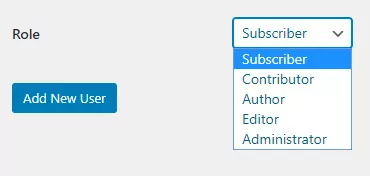
Once you’ve selected the relevant role, click on Add New User and you’re done.
2. Automate Registrations on a WordPress Website
The second way to add a new WordPress user is to allow automatic registrations. To do this, navigate to Settings → General and check the Anyone can register box:

The default user role is Subscriber, but you can change it using the New User Default Role drop-down menu:

Click on the Save Changes button to let people register on your WordPress site.
To direct people to the registration form, you can add a “Register” link or page to your navigation menu by going to Appearance → Menus:
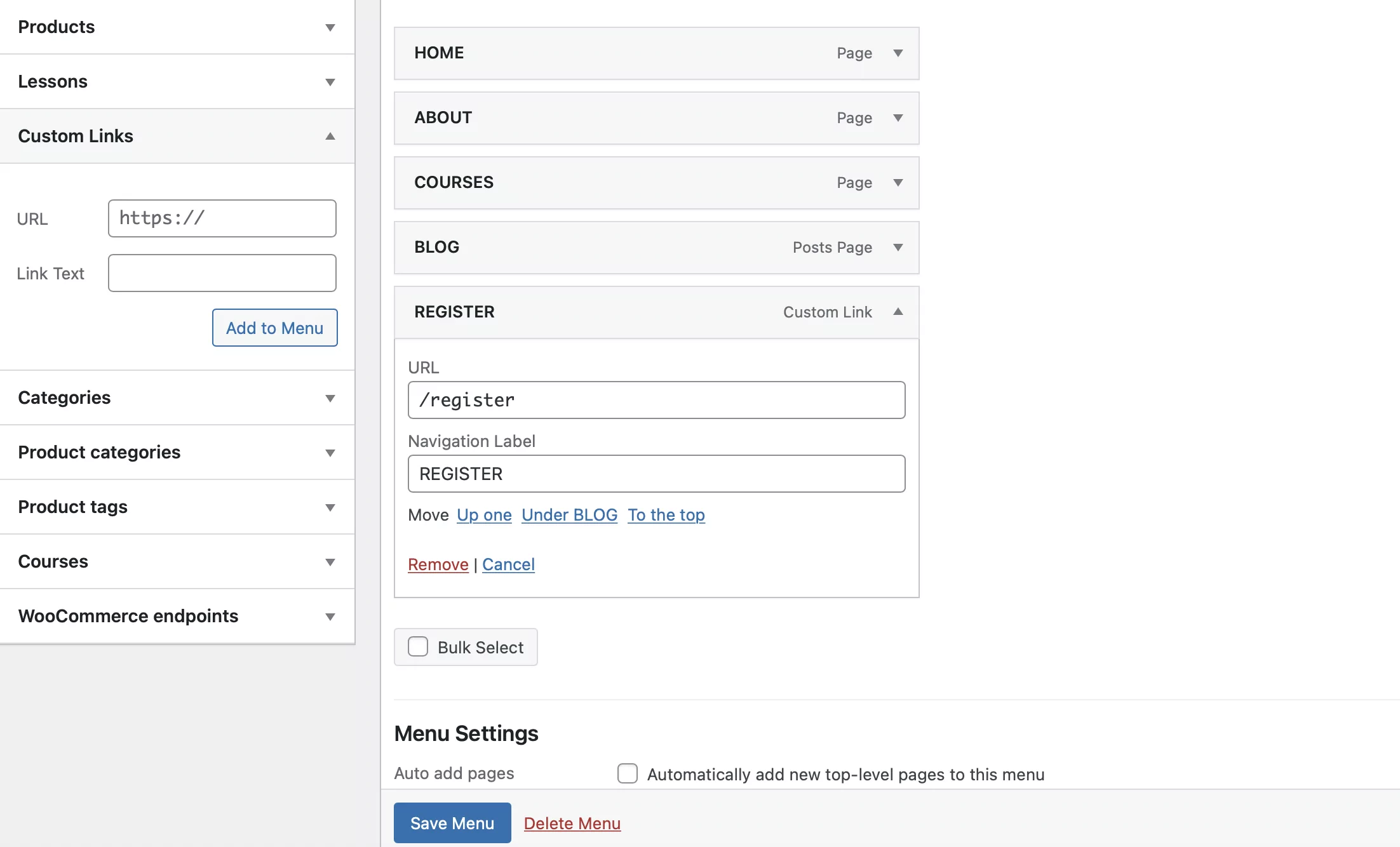
Once that’s done, people have the ability to automatically register on your site. You should be aware that you can get fake and spam registrations. Therefore, you’ll want to approve new users and ask them to confirm their email addresses before letting them log in.
5 Best WordPress User Management Plugins
Now it’s time to discuss the top five WordPress user management plugins to help you manage a multi-author blog or a multi-user website.
1. Profile Builder
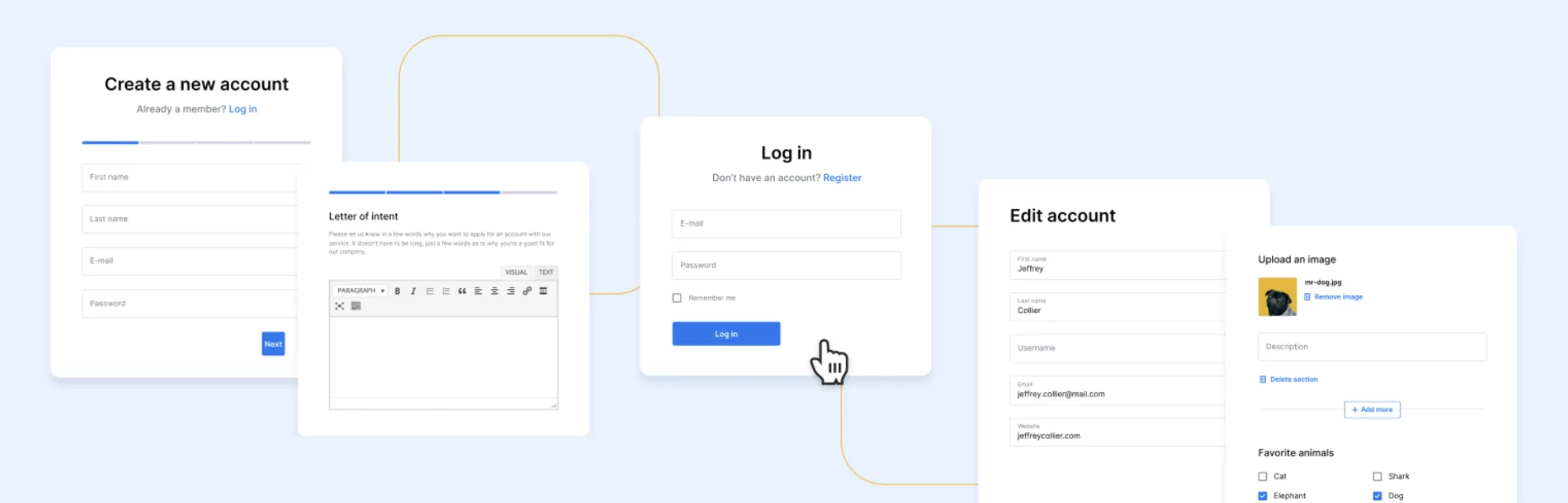
Profile Builder is an easy-to-use WordPress user management plugin with a clean interface. It features an intuitive dashboard and a simple non-technical setup, which makes it a popular choice for beginners.
Plenty of websites and blogs that need to manage multiple users can benefit from this plugin. Better yet, you can display web page elements (like front-end registration forms and login pages) using blocks. Therefore, it’s great for those familiar with the WordPress platform.
There’s a free basic plugin, along with several premium tiers that offer extra features. If you need more functionality, there are free and advanced add-ons and modules available depending on your subscription level.
Create beautiful front-end registration and profile forms with custom fields. Setup member directories, custom redirects, cutomize user emails & more using the all in one user management plugin.Profile Builder Pro
The free version works great for a simple setup. It lets you achieve the following things:
- Create front-end login and registration forms
- Send email notifications
- Redirect users to confirm email addresses
- Edit user role capabilities
- Choose how users log in (username and email/username or email) and specify minimum password length for security
If you upgrade to the premium version of Profile Builder, you can activate a range of add-ons that might be useful for your website:
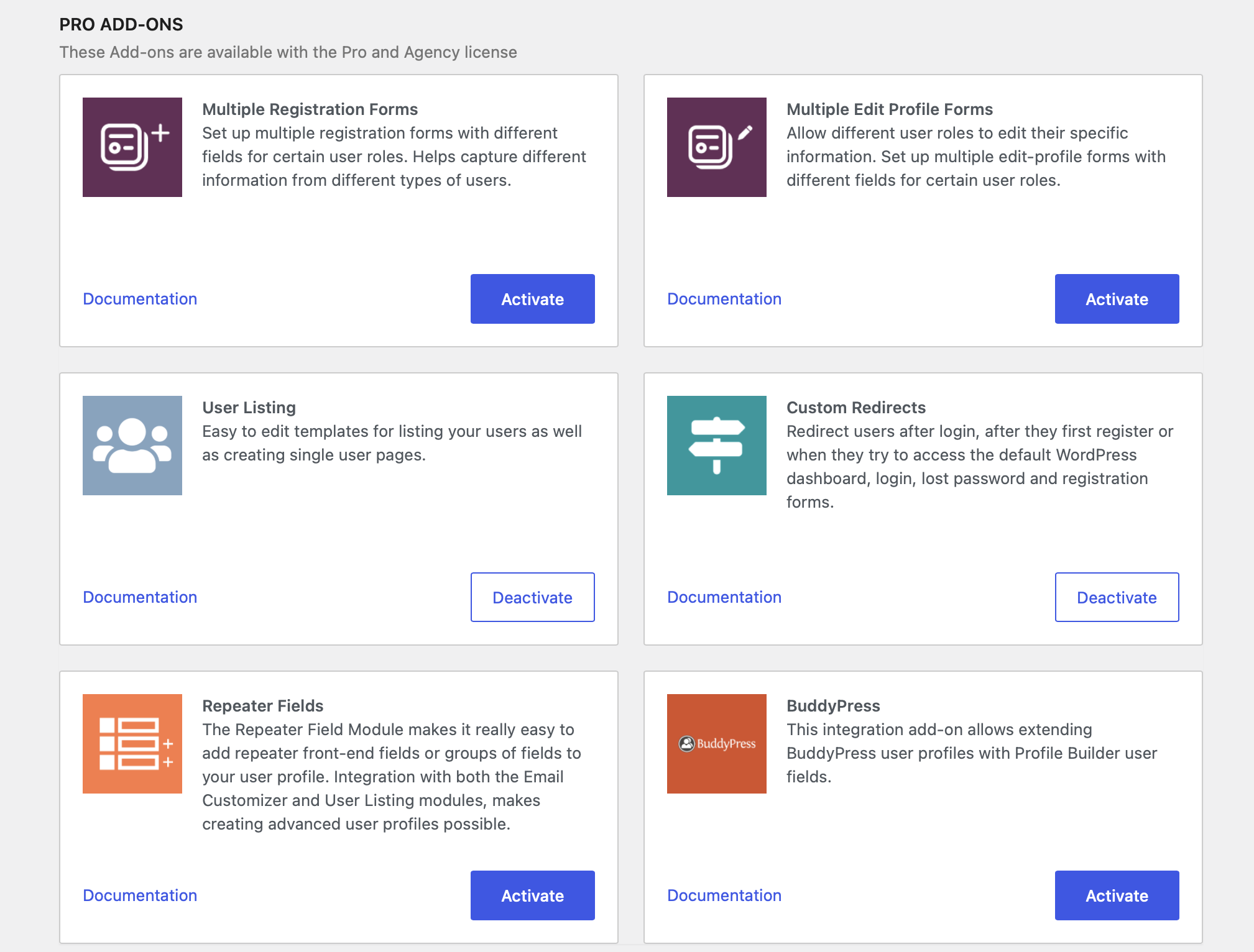
Once activated, you can go through each add-on to manage the default user fields and create your own custom fields. If you prefer to use the default settings, leave the module(s) inactive. However, the advanced add-ons grant extra functionality, which we’ll explore in the next sections.
Create Multiple Front-End Registration Forms
Using the Profile Builder premium plugin, you can create multiple user registration forms. This is particularly useful if you need to add form fields for different types of users or user roles.
Once you activate the Multiple Registration Forms add-on, you can go to Profile Builder → Registration Forms → Add New:
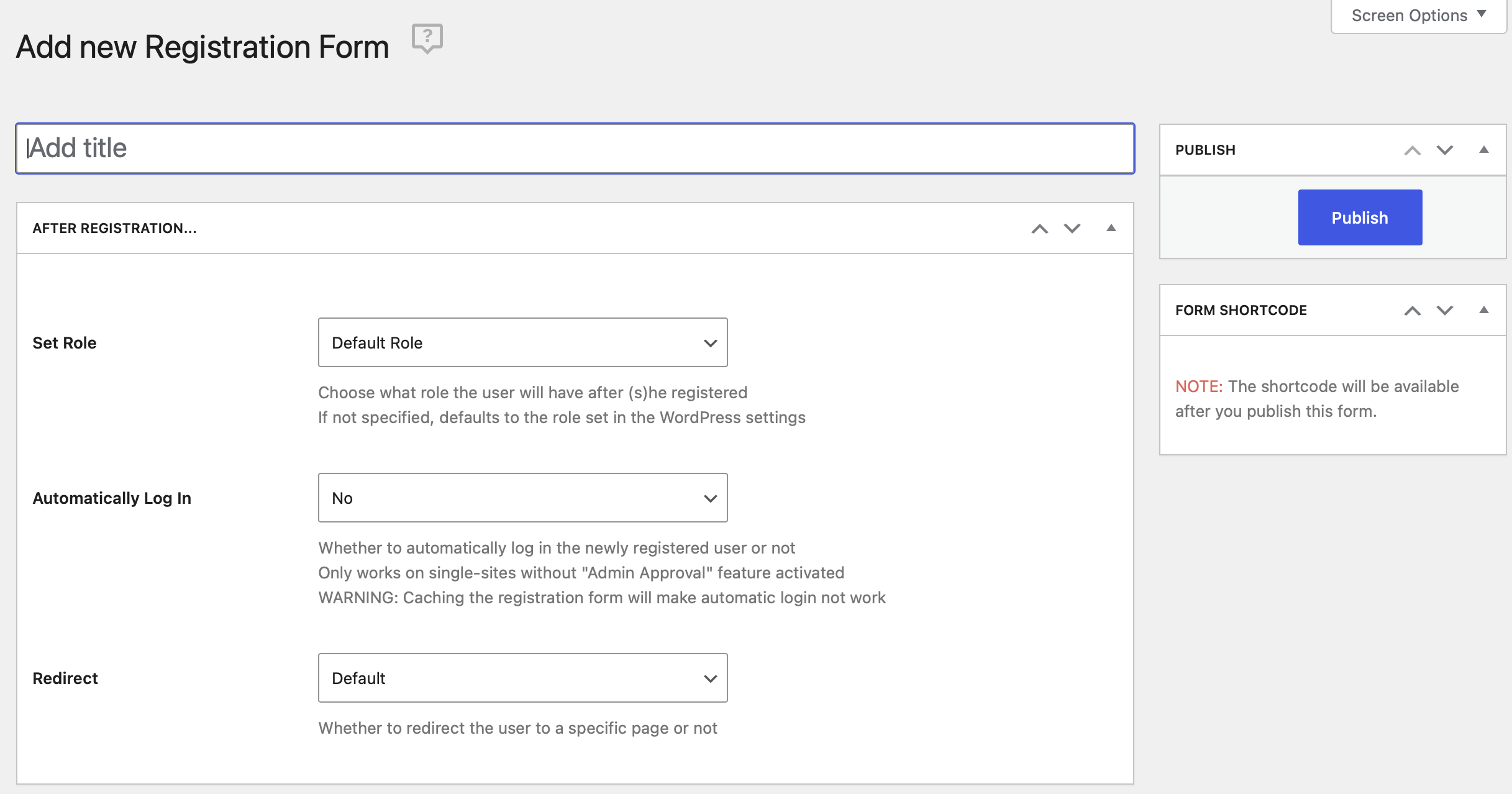
Here, you might want to configure your form so users with the Author user role need to provide their biographical information and their website. Alternately, you might want users with the Subscriber user role to simply provide their names, usernames, and contact information:
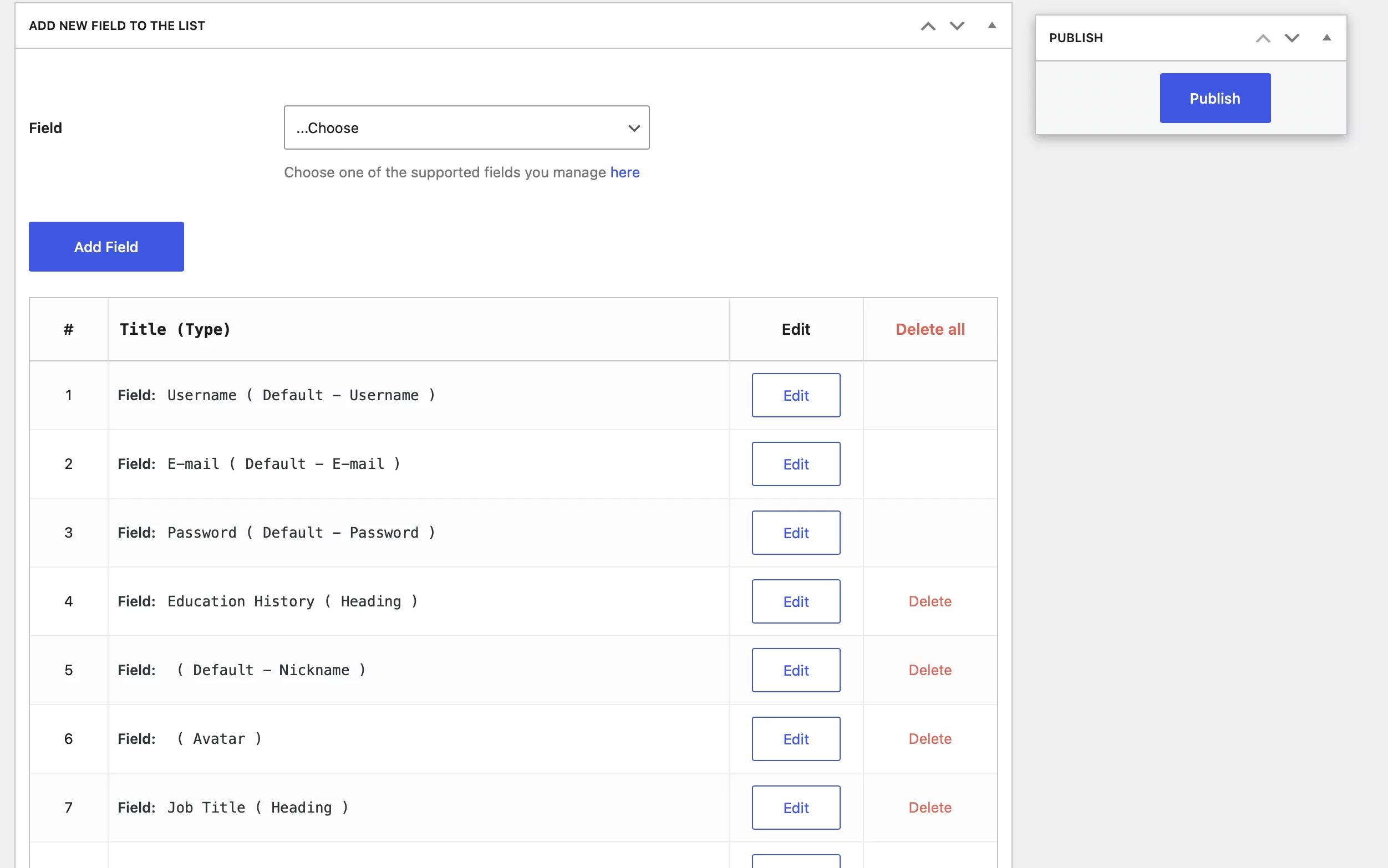
Profile Builder Pro gives you full control over the registration forms that specific user roles see on your website. In addition, you can use the plugin to redirect users after login to a specific URL.
Create Multiple Edit Profile Forms
The Profile Builder plugin also lets you create multiple edit profile forms for different user roles. This helps you deliver a consistent user experience.
Once you activate the Multiple Edit Profile Forms add-on, navigate to Profile Builder → Edit-profile Forms → Add New:
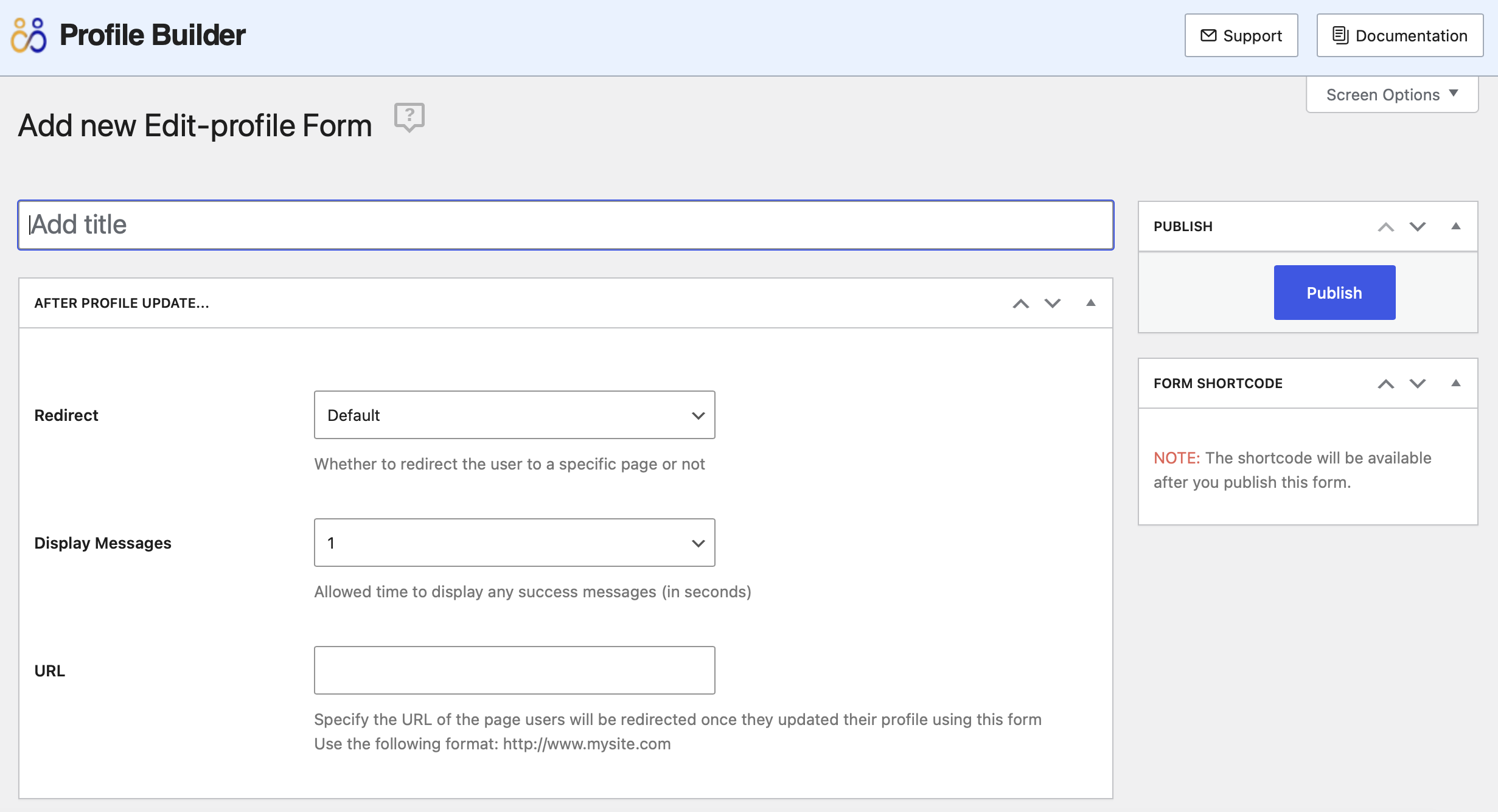
You can add, arrange and delete fields from your edit profile forms, making them easier for users to interact with. For example, if you don’t want to give certain users the option to edit their email addresses, you can delete that field from the edit profile form:
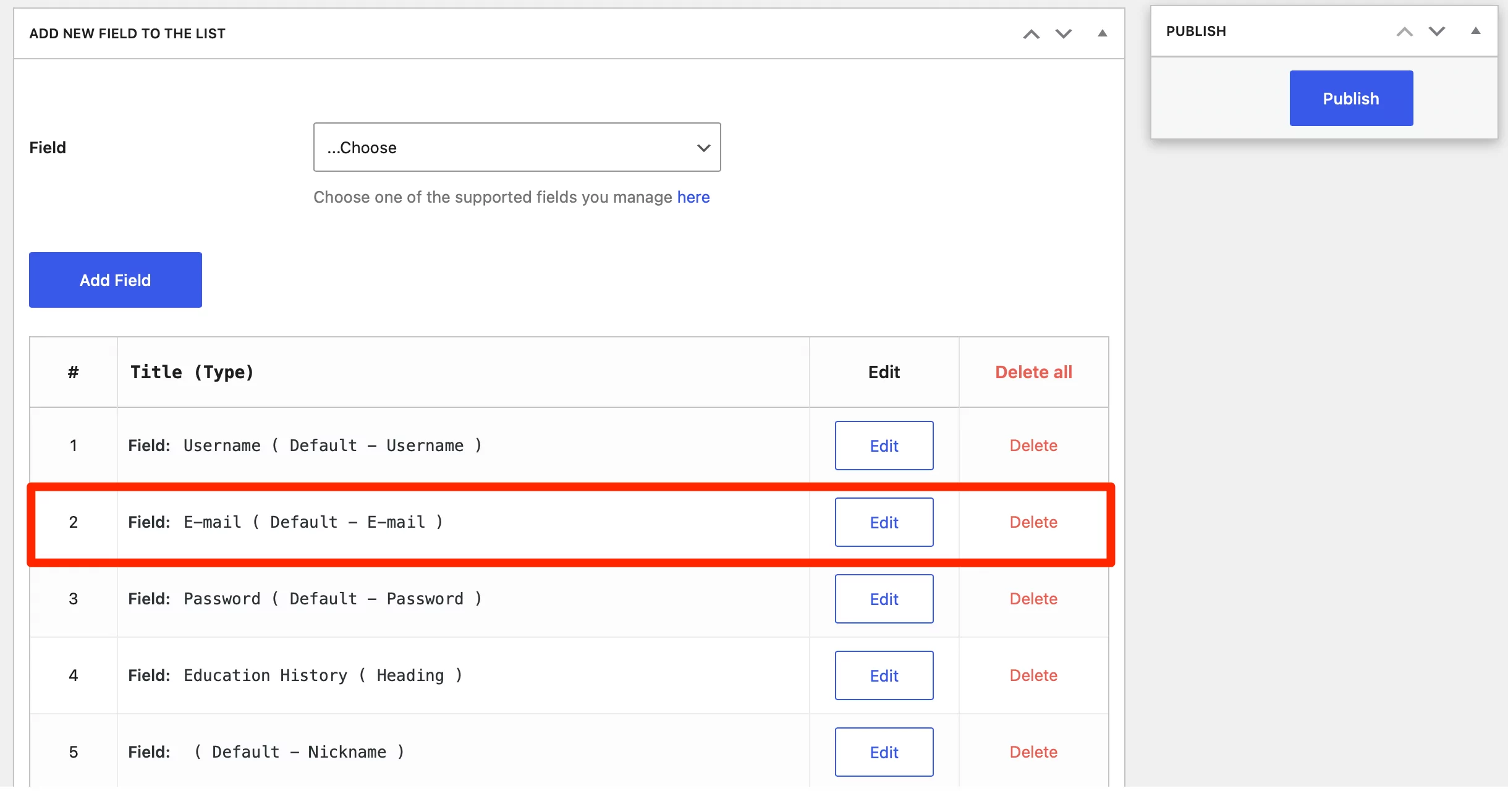
Profile Builder Pro also enables you to redirect users to a specific URL after they’ve edited their profile.
Display a List of Different Users on the Front End
Profile Builder’s User Listing module lets you display a list of users on your site’s front end. For example, you might want to present the roster of a sports team, list all members in a club, or create a directory of shop managers or vendors.
To do this, you’ll need to activate the User Listing add-on. Then go to Profile Builder → User Listing → Add New:
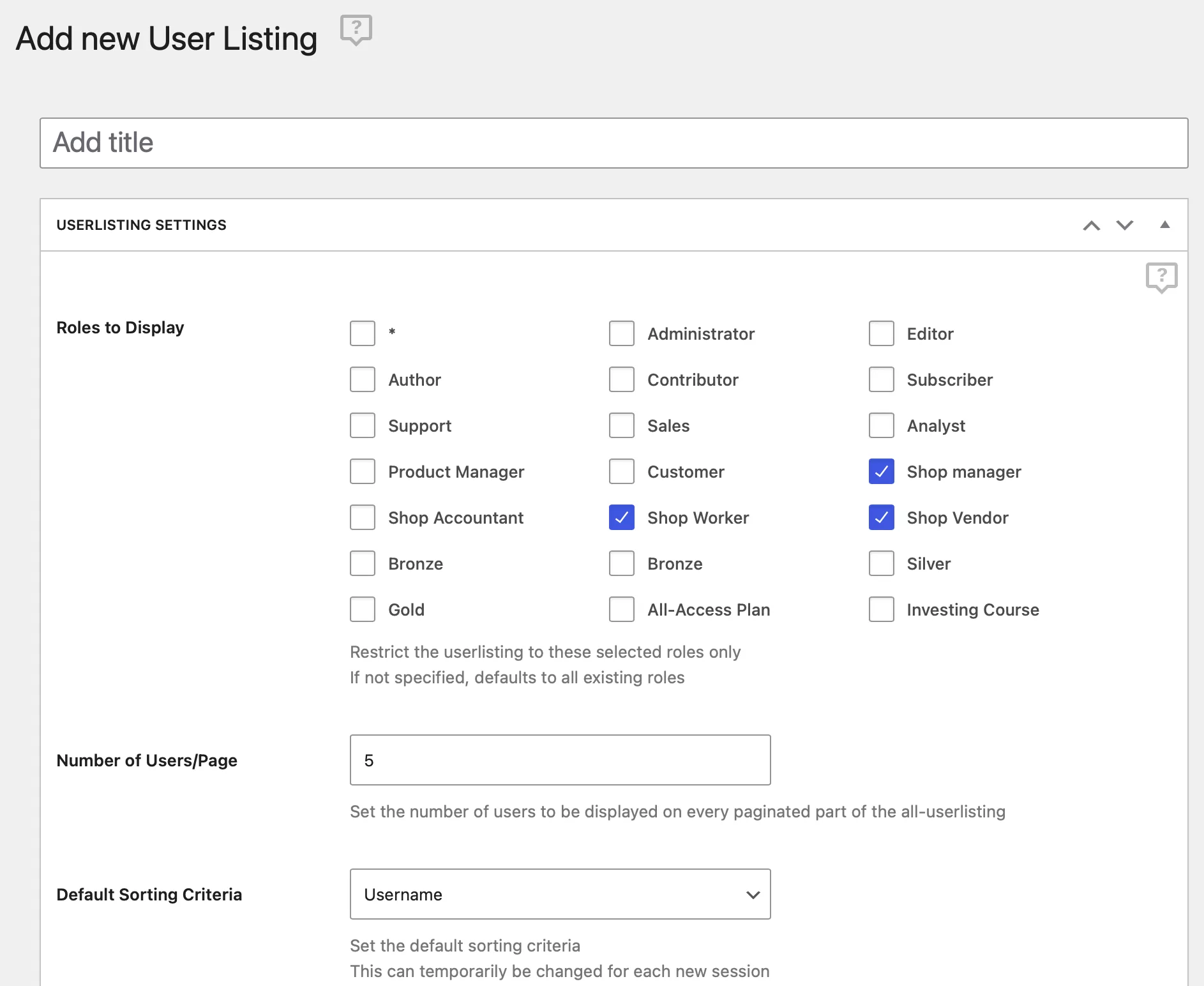
Although you’ll find shortcodes for the listings, the plugin lets you display the list on your site’s front end using blocks, which is more user-friendly. Meanwhile, you can choose to set up multiple user listings and restrict access to logged-in users only:
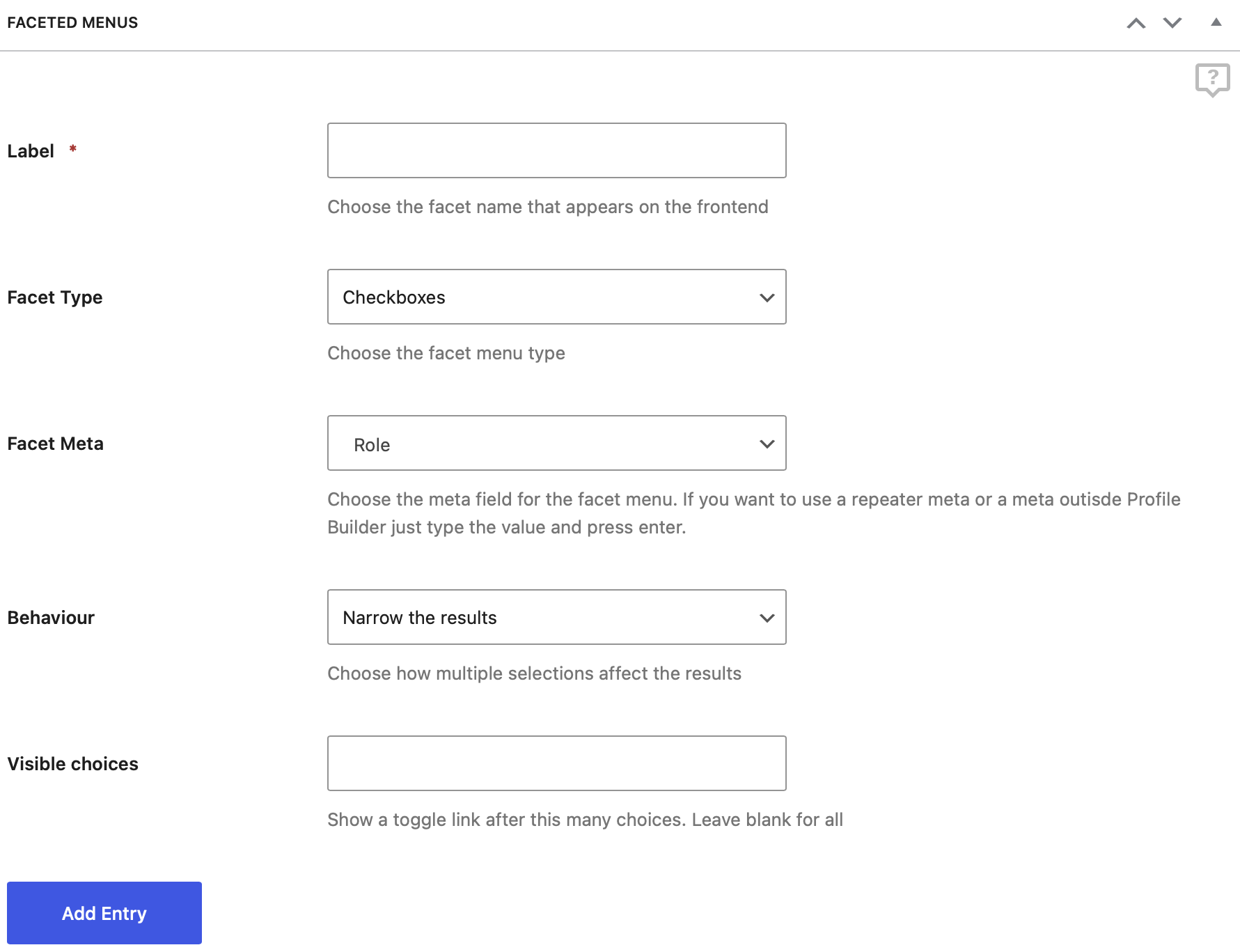
Profile Builder also supports advanced filtering by custom fields using faceted filters:
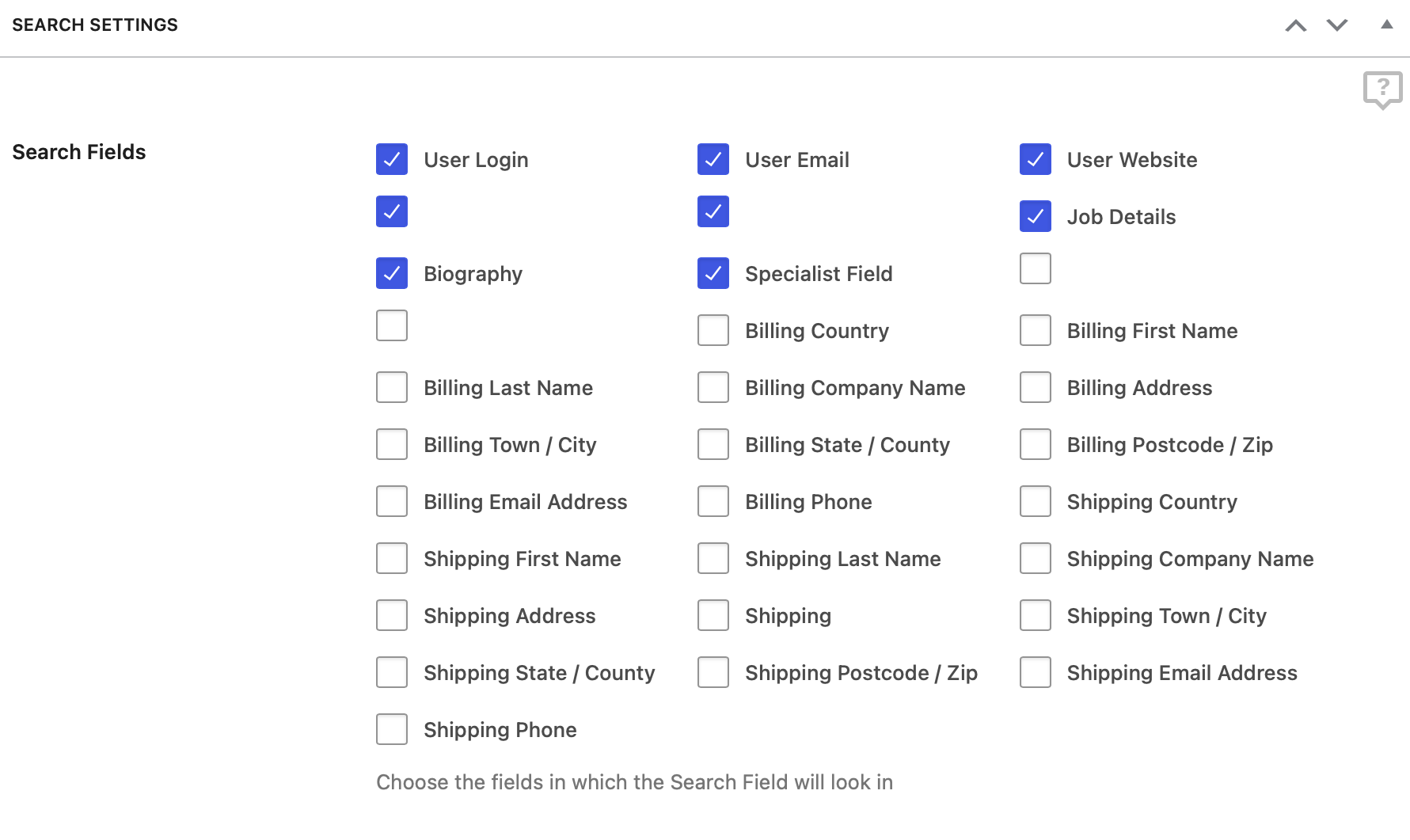
In addition, the plugin comes with fully customizable templates:
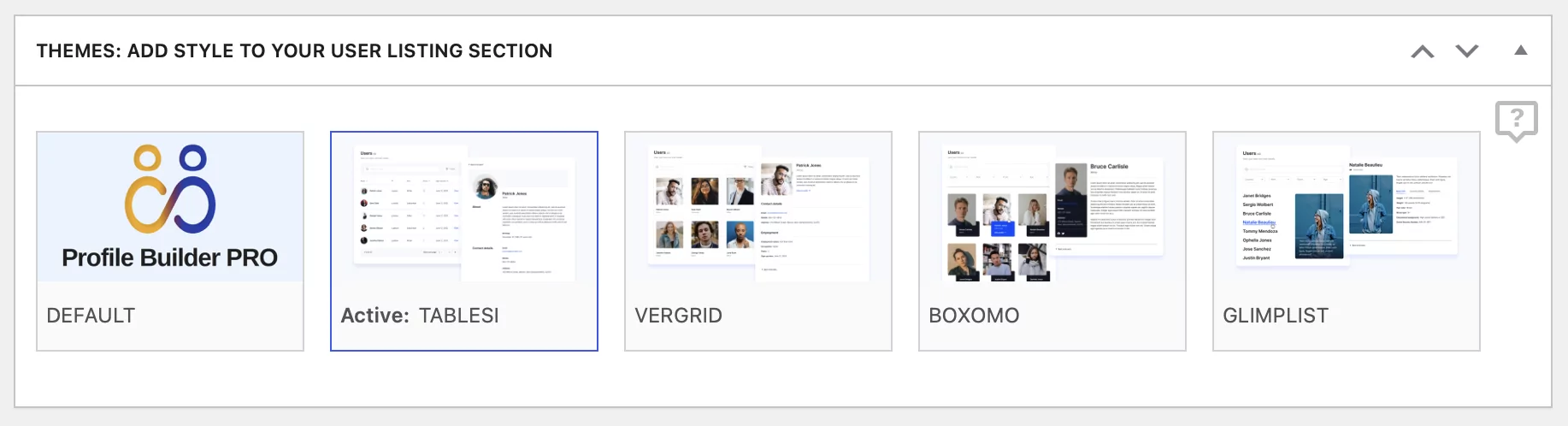
You can choose between five different layouts to better suit your current website design. Plus, you can access all of the template code, which is useful if you want to add any extra fields that have previously been defined.
Customize the Emails Sent To Users
One of Profile Builder’s standout features is that it comes with a built-in email customizer. You can use this to customize WordPress emails and send personalized messages when they register for accounts or reset their passwords.
To do this, go to Profile Builder → Settings and switch to the Email Customizer tab:
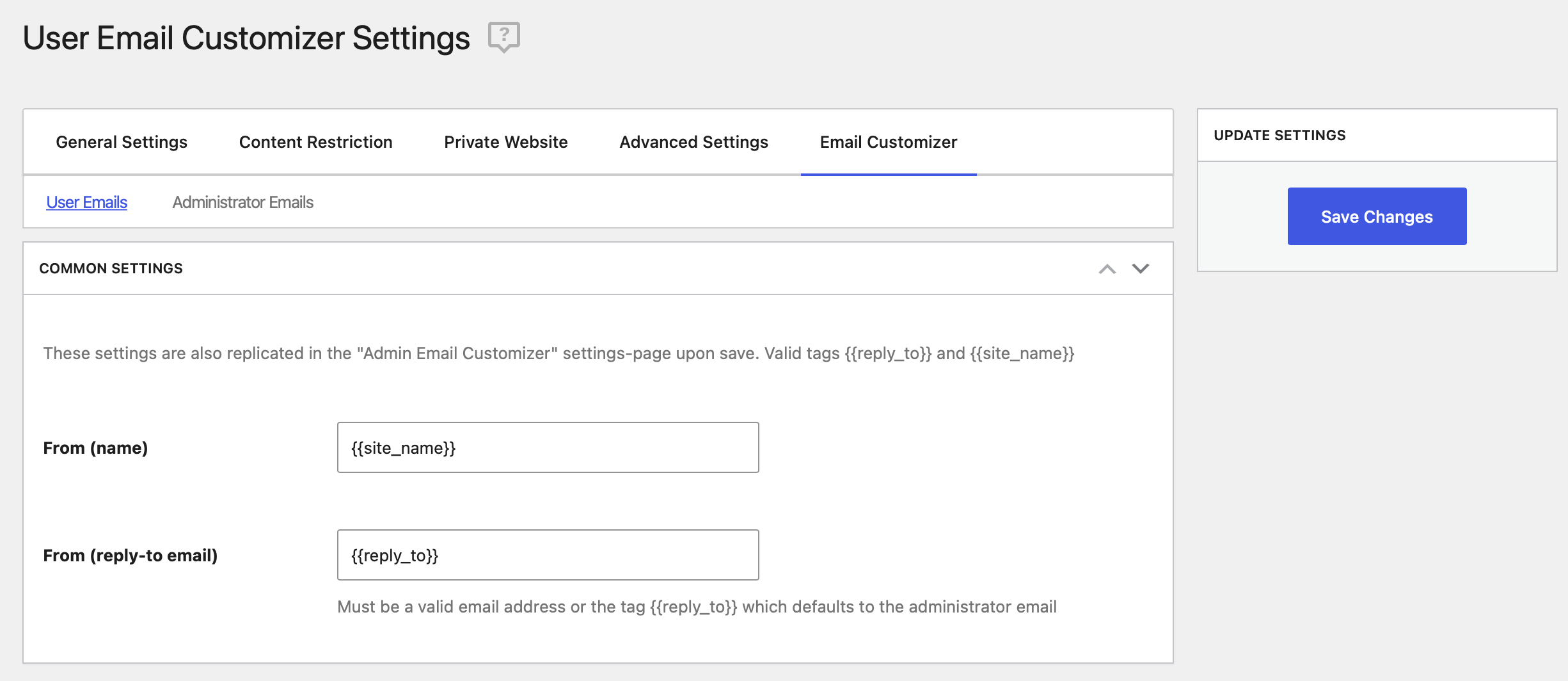
You can personalize the email subject line and content using tags. This way, you don’t have to create a separate message for different user roles:
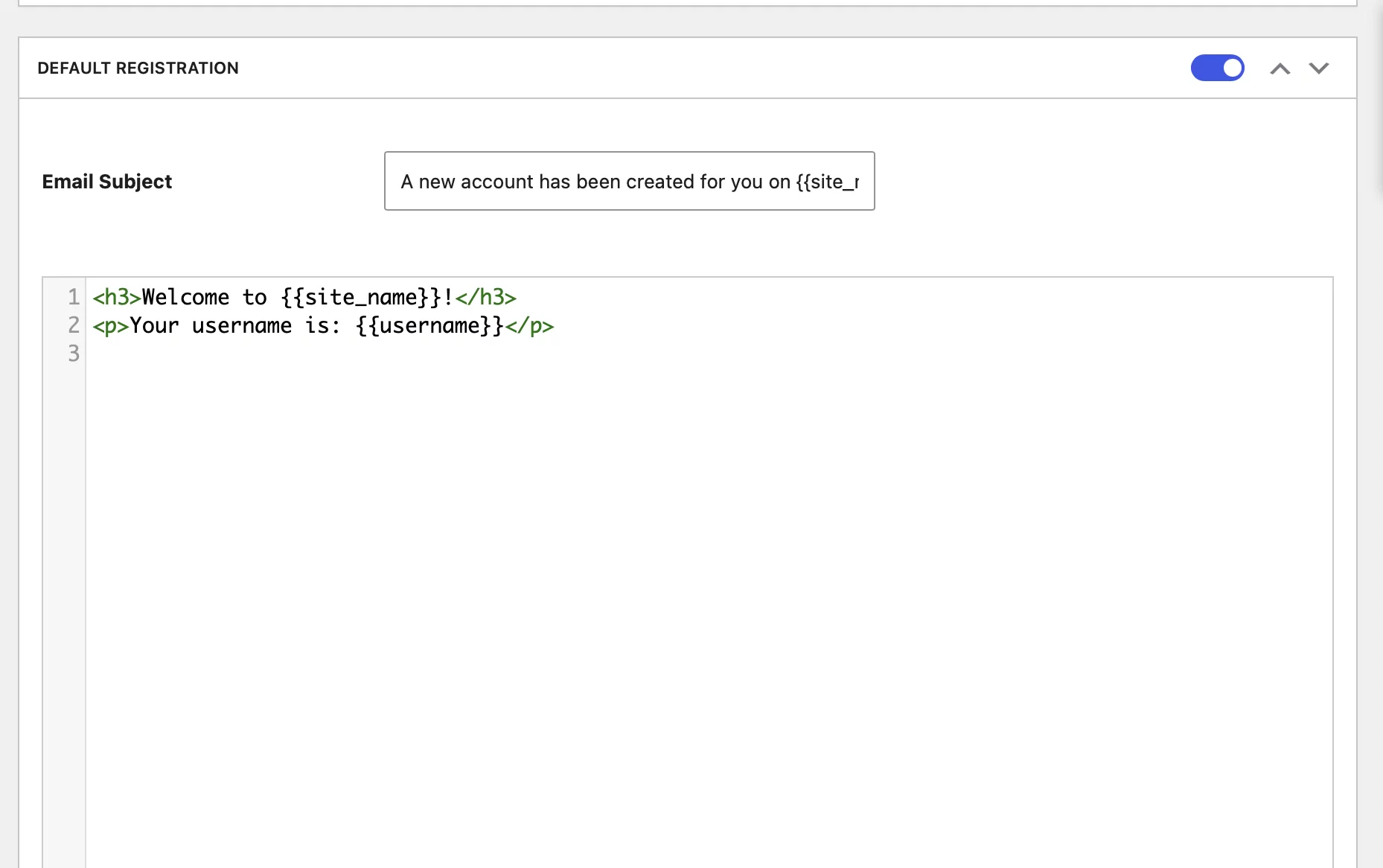
You’ll find all available tags and user field tags below the Email Subject box.
Create Global Custom Redirects
With Profile Builder, you can activate the Custom Redirects add-on, which lets you redirect users to a specific URL. You can set up custom redirects for individual users or based on roles.
In addition, the plugin gives you an option to create global redirects and set up a default redirect option. To set this up, navigate to Profile Builder → Custom Redirects:
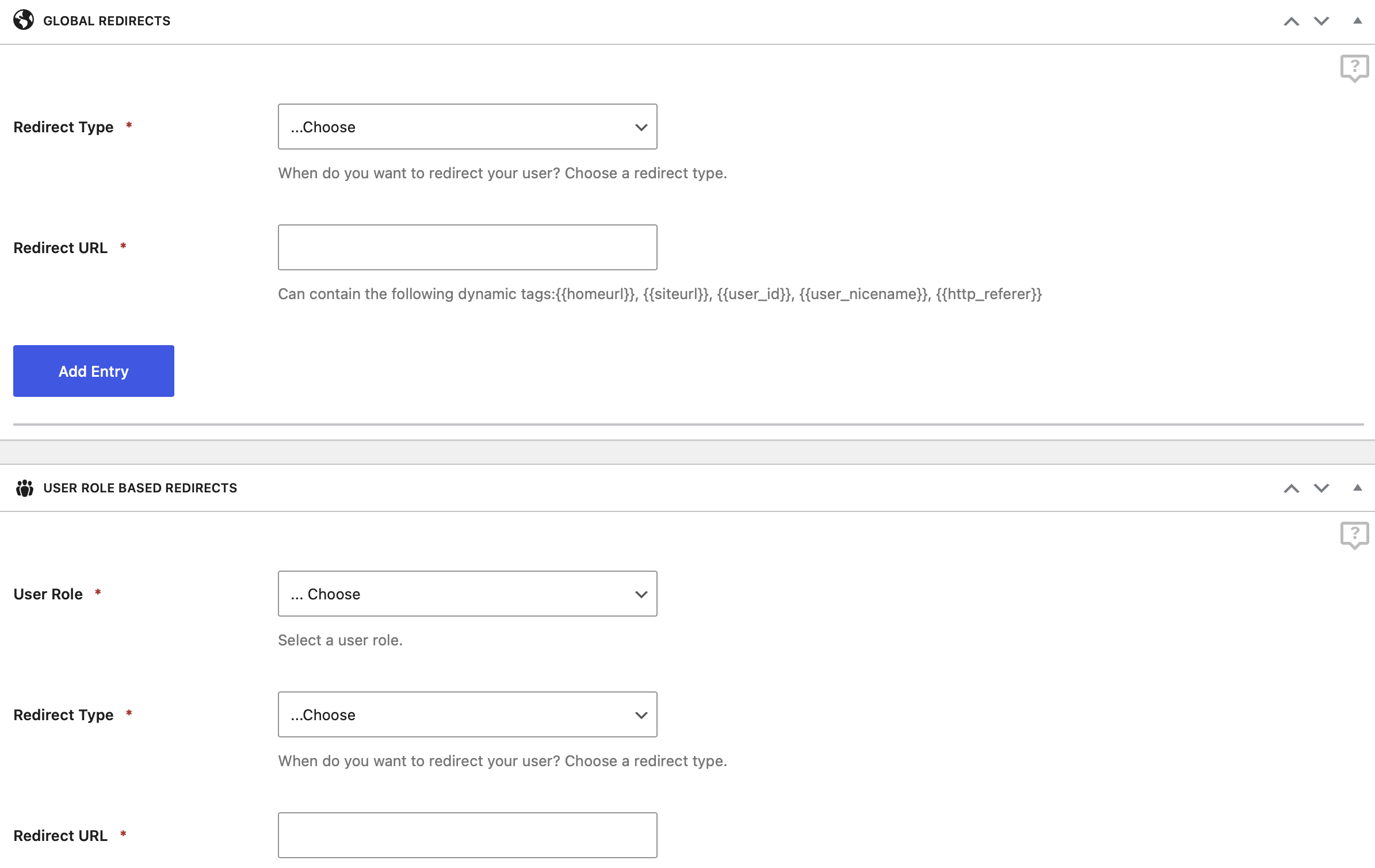
For example, you can set up redirects in the event that a particular user role registers, logs into their account, or tries to access the WordPress dashboard.
Add Repeater Front-End Fields To Your User Profile
You can use the Profile Builder Repeater Fields add-on to easily add repeating fields (or a group of fields) to your site’s front-end forms. This way, users can enter multiple values without having to get in touch with you via email, which helps automate form submissions.
To get started, you’ll need to go to Profile Builder→ Add-Ons to activate the Repeater Fields module. Then go to Profile Builder → Form Fields, and click on the Field drop-down menu to select the Repeater option:
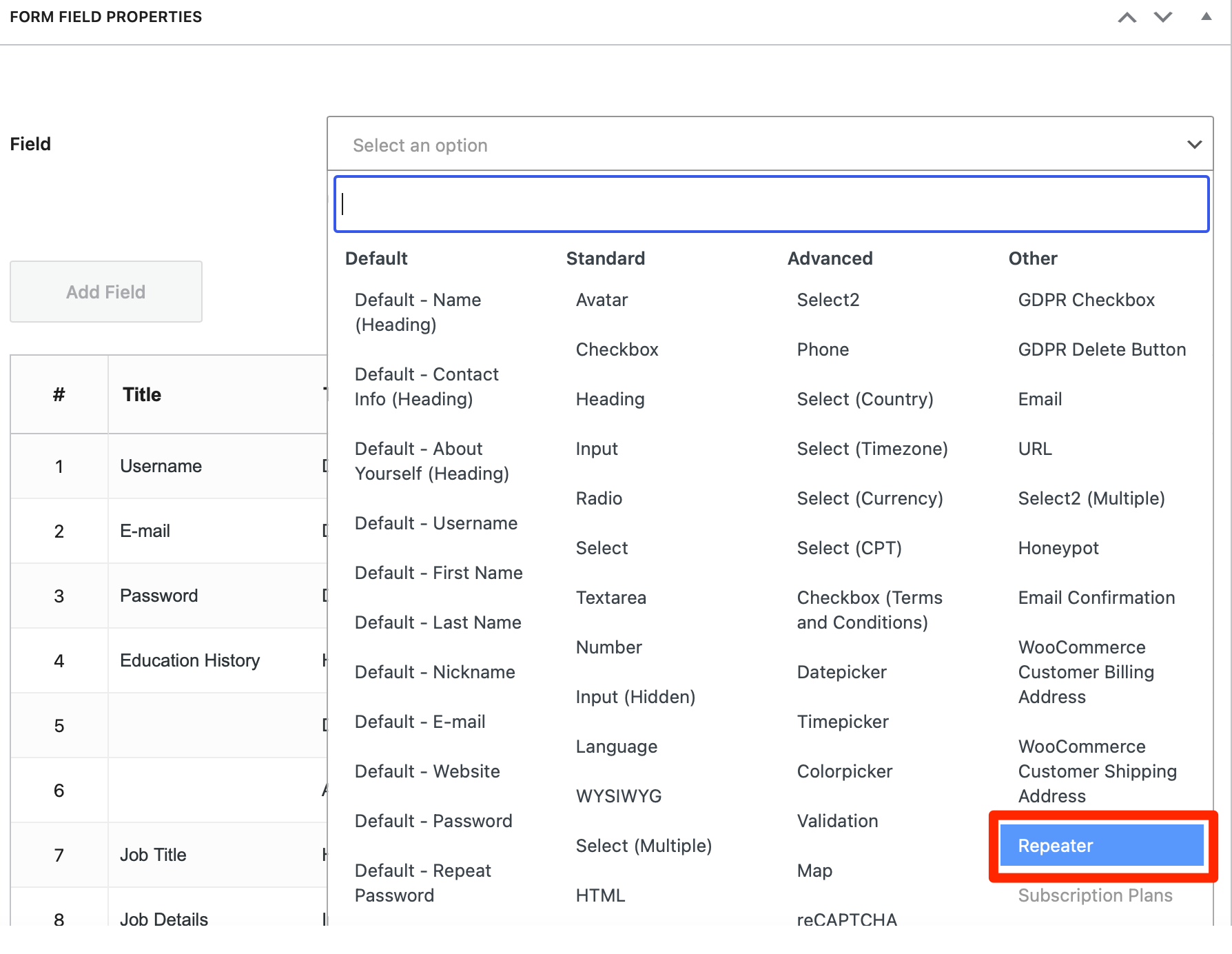
For example, if you need to ask registrants about their allergies, you can create repeater fields so they can enter as much information as needed.
Other Advanced User Modules and Add-Ons
So far, we’ve shown you some of the ways you can use the Profile Builder plugin to simplify WordPress user management tasks on your website or blog. For instance, you can create front-end user listings, enable custom redirects, and customize user emails.
The premium plugin also integrates with the following platforms and tools:
- Social Connect
- WooCommerce
- MailChimp
- bbPress
- BuddyPress
- Campaign Monitor
- MailPoet
You’re also able to create multi-step forms if you have lots of fields for users to complete. And you can access field visibility settings, admin approval, and create custom profile menus. Pricing for Profile Builder premium starts at €99 per year (about $125).
2. Paid Member Subscriptions
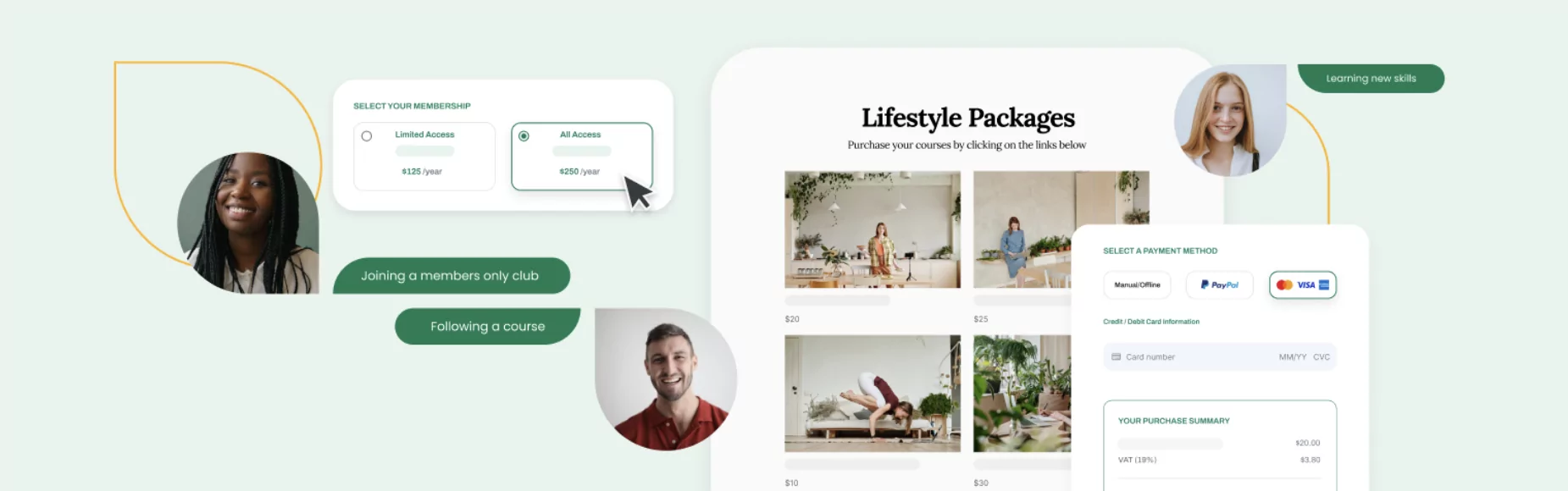
Paid Member Subscriptions is the perfect addition to Profile Builder if you want to generate income from your members and users. There is a free version of the plugin available, but you’ll need to upgrade to the Basic or Pro plan to unleash its full potential.
Paid Member Subscriptions Pro
Accept (recurring) payments, create subscription plans and restrict content on your website. Easily setup a WordPress membership site using Paid Member Subscriptions.
Get Paid Member SubscriptionsThis plugin is straightforward to set up. In fact, all you need to do is create some basic subscription plans (which can be free or paid). Plus, it’s simple to output the details on your site, since the plugin can automatically create a pricing page:
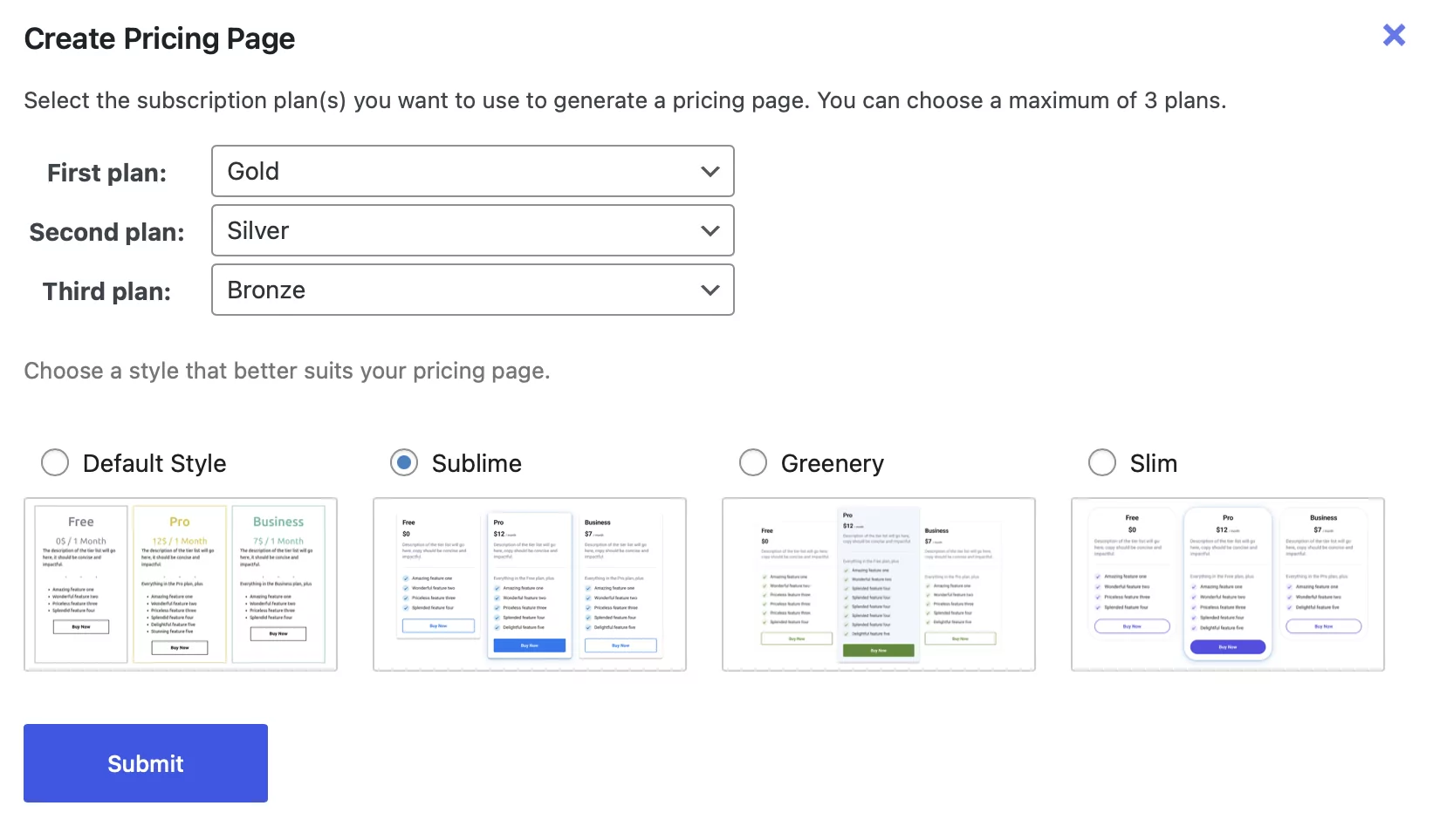
You can even choose the exact template you want to use. What’s more, you have the option between Stripe or PayPal to process payments.
Meanwhile, subscriptions can be set up to renew weekly, monthly, yearly, or unlimited. And if you want to offer a trial period, you can do that too:
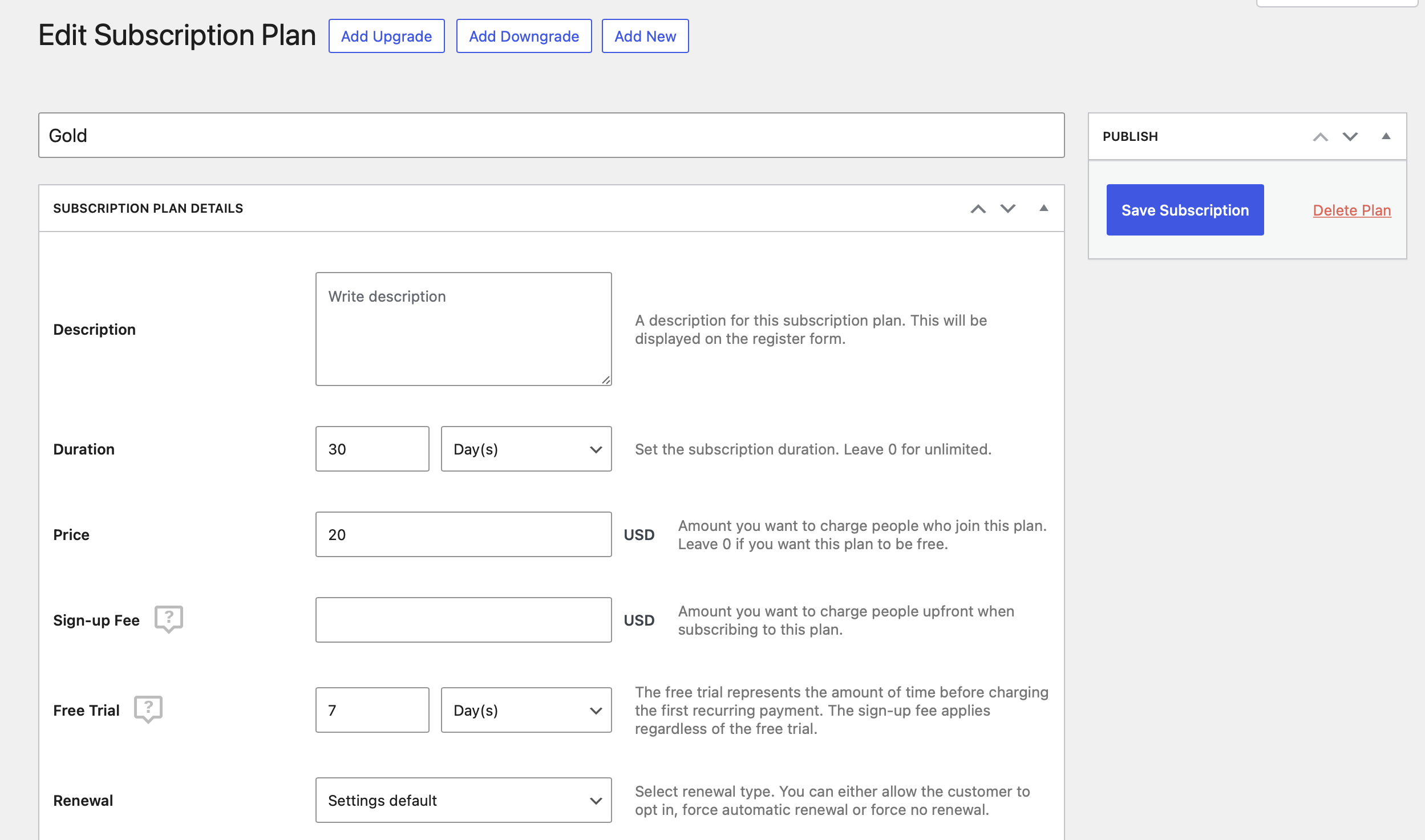
In addition, you’re able to integrate Paid Member Subscriptions with Profile Builder to create a subscription field you can use in your Profile Builder forms. This lets users purchase a subscription plan directly from your Profile Builder forms.
You can specify a field title and description, and choose which plans appear on the subscription form and which ones should be selected by default. You also have the option to drag-and-drop the subscription plans to reorder them.
With the paid version of Paid Member Subscriptions, you’ll also get access to a whole suite of add-ons to extend the functionality of the plugin. For instance, you can enable discount codes, create email reminders, and show/hide menu items depending on the user role or membership plan.
Plus, with the Pro package, you can use the content dripping feature to slowly release content to users. Pricing starts at €99 per year (about $125).
3. Adminimize

Adminimize is a WordPress user management plugin that lets you control which parts of the admin area users see when they log into your website. For example, you might want to hide some (or all) of the WordPress dashboard widgets from all roles except the administrator.
Alternately, you might want to hide certain menu items from authors and contributors. For example, by default some plugins appear in the dashboard menu for all users (which you may not want to be visible).
This user role editor plugin makes changing that as simple as checking a box. You don’t need to edit any code, and you’ll do everything from one page using an accordion-style menu:
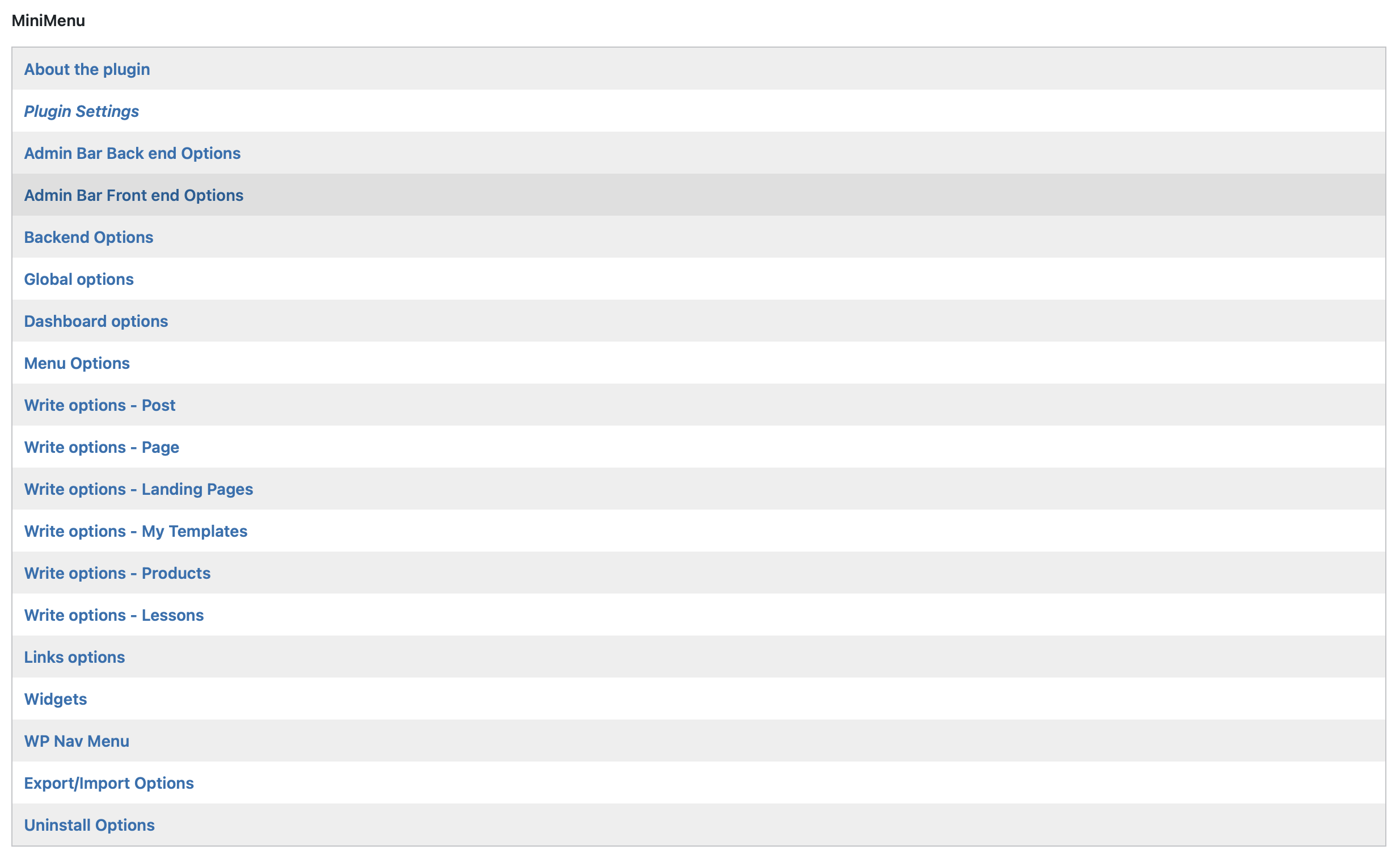
It’s a must-have WordPress user management and user role editor plugin for anyone running a multi-author or multi-user website. Plus, it’s a completely free tool.
4. User Switching
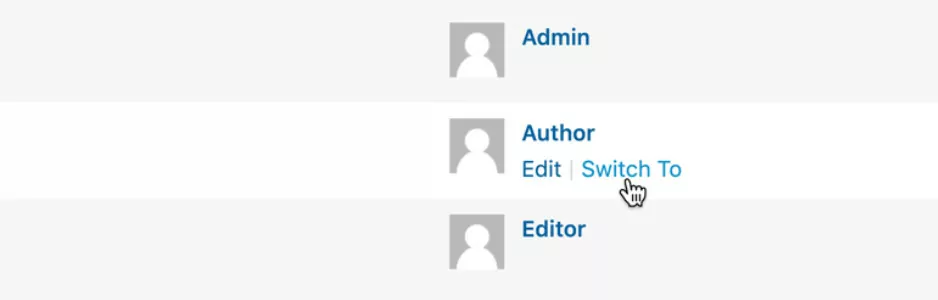
Some WordPress plugins perform one task and one task only. And they do it well. For instance, the User Switching plugin lets you move between different user accounts in a couple of clicks.
This enables you to see exactly what another user sees in the WordPress admin area. If there are sections or details of your site that you don’t want people to view, you can change WordPress user permissions, depending on how you’ve configured your setup.
To test new roles and specific roles without a plugin, you’d usually need to log out of the back end and log in again. Alternately, you could switch between browsers or go incognito. All of these options can be a hassle. This plugin simplifies the task, and is completely free.
5. Inactive Logout
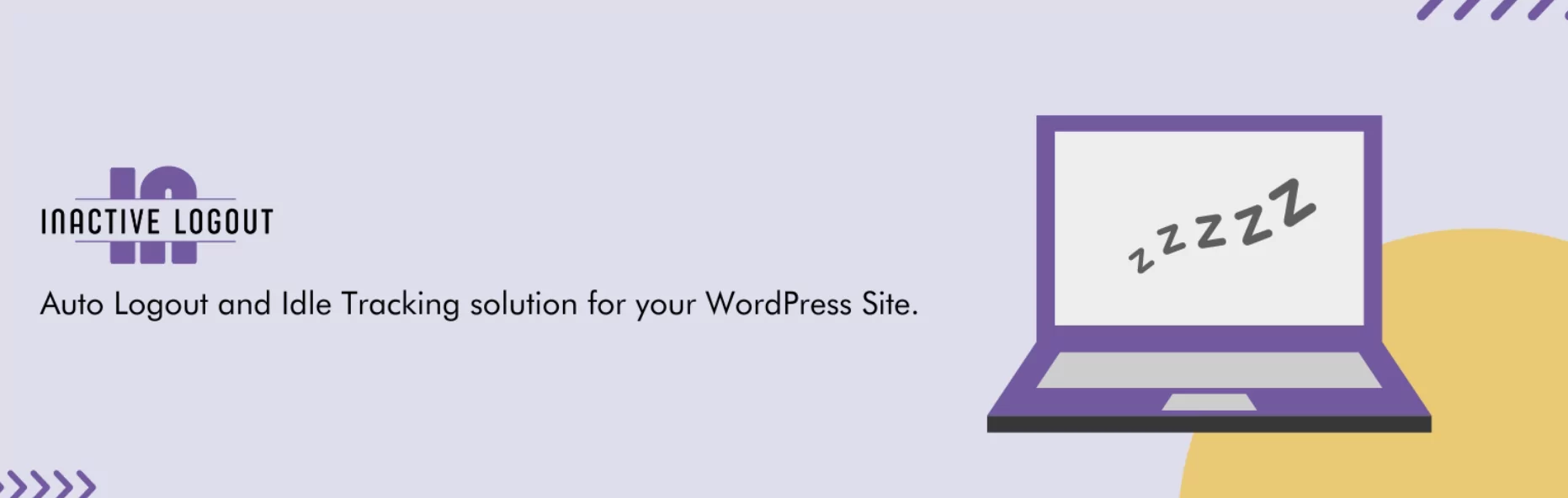
Security worries are a major issue for WordPress website administrators. This simple plugin removes the problem of users logging into your site and forgetting to log out. To do this, it detects inactivity and automatically closes idle sessions.
Once installed, Inactive Logout lets you set a global timeout period starting at one minute, or create times based on roles. For example, you could set the admin time at five minutes, and the less risky author time at 30 minutes. When the time comes for the session to close, a pop-up window appears on the screen showing a ten-second countdown that the user can click on to stay logged in.
It’s a simple change, but it closes a vulnerability that malicious actors could use to gain access to your site. There’s a free version of this plugin, and a premium version with extra features starting at $39.99 per year.
Conclusion
The best and most powerful WordPress user management plugins give you a lot of control over how people interact with your website. For example, you might want to segment users by roles, define exactly what users see in the dashboard, or log out inactive users to prevent security concerns.
For example, with Profile Builder you can access front-end registration capabilities, allow people to change their profile information, and even create a member directory. If you integrate it with Paid Member Subscriptions, you can also set up a monthly recurring fee to provide access to a dedicated members area.
Do you have any questions about how to choose the best WordPress user management plugin for your blog or website? Let us know in the comments below!
Related Articles

WordPress Profile Builder: a Front-end User Registration, Login and Edit-Profile Plugin
Easily Login, Register and Edit your Profile Directly from the Front-end Profile Builder lets you add front-end forms that give your users a more flexible way to register, log in, and modify their profile information. If you allow public registration on your site, you don't want to force your users to use the backend WordPress […]
Continue Reading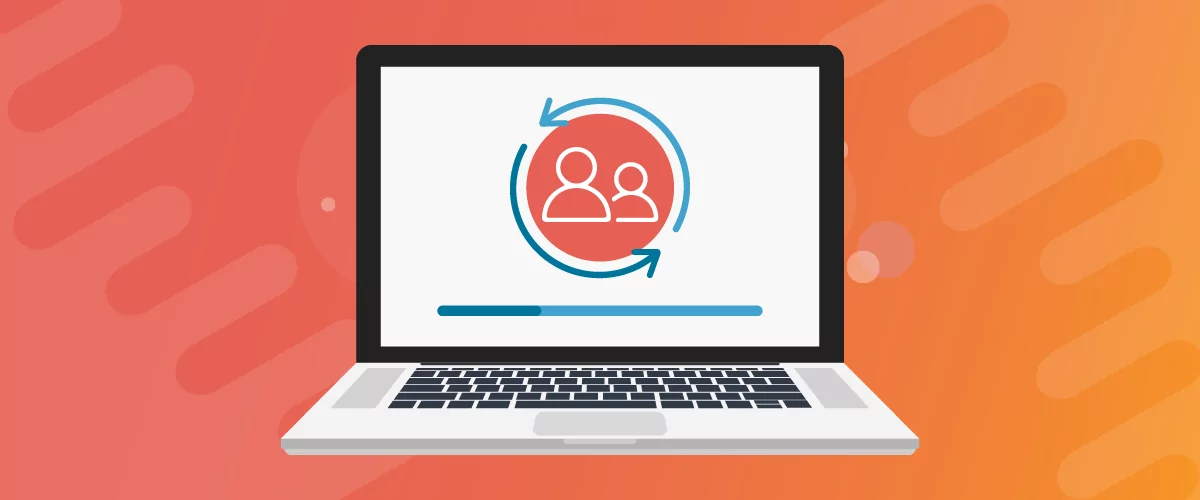
Profile Builder Update: No More Profile Builder Hobbyist?
If you’re already a Profile Builder user, you might have noticed some changes around here in the past few weeks. And that’s especially if you’ve purchased the Hobbyist version of Profile Builder. And you’d be right! Some changes did take place within the plugin, and thus, that’s what we’ll talk about in this blog post, […]
Continue Reading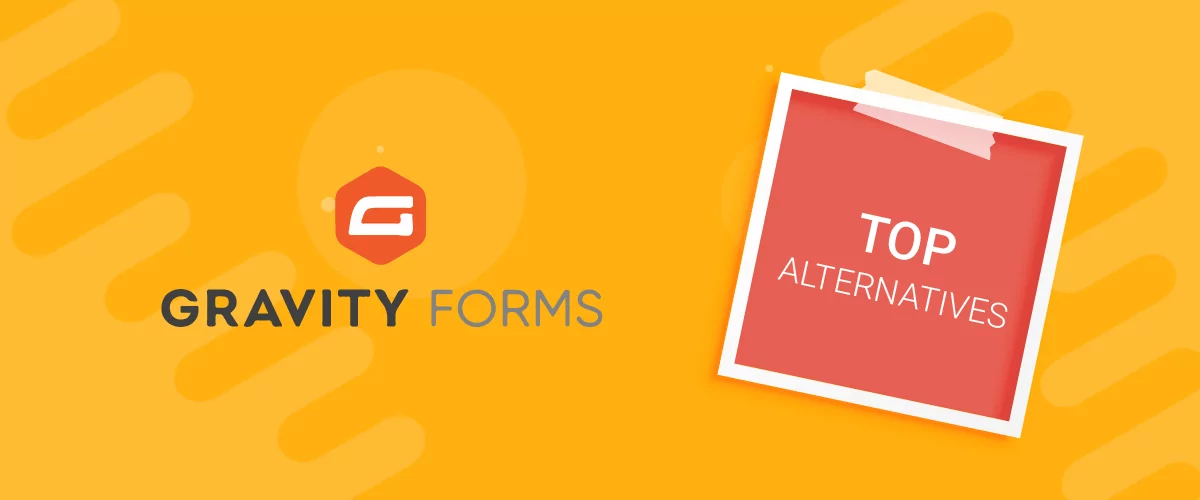
Top 10 Gravity Forms Alternatives You Need to Consider in 2025 (Free & Paid)
In the market for Gravity Forms alternatives? I think you will agree that finding the best online form builder is a bit tricky, especially with the many options out there. One such option is Gravity Forms, a well-known form builder in the game. But even with all the rave reviews, is it the best software […]
Continue Reading



Very assisting. It allowed me to find additional member tools for wordpress to add new user roles to my wordpress sites.