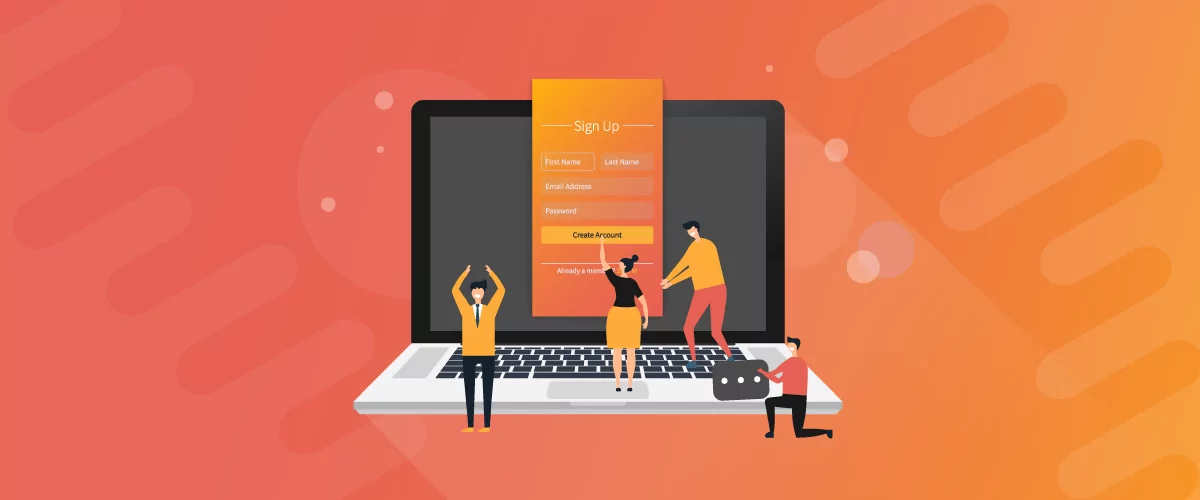
Table of Contents
Learning how to setup a subscription service with WordPress is an excellent way to start building recurring revenue for your membership site or e-commerce store. You can easily keep track of recurring revenue as well as the number or active subscribers.
The beauty of a subscription-based model is that you pretty much know how much money will come in every month or billing cycle, and can count on that. Instead of selling your services or products every single month, using a subscription WordPress plugin, you’ll gradually build recurring revenue and simply focus on increasing that number, and not have to start from scratch.
For example, you can use a subscription plugin to create an exclusive online community or charge users for access to specific premium content. Paired with an e-commerce plugin like WooCommerce, you can even offer discounted products to members or restrict product purchases for non-members.
In this article, we’ll explain what to look for in a WordPress subscription plugin and introduce you to some of the best subscription plugins out there. We’ll also explain how you can use the popular Paid Member Subscriptions plugin to setup a subscription service and start capturing recurring revenue.
What to Look For in a WordPress Subscription Plugin
If you search Google for a subscription WordPress plugin for your website, you’ll likely come across a plethora of membership plugins that offer subscription features. The problem with going for a membership plugin is that it comes with a lot of features you probably won’t need.
A subscription service plugin, on the other hand, is much leaner. It’s a great option for anyone who’s not looking to create a full-blown membership site in WordPress.
Here are the main features to look for in a subscription plugin for your WordPress website:
- Subscription plans. The subscription plugin should let you create subscription plans (similar to membership levels) directly from the WordPress back-end. This means setting up the offer, subscription duration, free trial (optional), and payment options.
- Content restriction. It should let you easily restrict access to the exclusive content you want to offer as part of your subscription plans. For example, this may include articles, videos, downloadable resources, or even products.
- Payment options. You should be able to use the subscription plugin to manage payments and accept recurring payments. This includes setting up a payment gateway like PayPal or Stripe. Some subscription WordPress plugins integrate with WooCommerce to let you create WooCommerce membership sites.
- User accounts. Ideally, you want to make it easy for people to sign up for the subscription, manage their subscription plan, and cancel whenever they’d like. For this, you’ll need a plugin that lets members create and manage their own accounts.
In addition to this, some other features worth considering would be email marketing (or email notification) and autoresponders. Some subscription plugins come with these options built-in while others give you the option to integrate with a third-party email marketing solution like Mailchimp or Aweber.
Best Subscription WordPress Plugins
Some of the best plugins that offer subscription services for WordPress sites include:
Paid Member Subscriptions
The Paid Member Subscriptions plugin lets you create and set up a membership site in a few simple steps. You can set up recurring payments, create subscription plans, and let members register using a front-end registration form.
The plugin also makes it incredibly easy to restrict access to content using blocks. Alternatively, you can restrict access to entire posts, pages, and custom post types using the meta box settings.
The Paid Member Subscriptions plugin integrates seamlessly with other plugins, including email marketing solutions like Mailchimp for WordPress. It’s also great for creating WooCommerce memberships.
In addition to this, it offers a number of basic add-ons and pro add-ons that let you leverage advanced features like email reminders, discount codes, group memberships, and various payment gateways (like PayPal Standard, PayPal Pro, and Stripe).
MemberPress
MemberPress is a full-blown membership WordPress plugin that lets you create access rules for content restriction, set up community forums, create coupons, and drip content. In addition to this, the plugin also comes with a subscription management module that you can use to create membership levels and let members manage their subscriptions.
Wishlist Member Plugin
Wishlist Member Plugin is a WordPress membership plugin that lets users create membership sites, sell online courses, and build premium online communities. It offers built-in features that let you restrict access to content, accept one-time and recurring payments, drip content, and create membership levels.
Choosing a subscription service WordPress plugin for your website depends entirely on the sort of subscription you’re looking to offer and the features you’ll need to make that happen.
Other similar plugins include Restrict Content Pro and Paid Memberships Pro.
For example, you might need a subscription plugin that lets you drip content to members, integrates with email marketing tools, or lets you sell digital products. It’s also important to keep in mind which WordPress plugins you’re already using on your website, since membership plugins may create conflicts with other WordPress themes and plugins.
How to Setup a Subscription Service in WordPress Using Paid Member Subscriptions
The first thing you need to do is get the Paid Member Subscriptions plugin and install it on your WordPress site. Once you activate it, you’ll notice a new menu item called Paid Member Subscriptions will be added to your WordPress admin menu.
Paid Member Subscriptions Pro
Accept (recurring) payments, create subscription plans and restrict content on your website. Easily setup a WordPress membership site using Paid Member Subscriptions.
Get Paid Member SubscriptionsCreate Membership Pages for Users
The Paid Member Subscriptions plugin makes it incredibly easy for you to create membership pages for users. All you have to do is create a new page in WordPress and add the relevant block to it.
Here are the blocks you’ll need to create a registration page, login page, and account page:
- PMS Register – This module automatically generates a front-end registration form that prospective subscribers can use to sign up for a subscription plan.
- PMS Login – This module creates a simple login form that subscribers can use to log in and access exclusive content.
- PMS Account – This module creates an account page that lets subscribers view their account details and manage their subscriptions directly from the front-end.
For example, if you want to create a Register page, you would simply add the PMS Register module to the editor. Alternatively, you can add the corresponding shortcodes to a widget on your WordPress site.
The Paid Member Subscriptions plugin will automatically generate a subscription registration form for you on the front-end that could look something like this:
Once a prospective member clicks the Register button, they can proceed to checkout.
Create Subscription Plans
Once you have the main pages created for your subscription WordPress site, the next step is to create subscription plans. Here’s how:
Head over to Subscription Plans from Paid Member Subscriptions and click on the Add New button.
Give your subscription plan and name and fill out the Subscription Plan Details including:
- Description – A brief description of the subscription plan that’s displayed on the front-end.
- Duration – How long the subscription will be valid. If you want to create an unlimited subscription, set the duration to 0.
- Price – This is the amount you’ll charge for the subscription.
- Sign-up fee – You can use this option to charge members a sign-up fee at the time of registrations.
- Free trial – Use this option to offer a limited-time free trial for the subscription plan.
- Status – This controls whether the subscription plan shows up on the front-end or not.
- User role – This lets you select which user roles (e.g. Members) to associate with the subscription plan.
Click the Save Subscription button to proceed.
This is your main (parent) subscription plan or membership level. All other subscription plans you create will be either upgrades or downgrades of this plan. Once you save the subscription plan, you’ll see options at the top of the screen to add an upgrade or downgrade for this subscription or create a new subscription plan.
With the Paid Member Subscriptions plugin, you can create tiered subscription plans and multiple tiered subscription plans. You can create as many subscription plans as you’d like.
Set Up Content Restriction
For this next step, we’ll assume you already have some sort of content added to your WordPress website. This can be an article, blog post, custom post type (like recipes), video content, or an online course.
Open up the page or post you’d like to restrict access to. Scroll down to the Content Restriction section.
Here, you’ll see various display options.
- Type of restriction – You can choose to go with the default settings or choose a specific type of restriction. The available options include a custom message, redirect, or template. You can configure the settings for these options by going into the Paid Member Subscriptions settings page.
- Display for – This lets you choose who can view the content. You can set it to Logged In Users if you want all logged-in users to be able to view the content, regardless of their subscription plan. Or, you can choose to only show it to users who are subscribed to the selected subscription plans.
The Paid Member Subscriptions plugin also lets you protect your posts, pages, and custom post types using the PMS Content Restriction Start and PMS Content Restriction End blocks. This is especially useful if you want fine-grained control over content restriction.
For example, if you want to give members a quick preview of your online course or display some text that lets them know the content is for members who’ve subscribed to a restriction plan only, then you might consider using the shortcode option.
Manage Members
Using Paid Member Subscriptions you can easily manage members directly from the WordPress back-end.
Simply head over to Members from Paid Member Subscriptions to view a list of member usernames, emails, and the subscription plan they’re subscribed to.
You can also manually add new members – individually or in bulk – and edit member details.
In addition to this, you can hover over each member’s subscription plan name to reveal detailed information about their subscription. This includes the day their subscription began, subscription expiration date, status, and whether or not the trial is still active.
View Subscription Payments
The Paid Member Subscriptions Payments interface lets you see your existing subscription payments for each member and check their status.
You can click the Edit Payment link under each member’s name to view additional information about their payment.
This gives you a detailed payment log that lets you know how the payment was processed and gives you more details for failed payments along with timestamps. You can also see the payment gateways the member used to make their subscription payment.
Configure Email Options
The Paid Member Subscription plugin offers basic email options right out of the box. You can use them to send members an email when:
- They successfully complete registration;
- Their subscription plan is activated;
- They cancel (or abandon) their subscription;
- Their subscription expires.
You can configure the email settings by heading over to Settings from Paid Member Subscriptions and clicking on the Emails tab. From here, you can configure both member emails and administrator emails.
You’re able to customize the content of each email using the WYSIWYG text editor. You can use merge tags to personalize the email content for members.
Now You Know How to Setup a Subscription Service on Your WordPress Site
A subscription WordPress plugin, like Paid Member Subscription, makes it easy for users to set up a membership website in WordPress in just a few simple steps.
Paid Member Subscriptions Pro
Accept (recurring) payments, create subscription plans and restrict content on your website. Easily setup a WordPress membership site using Paid Member Subscriptions.
Get Paid Member SubscriptionsIt’s the easiest way to restrict access to content, create subscription plans, and accept recurring payments from members. In addition to this, it lets you create front-end pages – including a registration page, login page, and account page – that prospective members can use to manage their subscriptions.
What sort of a subscription plan are you thinking of creating for your members? Let us know by commenting below.
Related Articles

How to Set Up WooCommerce Stripe Subscriptions with Recurring Payments (3 Methods)
Are you searching for a way to set up WooCommerce Stripe subscriptions? Setting up recurring subscriptions is a great way to build regular, dependable revenue for your website. And when it comes to processing payments, Stripe is one of the top options thanks to its competitive fees and flexible feature set. However, WooCommerce doesn't include […]
Continue Reading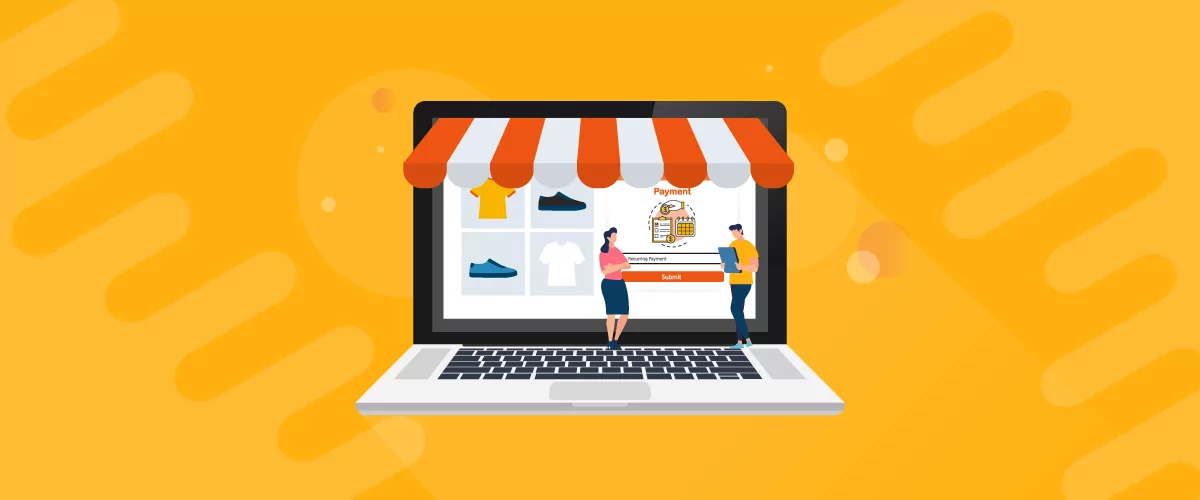
5 Best WooCommerce Subscription Plugins
Subscriptions are a very common payment model, but WooCommerce doesn’t natively support recurring payments out of the box. This is where the power of using a WooCommerce subscription plugin comes into play. With this tool, you can start selling memberships, subscriptions, and product bundles. This way, you can increase your income through renewal fees and […]
Continue Reading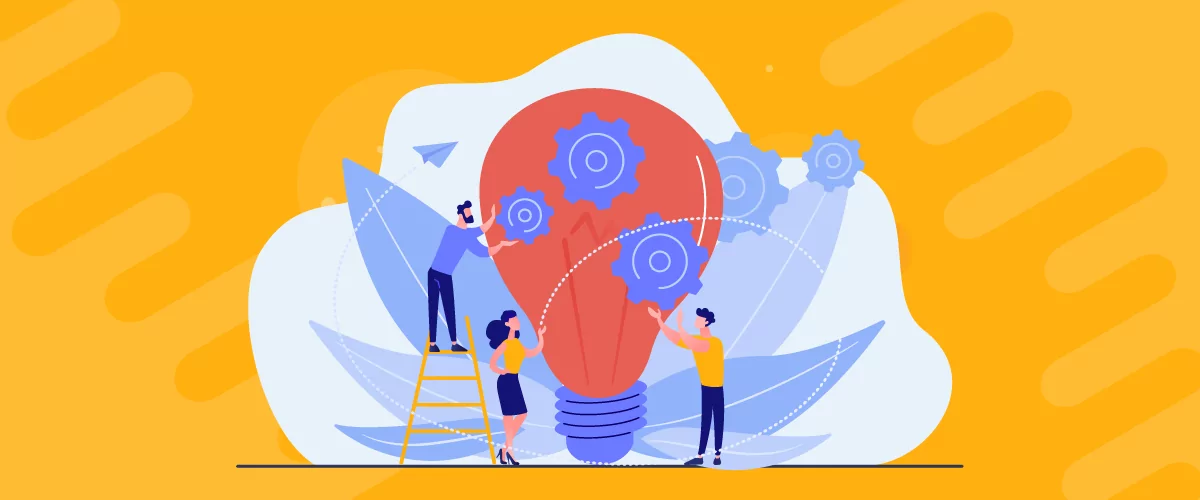
Subscription Business Ideas: 10 Ways to Make Money in 2025
Are you after brilliant subscription business ideas to spark your imagination, get your creative juices flowing, and make money in 2024? If that's a yes, you came to the right place. The subscription-based business model has gained tremendous popularity in recent years. According to a report by Statista, e-commerce sales via the subscription model in […]
Continue Reading

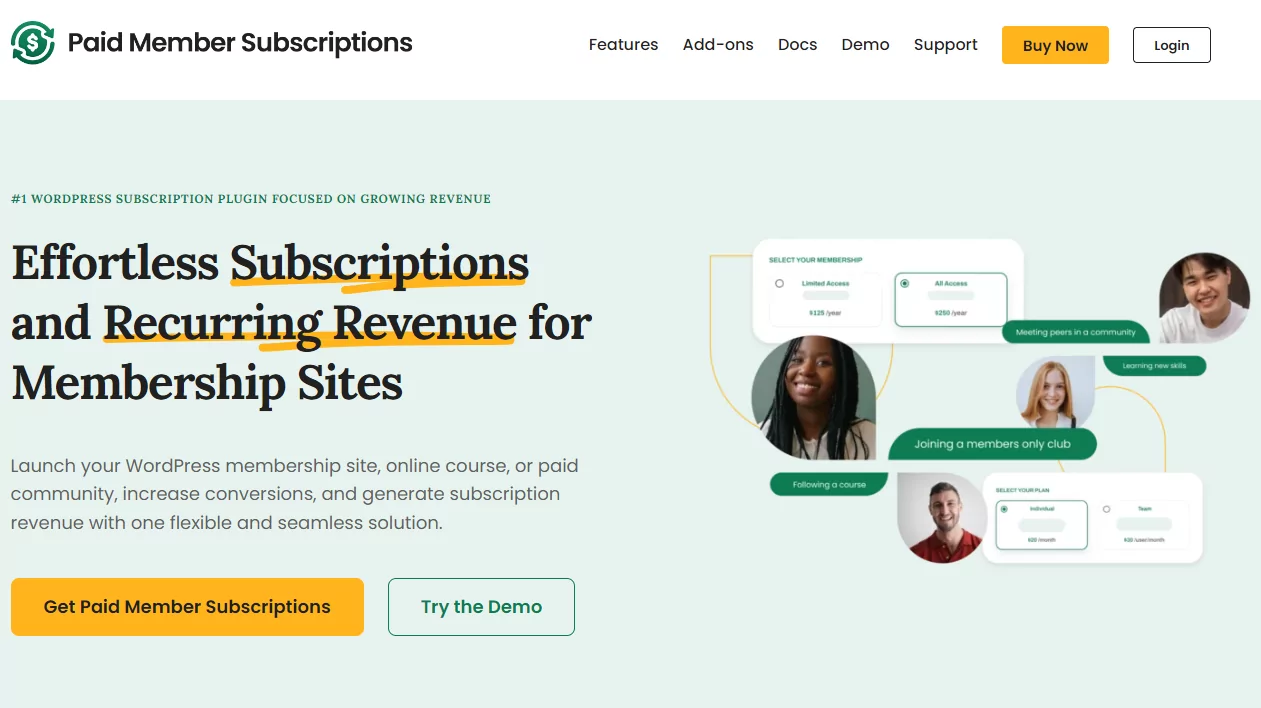
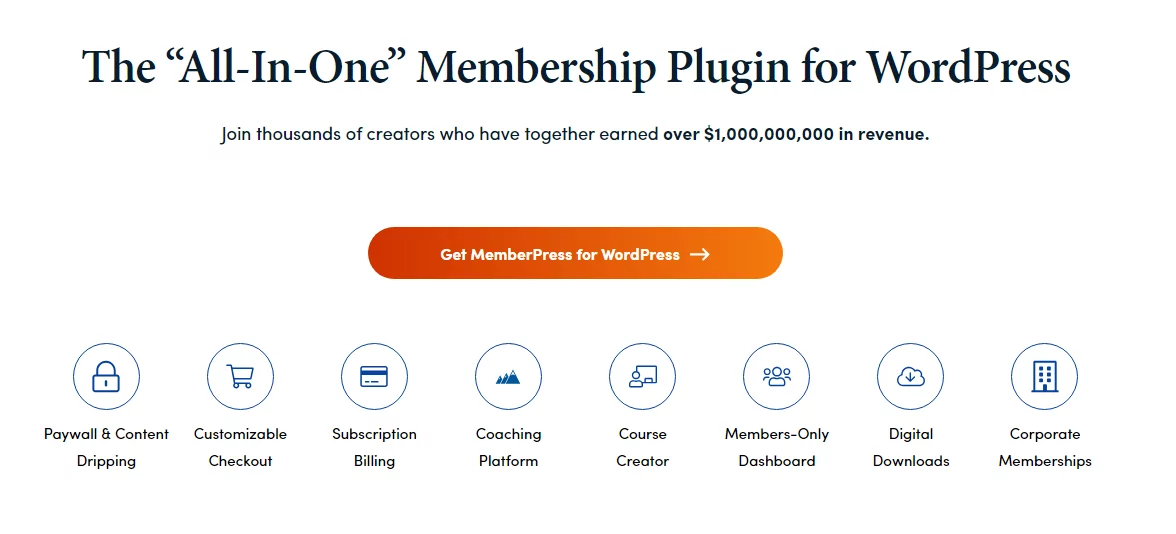
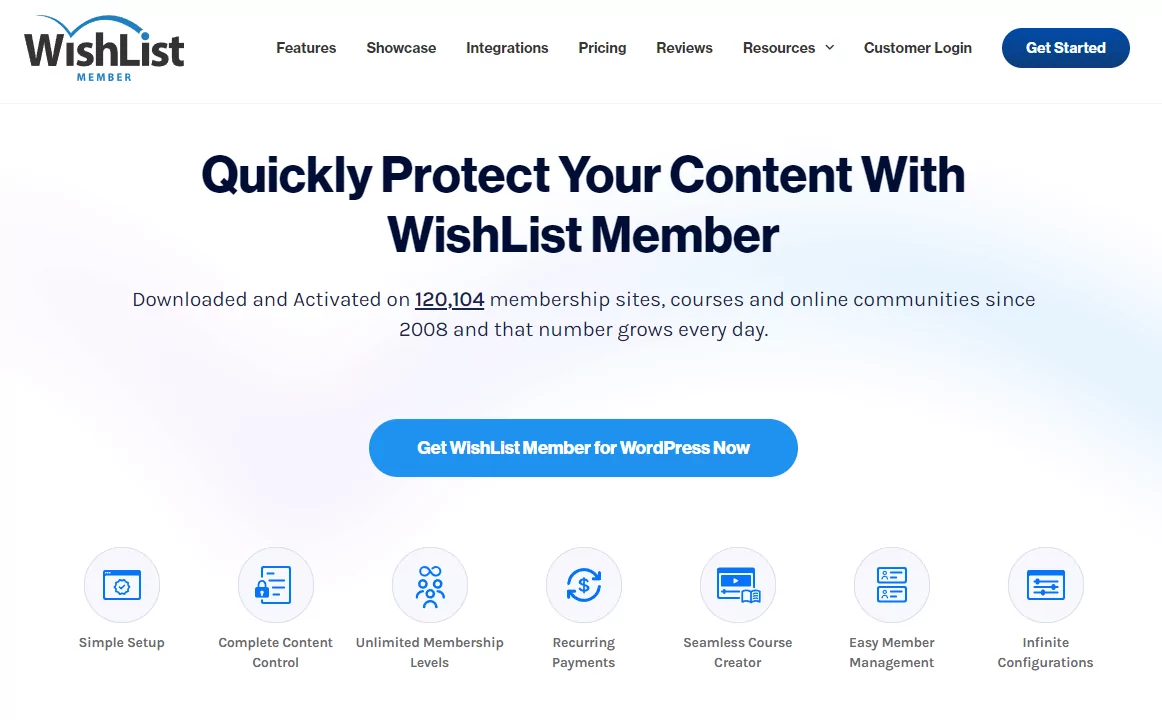

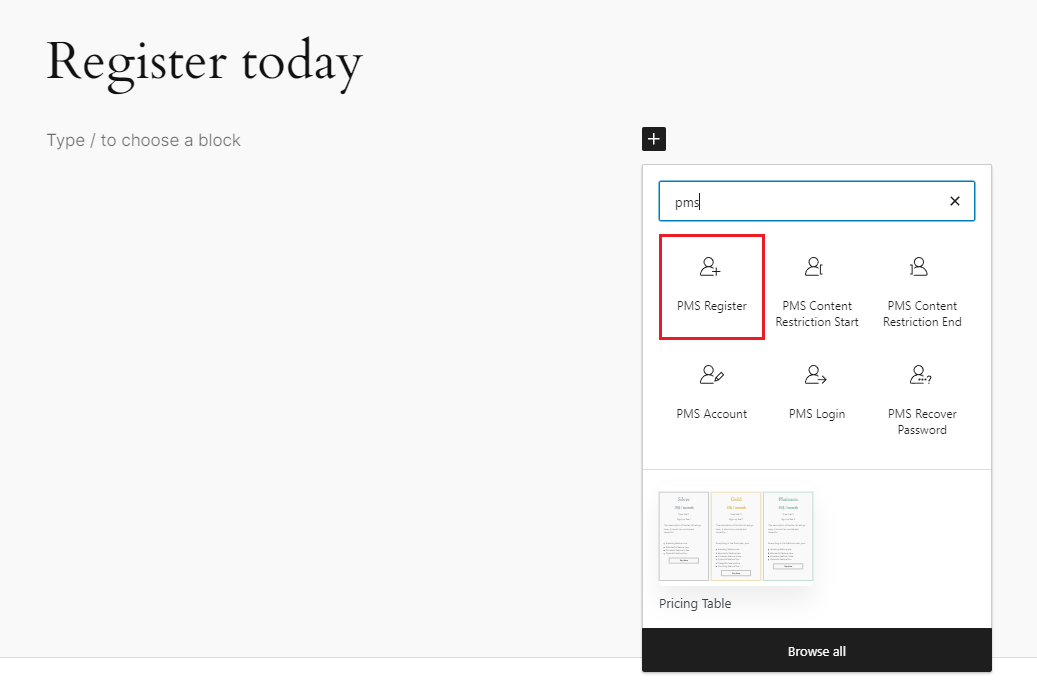
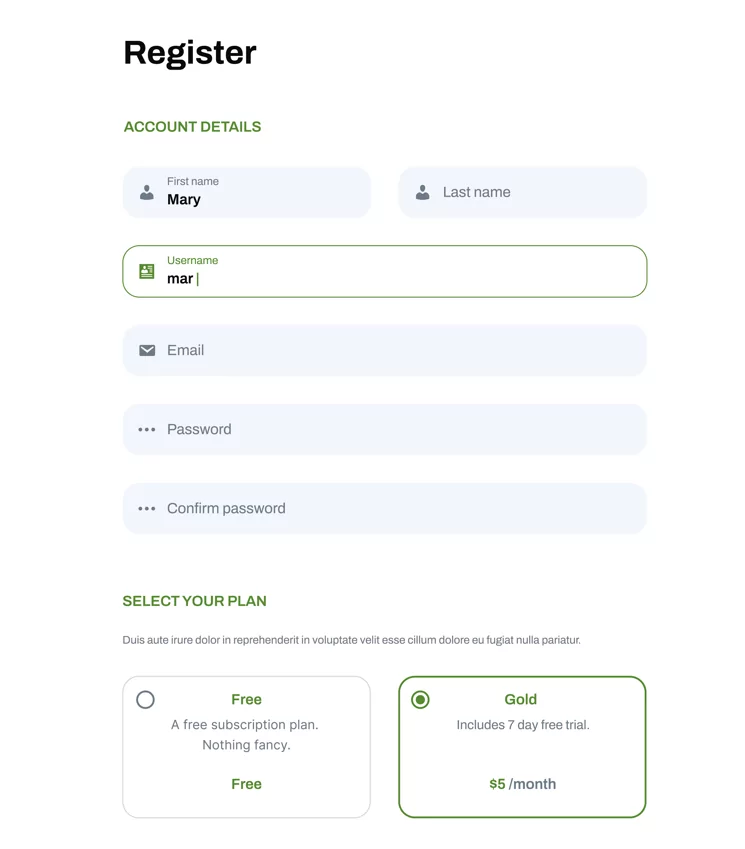
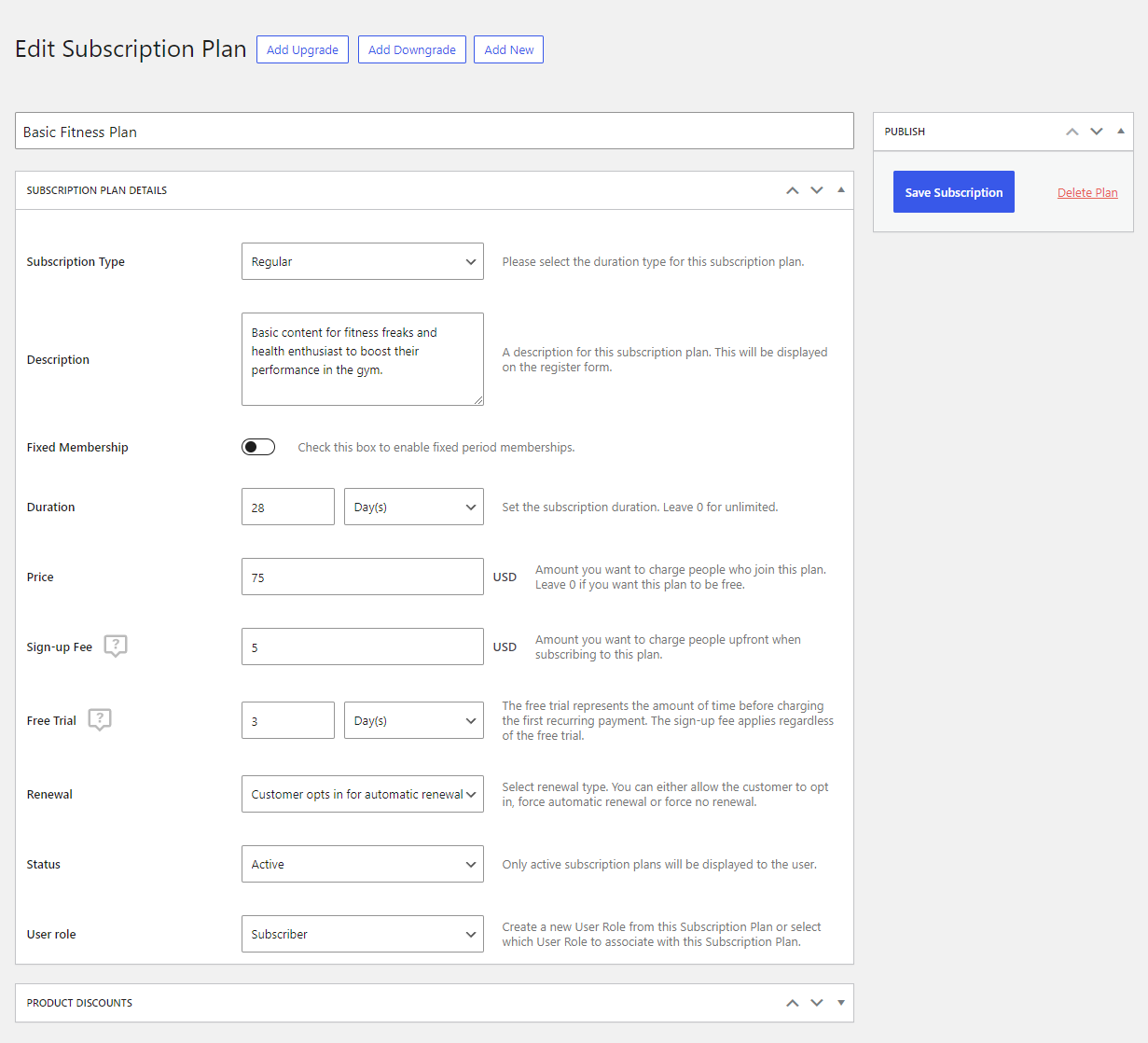
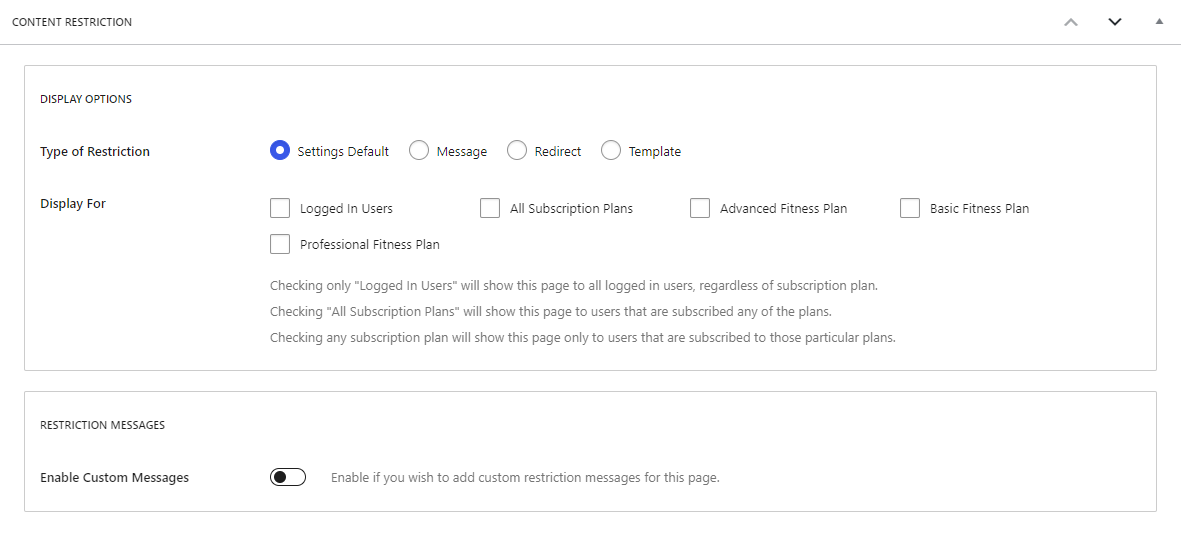
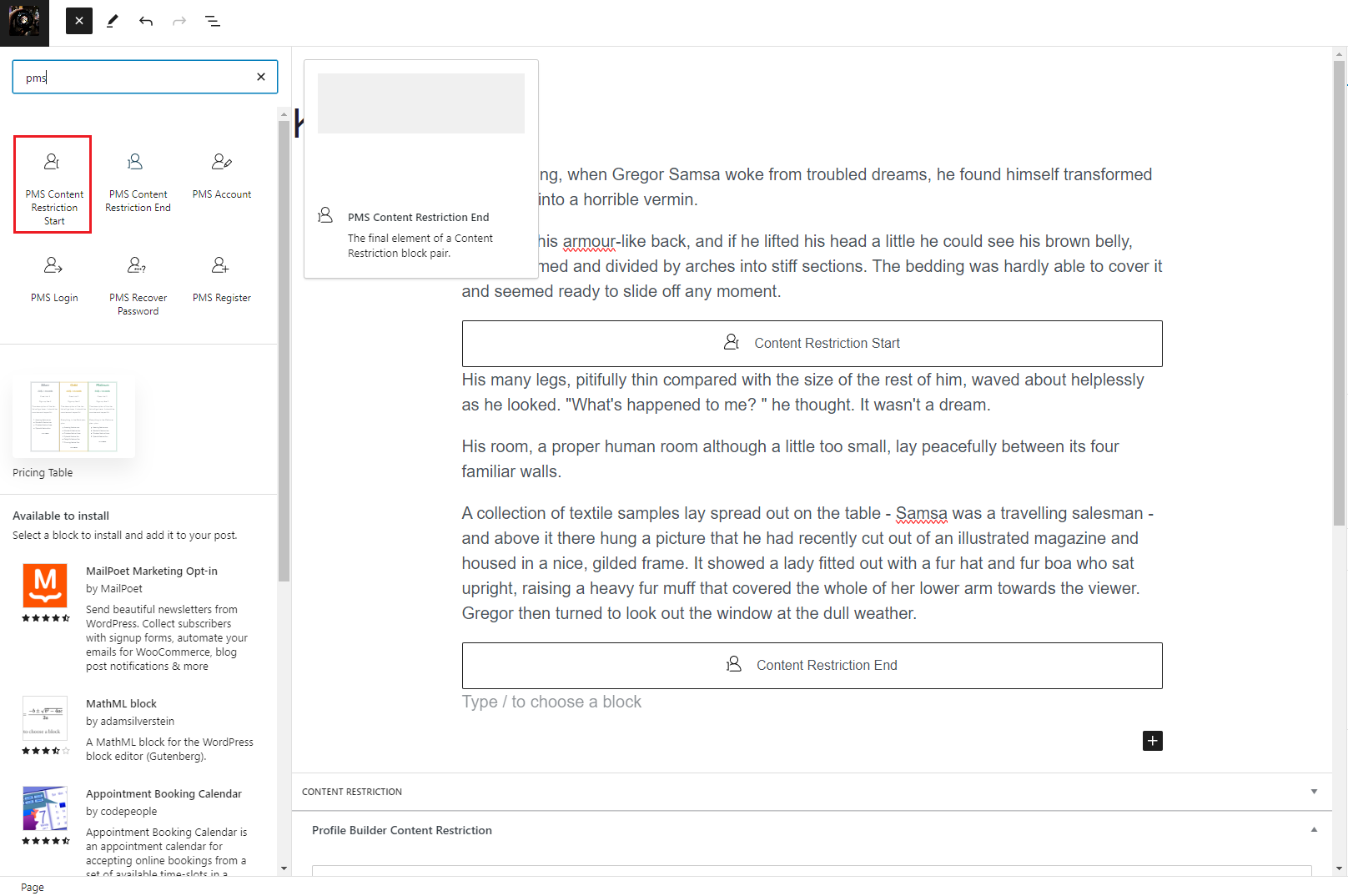
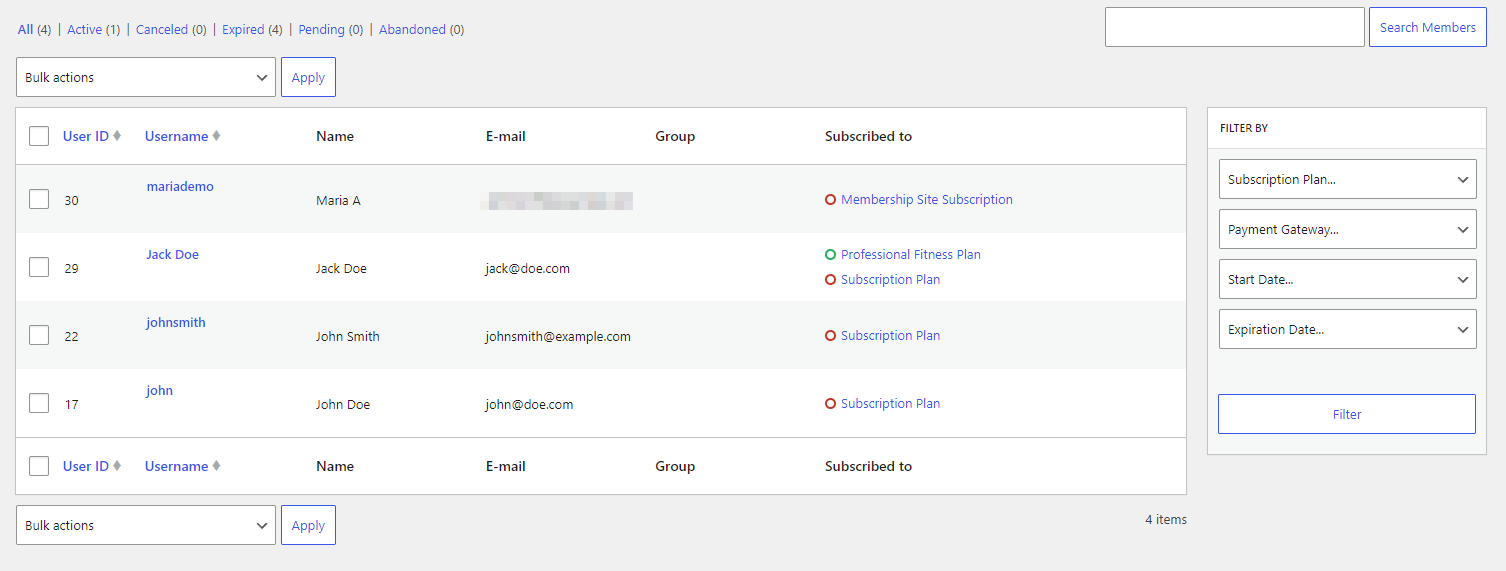
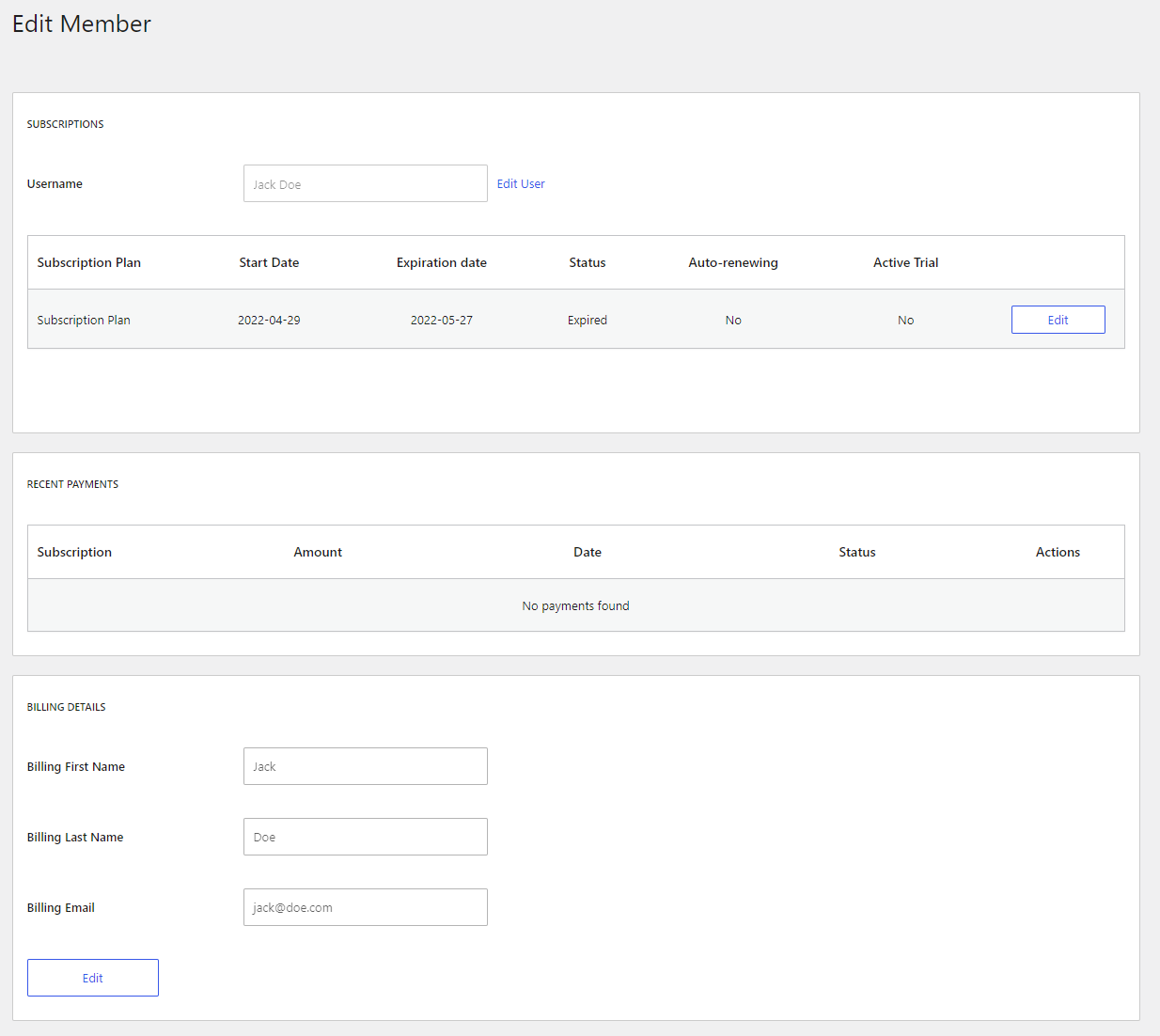
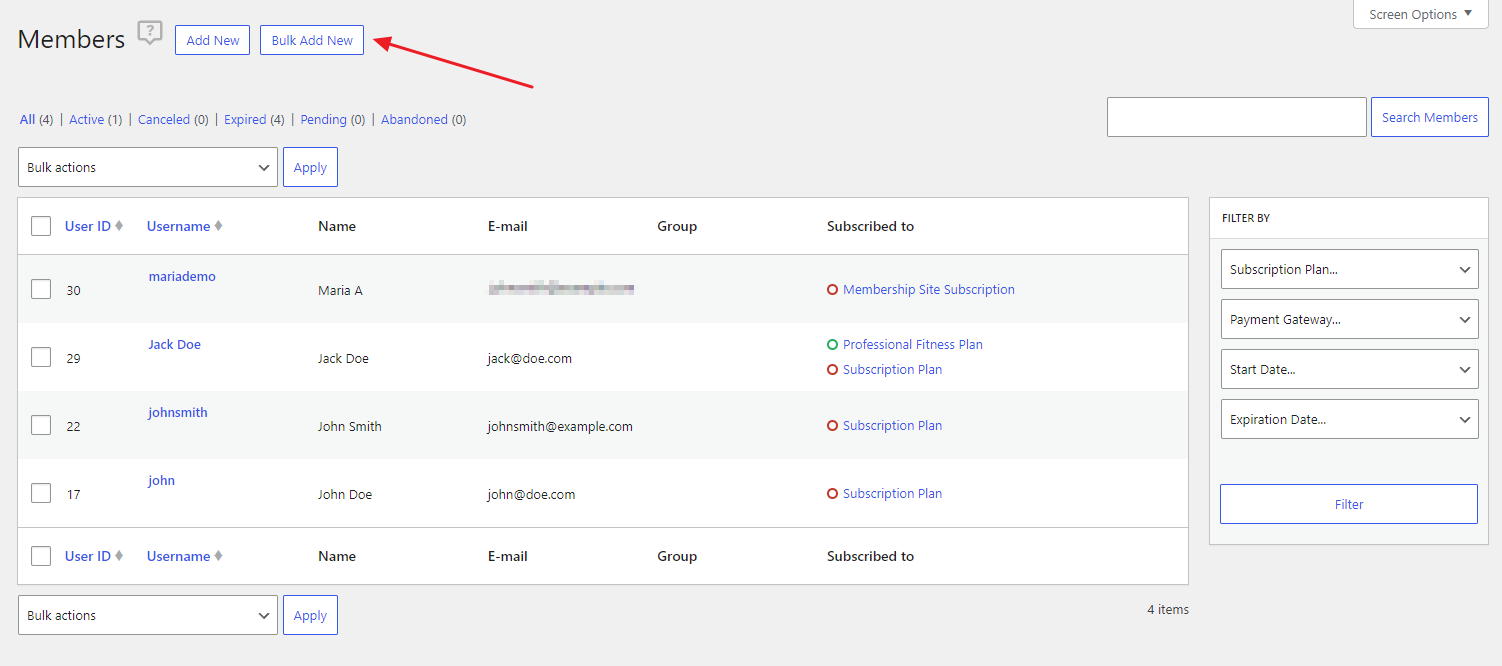
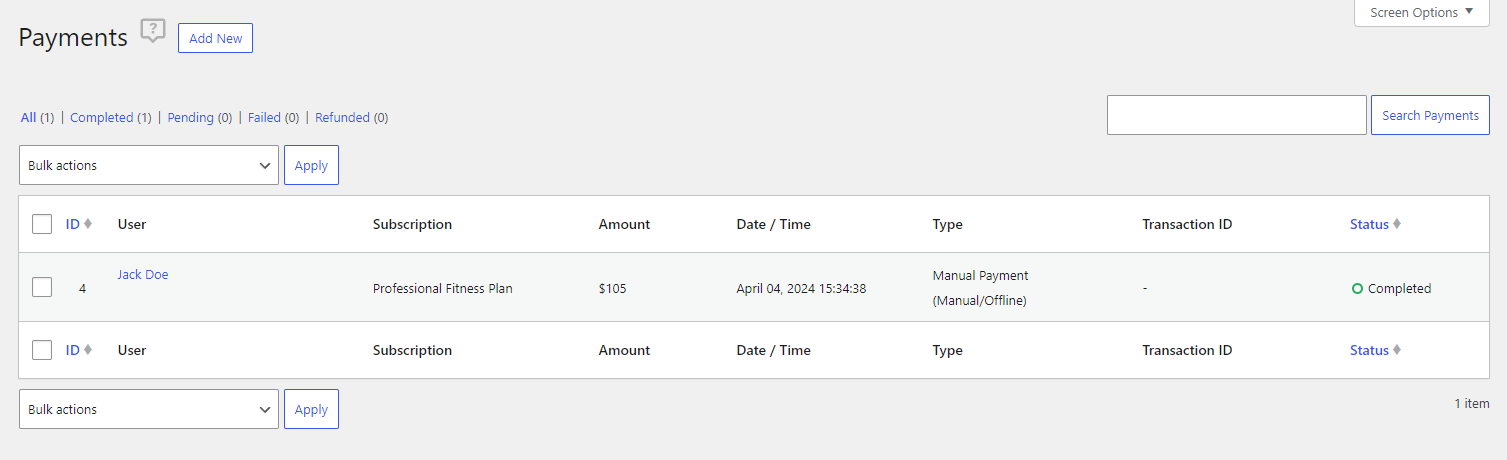
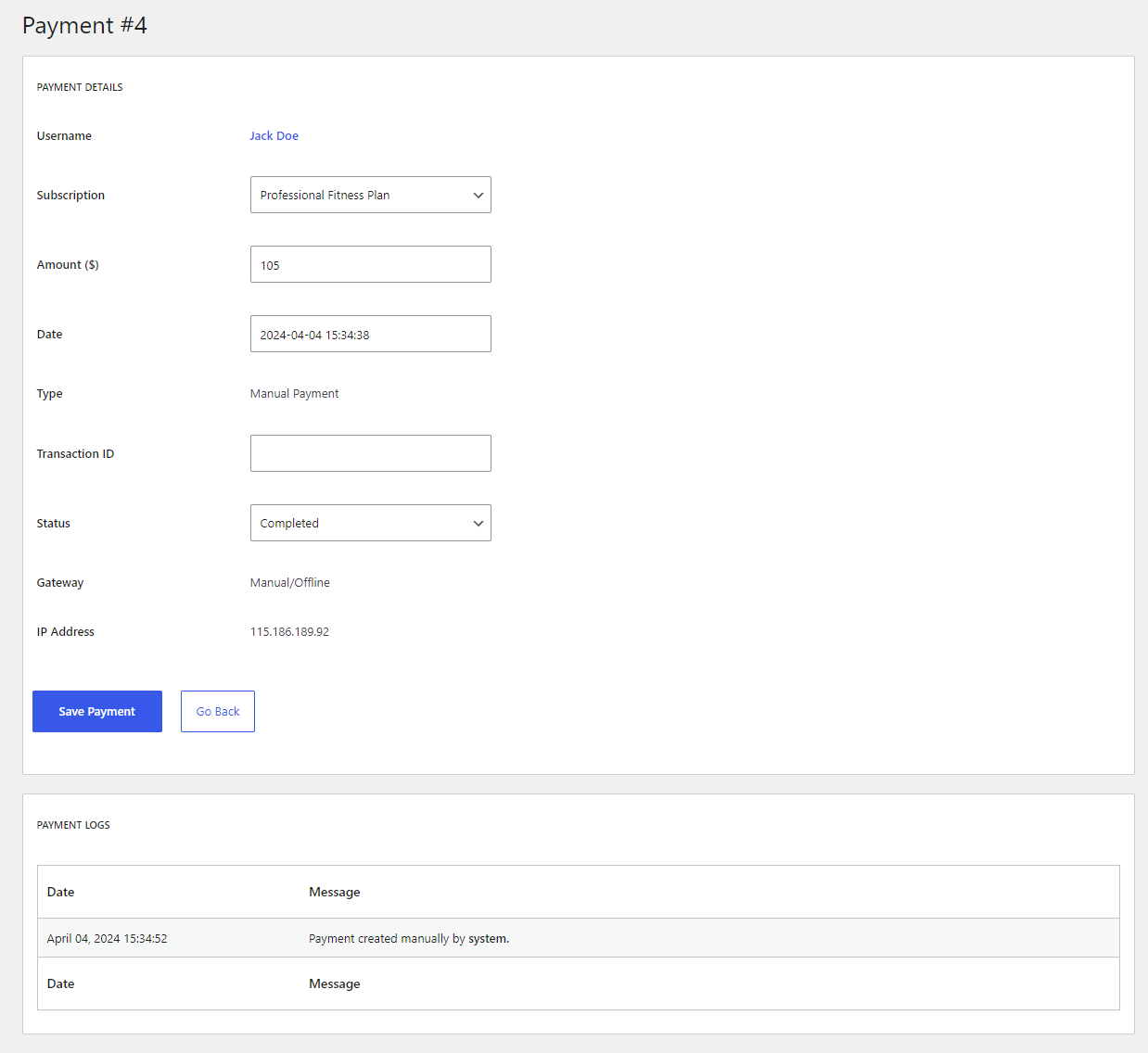
Thanks, that’s one of the best articles on this topic that I’ve ever seen. Thank you for sharing.