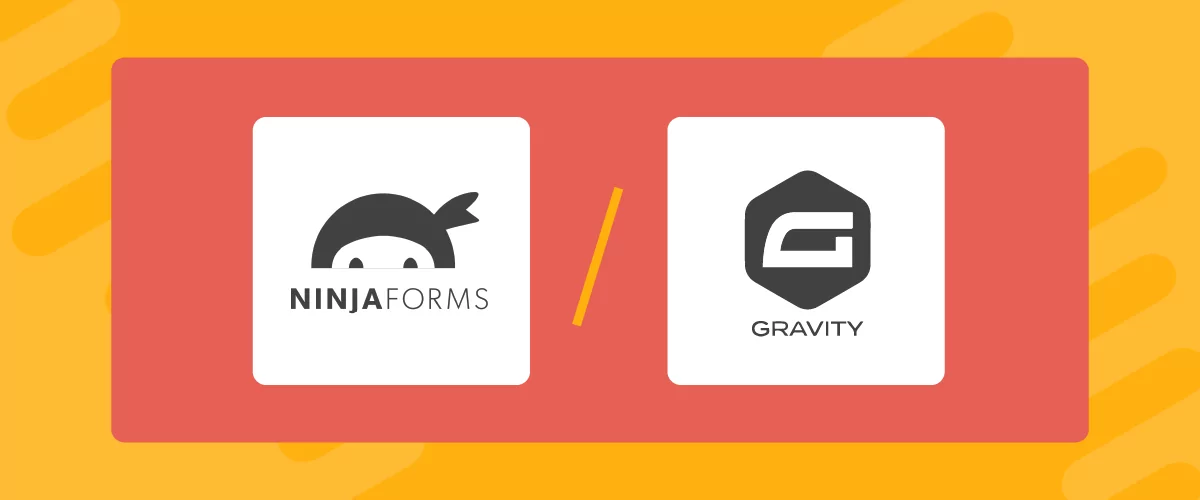
Table of Contents
- 1 Ninja Forms vs. Gravity Forms: A Basic Overview
- 2 Ninja Forms vs. Gravity Forms: Ease of Use
- 3 Ninja Forms vs. Gravity Forms: Features
- 4 Ninja Forms vs. Gravity Forms: Integrations
- 5 Ninja Forms vs. Gravity Forms: Pricing
- 6 Profile Builder: A Solid Alternative for Membership Sites
- 7 Ninja Forms vs. Gravity Forms: Final Verdict
Can’t decide between Ninja Forms vs. Gravity Forms? Forms are essential – nearly every website needs them, especially membership sites. Therefore, it’s important that you choose the right form builder for your needs.
Both Ninja Forms and Gravity Forms are popular solutions. They enable you to build all sorts of forms, including contact, booking, and registration forms. However, their features may vary, which means one tool can be better suited for your site than the other.
In this post, we pit Ninja Forms vs. Gravity Forms based on user ratings, ease of use, features, pricing, and more. This way, you’ll be able to select the right solution for your website. Let’s dive right in!
Ninja Forms vs. Gravity Forms: A Basic Overview
The Battle of the Titans is on, so it’s only fair that we learned more about the contenders before the showdown.
Also, while Gravity Forms is slightly older than Ninja Forms, its age does not impact the comparison between the two today.
Related reading: A Hands-On WPForms vs. Contact Form 7 Comparison (Bonus: A Possible Better Alternative!)
Ninja Forms
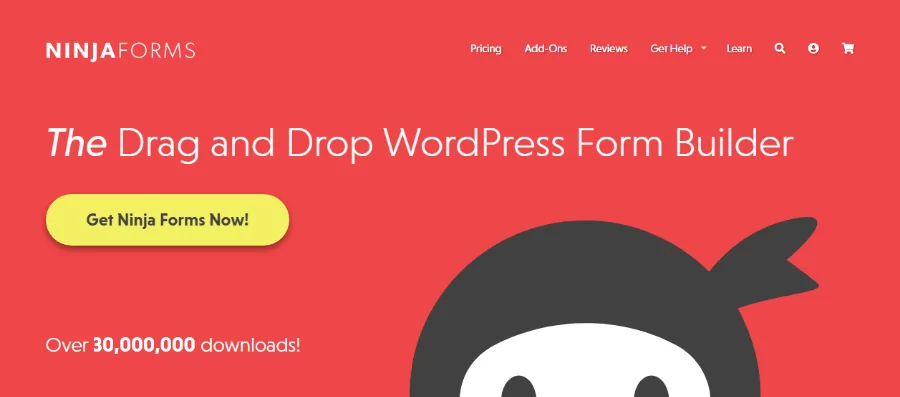
Ninja Forms is a powerful WordPress form builder for creating beautiful forms in a snap. The plugin was launched in 2011 by Saturday Daze.
Over the years, Ninja Forms has grown into a popular form builder with over 45 million downloads. At the present time, it has more than 800k active installations, according to WordPress.org.
With a stellar rating of 4.3/5.0 by over 1,200 reviewers, Ninja Forms is arguably one of the best form builders in the game. It gets regular updates and users have access to top-notch support.
The plugin has many features allowing you to create different forms without coding. It’s intuitive and feature-rich, which makes it perfect for beginners and developers.
The base version of Ninja Forms is 100% free, but you can go pro if you ever need more features. For this reason, it is incredibly attractive to new sites or people with tight budgets.
Gravity Forms
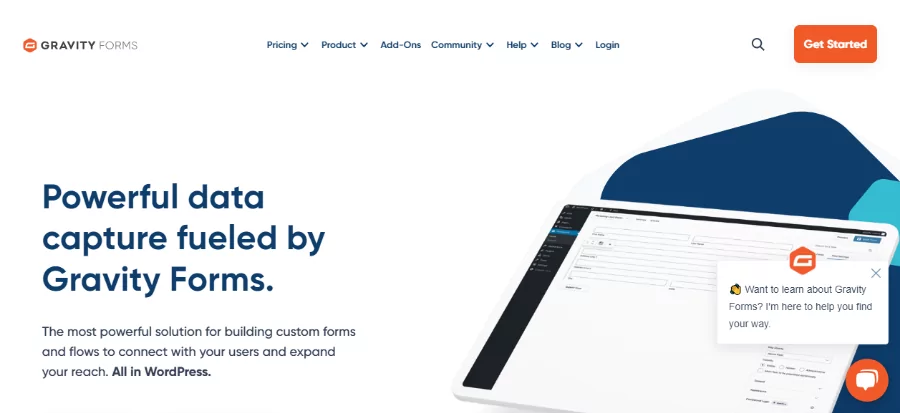
Gravity Forms is an award-winning WordPress form plugin trusted by millions of users. The brainchild of Rocketgenius, the plugin first saw the light of day back in 2008.
For over 15 years, Gravity Forms has been the go-to WordPress form builder for over five million websites. Presently, Gravity Forms has over 950k active users, according to BuiltWith.
It grew from a simple WordPress form plugin into a robust data management system trusted by big-name brands all over the world. The plugin has a spectacular rating of 4.7/5.0 by 225 reviewers, incredible support, and regular updates.
One of the best things about Gravity Forms is the diverse add-on ecosystem that allows webpreneurs to build custom solutions for collecting and managing data.
Additionally, the Gravity Forms plugin offers many sweet features that help you create various forms without writing a single line of code.
The plugin has incredible support and gets regular updates. However, it doesn’t offer a free version. You can sign up for a 14-day demo to test the waters before you make the jump.
Verdict: This is an easy tie, considering there aren’t pronounced disparities in user base and ratings.
Ninja Forms vs. Gravity Forms: Ease of Use
When you’re choosing a plugin, you don’t want feature bloat, poor code, and a clunky interface to get in your way. Luckily, Ninja Forms and Gravity Forms are remarkably easy to use – but let’s see how they compare.
Ninja Forms
Let’s begin with Ninja Forms.
Once you install the plugin, click on Ninja Forms to open the clean dashboard, which looks like this:
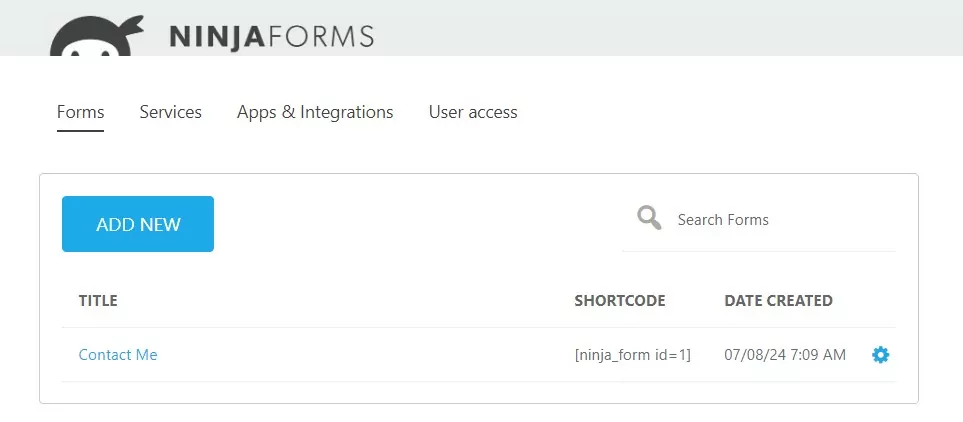
As shown above, the user interface (UX) is neat, and you already have a premade “Contact Me” form you can customize.
To create a new form, click on the Add New button to start with a blank canvas or choose a template:
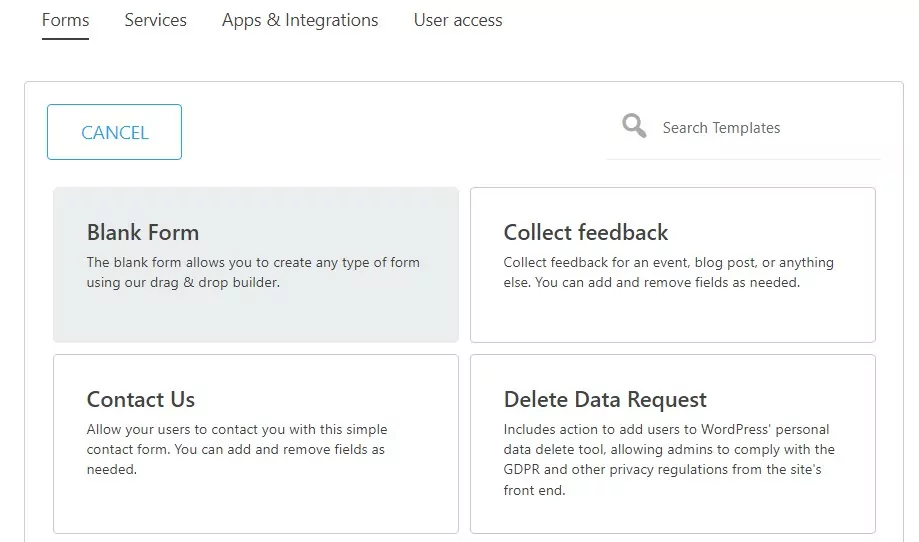
Note that every template under the Additional Templates section requires purchasing an add-on first.
If you choose to design the form yourself, the drag-and-drop visual builder makes this very easy:
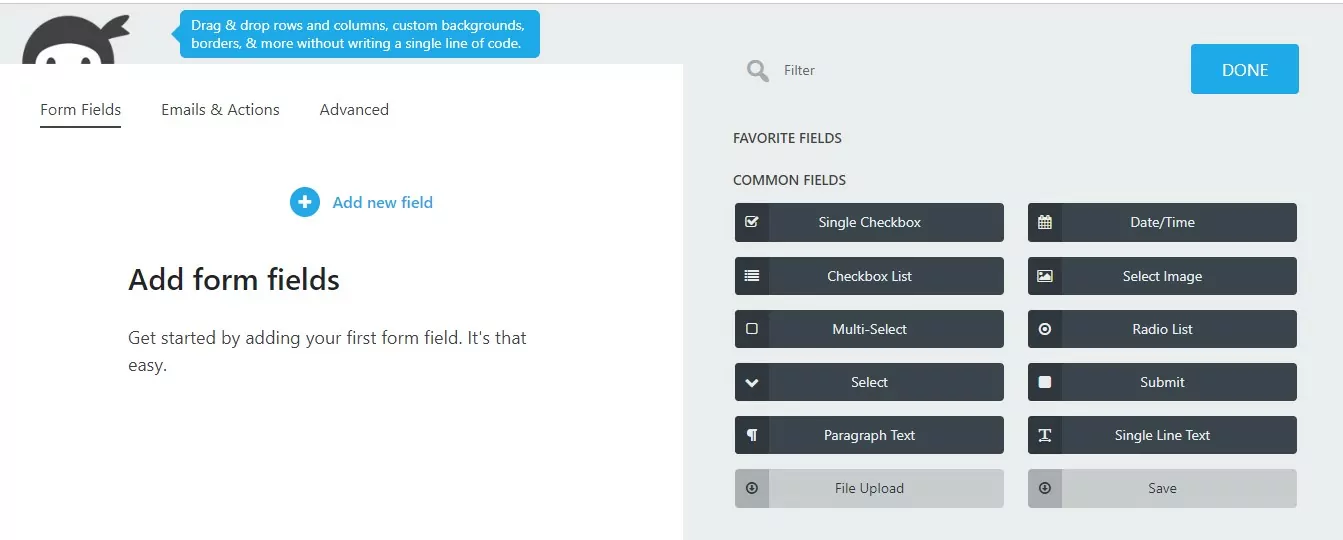
You can drag and drop fields into the blank canvas to build the form of your dreams:
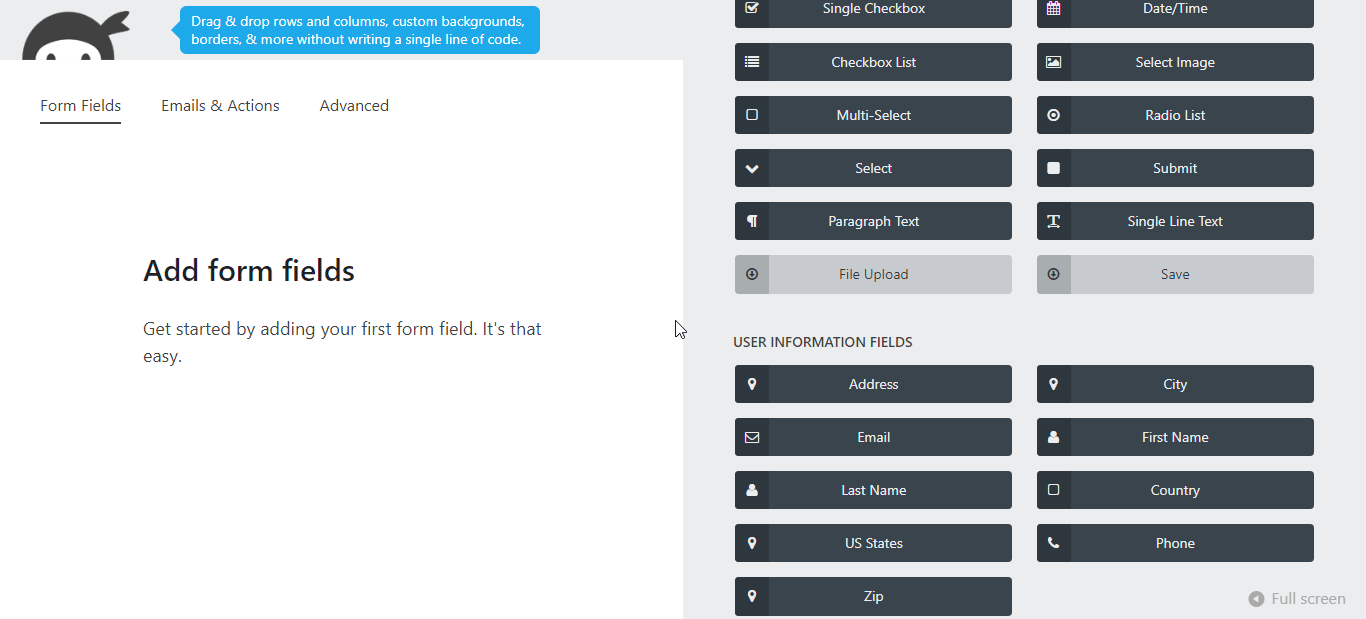
Plus, you can click on any field in your form to customize it further. For example, we customized the anti-spam options, as shown below:
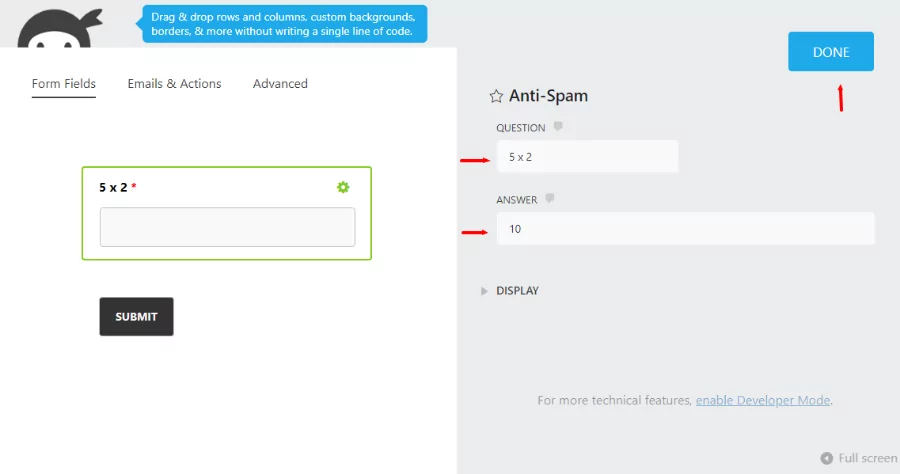
As a result, every time someone fills out the form, they must enter 10 in the anti-spam box.
You want to hit the Done button to save your changes once you customize your fields. When your form is ready, click on Publish:
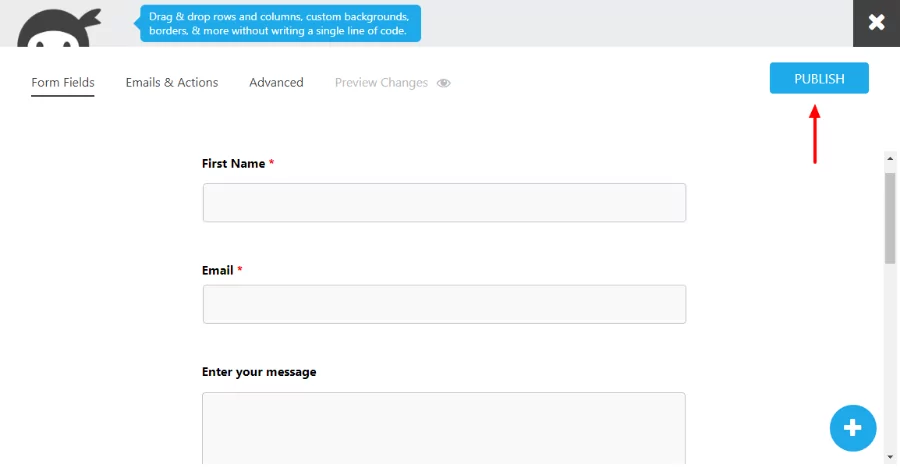
Now, give your new form an appropriate name, and hit Publish again. Note that if you start with a premade template, you won’t see this part. This only appears if you start with a blank form:
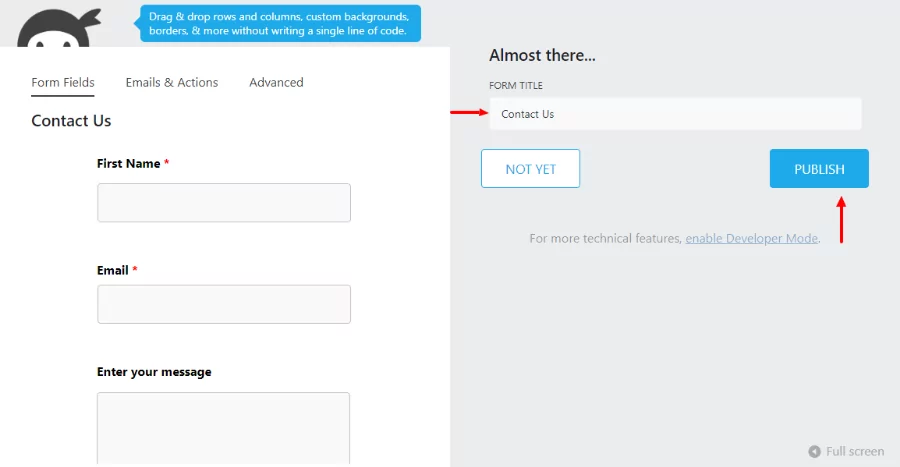
Next, click on the close (x) button at the top to exit the form editor.
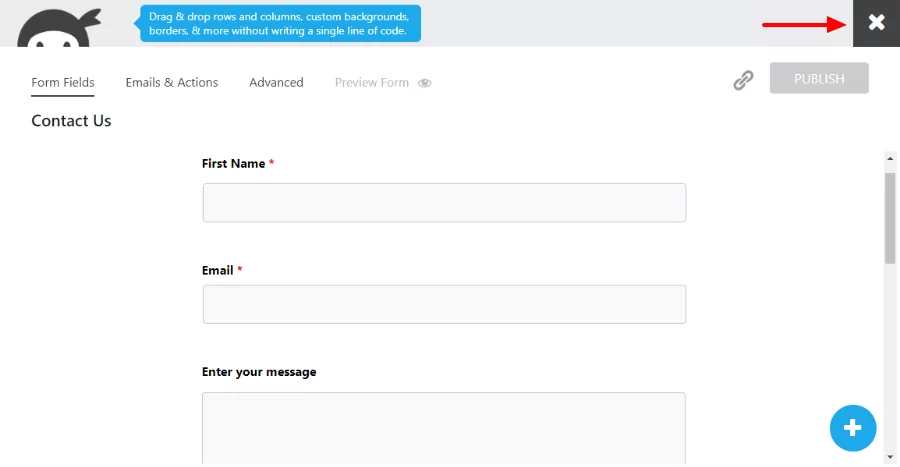
This takes you back to the Ninja Forms dashboard, where you can see your new form, complete with a shortcode:

Finally, it’s time to test your form.
To add the form to your website, go to the page where you need it. Add a new Ninja Forms block, choose your new form, and publish/update the page:
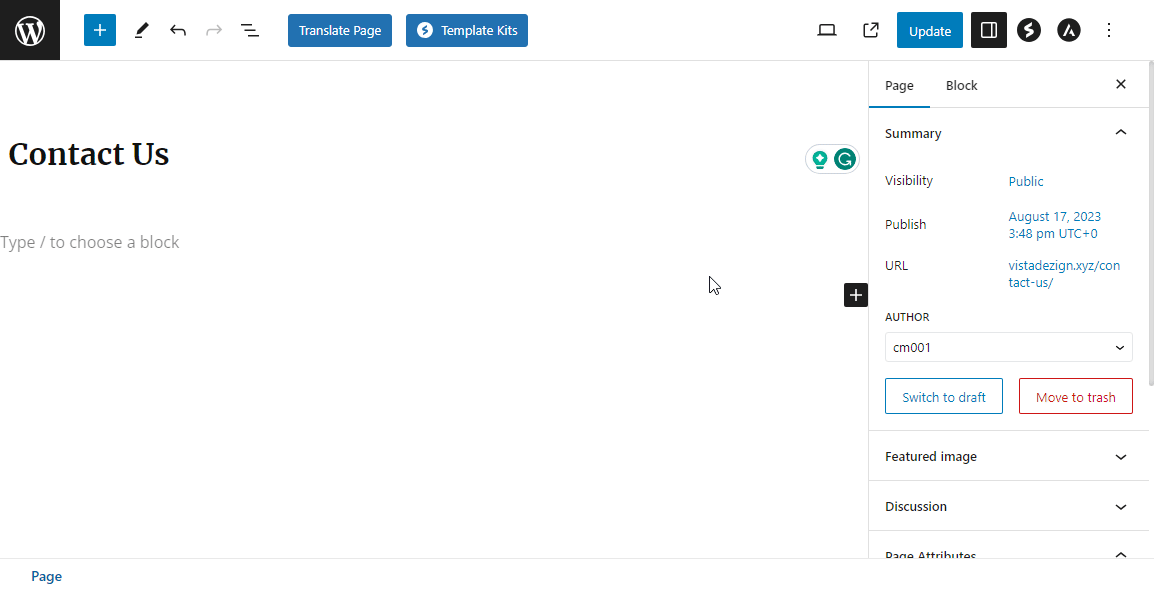
Alternatively, you can copy-paste the shortcode on any page you want.
Here’s what the form looks like on our test site:
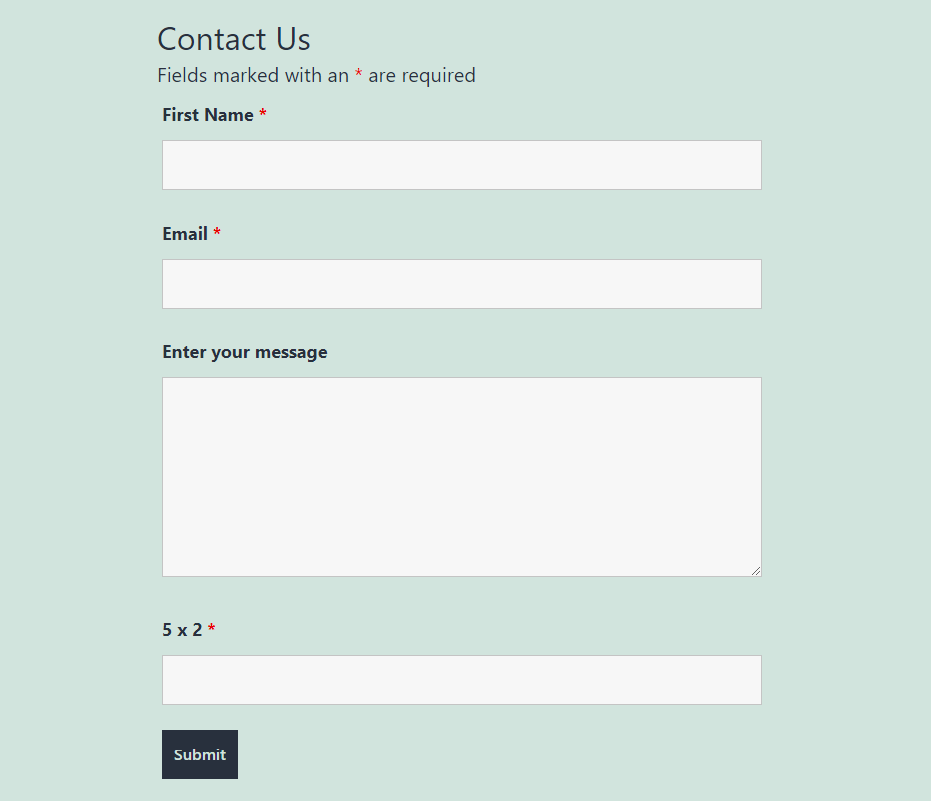
Now, fill in the form to test it.
To see your results, navigate to Submissions → Select a form. You should find your submission here:
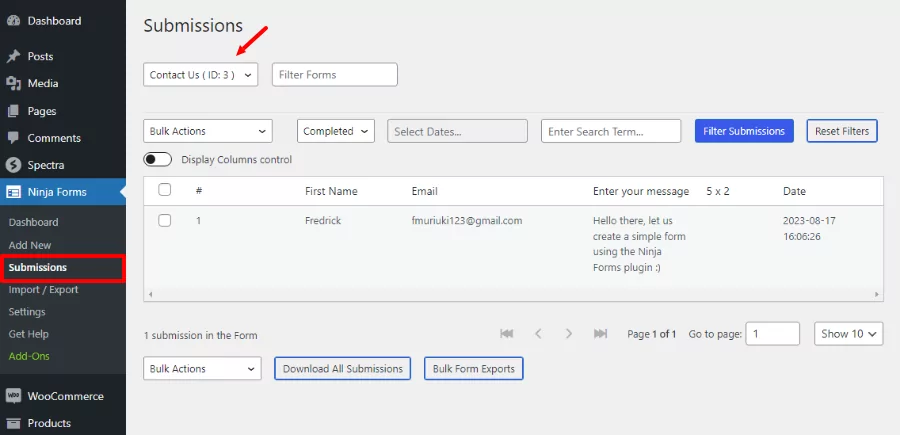
As you can see, Ninja Forms is very easy to use.
Gravity Forms
Ninja Forms passed the “ease of use” test. Can Gravity Forms compete?
Once you install Gravity Forms, navigate to Forms and click on Add New to start:
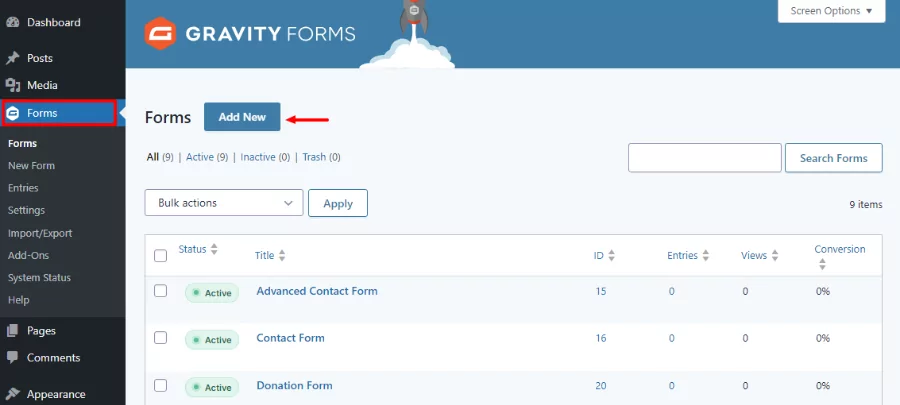
You can start with a prebuilt template, but let’s go with a blank form to level the playing field:
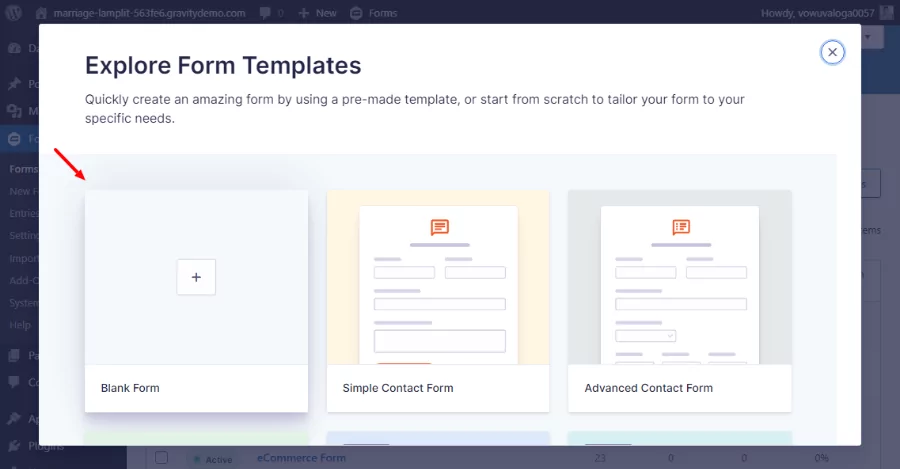
After that, add the form title, description and click on Create Blank Form:
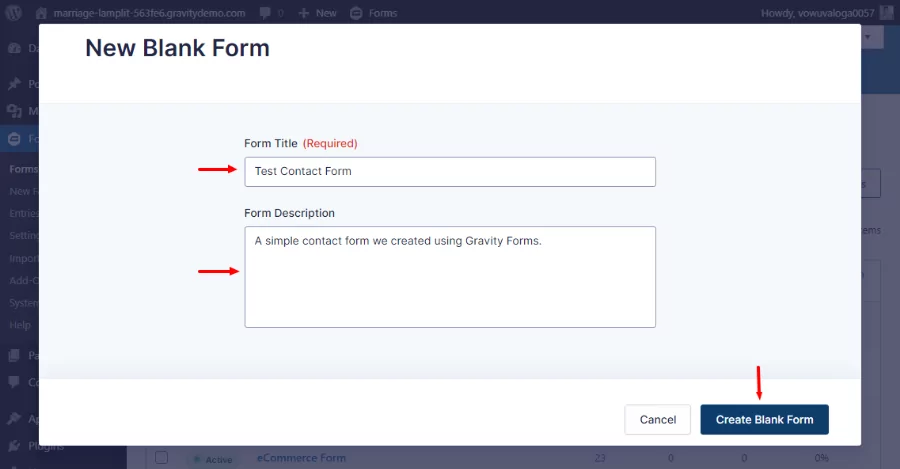
This will launch a drag-and-drop visual form editor:
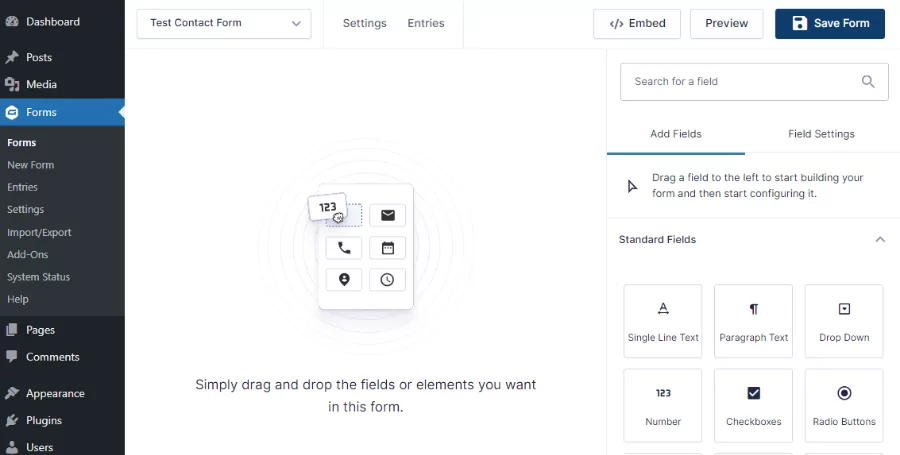
As you can see, this is also a breeze to use:
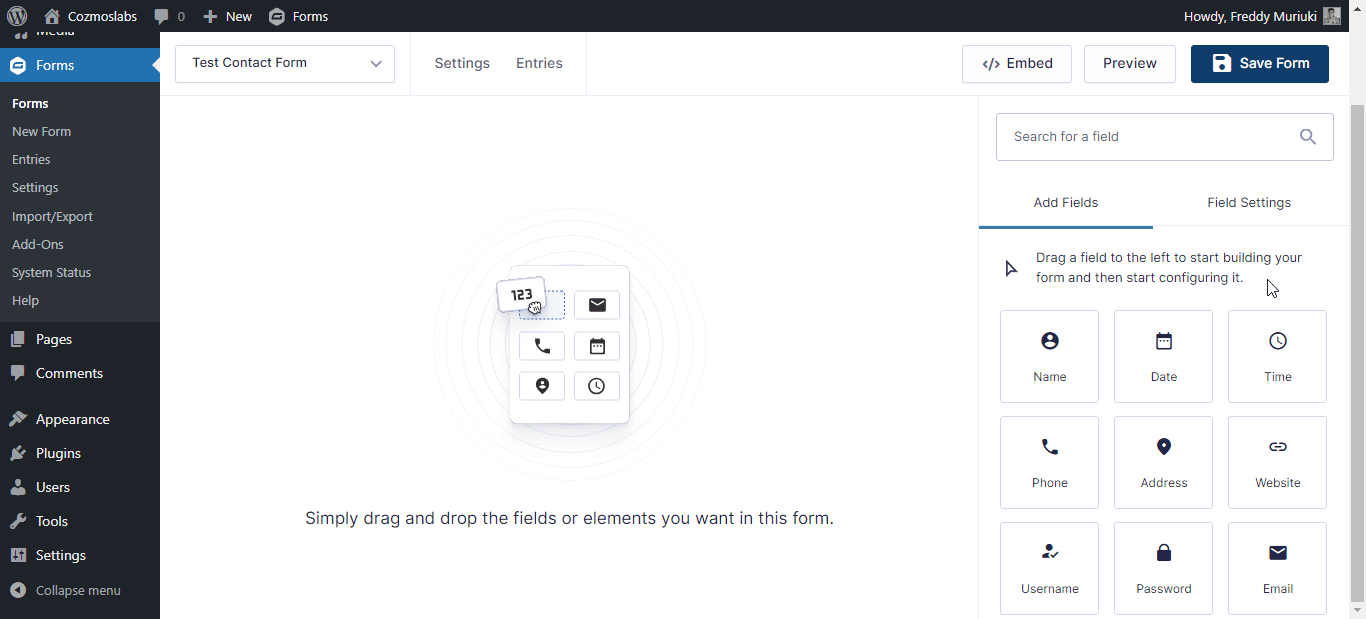
Also, you can customize each field like Ninja Forms. Click on the settings and select your preferences in the right panel:
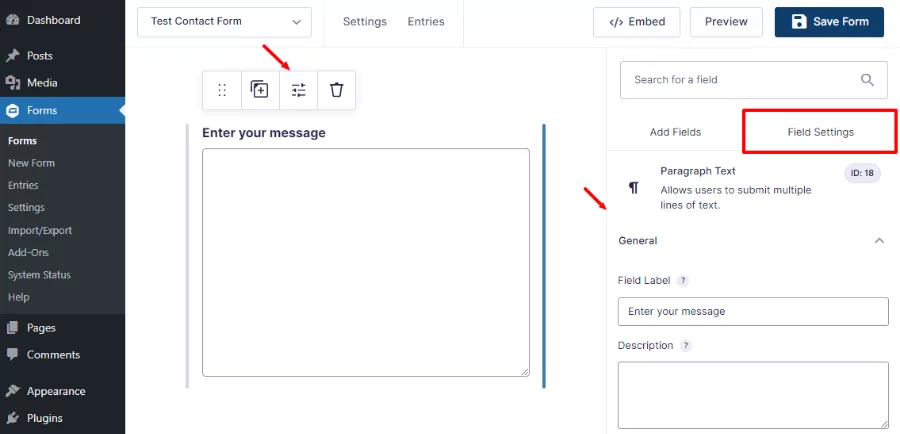
Lastly, click on the Save Form button at the top.
Now, you can add the form to your page. To do this, add a new Gravity Forms block, choose your form, and publish/update your page, as shown below:
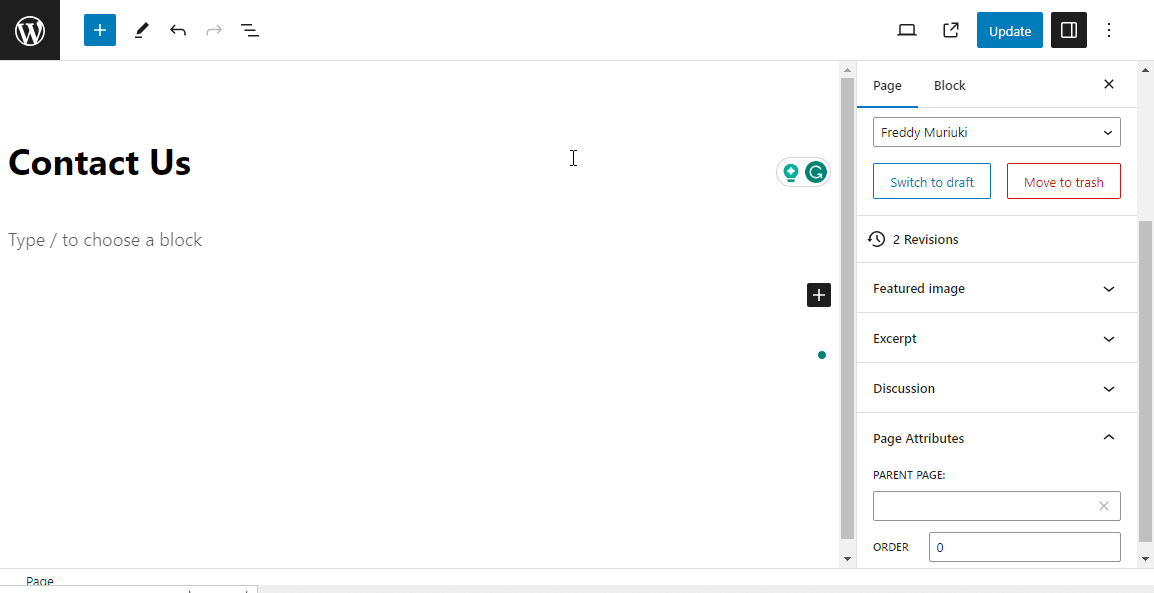
Here’s what our final form looks like on our test site:
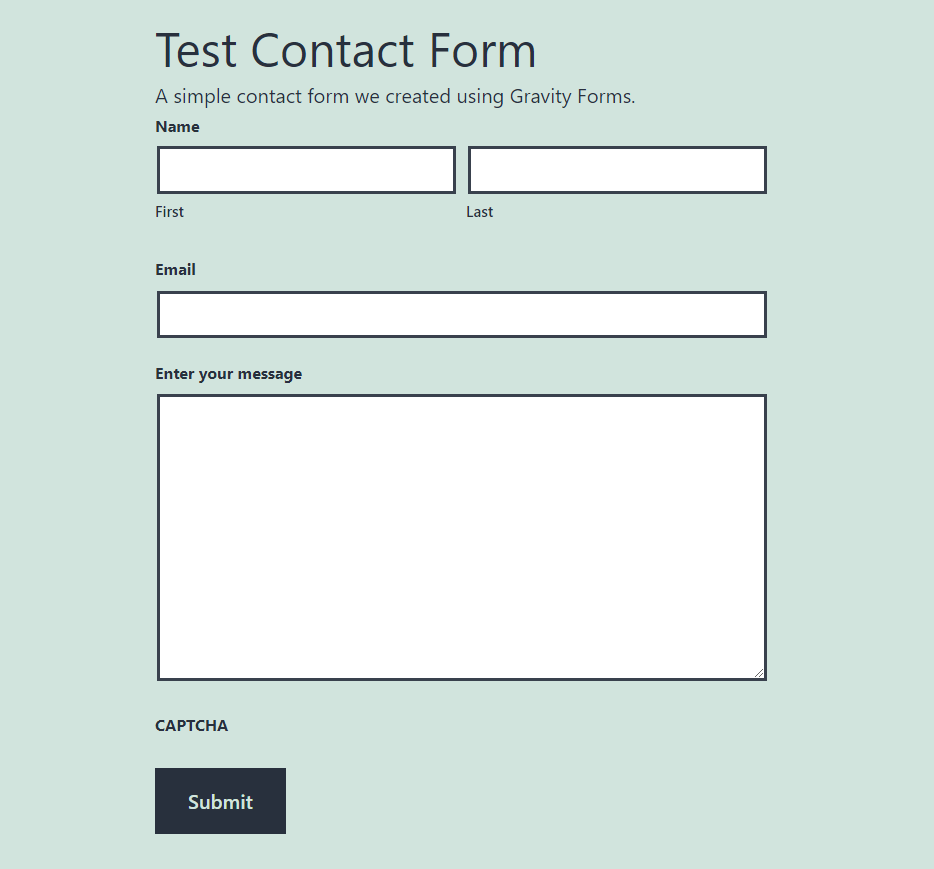
Now, test the form.
To view your form submissions in Gravity Forms, navigate to Forms and select your form. Then, click on Entries at the top:
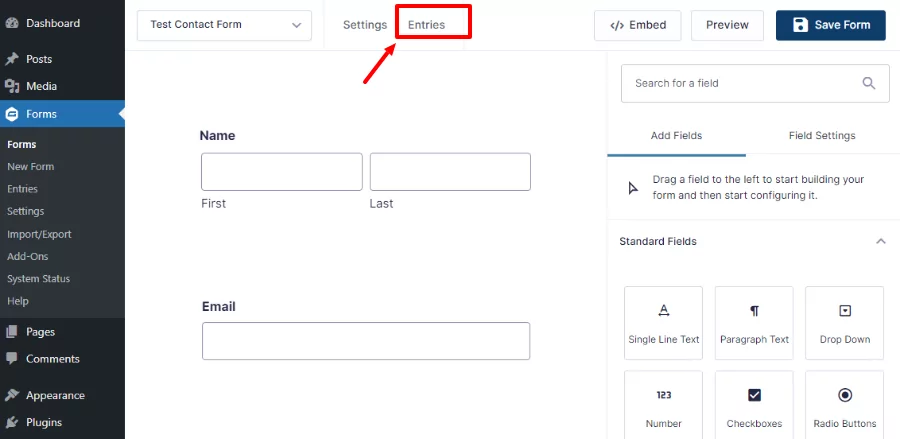
This leads you to the following entries page:
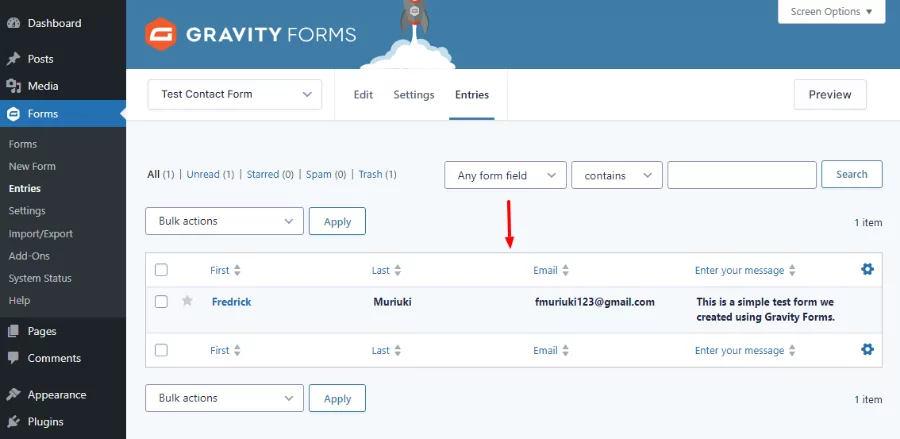
As you can see, Gravity Forms is also easy to use.
Verdict: This is a tough call. Both form builders come with superb drag-and-drop editors that make creating forms easy. It could easily be a tie.
Ninja Forms vs. Gravity Forms: Features
Gravity Forms and Ninja Forms are powerful WordPress form builder plugins that provide an extensive range of features to cater to even the most demanding requirements.
Furthermore, you can enhance the functionality of either form builder thanks to many add-ons and workarounds. Remember to go for features that are mission-critical to your project.
Supported Form Types
We’ve already seen that these two plugins have solid drag-and-drop form editors. To learn more, let’s shift our focus to the types of forms each plugin supports.
Ninja Forms
If you want to create different types of forms quickly, Ninja Forms doesn’t disappoint. The plugin comes with 16 premade form templates that help you hit the ground running.
The templates let you create forms for many use cases, such as:
- Event registration
- Post submission
- PayPal and Stripe payments
- Mailchimp signup
- User registration
- Edit user profile
Besides the templates, Ninja Forms offers an Add-on Manager that lets you install premium extensions with a single click. You can also integrate the plugin with the SendWP service without breaking a sweat:
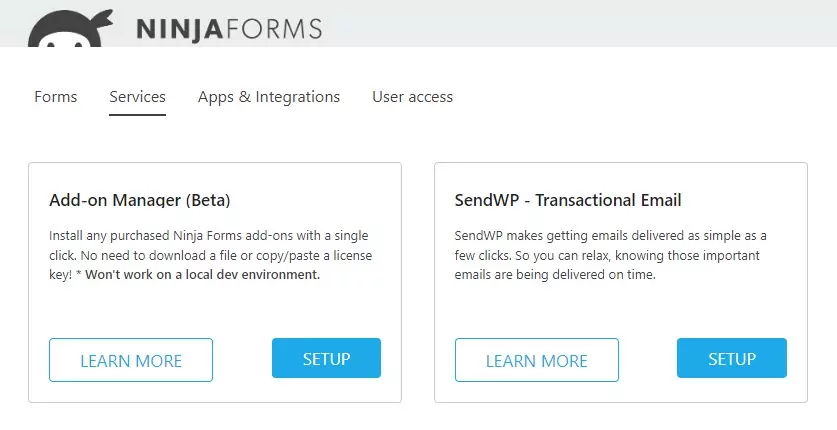
Inside the visual editor, you have more features to fine-tune your forms. First, you have Emails & Actions, which is where you go to edit the emails that users and the admin receive upon form submission:
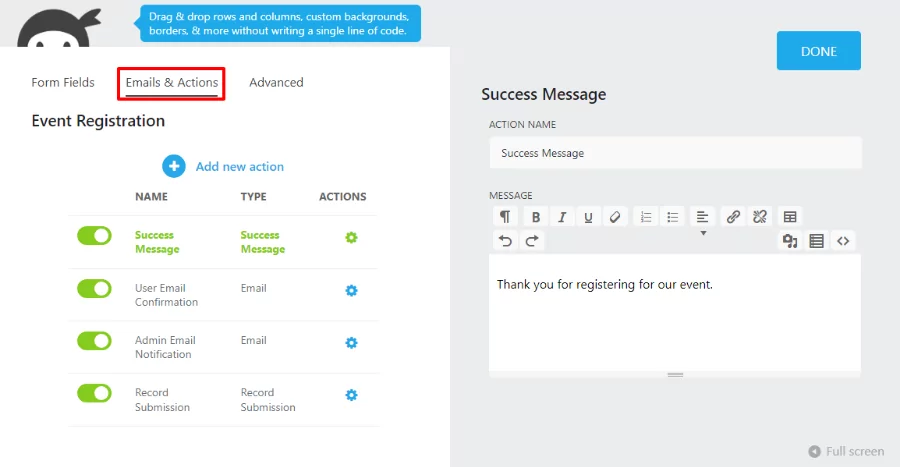
Next, you have the Advanced tab with several unique features to control the look and behavior of your forms.
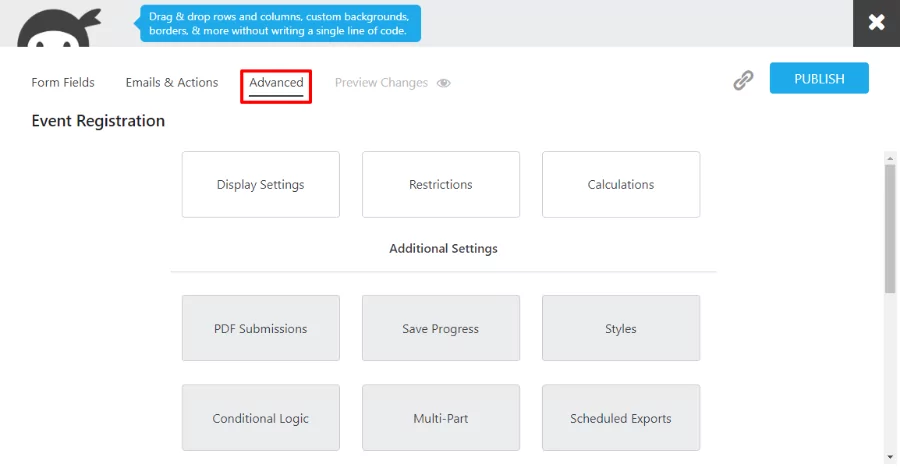
Under the Advanced tab, you have:
- Display settings: This lets you hide the form title and choose the default position of labels, among other things.
- Restrictions: You can require users to be logged in to view the form.
- Calculations: Great for order and payment forms.
- PDF Submissions: Generate and export a PDF of the form submission.
- Save Progress: Users can save incomplete forms for later.
- Multi-Part: This lets you create multi-page forms that boost conversions.
- Conditional Logic: Create forms that change depending on user input.
- Styles: This feature allows you to design gorgeous forms without design skills.
- Scheduled Exports: This feature enables you to set hourly, daily, or weekly exports of form submissions to any email address.
Overall, Ninja Forms is packed to the brim with handy features.
Gravity Forms
How does Gravity Forms stack up in the features department?
First, the plugin has 14 premade templates that you can customize to create unlimited forms for multiple uses, including:
- User registration
- Even registration
- Surveys
- Donations
- Newsletter signups
- ECommerce forms for PayPal and Stripe
- Webinar registrations
- Contests
Inside the visual form builder, you’ll find the Settings tab containing nearly every option you’ll ever need to supercharge your forms:
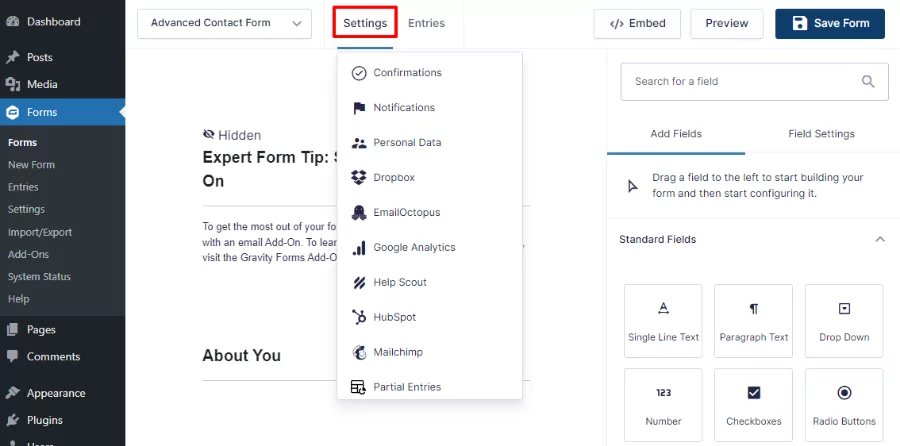
On the first screen, you can edit:
- Form basics, such as title and description
- Form layout, including a custom CSS class name that allows you to override default form styles
- Save & continue, so users can pick up where they left off
- Restrictions to limit the number of entries per form, schedule the form, and require users to be logged in to view the form
- Form options to enable anti-spam honeypot and activate animated transitions.
The second and third screens let you customize confirmation messages and notifications. The fourth screen helps you set privacy options. In other words, you can prevent the storage of IP addresses during form submission and integrate with WordPress tools for erasing personal data.
The rest of the settings page enables you to configure feeds and extra options for active add-ons.
Other notable features:
- Build WCAG 2.0 AA compliant forms for accessibility
- 30+ form fields
- Conditional logic
- Import and export
- Calculations
- Digital signatures
- Discount codes
- GDPR compliant
- Extensive API for developers
- BYOA (Build Your Own Add-on)
- Well-documented code
Verdict: We’ll have to give it to Gravity Forms in the features department. It’s well-suited for beginners and developers thanks to a vast suite of brilliant features. Surprisingly, Gravity Forms is well-planned so that nothing gets in your way.
Ninja Forms vs. Gravity Forms: Integrations
Integrations (add-ons or extensions) allow you to extend the functionality of your WordPress form builder. To beginners, add-ons are WordPress plugins that add features not inherently part of your form plugin.
Ninja Forms and Gravity Forms offer many integrations for different features, such as email marketing, CRM, workflow automation, and payment processing. Let’s now take a closer look at these options.
Ninja Forms
The Ninja Forms plugin offers you 40+ add-ons that you can access by clicking on the Apps & Integrations tab:
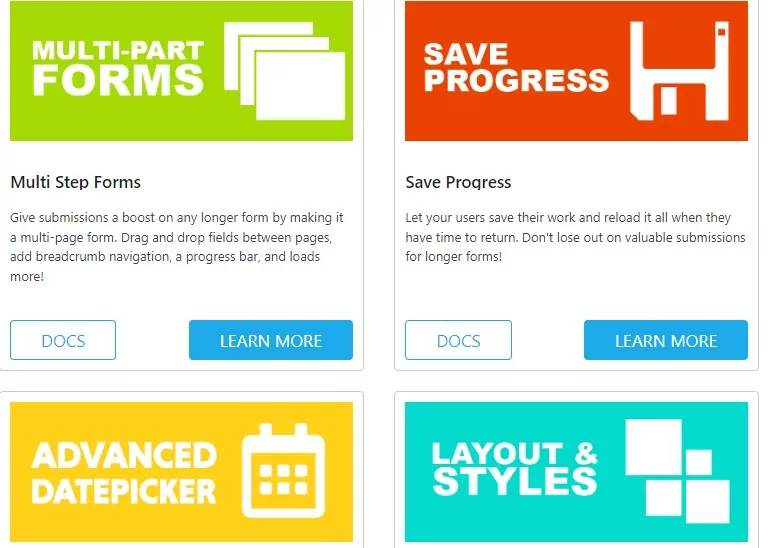
Remember that the basic version of Ninja Forms is free. That means you can purchase only the add-ons you need. However, this can become expensive and inconvenient in the long term, especially if you have many websites. As such, we recommend springing for one of their membership plans.
All in all, Ninja Forms offers you a decent selection of add-ons. The plugin also connects to Zapier, which allows you to connect to over 4,000 web applications.
Other notable integrations
- Multi-step forms
- Save progress;
- Layout & styles
- Conditional logic
- Excel export
- File uploads
- AWeber
- Constant Contact
- User analytics
- Help Scout
- Salesforce
- Trello
Some vital features aren’t part of the core, but that’s likely how they drive sales to their extensions and paid plans.
Gravity Forms
Gravity Forms offers you a whopping 130 official and certified third-party add-ons. Official add-ons are developed and supported by the Gravity Forms team:
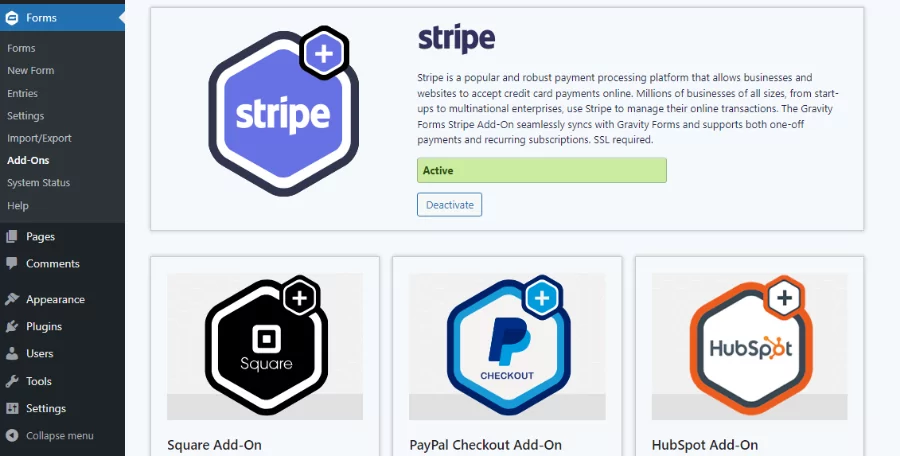
To view active add-ons, navigate to Forms → Add-Ons on your WordPress admin menu. Go to Forms → Settings to configure each add-on. The process is usually straightforward.
The number of add-ons available to you will depend on your Gravity Forms membership plan. Popular Gravity Forms add-ons include:
- HubSpot
- 2Checkout
- ActiveCampaign
- Zapier
- Authorize.Net
- Coupons
- Fillable PDFs
- GFChart
- Geolocation
- Google Analytics
- Gravity Flow
- User registration
- Agile CRM
- Dropbox
You can see the complete list of Gravity Forms add-ons on the official website.
Verdict: Gravity Forms wins this round. First, there is the sheer number of Gravity Forms add-ons. Second, some features inherent in Gravity Forms require add-ons in Ninja Forms, which is a bummer. Examples include multi-step forms, conditional logic, and file uploads.
Ninja Forms vs. Gravity Forms: Pricing
Pricing is an important factor to consider when choosing between Ninja Forms vs. Gravity Forms. For starters, you don’t want to break the bank when a cheaper alternative is available. Secondly, you don’t want to waste money on features you’ll probably never need.
Ninja Forms Pricing
The basic version of Ninja Forms is free. That means you can install the plugin and start creating forms right away. If you need more power, you have several options:
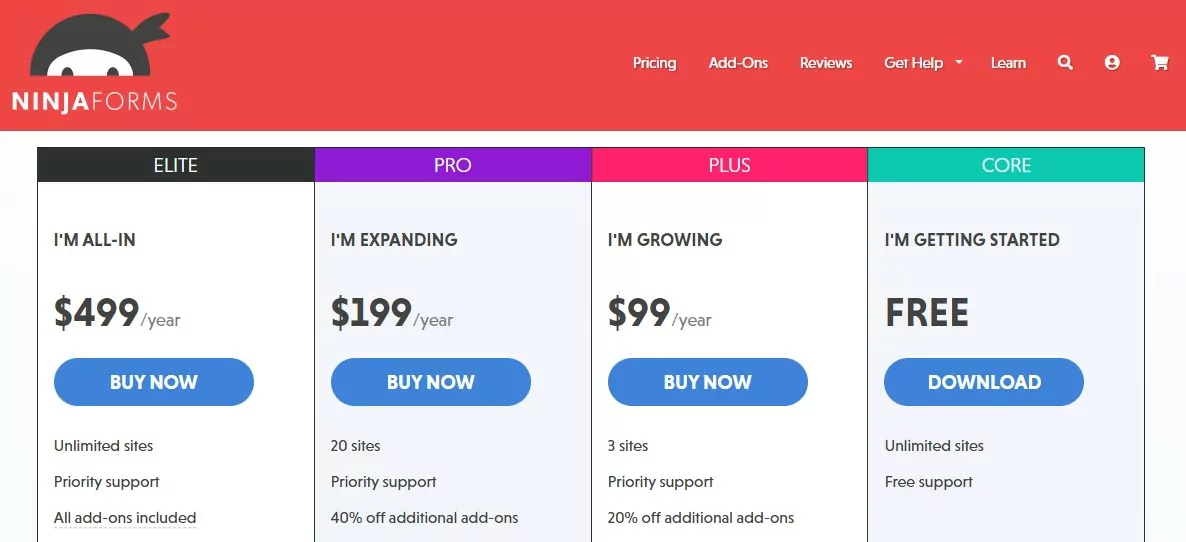
You have three yearly plans:
- I’m Growing: $99 per year for three sites, 15 add-ons, and priority support
- I’m Expanding: $199 per year for 20 sites, 27 add-ons, and priority support
- I’m All-In: $499 per year for unlimited sites, all add-ons, and priority support
If this isn’t your cup of tea, you can purchase only the add-on you need. Say, for instance, you’d like to add multi-step forms. The price is $49 per year for a single site.
Gravity Forms Pricing
On the other hand, Gravity Forms is a premium plugin without a free version. They offer several price options:
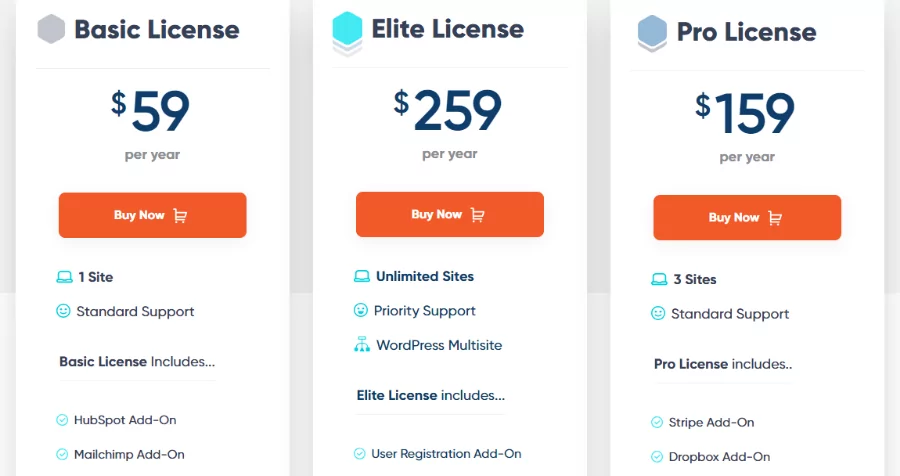
You have three plans:
- Basic License: $59 per year for one site, 19 add-ons, and standard support
- Pro License: $159 per year for three sites, 34 add-ons, and standard support
- Elite License: $259 per year for unlimited sites, 50 add-ons, and priority support.
Verdict: If your needs are simple, Gravity Forms does the job for less money, and it does it very well. However, if you’re going to need add-ons and extra functionality, Ninja Forms offers good value for money, even if it’s more expensive.
Profile Builder: A Solid Alternative for Membership Sites
Undoubtedly, Ninja Forms and Gravity Forms are formidable form plugins for WordPress. However, they don’t offer enough user registration options, especially for membership sites with complex needs.
For that, you’ll want to use a more advanced plugin like Profile Builder.
The plugin helps you to:
- Create attractive user registration, user login, and user edit profile pages to woo your site visitors
- Restrict premium content enticing mere visitors to join your site
- Manage user roles effortlessly
- Build a beautiful membership directory to boost engagement on your site
- Add social logins to your site so that users can sign in with a single click
- Create custom redirects to send your users exactly where you want
The plugin gives you different form styles to choose from, and you can add, remove, and customize fields as you wish. You can also customize the email templates that are sent to members after they register.
Profile Builder Pro
Whether you choose Ninja Forms or Gravity Forms, Profile Builder makes an awesome companion as you grow your membership site.
Get Profile BuilderNinja Forms vs. Gravity Forms: Final Verdict
As we have seen, both Ninja Forms and Gravity Forms are incredibly easy to use. They come with drag-and-drop form builders that help you create impressive forms without breaking a sweat.
In terms of user base and ratings, we didn’t observe considerable differences. Besides, ratings and the number of users can change at any time.
While both form builders ship with tons of awesome features, Gravity Forms comes on top here. The same goes for integrations. When it comes to pricing, Ninja Forms is more expensive than Gravity Forms, but it also offers a free plan.
If your website doesn’t need too fancy of a form, and you just want a plugin that’s easy to use and delivers nice-looking forms, Ninja Forms will do that for less money. But if you own a more complex website and need a little more from your form builder, then spending a little more on Gravity Forms is completely worth it.
After all, it all depends on what your needs and resources.
Alternatively, you can use a complete solution like Profile Builder. This plugin lets you build custom registration forms for your membership site, restrict premium content, and a lot more. Check out its full list of features!
What’s your take? Please let us know in the comments below.
Related Articles

27+ WooCommerce Must Have Plugins for 2025: Improve Your Store
What are the WooCommerce must have plugins that every store needs? If you found your way to this post, that's probably the issue you're dealing with right now. While the core WooCommerce plugin offers most of the basic functionality that you need for a store, pretty much all WooCommerce stores rely on dozens or even […]
Continue Reading
5 Best WordPress Member Directory Plugins Compared (Hands-On)
Looking for the best WordPress member directory plugin to showcase the users at your membership site in a public list? In this post, we go hands-on with 5 great options to help you find the plugin that's right for your unique situation. Beyond sharing each plugin's key features, we'll also have a look at important […]
Continue Reading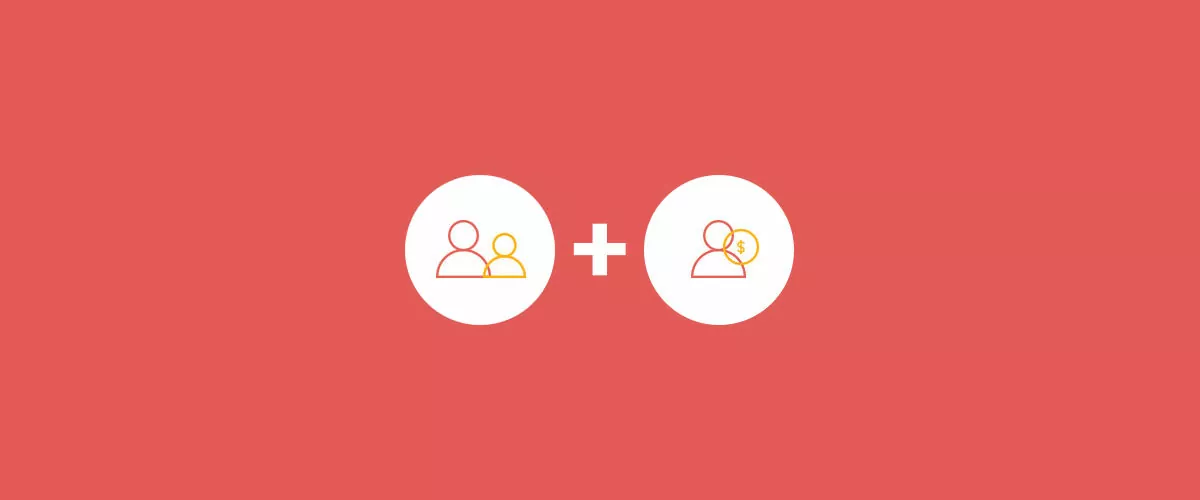
How to Build a Successful Paid Membership Community with WordPress Plugins
Building a successful paid membership community is very different from managing a blog or small business website, but in this article, that's exactly what we are going to show you how to do. One of the most important hurdles to overcome when building a successful paid membership community with WordPress is that this software was […]
Continue Reading


Which is better for accessibility?
Hey Michele, thanks for your comment 🙂 Both developers take accessibility seriously, but Ninja Forms showed fewer errors and alerts when I put a form through the WAVE web accessibilty evaluation tool. I hope that helps!
I’ve been a solid Gravity Forms user for over 10 years. As a developer, I’ve yet to find an equal that exposes so much of the back-end via REST and API.
Gravity Forms is a great form plugin suitable for both beginners and developers. Thank you for sharing your thoughts Wil 🙂