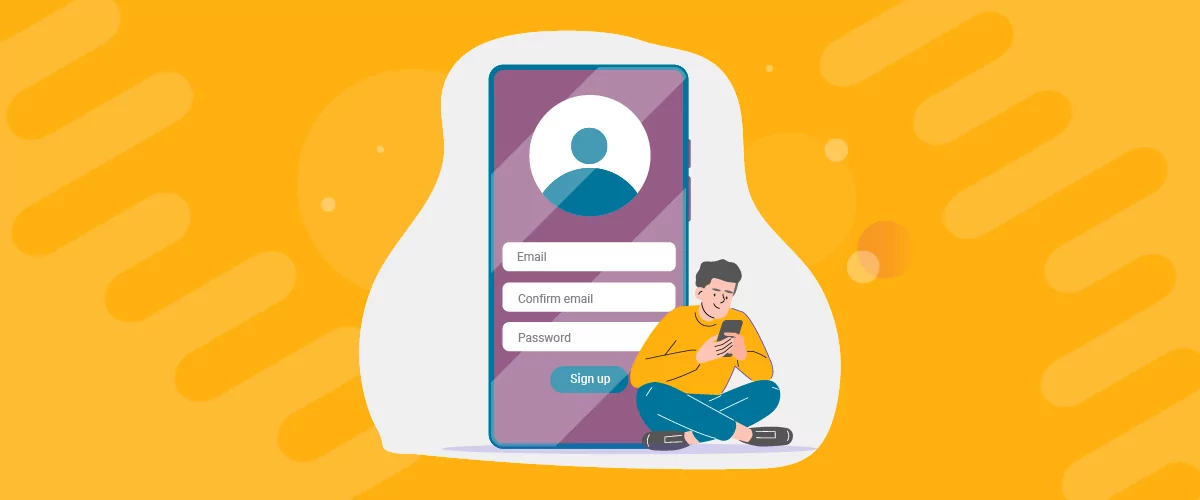
Table of Contents
Want to set up WordPress email confirmation for new users on your site?
If you allow public registration on your site, requiring email confirmation is a great way to cut down on spam and make sure your members are entering valid email addresses.
With the free Profile Builder plugin, you can easily create a custom registration form and require email confirmation for new users. And in this post, we’ll show you exactly how to set it up. Keep reading for the full step-by-step guide!
How to Set Up WordPress Email Confirmation for New Users
Profile Builder is a full-service solution for WordPress registration and user profiles. You can use the free version at WordPress.org to enable most of the features in this tutorial and there’s also a premium version that offers more features, such as the ability to create multiple unique registration forms and require admin approval for certain user roles.
Here’s the basic process to require email confirmation for new users – we’ll show you the full guide below:
- Create a custom front-end registration form with Profile Builder;
- Create a confirmation page that users will see after confirming their emails;
- Enable email confirmation for new users;
- Manually approve or delete users if needed (in cases where they don’t click the approval email).
Before you begin, make sure to install and activate at least the free version of Profile Builder from WordPress.org. Or, purchase the premium version to unlock all of the features.
Profile Builder Pro
The easiest way to require email confirmation for new WordPress users.
Get Profile Builder1. Set Up a Custom Registration Form
To get started, you’ll use Profile Builder to create a custom registration form. This is not only more user-friendly for your users, but it also lets you add useful features that the default WordPress registration form doesn’t allow.
For example, you can add an extra email confirmation form field to make sure users enter the right email address (so that they’ll receive their confirmation emails).
To customize your registration form, go to Profile Builder → Form Fields. In this interface, you can:
- Add new fields using the drop-down at the top. With the premium version, you can even add custom fields to collect additional information beyond the default WordPress profile fields.
- Change the order of fields using drag-and-drop – click on the “#” column on the left to access the drag-and-drop functionality.
- Delete existing fields.
- Edit and customize fields by clicking the Edit Button. For example, you can mark certain fields as required or optional.
For example, to add an email confirmation field to ensure accurate email addresses, you can simply select the Email Confirmation field and insert it into your form:
Once you’re happy with your registration form, you can display it anywhere on your site using the [wppb-register] shortcode, or simply by searching for the Registrater block in the Gutenberg editor. You can also add a role parameter to assign people who use this form to a certain user role, like so – [wppb-register role="author"].
Here’s an example of what your registration form might look like:
If you’re using Elementor, you’ll also get dedicated Elementor widgets to display your registration form.
2. Create Your Email Confirmation Page
Next, you’ll want to create your email confirmation page. This is the page that new users will see after they click the confirmation link in the email that your site sends them.
You can create your confirmation page just like a regular WordPress page – just go to Pages → Add New.
You can include whatever content you want, but we recommend including information that will help users get up and running on your site.
For example, if you have a membership site, you could highlight some key actions that new members should take. Or, you could include links to key pages on your site.
Once you’re happy with the page, go ahead and publish it. Here’s an example of what it might look like:
3. Enable WordPress Email Confirmation for New Users
Now, you’re ready to enable WordPress email confirmation for new users.
To do this, go to Profile Builder → Settings and set the “Email Confirmation” Activated drop-down equal to Yes.
This will expand an additional “Email Confirmation” Landing Page setting where you can select the custom confirmation page that you created in the previous step:
And that’s it! Your custom registration page is now live and new registrants will need to confirm their email to activate their account.
If you’re having trouble with your confirmation emails making it to new users’ inboxes, we recommend using a dedicated email sending service instead of the default WordPress PHP Mail method. You can set this up using an SMTP plugin and services like SendGrid or Amazon SES.
How to Manually Approve or Delete Users That Haven’t Confirmed Their Emails
Most of your users will confirm their emails right away. However, you might have some users who don’t confirm their emails.
By default, WordPress stores these users in the wp_signups database table, which means you can’t access them from the All Users area in your WordPress dashboard.
That turns into a problem when:
- the user deletes the WordPress confirmation email before activating their account;
- the confirmation email ends up in the spam folder;
- the email doesn’t get sent at all due to a server error.
When the above happens, there are three problems that appear:
- the user can’t approve his account;
- the user can’t try to register again with the same email or username (since WordPress is still waiting for the previous account to approve his registration);
- the admin can only delete the un-confirmed email from the database and can’t manually approve the account.
Don’t worry! With Profile Builder, you won’t need to dig into the wp_signups table just to manage these users. You can delete them or manually approve them from a simple interface.
To begin, go to Users → All Users. From there, you can select the Users With Unconfirmed Email Address link to view only users who haven’t confirmed their email address:
Then, you can hover over an unconfirmed user to access three actions:
- Resend the confirmation email;
- Manually confirm the user;
- Delete the user.
You can also use the Bulk Actions drop-down to quickly apply these actions to multiple users:
Enable WordPress Email Confirmation for New Users Today
Profile Builder gives you an easy way to create a custom registration form and require email confirmation for new WordPress users.
When users confirm their emails, you can send them to a custom confirmation page and you can also easily approve or delete users who don’t confirm their email addresses right from your WordPress dashboard.
You can access most of these features in the free version at WordPress.org. Then, consider upgrading to the premium version for the option to create multiple unique registration forms, require admin approval for certain user roles, and lots more.
Profile Builder Pro
The easiest way to require email confirmation for new WordPress users.
Get Profile BuilderDo you have any questions on how to enable email confirmation for new users? Ask them in the comments section below.
Related Articles

WordPress Profile Builder: a Front-end User Registration, Login and Edit-Profile Plugin
Easily Login, Register and Edit your Profile Directly from the Front-end Profile Builder lets you add front-end forms that give your users a more flexible way to register, log in, and modify their profile information. If you allow public registration on your site, you don't want to force your users to use the backend WordPress […]
Continue Reading
5 Best WordPress User Management Plugins
By default, WordPress lets you add different types of users to your website. However, you might be looking for a more flexible way to manage the people who interact with your content. If this is the case, you can use a WordPress user management plugin to manage authors and contributors. With an efficient user management […]
Continue Reading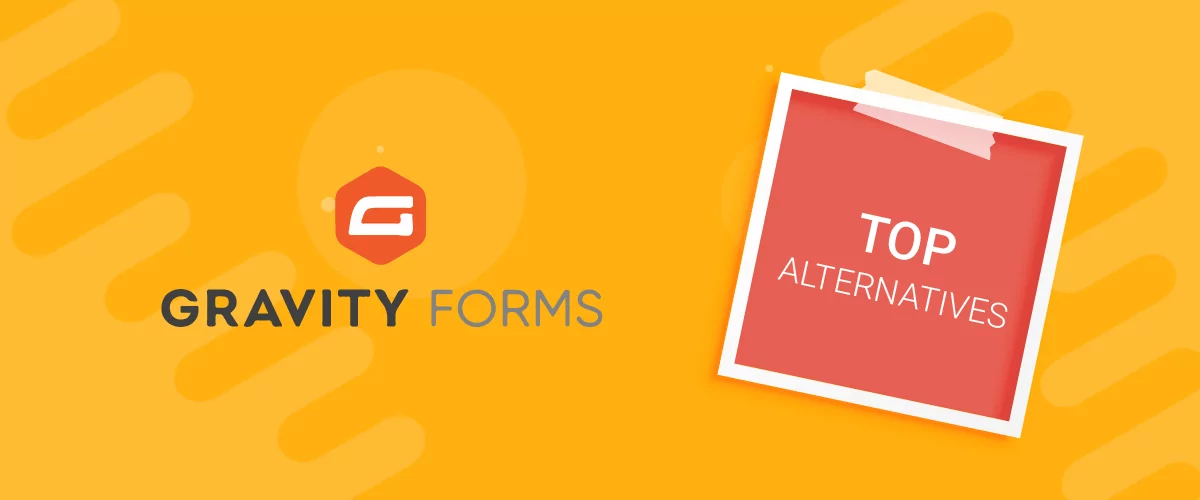
Top 10 Gravity Forms Alternatives You Need to Consider in 2025 (Free & Paid)
In the market for Gravity Forms alternatives? I think you will agree that finding the best online form builder is a bit tricky, especially with the many options out there. One such option is Gravity Forms, a well-known form builder in the game. But even with all the rave reviews, is it the best software […]
Continue Reading


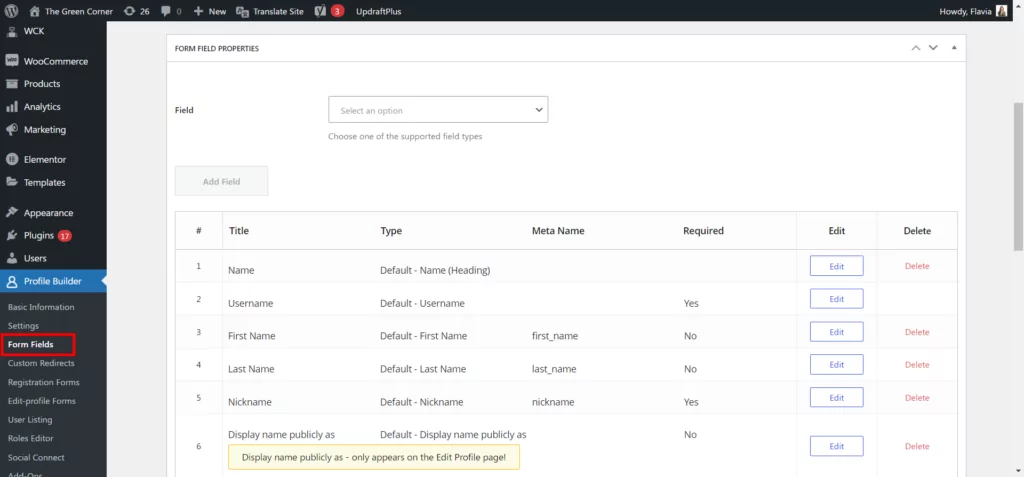
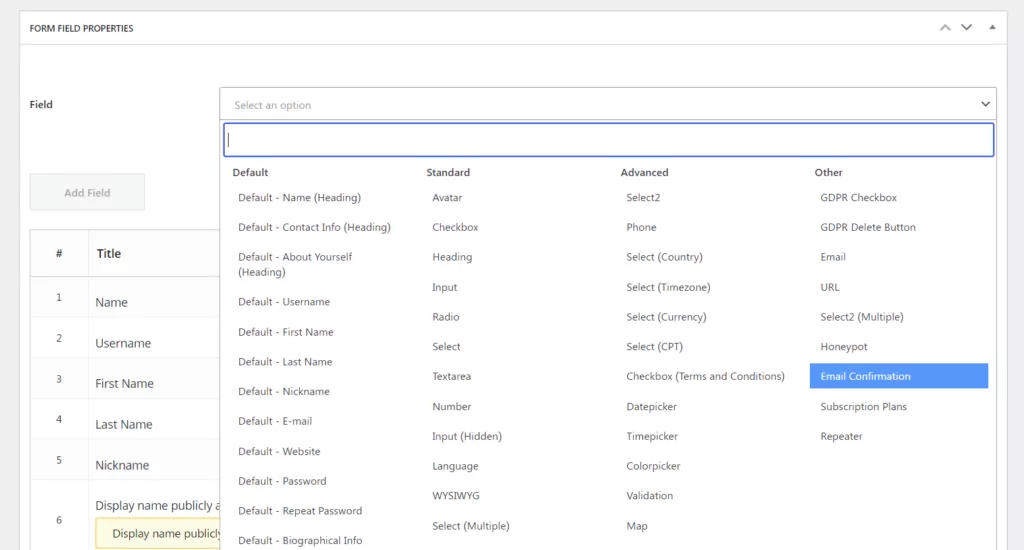
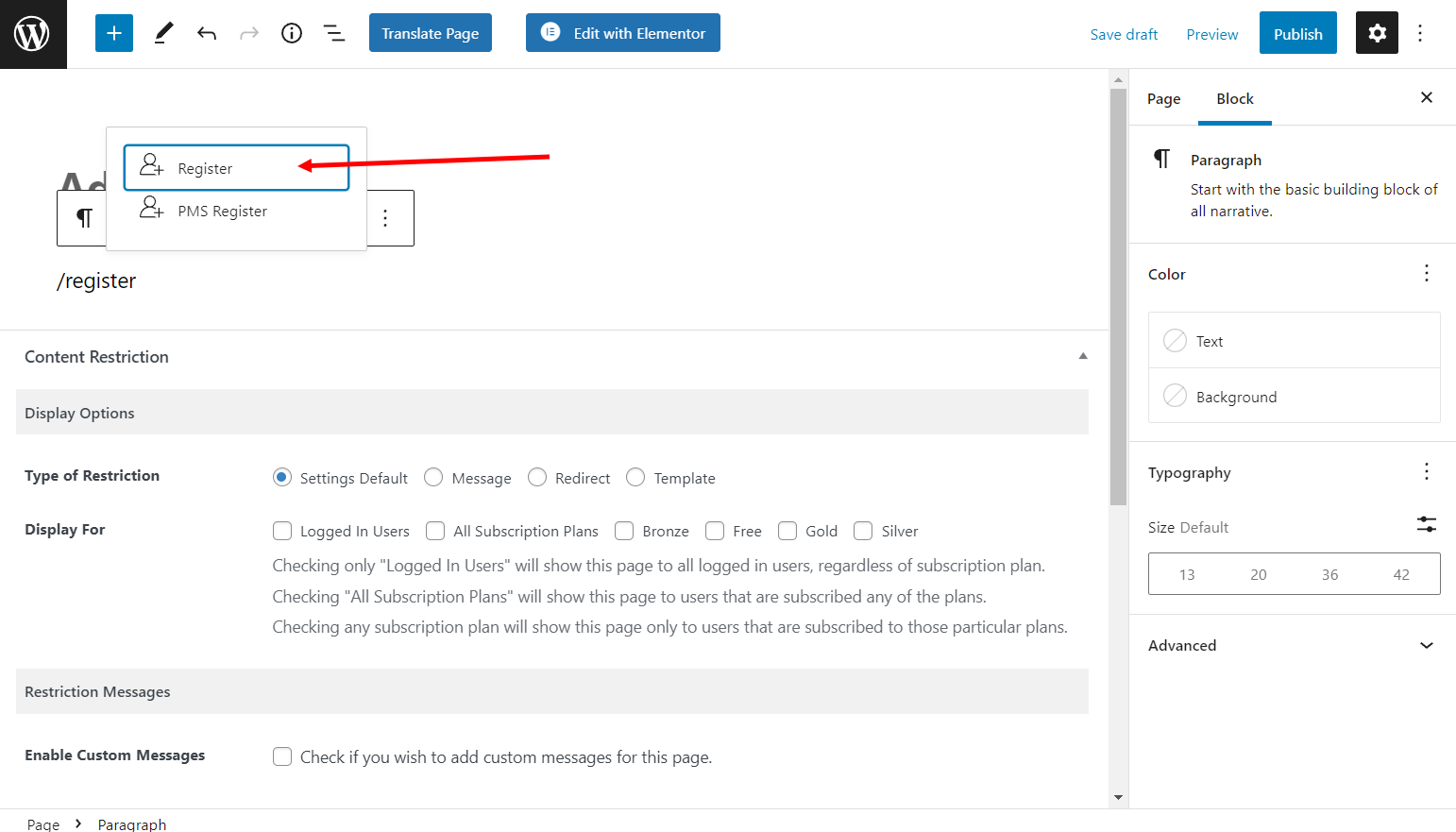
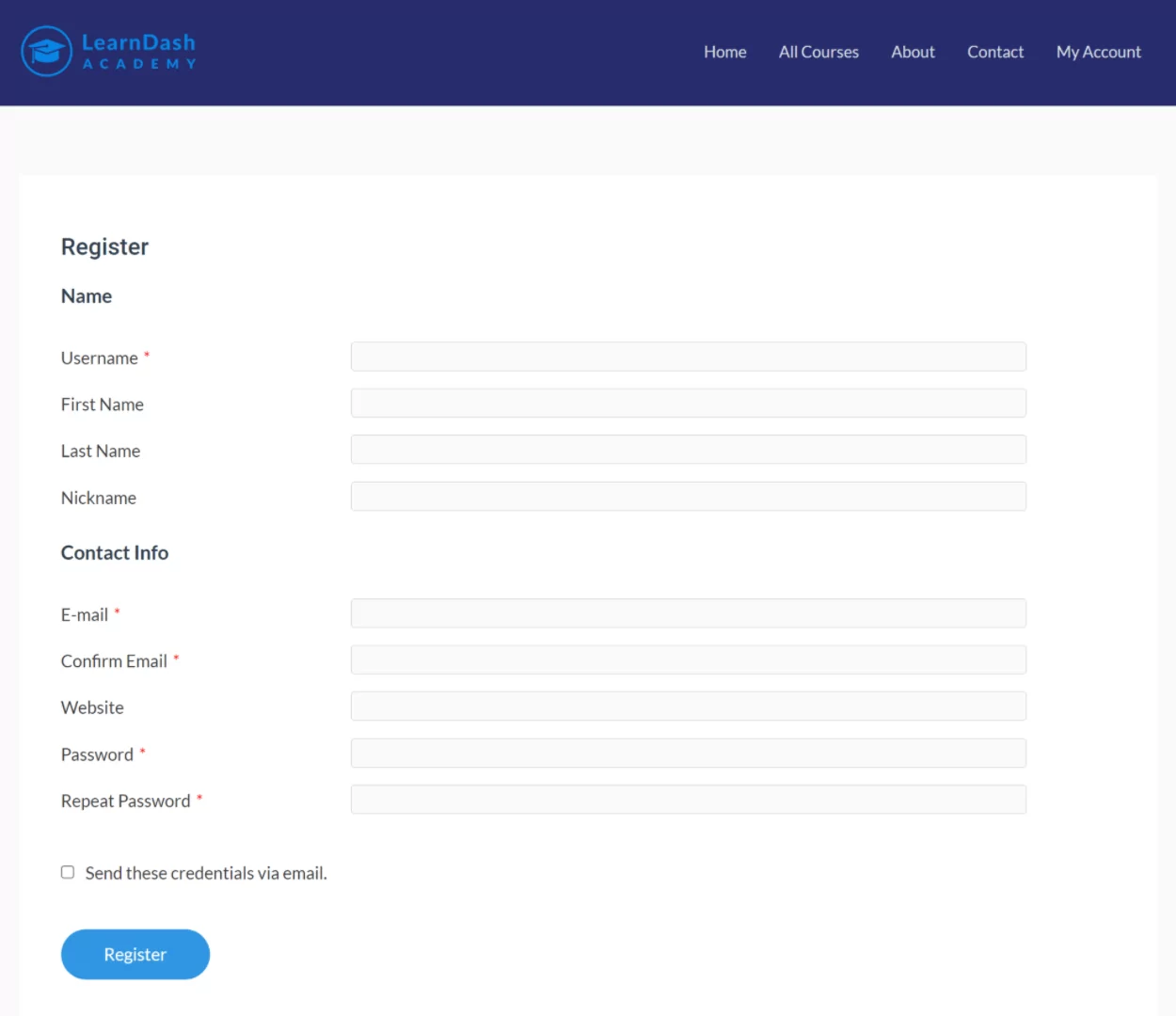
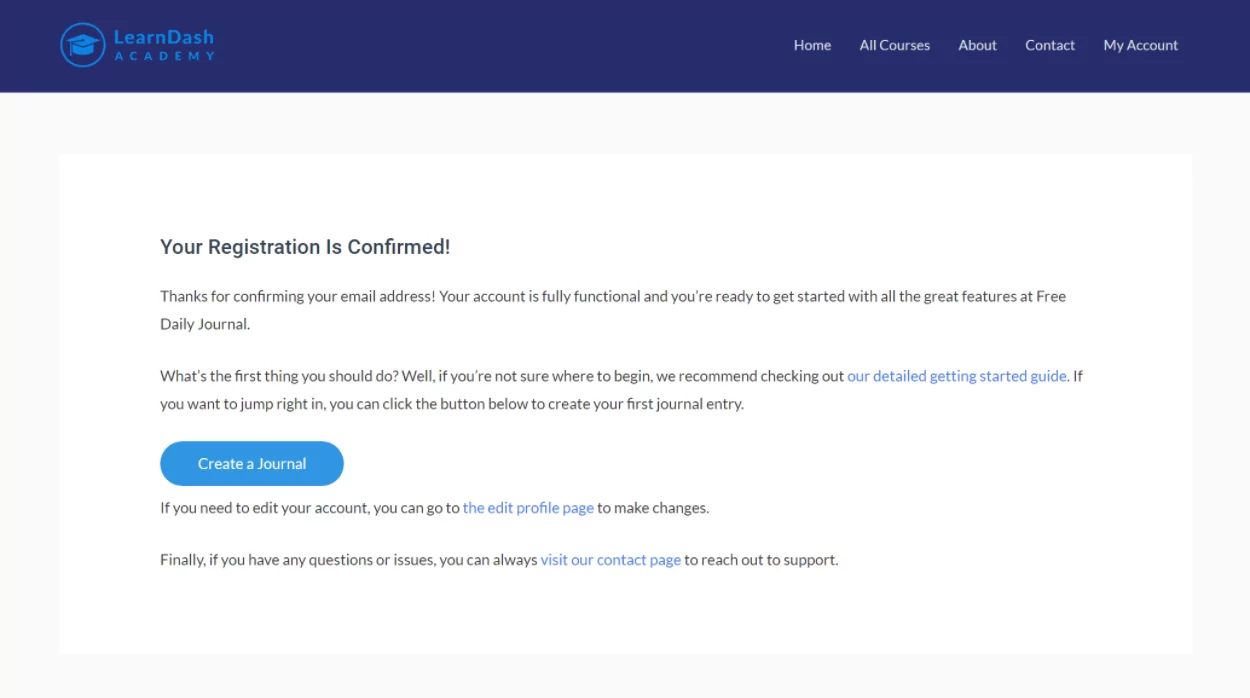
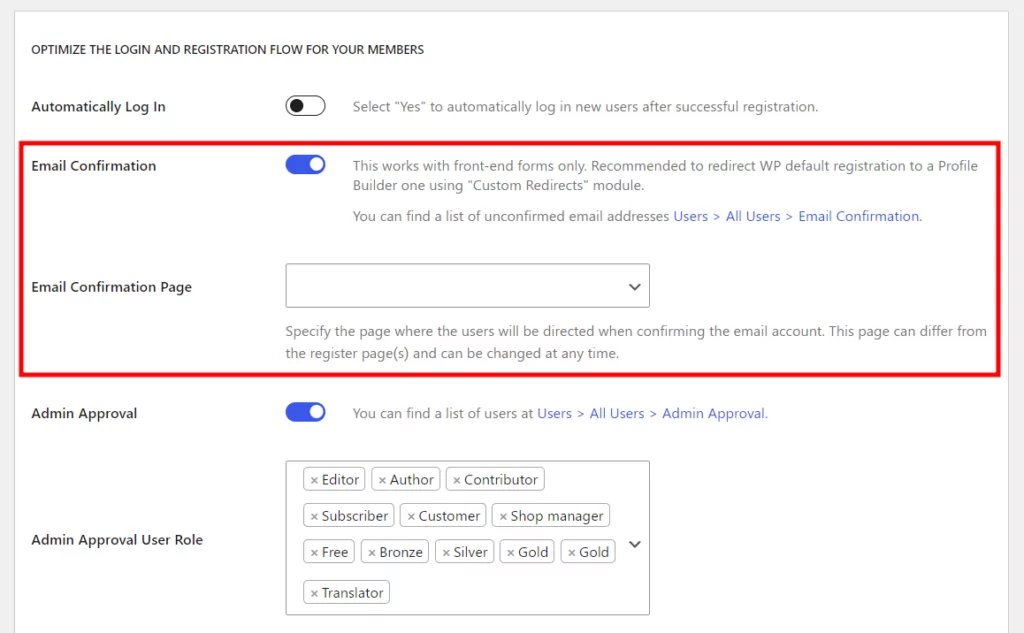
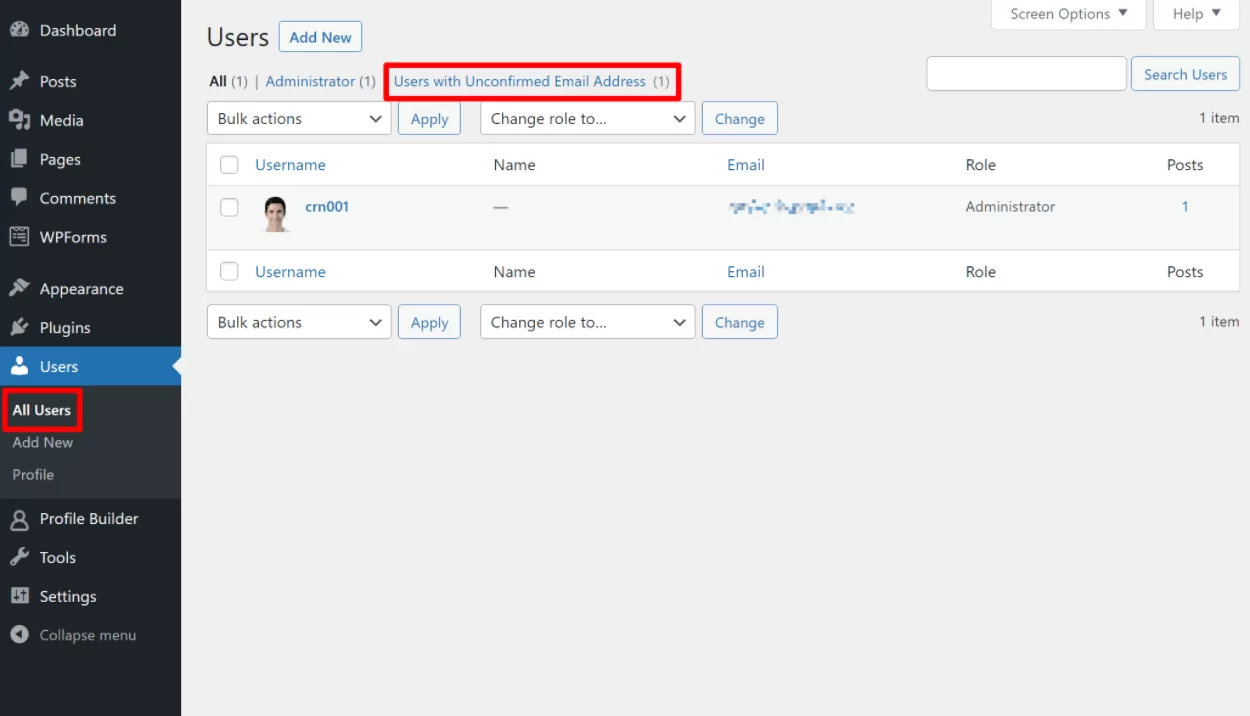
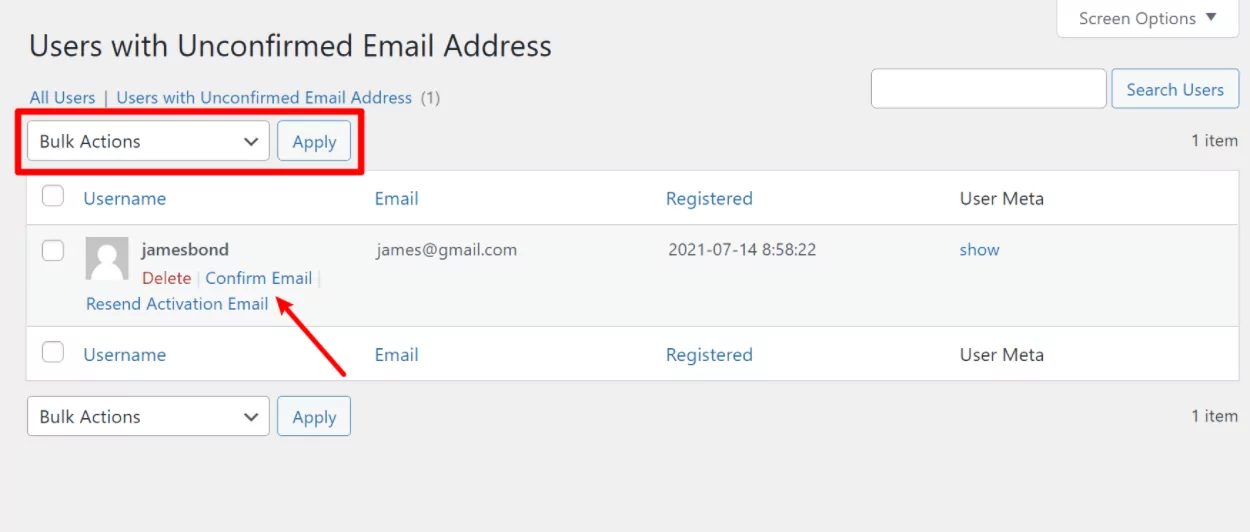
How can you get the “Users with Unconfirmed Email Address” to list more than 50 on a page? Can you add an option to change this so we can list say 100 per page? Or, what table are these in & I can use phpMyAdmin to delete them all. (I have over 1500 when imported from an older blog)
Thank you.
Hi Jan!
Right now that isn’t possible. It’s limited to 20 per page.
However, we’ll change that to reflect the number of users you have setup on the “All User Page”. (the Screen Settings on the All Users, in the top right corner.)
How does this work with existing user databases in WP?
If they are already registered when activating this feature, their email address is considered confirmed.
So they don’t need to do anything else. However, as an admin, you have the ability to resend the confirmation email in case they loose that email.
OK, but what about email authentication, is that the same as validation of email address when a new user registers? Is “Users with Unconfirmed Email Address” available in the basic WordPress app?
Hi Chaz,
Email Confirmation is the same thing with email authentication and is available in the Free version of Profile Builder.
I installed the plugin “builder profile” . Users who register do not receive the confirmation email . What is the matter? It is no problem hosting
Hi Jota,
Maybe this thread can help: https://wordpress.org/support/topic/confirmatiion-email-not-receive?replies=13
I am the same person that forum.
Thanks.
Hi,
Please help me, I have bought this plugin and works as it should however I have problem with activation email to Polish email accounts – confirmation email is not arriving. Regular emails are received without problems but not activation email. It not happening with hotmail or gmail. I need that as I’ll get more people registered from Central/Eastern Europe.
Can you tell me where issue can be?
Thanks
Awesome blog you have here but I was curious if you knew of any message boards
that cover the same topics discussed here? I’d really love to be a part of online community
where I can get comments from other experienced people that share the same interest.
If you have any suggestions, please let me know.
Kudos!
Hey,
I have some trouble with the manual user registration. The Email that the user gets is empty. But the subject is filled. But there is a mistake, there are three [ ] around the USERNAME and it is translated. Where can I change that?
Can you help me?
How to send email confirmation link in woocommerce on registration time
It should work using WooSync add-on and replacing WooCommerce MyAccount registration with the login/register form from Profile Builder which can have email confirmation enabled.
Hello. How can I add this functionality to a different role. I want the Shop Manager role to be able to confirm e-mail addresses. Is it only the Admin role this applies to?
Hello,
If you install the Customization Toolbox add-on: https://www.cozmoslabs.com/add-ons/customization-toolbox/ it offers you an option to allow users which have the `delete_users` capability to view the page with Unconfirmed Email Addresses (admin tab).
After you check that option and save, add the capability to the desired user role and they should be able to access the page.
Regards.
Need to activate user by sms to mobile number. How can I do that?