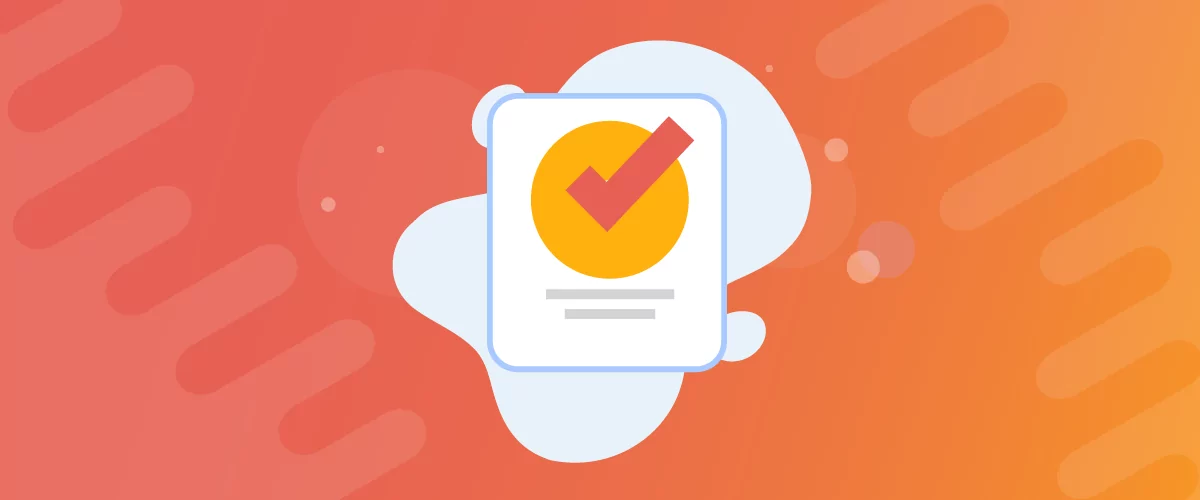
Table of Contents
If you allow public registration on your site, it can be a good idea to manually approve new WordPress users before you start letting them interact with your content or online store. This should help you cut out spammers or weed out users who shouldn’t be there.
The good news is that even complete beginners can achieve this using the right plugin, and there are several different approaches. For instance, you can approve new users directly within the WordPress dashboard. Or, if you’re on the go, you can receive admin email notifications for new user sign-ups and approve them via a link.
In this post, we’ll take a look at why it can be useful to moderate new user registrations. Then, we’ll show you two ways to add this functionality to your WordPress site. Let’s dive right in!
Why You Should Moderate New User Registrations
Many websites give users the opportunity to create an account. In fact, some websites even require users to set up accounts in order to purchase products or access premium content.
But, the problem is that without moderation, anybody can set up an account and gain access to your site. This includes bad bots and hackers that have malicious intentions, such as distributing malware or stealing data.
Now, you can assign new WordPress users to specific user roles, which can reduce the damage that bad actors can cause on your site. For example, WordPress subscribers can only edit their profiles, read posts, and leave comments.
Additionally, you have the option to add reCAPTCHA to your registration pages to stop spam abuse. But, this can negatively impact the user experience (UX). Therefore, admin approval can be a more effective way to moderate new user sign-ups.
What You Need to Set Up WordPress Approve New Users Functionality
To set up WordPress approve new users functionality, you can use two features in the Profile Builder plugin. Profile Builder is a complete WordPress user registration solution:
Profile Builder Pro
Create beautiful front-end registration and profile forms with custom fields. Setup member directories, custom redirects, cutomize user emails & more using the all in one user management plugin.
Get Profile BuilderIn short, the plugin can help you:
- Customize the WordPress registration form and create an SEO-friendly registration page.
- Customize the registration process. For instance, you can collect more information from users or automatically redirect them to a custom page after they register.
- Restrict access to content, which can eliminate the need for membership plugins that can bog down your website.
And, of course, you can also use Profile Builder to cut down on spam user registrations thanks to two WordPress approve new users features:
- The Admin Approval feature lets you hold new user registrations for manual approval in the WordPress admin dashboard. You can either hold all registrations or only those for certain WordPress user roles.
- The Admin Email Customizer add-on from Profile Builder Pro lets you approve new WordPress users by clicking a link in an email. This means that you don’t need to have access to your WordPress dashboard to approve new user registrations.
In addition to working with the core WordPress registration functionality, Profile Builder also integrates with other plugins like WooCommerce and BuddyPress. Plus, it’s compatible with WordPress multisite.
How to Approve New Users in the WordPress Dashboard
To activate WordPress user approval from the admin dashboard, simply go to Profile Builder → Settings. After that, turn on the Admin Approval feature in the General Settings tab.
Once you enable the WordPress approve new users feature, you can select which WordPress user roles require manual approval:
Make sure to save the changes. Now, any site admin can go to Users → All Users and switch to the Admin Approval tab.
Once this feature is enabled, you can approve users individually. Or, you can also approve them in bulk to save time. All you have to do is check the box beside the relevant user(s). Then, use the Bulk Actions dropdown to select Approve or Unapprove:
While this approach works perfectly fine, it can be pretty time-consuming to do over and over again, especially if you’re dealing with a significant number of new user registrations on a daily basis. Plus, you also need to log in to WordPress to approve new users which isn’t always possible.
How to Approve New Users via Email (3 Steps)
A more efficient approach that can help you save time is approving users directly from your emails. When someone registers for an account on your site, the site owner (or administrator) will receive a notification email.
If you’re using the Profile Builder Pro plugin, these emails can contain a simple link that enables you to approve new user registrations easily. Here are three steps to configure this functionality on your WordPress site.
1. Enable Admin Approval
To get started, make sure that you’ve enabled the basic Admin Approval feature. As we discussed earlier, you’ll need to go to Profile Builder → Settings. Then, turn on the Admin Approval feature within the General Settings tab. Then make sure to save your changes.
2. Open the Admin Email Customizer
Now that you’ve enabled the Profile Builder Admin Approval feature, you’re ready to customize your admin emails to include the approval link. To do this, navigate to Profile Builder → Settings and switch to the Email Customizer tab:
By default, you’ll land in the User Emails section, so you’ll need to move to Administrator Emails. This will allow you to customize the email that an admin receives when a new user registers on your site.
3. Insert the Approve User Link in the Admin Email
Once you’ve accessed the Administrator Emails section, you can customize the emails that get sent to site administrators:
Here, you’ll need to scroll down to the Registration with Admin Approval email box and make sure the toggle is switched on.
You can then expand the Available Tags box to include links that automatically approve and/or unapprove the user:
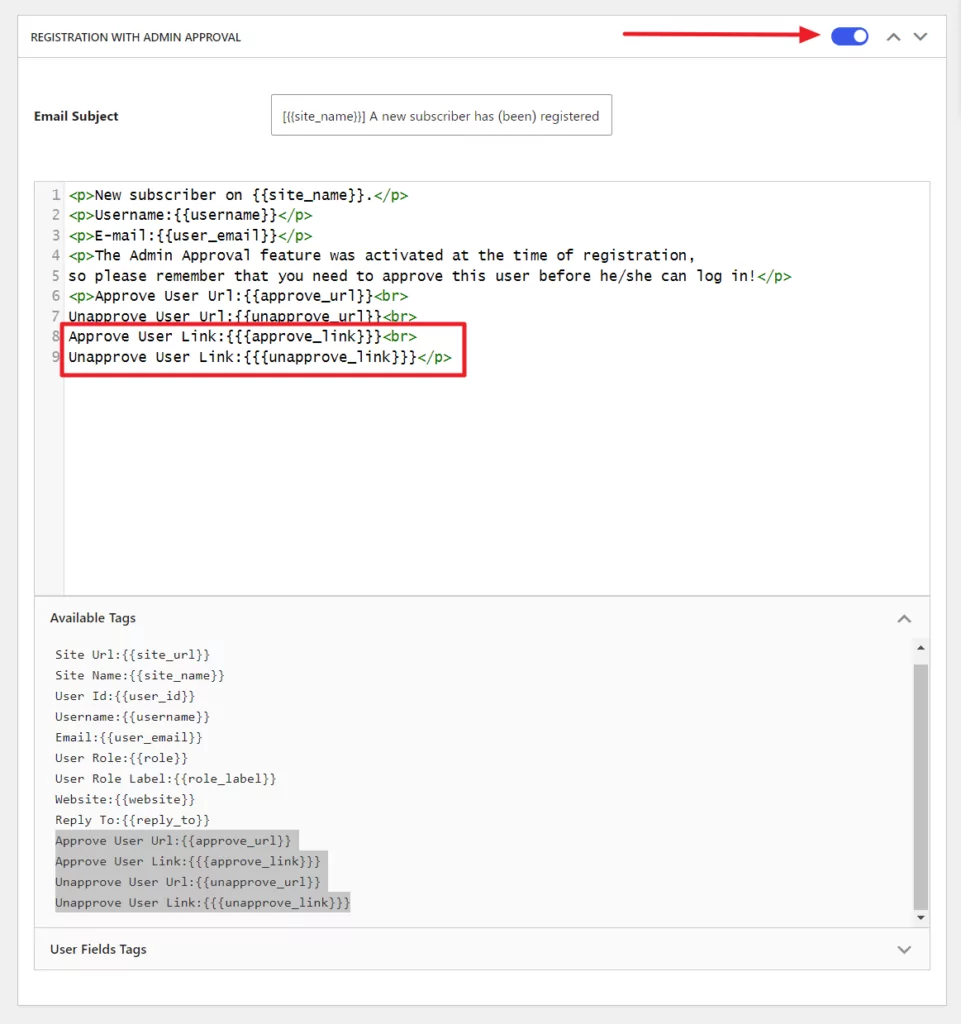
Now, every time a new user registers, your site admin will receive a notification email containing the approval link, which you can see below:
Once clicked, the admin will see if the operation has been successful. If so, the new user will be approved, notified, and able to log in to your WordPress website.
Profile Builder Makes it Easy to Approve New WordPress Users
While it’s a great idea to let users create accounts on your website, it can result in spam registrations and other unwanted users. Therefore, you can use a plugin like Profile Builder, which makes it easy to approve new WordPress users without needing to dig into your site’s PHP code.
With the free version of Profile Builder, you can approve new user registrations directly from the WordPress dashboard. But, if you want to take it a step further, you can use Profile Builder Pro to approve new users by clicking a link that gets emailed to site admins.
Profile Builder Pro
Create beautiful front-end registration and profile forms with custom fields. Setup member directories, custom redirects, cutomize user emails & more using the all in one user management plugin.
Get Profile BuilderDo you have any questions about how to approve new users in WordPress? Let us know in the comments section below!
Related Articles

WordPress Profile Builder: a Front-end User Registration, Login and Edit-Profile Plugin
Easily Login, Register and Edit your Profile Directly from the Front-end Profile Builder lets you add front-end forms that give your users a more flexible way to register, log in, and modify their profile information. If you allow public registration on your site, you don't want to force your users to use the backend WordPress […]
Continue Reading
5 Best WordPress User Management Plugins
By default, WordPress lets you add different types of users to your website. However, you might be looking for a more flexible way to manage the people who interact with your content. If this is the case, you can use a WordPress user management plugin to manage authors and contributors. With an efficient user management […]
Continue Reading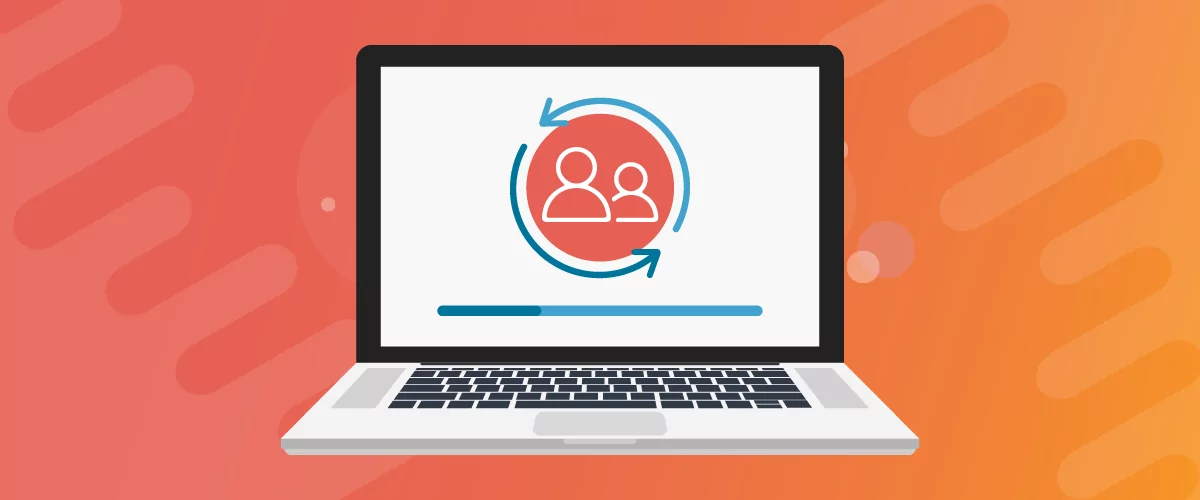
Profile Builder Update: No More Profile Builder Hobbyist?
If you’re already a Profile Builder user, you might have noticed some changes around here in the past few weeks. And that’s especially if you’ve purchased the Hobbyist version of Profile Builder. And you’d be right! Some changes did take place within the plugin, and thus, that’s what we’ll talk about in this blog post, […]
Continue Reading


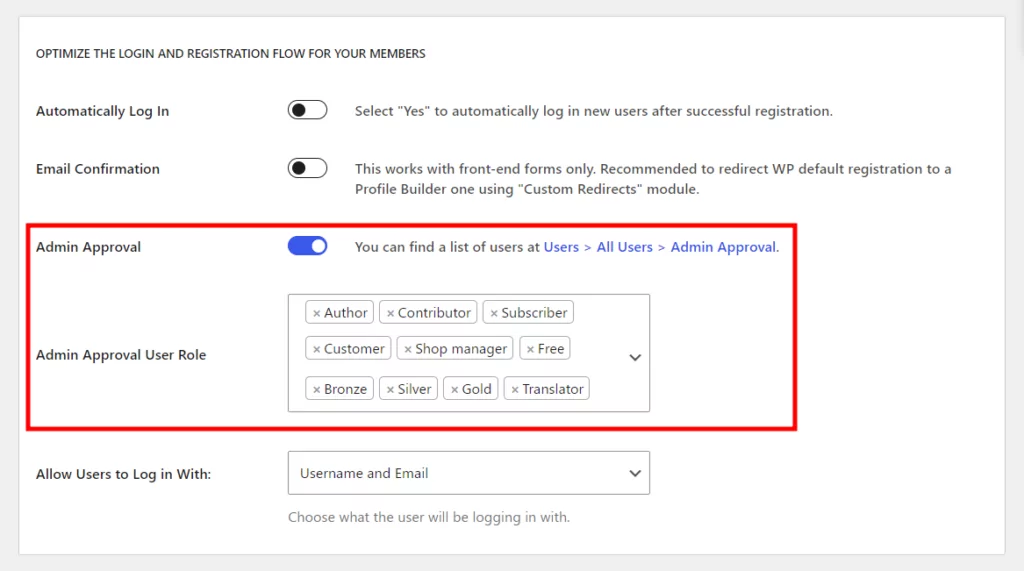
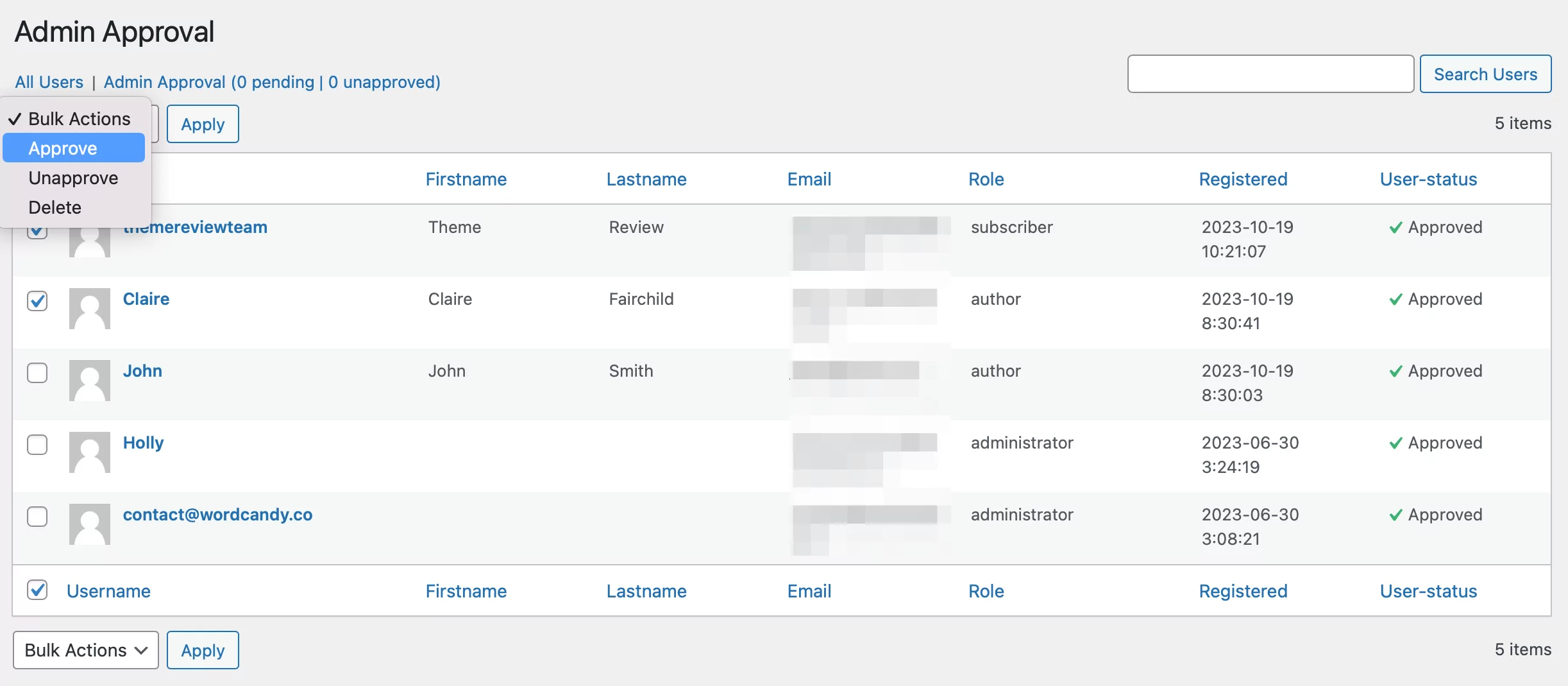

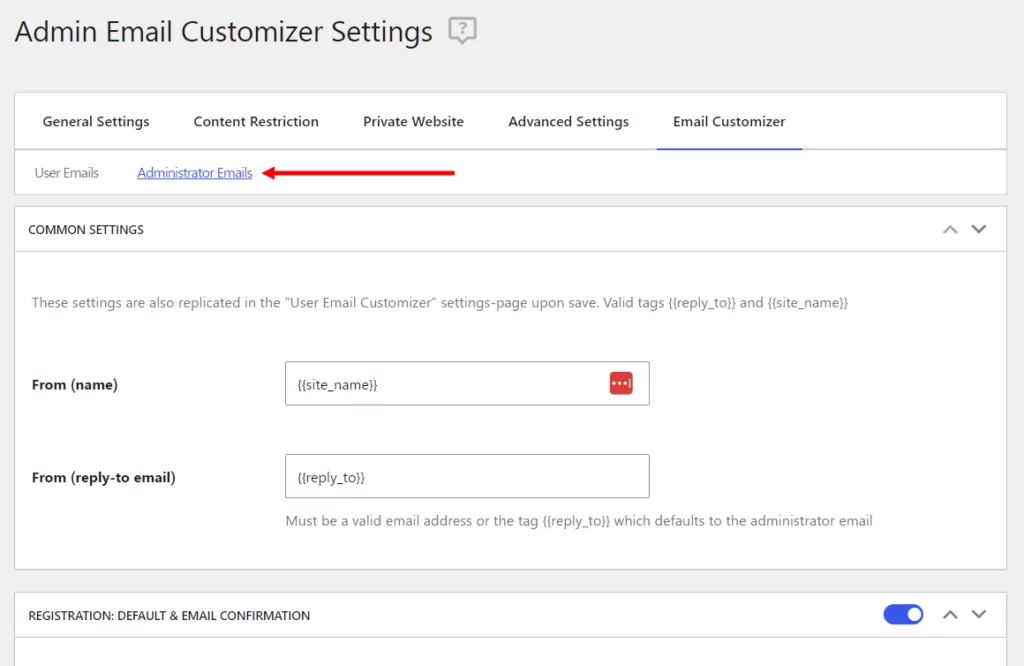
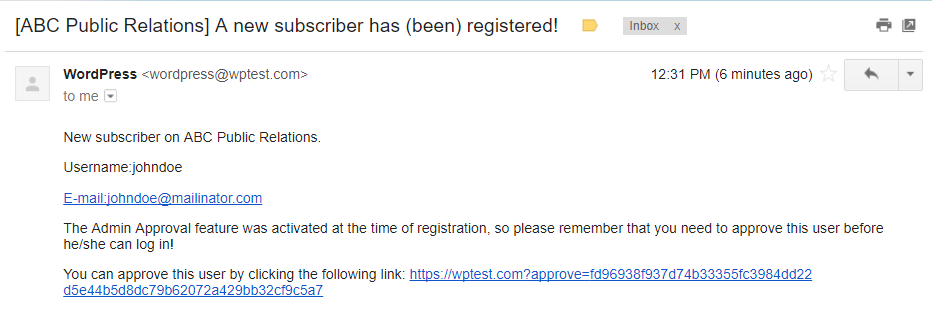
nice and handy! How do you think saving logging in etc weighs up against the possible security impacts?
Hi,
Where can I define to what email address the admin approval mails are being send?(so configure the admin email)
Kind Regards,
Tom
Hello Tom,
This can be done by going to your Dashboard -> Settings -> General and modify the Admin Email Address.
Regards.
Hi,
When I clicking the approve link on the mail, it can approve the user, but the page is showing 500 error, how to fix it? Thank you!
Hello Sherry,
Please open a ticket and explain the issue: https://www.cozmoslabs.com/support/open-ticket/
Regards.