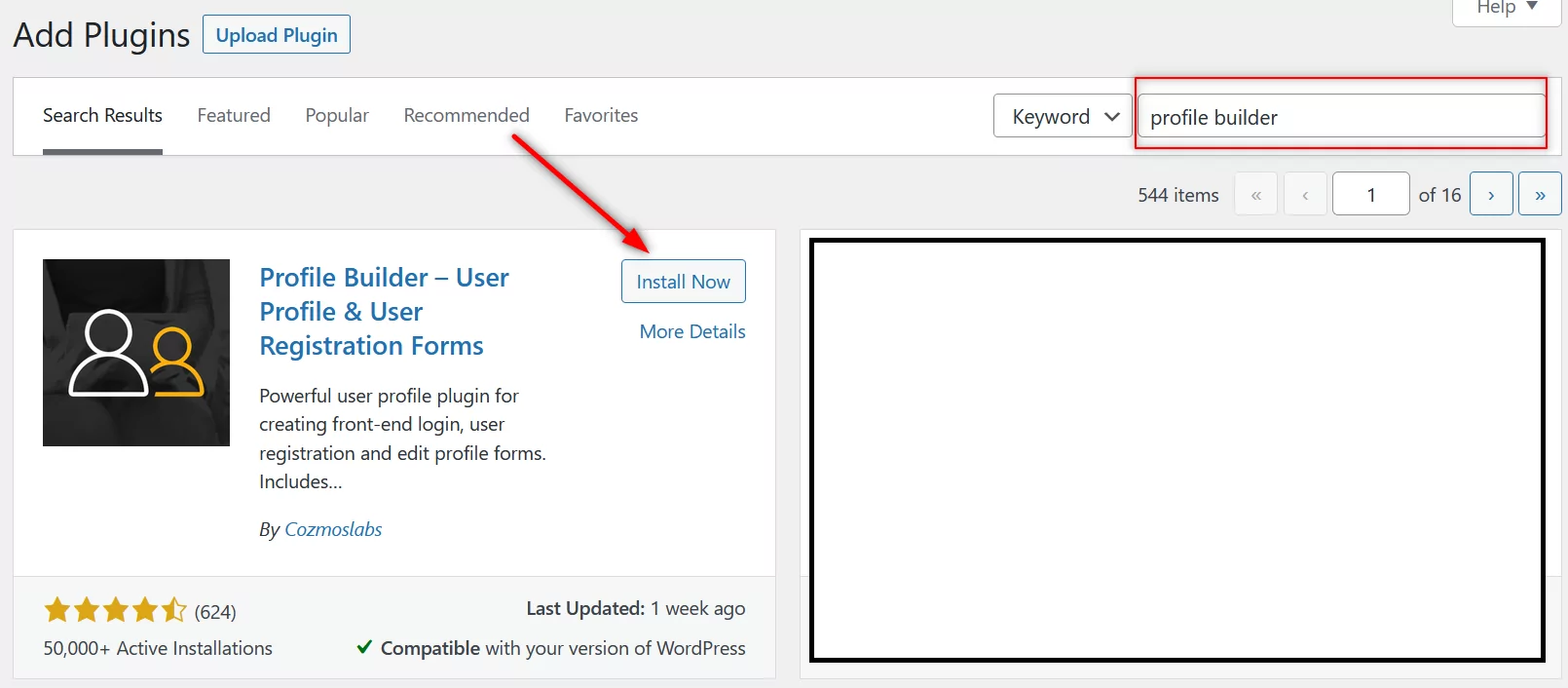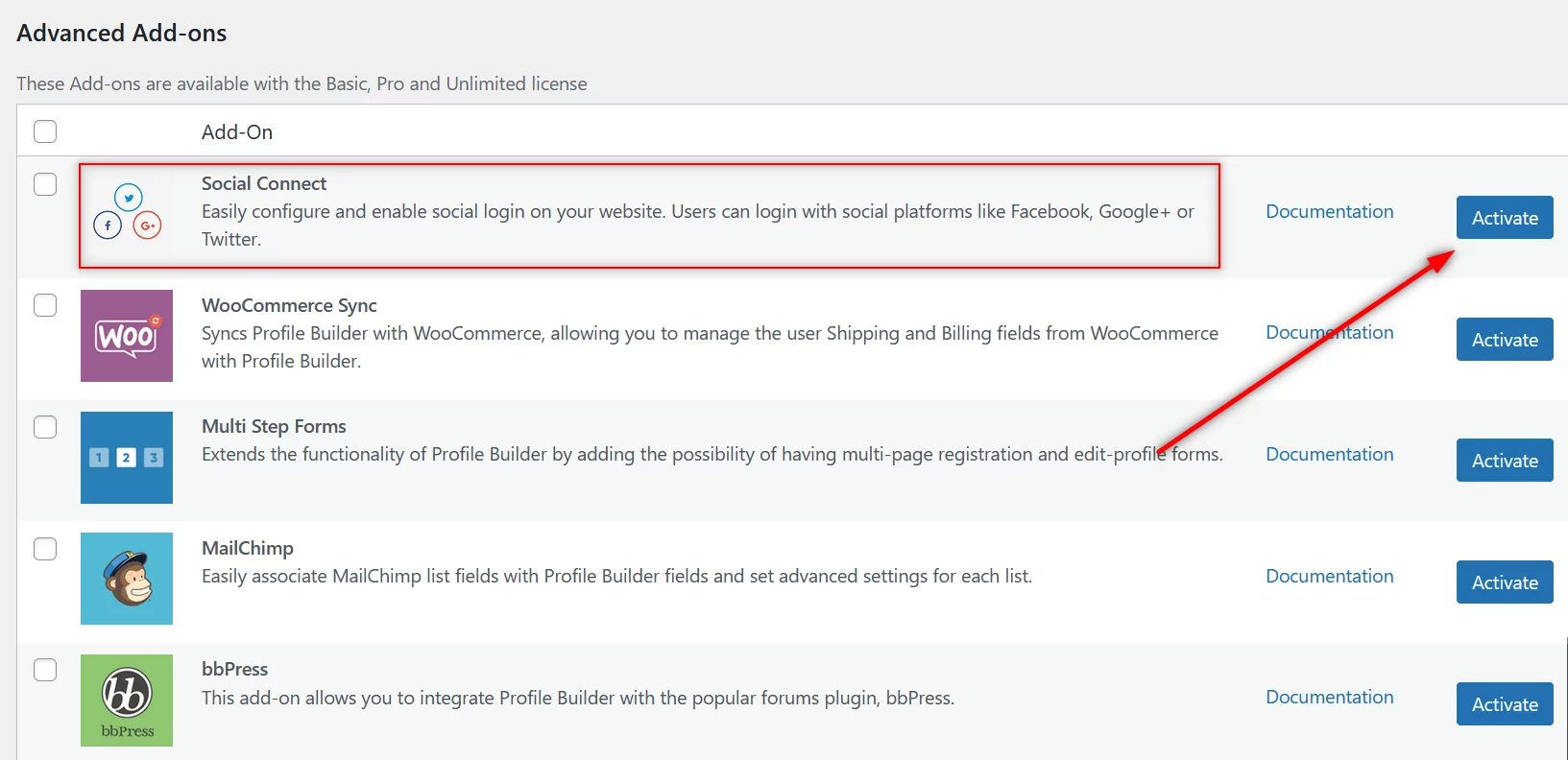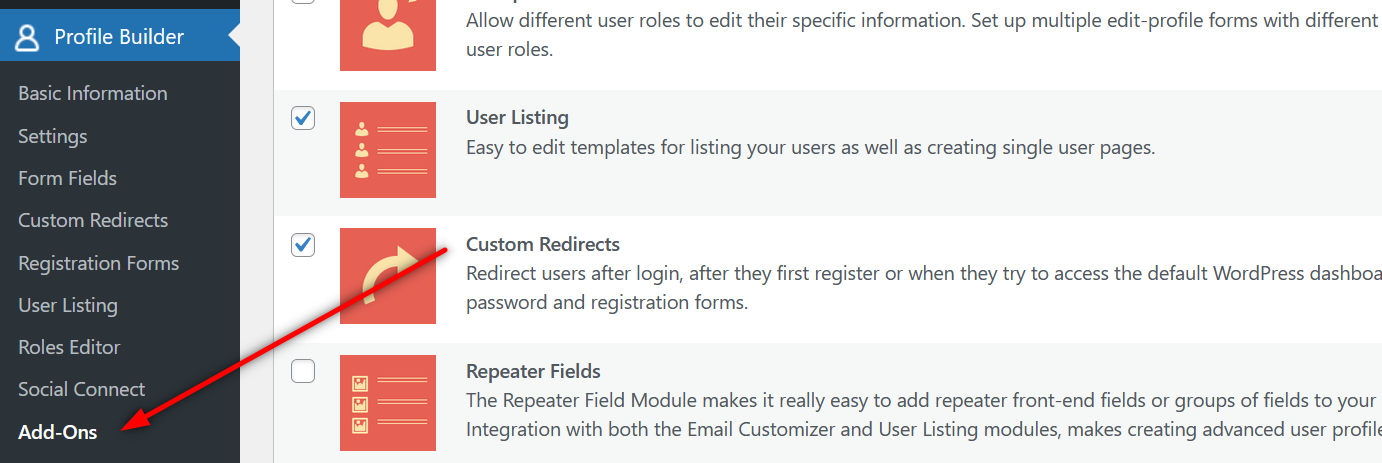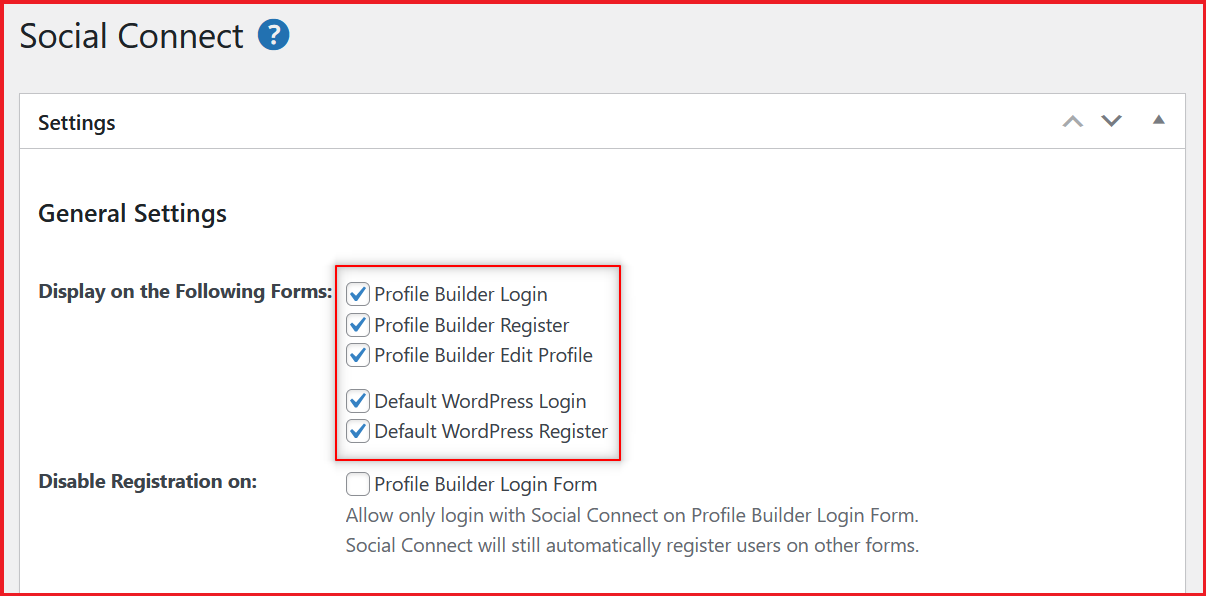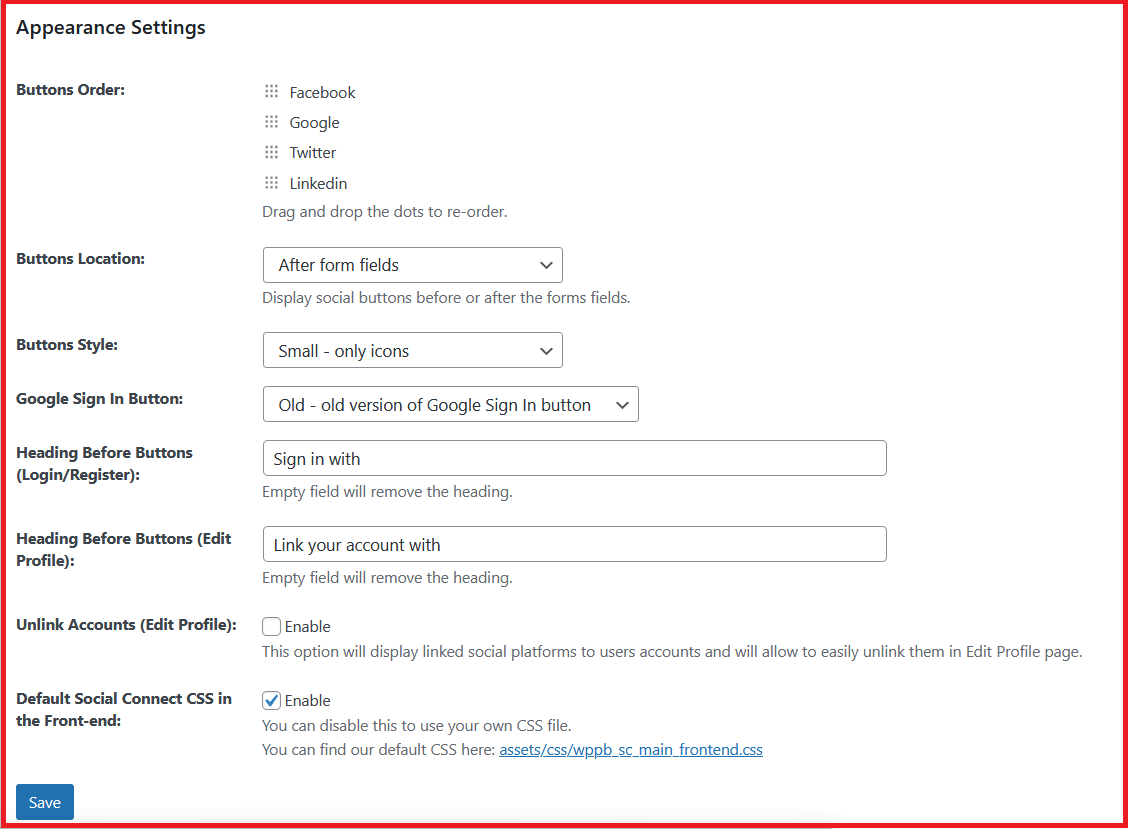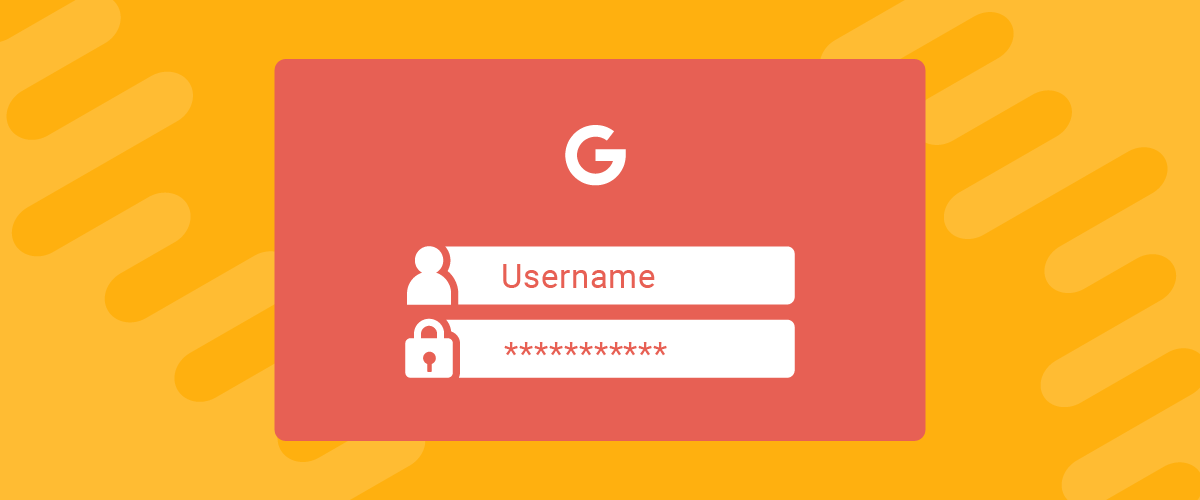
Table of Contents
Google is synonymous with anything and everything digital. Pretty much every user who actively uses the internet has a Google account.
And you can use Google’s dominance to your advantage by setting up a Google login WordPress functionality on your website. Let us touch upon some of the important benefits it offers below.
What Do You Gain From a Google Login WordPress Functionality?
To understand what’s there to gain from enabling login with Google in WordPress, you need to understand what you lose as a website owner from having just a plain registration functionality.
You see, with the number of sites the average internet user visits and has an account on, they certainly won’t be pleased to register on another site. It’s just going to be off-putting.
The reluctance to register may result in you losing a potential member, subscriber, or customer. Similarly, here are some other reasons why sticking to a traditional registration functionality may be doing a great deal of damage to your user engagement.
Forgetting Passwords
As if registration wasn’t a deal-breaker already, there’s often the requirement to have a strong password. Numbers, characters, upper and lower case, and whatnot.
After already having accounts on tens of sites, what are the chances of an average user remembering another strong password? And when they no longer remember the password to their account on your site, many of them prefer to stop visiting it instead of going through the hassle of resetting their password or registering for a new account.
Weak Passwords
Needless to say, if you allow weak passwords, it’s going to lead to a whole different set of troubles. User accounts are going to get hacked, and even your site’s overall security may end up getting compromised!
Spam Accounts
Some sites do a good job of inviting users to register by offering exclusive rewards like access to premium content. While this can be a good way to grow your user base, users who are reluctant to register but still want the goodies you’re offering on registration may just register with fake details.
This would lead to a rise in spam accounts. Not only would these accounts not be useful in any way, but they would also actually make it harder for you to track and manage your real user base.
Advantages of Google Login WordPress Functionality
On the other hand, letting users log in with Google in WordPress would offer several advantages in addition to eliminating all the issues associated with a traditional registration process:
- An easy, quick, and simple login process.
- It would encourage users to log in to your site as against discouraging them with a lengthy registration process.
- It would grow your website’s user engagement significantly.
- No hassle of deciding between strong or weak passwords, or any additional passwords for that matter!
- Improve the overall user experience and also the security of your WordPress website.
After going through all the reasons why you need a Google login functionality on your WordPress website, let us find out how to actually go about adding it to your site without having to mess around with the code.
Profile Builder Pro for Google Login WordPress Functionality
Profile Builder is a user management plugin, and one of the best ones at that. It not only comes with every possible user management feature you will ever need, but also makes it surprisingly easy to add all those functionalities.
Here are some of its highlighting features:
- Create custom registration, login, edit profile, and other important pages;
- Use it as a content restriction plugin including to create private products in WooCommerce;
- Manage your WordPress user roles, including the ability to create add new user roles and edit existing user roles to your requirements;
- Create a member directory that’s both professional and functional;
- Set up custom redirects such as a login redirect in WooCommerce or WordPress;
- Use it as a WordPress or WooCommerce social login plugin.
That last functionality is what we need to use here. However, this functionality and many of the other premium functionalities are only available in the pro version of Profile Builder.
Given that you can completely control and manage every aspect of user management with the pro version, it’s going to be well worth the cost.
Profile Builder Pro
Add a Google login functionality to your WordPress site in a few easy steps with Profile Builder Pro while also getting access to all the other important user management functionalities.
Get Profile BuilderWith that said, let us walk you through the step-by-step process of adding such a login functionality to WordPress.
Purchasing and Installing Profile Builder Pro
You can purchase any of the pro versions of Profile Builder by clicking the button above or clicking here. You will also be able to quickly register for an account alongside completing your purchase.
Once the purchase is complete, log in to your account on Cozmoslabs and download both the free and pro versions of the plugin.
You can also download the free version of Profile Builder right from your WordPress dashboard under the Plugins menu. Just click on the Add New option, search for Profile Builder using the search bar, and then click on the Install Now and finally the Activate button.
Once the free version is installed and active, you need to upload the pro version. Click on the same Add New option under the Plugins menu. Then click on the Upload Plugin button at the top.
Click Browse, find the file on your computer, and then click on the Install Now button. Once installed, click on the Activate button.
Now both the free and pro versions of Profile Builder are up and running on your site.
Installing Social Connect Add-On
The next step would be to install the Social Connect advanced add-on. This add-on is designed to add the social login functionality to your WordPress website.
Hover your mouse over to the Profile Builder menu on your WordPress dashboard, and click on the Add-Ons option when it appears.
Now scroll down to find the list of Advanced Add-ons, with Social Connect being listed at the top. Then just click on the Activate button on the right.
Once activated, it would appear as an option under the Profile Builder menu.
Click on it. You will now land on the page where you can manage all the settings related to Google login in WordPress and even other popular social networks.
You will also be able to set up the social login functionality here.
The social networks Profile Builder supports include:
You would most likely never need to go beyond these 4 most popular social networks.
Social Connect Settings
First things first, you will find the option to choose where the social login buttons are displayed. You can display social login buttons on the following 5 pages:
- Login page
- Registration page
- Edit profile page
- Default WordPress login page
- Default WordPress registration page
By default, all of these pages are checked, meaning that the social login buttons will be displayed on all these pages. You can uncheck any of the pages you don’t want the social login buttons to appear.
In addition, right below this option, you will also find a setting that allows you to control whether you want to enable or disable the registration functionality on the login page. Profile Builder automatically registers new users who log in through Google or any of the other social networks.
However, this functionality is disabled by default on the login pages, since it’s mostly expected to be used only by already registered users. But you can still enable it by clicking on the checkbox.
Setting Up Login with Facebook and Google WordPress Plugin
As you scroll a little lower, you will see the settings that allow you to set up the Google and Facebook login functionality in WordPress.
However, you need to follow certain specific steps to gather the necessary information from the social networks you want to add to your WordPress site.
We have created detailed documentation to help you with this. For setting up Google login WordPress functionality, you need to refer to our guide on creating a Google app for Social Connect here.
Similarly, to have a social login option for Facebook you can check out this page here on creating a Facebook page for Social Connect. Once you set up these two social login options, it would essentially add the Google and Facebook login WordPress functionality to your site.
Users would be able to log in (and register) on your site using their Facebook or Google accounts.
If you also want to add any of the other two social networks listed above, refer to our guides on creating a Twitter app and creating a LinkedIn app for Social Connect.
The Appearance of Your Social Login Buttons
Profile Builder Pro also lets you customize your social login buttons. As you scroll down further on the Social Connect settings page, you will find the Appearance Settings.
First is the order of the social login buttons. You can arrange them how you want. You can also choose whether the social login buttons appear before or after the form it’s placed on.
Then there’s the button style. You have two options: small buttons (which are only icons) and large buttons, which also allow for text along with the buttons.
And then for the Google login functionality specifically, you can choose to display either the old or the new Google sign-in button.
Next, you have the option to write the text that will be displayed before the buttons on different pages. This text is fully customizable too.
Then you can also allow your users to unlink their social account(s) from their account on your site from the edit profile page. This setting will come into effect if you check the Unlink Accounts checkbox which is unchecked by default.
Finally, you can also replace the default Social Connect CSS with your own custom file by unchecking the Enable checkbox listed beside the option.
Once you’re done with setting everything up on this page, scroll to the bottom and click on the Save button that you can see in the screenshot above.
Your Google Login WordPress Functionality is Up and Running!
Once you have followed all the steps explained above, users will be able to log in to your WordPress site using their Google account. If you set up Facebook as well, then you would have a Google and Facebook login functionality on your WordPress site.
Of course, you also have the option to set up social login functionality for Twitter or LinkedIn as well, but they are far less commonly used.
However, Profile Builder Pro goes well beyond being just a login with Facebook and Google WordPress plugin. It’s a complete package of all the useful user management functionalities your WordPress website will ever need.
Ranging from creating the most important user pages for your site and restricting premium content, to setting up custom redirects for different important user actions, it has you covered in every area of user management.
So get Profile Builder Pro now and make the most important investment for a growing user base.
Profile Builder Pro
Profile Builder Pro is a solid package of a wide range of user management functionalities, including the ability to add Google and Facebook login to your WordPress site.
Get Profile BuilderDo you have any questions about how to set up Google login in WordPress? Let us know in the comments section below.
Related Articles

How To Create a Divi Membership Site
If you’re thinking of building a membership site in WordPress, you’ll need a solid theme and a membership plugin that pairs well with it. In this complete guide, we’ll show you how to create a Divi membership site using the popular Divi theme in combination with the Paid Member Subscriptions plugin.
Continue Reading
How to Hide Products by User Roles in WooCommerce?
Do you want to easily hide products by user roles in WooCommerce? Some WooCommerce store owners have a unique requirement where they want to hide certain products from all but a few specific groups of users. There may be many reasons for this, including selling exclusive products only to the more loyal customers, with a […]
Continue Reading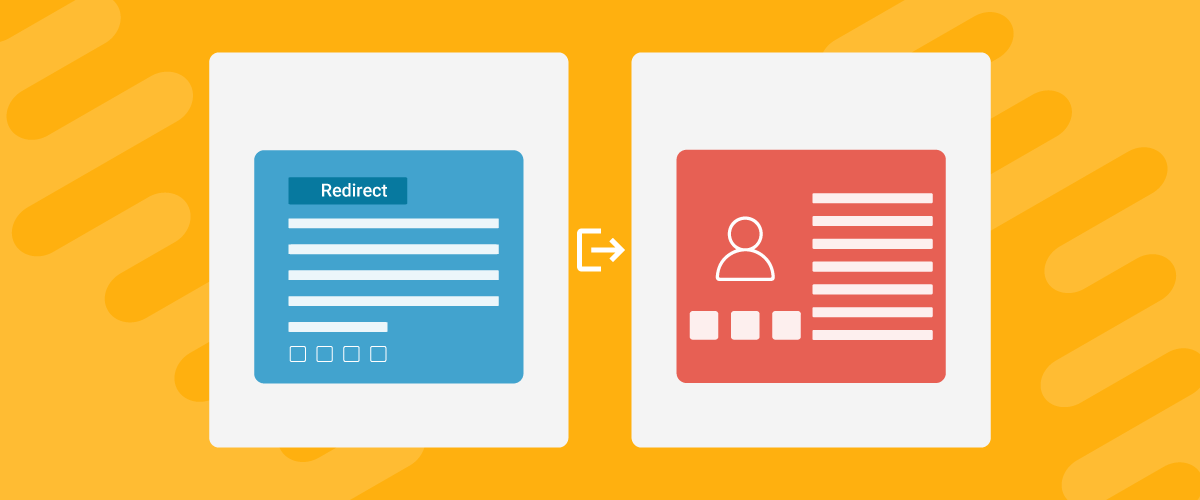
How to Create WordPress Redirects to Another Page, External URLs, or a Subdomain
There are different reasons WordPress site owners want to create WordPress redirects to another page, external URL, or a subdomain. The redirect can be based on an important user action or set up to redirect all users landing on a particular page. Whatever the type or need of your redirect, WordPress offers the flexibility to […]
Continue Reading